LG KG225: Settings
Settings: LG KG225

Settings
You can set the following menus for your
Phone settings Menu 9.2
convenience and preferences.
Many features of your phone can be customised to
suit your preferences. All of these features are
Date & Time Menu 9.1
accessed via the Phone settings menu.
You can set functions relating to the date and time.
Wallpaper (Menu 9.2.1)
Set date (Menu 9.1.1)
Use this to set up the display on the LCD screen in
standby mode.
You can enter the current date.
Greeting note (Menu 9.2.2)
Date format (Menu 9.1.2)
If you select On, you can edit the text which will be
You can set the Date format such as
DD/MM/YYYY,
displayed in standby mode.
MM/DD/YYYY, YYYY/MM/DD.
(D: Day / M: Month / Y: Year)
Language (Menu 9.2.3)
Set time (Menu 9.1.3)
You can select the display language. When the
language option is set to Automatic, the language is
You can enter the current time.
automatically selected according to the language of
the SIM card used. English will be set if the language
Settings
Time format (Menu 9.1.4)
on the SIM card is not supported by the phone.
Your can set the time format between 24-hour and
12- hour.
60
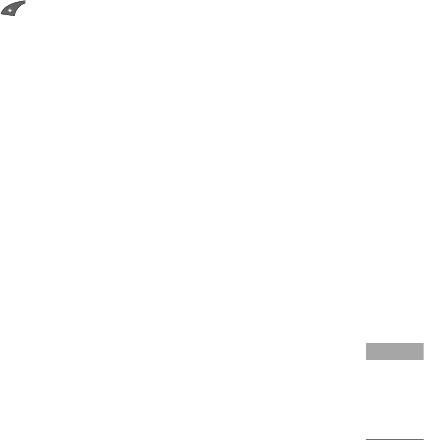
Backlight (Menu 9.2.4)
Call settings Menu 9.3
Use this to select whether or not the phone uses the
You can set the menu relevant to a call by pressing
backlight. A small increase in standby/talk time can
[OK] in the Setting menu.
be achieved by turning the backlight off.
Call divert (Menu 9.3.1)
LCD contrast (Menu 9.2.5)
The Call divert service allows you to divert incoming
You can set the brightness of LCD.
voice calls, fax calls, and data calls to another
number.
Information window (Menu 9.2.6)
For details, contact your service provider.
You can preview the current state of the selected
]
All voice calls:
Diverts voice calls unconditionally.
menu before opening the menu. The state is shown
]
If busy:
Diverts voice calls when the phone is in
on the bottom of the screen.
use.
]
If no reply:
Diverts voice calls which you do not
Menu colour (Menu 9.2.7)
answer.
Your phone provides you with 4 menu colour themes.
]
If out of reach:
Diverts voice calls when the phone
Set the menu colour by scrolling and pressing the left
is switched off or out of coverage.
soft key [OK].
]
All data calls:
Diverts to a number with a PC
Network name (Menu 9.2.8)
connection unconditionally.
Settings
If you select on, you can see the network service
]
All fax calls:
Diverts to a number with a fax
provider name which is displayed in standby mode.
connection unconditionally.
]
Cancel all:
Cancels all call divert service.
61
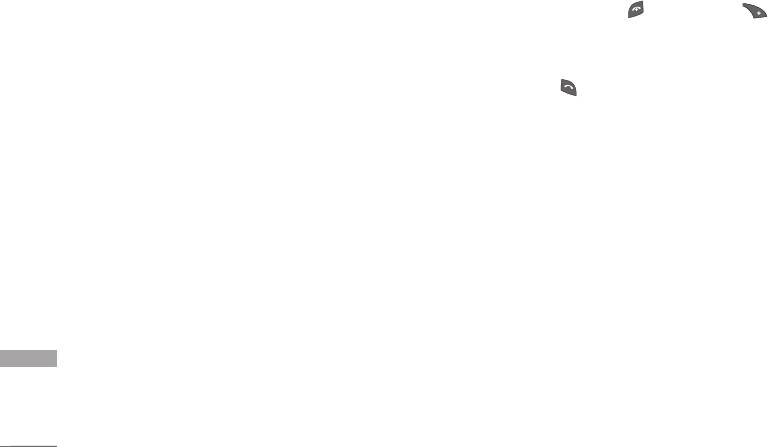
Settings
The submenus
]
Any key
Call divert menus have the submenus shown below.
If you select this menu, you can receive a call by
]
pressing any key except [End] key and .
Activate:
Activate the corresponding service.
]
Send key only
-
To voice mail centre:
Forwards to message centre.
This function is not shown at All data calls and All
If you select this menu, you can receive a call by
fax calls menus.
only pressing [Send] key.
-
To other number:
Inputs the number for
diverting.
Send my number (Menu 9.3.3)
-
To favourite number:
You can check back to last
(network and subscription dependent)
five diverted numbers.
]
On
]
You can send your phone number to another party.
Cancel:
Deactivate the corresponding service.
Your phone number will be shown on the receiver’s
]
View status:
View the status of the corresponding
phone.
service.
]
Off
Your phone number will not be shown.
Answer mode (Menu 9.3.2)
]
Set by network
]
Flip open
If you select this, you can send your phone number
If you select this menu, you can receive an
depending on two line service such as line 1 or line
Settings
incoming call when only opening the flip.
2.
62
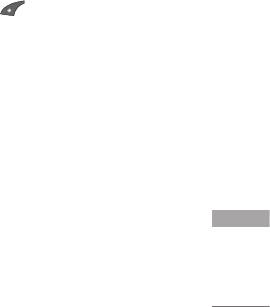
Call waiting (network dependent) (Menu 9.3.4)
Security settings Menu 9.4
The network will notify you of a new incoming call
while you have a call in progress. Select Activate to
PIN code request (Menu 9.4.1)
request the network to activate call waiting, Cancel to
In this menu, you can set the phone to ask for the
request the network to deactivate call waiting, or
PIN code of your SIM card when the phone is
View status, to check if the function is active or not.
switched on. If this function is activated, you’ll be
requested to enter the PIN code.
Minute minder (Menu 9.3.5)
1. Select PIN code request in the security settings
When set to
On
, the phone will beep every minute
menu, and then press [OK].
during an outgoing call to keep you informed of the
2. Set
Enable/Disable.
length of the call.
3. If you want to change the setting, you need to
Auto redial (Menu 9.3.6)
enter PIN code when you switch on the phone.
Select
On
, and your phone will make a maximum of
4. If you enter the wrong PIN code more than 3
five attempts to connect the call after an
times, the phone will lock out. If the PIN is
unsuccessful call attempt.
blocked, you will need to key in the PUK code.
5. You can enter your PUK code up to 10 times. If
you enter the wrong PUK code more than 10
times, you can not unlock your phone. You will
Settings
need to contact your service provider.
63

Settings
phone lock (Menu 9.4.2)
]
All incoming
The barring service for all incoming calls.
You can use a security code to avoid unauthorised
use of the phone. Whenever you switch on the
]
incoming when roaming
phone, the phone will request a security code if you
The barring service for all incoming calls when
set the handset lock to
On.
If you set the handset
roaming.
lock to
Automatic
, your phone will request a security
]
Cancel all
code only when you change your SIM card.
You can cancel all barring services.
Call barring (Menu 9.4.3)
]
Change password
You can change the password for Call Barring
The Call barring service prevents your phone from
Service.
making or receiving certain category of calls. This
function requires the call barring password. You can
The submenus:
view the following submenus.
• Activate
]
All outgoing
Allows to request the network to set call restriction
The barring service for all outgoing calls.
on.
]
outgoing international
• Cancel
The barring service for all outgoing international
Set the selected call restriction off.
calls.
• View status
Settings
]
outgoing international except home country
View the status whether the calls are barred or not.
The barring service for all international outgoing
calls except home network.
64
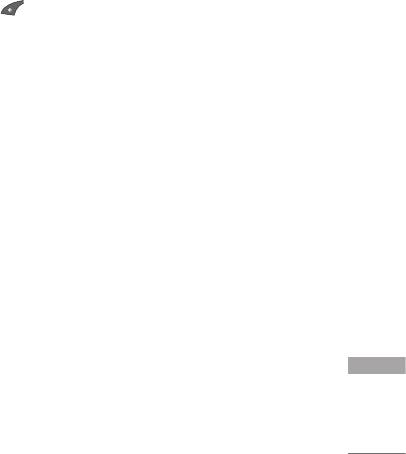
Fixed dial number (Menu 9.4.4)
1. If you want to change the Security code/PIN2
code input your original code, and then press
(SIM dependent)
[OK].
You can restrict your outgoing calls to selected
phone numbers. The numbers are protected by your
2. Input new Security code/PIN2 code and verify
PIN2 code.
them.
]
Activate
Network settings Menu 9.5
You can restrict your outgoing calls to selected
phone numbers.
The Network settings
feature enables you to
]
indicate whether the network used when
Cancel
roaming(outside your home area) is selected
You can cancel fixed dialling function.
automatically, manually or preferably.
]
Number list
Note
You can view the number list saved as Fixed dial
]
You can select a network other than your home network
number.
only if it has a valid roaming agreement with your home
network.
Change codes (Menu 9.4.5)
PIN is an abbreviation of Personal Identification
Number to prevent use by an unauthorised person.
Settings
You can change the access codes:
Security code,
PIN code, PIN2 code.
65

Settings
Network selection (Menu 9.5.1)
Band selection (Menu 9.5.2)
Automatic
(Menu 9.5.1.1)
EGSM/DCS
(Menu 9.5.2.1)
Use this to set the phone to automatically search for
According to depending on Network situation, you
and select one of the networks available in your area.
can select EGSM/DCS.
Manual
(Menu 9.5.1.2)
PCS only
(Menu 9.5.2.2)
If you want to select the desired network manually
According to depending on Network situation, you
from a list of networks, you can activate this function.
can select PCS only.
If the connection to the manually selected network is
lost, the phone will give off a error tone and ask you
to select a network again. The selected network must
GPRS setting Menu 9.6
have a roaming agreement with your home network.
You can set the GPRS service depending on various
The phone will let you select another network if the
situations.
phone fails to access the initial selected network. The
phone will default back to Automatic if it is switched
Switch on (Menu 9.6.1)
off.
If you select
Power on
and you are in a network that
Preferred
(Menu 9.5.1.3)
supports GPRS, the phone registers to the GPRS
You can set a list of preferred networks and the
network and sending short messages will be done via
Settings
phone attempts to register with first, before
GPRS. Also, starting an active packet data
attempting to register to any other networks. This list
connection, for example, to send and receive a
is set from the phone’s predefined list of known
multimedia message is quicker.
networks.
66

When needed (Menu 9.6.2)
If you select
When needed
, the phone will use a
GPRS connection only if you start an application or
action that needs it. The GPRS connection is closed
after it is no longer required by any application.
Reset settings Menu 9.7
You can initialise all factory defaults. You will need
the Security code to activate this function.
Memory status Menu 9.8
You can check the status of memory in use.
Settings
67
Оглавление
- KG225 ИНСТРУКЦИЯ ПОЛЬЗОВАТЕЛЯ KG225 ИНСТРУКЦИЯ ПОЛЬЗОВАТЕЛЯ
- Table of Contents
- Introduction
- Guidelines for safe and efficient use
- KG225 Features
- Getting started
- General functions
- Selecting functions and options
- Menu tree
- Profiles
- Call register
- Fun & Tools
- Organiser
- Messages
- Camera
- Downloads
- Internet
- Settings
- On browsing menu
- Accessories
- Technical data



