LG KG225: General functions
General functions: LG KG225
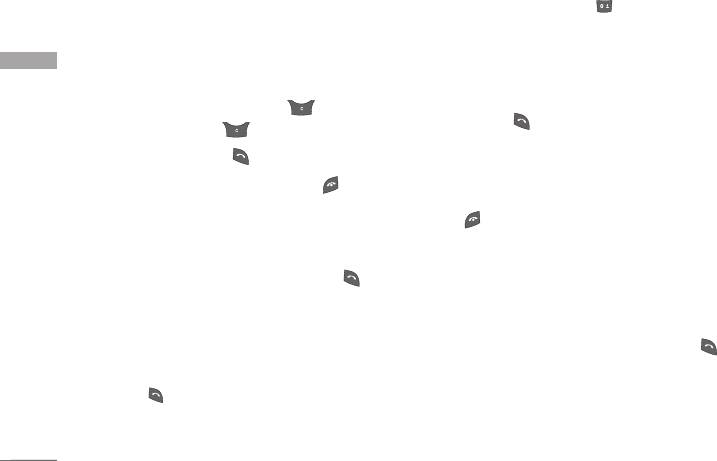
General functions
Making and answering calls
Making an international call
1. Press and hold the key for the international
Making a call
prefix. The ‘+’ character automatically selects the
1. Make sure your phone is switched on.
international access code.
General functions
2. Enter a phone number, including the area code.
2. Enter the country code, area code, and the phone
number.
]
To delete numbers press the key. Press and
hold the clear key to erase the entire number.
3. Press to call the number.
3. Press the send key to call the number.
Ending a call
4. To end the call, press the end key or the right
When you have finished your call, press the end
soft key.
key.
Making a call from the call history list
Making a call from the address book
1. In standby mode, press the send key and the
You can save the names and phone numbers dialled
latest incoming, outgoing and missed calls will be
regularly in the SIM card and/or phone memory. You
displayed.
can dial a number by simply looking up the desired
2. Select the desired number by using the up/down
name in the contacts and pressing the key.
navigation keys.
3. Press to call the number.
20
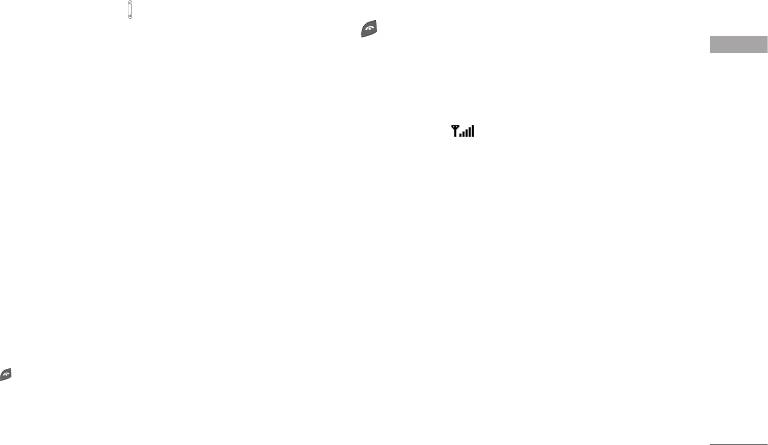
Adjusting the volume
]
You can answer a call whilst using the phonebook
or other menu features.
If you want to adjust the earpiece volume during a
call, use the side keys ( ). Press the up side key to
2. To end the call, close the phone or press the
increase and down side key to decrease the volume.
key.
Note
General functions
]
In standby mode with the phone open, pressing the side
Signal strength
keys adjusts the key tone volume.
You can check the strength of your signal by the
Answering a call
signal indicator ( ) on the LCD screen of your
phone. Signal strength can vary, particularly inside
When you receive a call, the phone rings and the
buildings. Moving near to a window may improve
flashing phone icon appears on the screen. If the
reception.
caller can be identified, the caller’s phone number (or
name/photo
if saved in the phonebook) is displayed.
1. To answer an incoming call, open the phone.
Entering text
(When
Flip open
has been set as the answer
You can enter alphanumeric characters by using the
mode. (See page 62(Menu 9.3.2).)
phone’s keypad. For example, storing names in the
phonebook, writing a message, creating a personal
Note
]
If Press any key has been set as the answer mode (see
greeting.
page 62), any key press will answer a call except for the
The following text input methods are available in the
or the right soft key.
phone.
]
To reject an incoming call, press and hold one of
the side keys on the left side of the phone without
opening the phone.
21
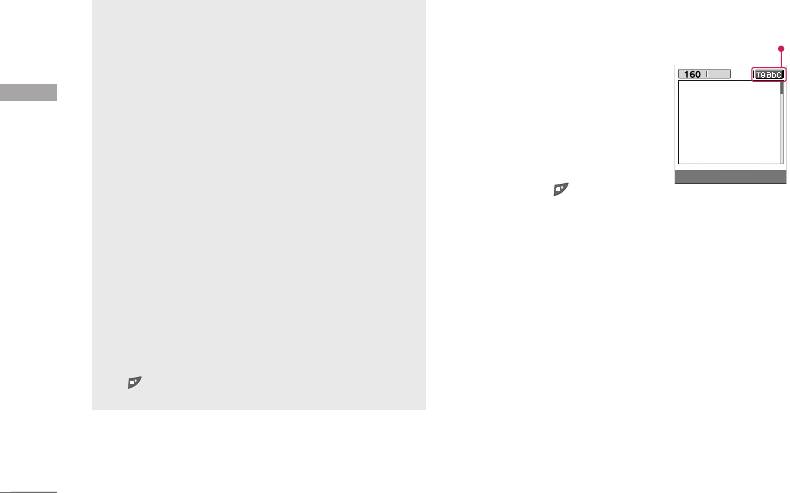
General functions
Changing the text input mode
1. When you are in a field that
allows characters to be
entered, you will notice the
General functions
text input mode indicator in
the top right corner of the
LCD screen.
2. Change the text input mode
by pressing . You can
check the current text input
mode in the top right corner
of the LCD screen.
]
Using the T9 mode
The T9 predictive text input mode lets you enter
words easily with a minimum number of key presses.
As you press each key, the phone begins to display
the characters that it thinks you are typing based on
the built-in dictionary. You can also add new words in
the dictionary. As new words are added, the word
changes to reflect the most likely candidate from the
dictionary.
22
1p
T9 Mode
This mode lets you enter words with only one
Text input mode
keystroke per letter. Each key on the keypad has
more than one letter. The T9 mode automatically
compares your keystrokes with an internal
dictionary to determine the correct word, thus
requiring far fewer keystrokes than the traditional
ABC mode. This is sometimes known as predictive
text.
Options Insert
ABC Mode
This mode lets you enter letters by pressing the
key labeled with the required letter once, twice,
three or four times until the letter is displayed.
123 Mode (Numbers Mode)
Type numbers using one keystroke per number. To
change to 123 mode in a text entry field, press
the key until 123 mode is displayed.
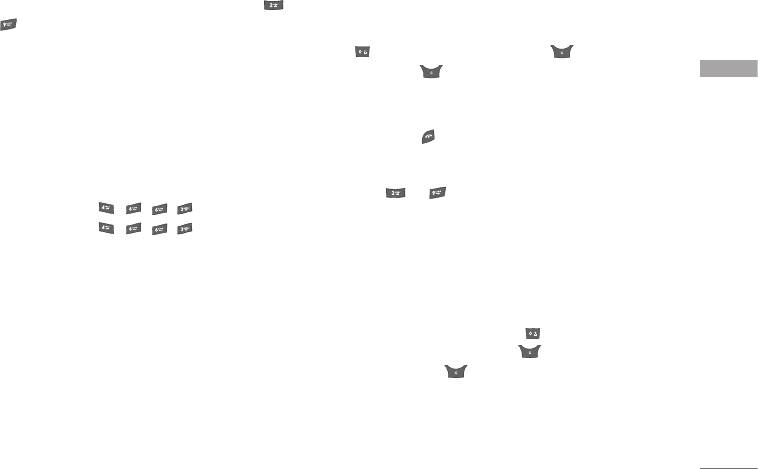
1. When you are in the T9 predictive text input
2. Enter the whole word before editing or deleting
mode, start entering a word by pressing keys
any keystrokes.
to . Press one key per letter.
3. Complete each word with a space by pressing the
]
The word changes as letters are typed. Ignore
key. To delete letters, press . Press and
what’s on the screen until the word is typed
hold down to erase entire words.
General functions
completely.
Note
]
If the word is still incorrect after you have
]
To exit from the text input mode without saving your
finished typing, press the down navigation key
input, press . The phone goes back to standby mode.
once or more to cycle through the other word
]
Using the ABC mode
options.
Use the to keys to enter your text.
Example:
Press to type
Good
.
Press [down
1. Press the key labeled with the required letter:
navigation key] to type
Home
.
]
Once for the first letter
]
If the desired word is missing from the word
]
Twice for the second letter.
choice list, add it using the ABC mode.
]
And so on.
]
You can select the language of the T9 mode.
2. To insert a space, press the key once.
Press the left soft key [Option], then select
T9
To delete letters, press the key. Press and
languages
. Select the desired language of T9
hold down the key to clear the whole display.
mode. You can also turn off the T9 mode by
selecting
T9 off
. The default setting on the
Note
phone is T9 enabled mode.
]
Refer to the table below for more information on the
characters available using the alphanumeric keys.
23
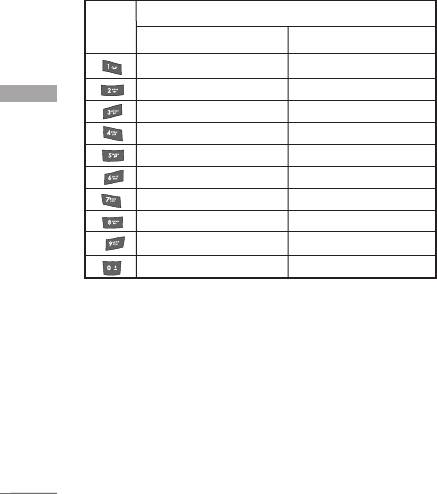
General functions
Characters in the order display
Phonebook
Key
Upper Case
Lower Case
You can store phone numbers and their
. , / ? ! - : ' " 1 . , / ? ! - : ' " 1
corresponding names in the memory of your SIM
A B C 2 a b c 2
card.
General functions
D E F 3 d e f 3
In addition, you can store up to 500 numbers and
G H I 4 g h i 4
names in the phone memory.
J K L 5 j k l 5
The SIM card and phone are both used in the same
M N O 6 m n o 6
way in the
Contacts
menu.
P Q R S 7 p q r s 7
T U V 8 t u v 8
In-call menu
W X Y Z 9 w x y z 9
Space 0 Space 0
Your phone provides a number of control functions
that you can use during a call. To access these
]
Using the 123 (Number) mode
functions during a call, press the left soft key
[Options].
The 123 mode enables you to enter numbers in a
text message (a telephone number, for example).
During a call
Press the keys corresponding to the required digits
before manually switching back to the appropriate
The menu displayed on the handset screen during a
text entry mode.
call is different to the default main menu displayed
when in standby mode, and the options are
described below.
24
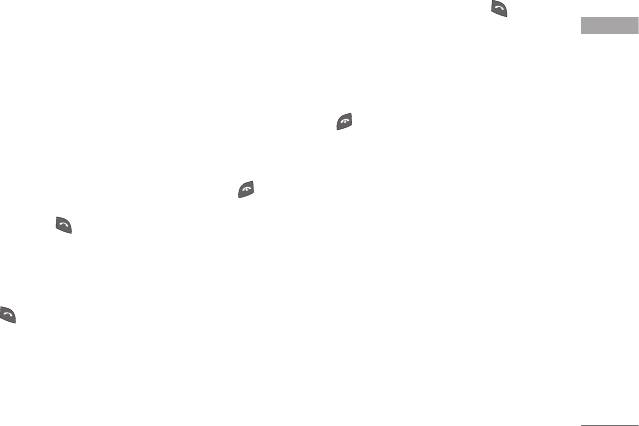
Making a second call
activate and deactivate it see
Call waiting
(Menu
9.3.4) on page 62.
You can make a second call while currently on a call.
Enter the second number and press the send key.
If
Call waiting
is activated, you can put the first call
When the second call is connected, the first call is
on hold and answer the second, by pressing or
automatically placed on hold. You can get a number
by selecting the left soft key [
Answer].
General functions
you wish to dial from the phonebook to make a
second call. Press the right soft key then select
Rejecting an incoming call
Search
. To save the dialled number into the
You can reject an incoming call without answering by
phonebook during a call, press the right soft key
simply pressing the key.
then select
Add new.
During a call, you can reject an incoming call by
pressing the right soft key [End] key or by pressing
Switching between two calls
the
.
To switch between two calls, press the left soft key
then select
Swap or by pressing
key
.
Muting the microphone
You can mute the microphone during a call by
Answering an incoming call
pressing the [Menu] key then selecting
Mute
. The
To answer an incoming call when the handset is
handset can be unmuted by selecting
Unmute.
ringing, simply press the key. The handset is also
able to warn you of an incoming call while you are
When the handset is muted, the caller cannot hear
already on a call. A tone sounds in the earpiece, and
you, but you can still hear them.
the display will show that a second call is waiting.
This feature, known as
Call waiting
, is only available if
your network supports it. For details of how to
25
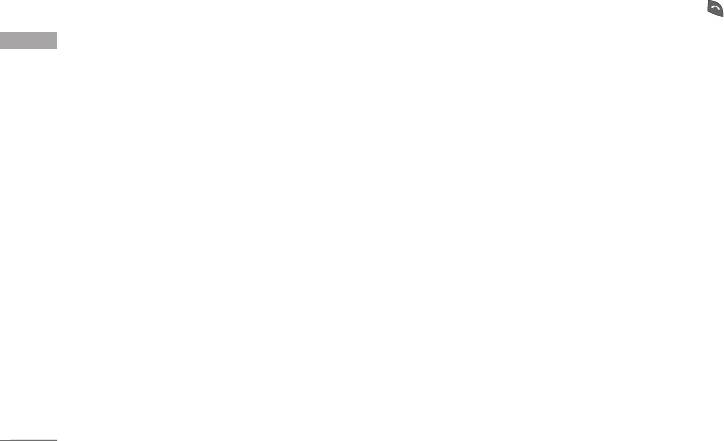
General functions
Switching DTMF tones on during a call
Making a second call
To turn DTMF tones on during a call, press the left
You can make a second call while currently on a call.
soft key, and then select
DTMF on
. DTMF tones can
Enter the second number and press the key.
be turned off the same way. DTMF tones allow your
When the second call is connected, the first call is
General functions
phone to make use of an automated switchboard.
automatically placed on hold. You can swap between
calls by pressing the left soft key then selecting
Multiparty or conference calls
Swap.
The multiparty or conference service provides you
Setting up a conference call
with the ability to have a simultaneous conversation
with more than one caller, if your network operator
Place one call on hold and while the active call is on,
supports this feature. A multiparty call can only be
press the left soft key and then select the
set up when you have one active call and one call on
Conference/Join all.
hold, both calls having been answered. Once a
multiparty call is set up, calls can be added,
Putting a conference call on hold
disconnected or separated (that is, removed from the
Press the left soft key, then select the
multiparty call but still connected to you) by the
Conference/Hold all.
person who set up the multiparty call. These options
are all available from the In-Call menu. The maximum
callers in a multiparty call are five. Once started, you
Activate the conference call on hold
are in control of the multiparty call, and only you can
Press the left soft key, then select the
add callers to the multiparty call.
Conference/Join all.
26
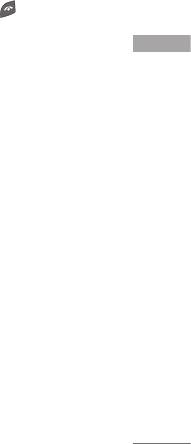
Adding calls to the conference call
Ending a conference call
To add a call to an existing conference call, press the
The currently displayed caller from a conference call
left soft key, then select the
Conference/Join all.
can be disconnected by pressing the key. To end
a conference call, press the left soft key, then select
Displaying callers in a conference call
the
Conference/End multiparty.
After pressing the
General functions
left soft key, selecting
Conference/End all
will end all
To scroll through the numbers of the callers who
the active and on-hold calls.
make up a conference call on the handset screen, use
the
up/down navigation keys.
Taking a private call during a
conference call
To have a private call with one caller from a
conference call, display the number of the caller you
wish to talk to on the screen, then press the left soft
key. Select the
Conference/Private
to put all the
other callers on hold.
27
Оглавление
- KG225 ИНСТРУКЦИЯ ПОЛЬЗОВАТЕЛЯ KG225 ИНСТРУКЦИЯ ПОЛЬЗОВАТЕЛЯ
- Table of Contents
- Introduction
- Guidelines for safe and efficient use
- KG225 Features
- Getting started
- General functions
- Selecting functions and options
- Menu tree
- Profiles
- Call register
- Fun & Tools
- Organiser
- Messages
- Camera
- Downloads
- Internet
- Settings
- On browsing menu
- Accessories
- Technical data



