LG KG225: Messages
Messages: LG KG225
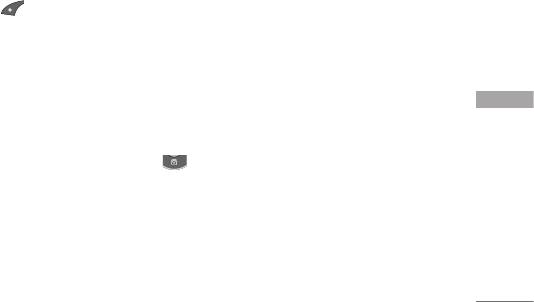
Messages
This menu includes functions related to SMS (Short
]
Sound:
You can insert sounds that are available for
Message Service), MMS (Multimedia Message
short messages.
Service), voice mail, as well as the network’s service
]
Text templates:
You can use Text templates already
messages. Sending of SMS and MMS leads to costs.
set in the phone.
For details please contact your network operator.
]
Contacts:
You can add phone numbers or e-mail
addresses in the address book.
New message Menu 5.1
]
My Business card:
You can add your business card
You can write and edit text messages up to 10 pages.
to the message.
1. Enter the
Messages
menu by pressing [OK].
5. After you have completed the message, to select
2. If you want to write a new message, select
Write
the required option, press the left soft key
text message.
[Options].
3. To make text input easier, use T9. For details, refer
Options
to page 21 through 24 (Entering text).
]
Send:
Sends the text message.
Messages
4. Press [Insert] to attach the following ;
1. Enter the number of the recipient.
Insert
2. Press key to add more recipients.
]
Symbol:
You can add special characters.
3. You can add phone numbers from the address
]
Picture:
You can insert the Default graphics or
book.
graphics in My pictures that are available for short
4. Once the numbers have been entered, press the
messages. Pictures taken using the phones camera
left soft key to send the message.
also can be used to send via mms.
All messages will automatically be saved in the
outbox folder, even after a sending failure.
43
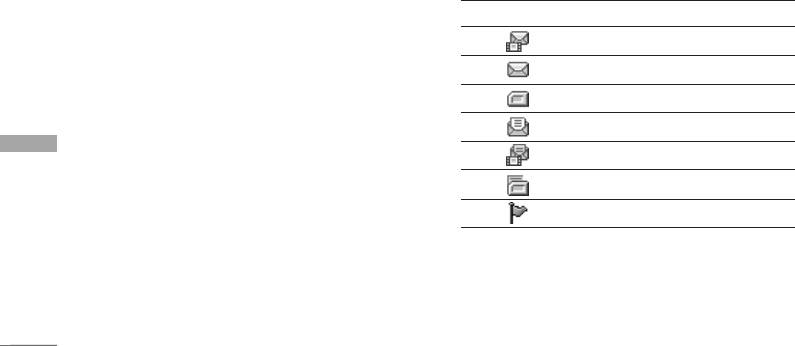
Messages
]
Save:
Stores messages in the Drafts folder.
Inbox Menu 5.2
]
Font:
You can select the Size and Style of font.
You will be alerted when you have received messages.
]
Colour:
You can also set the Colour of the text
They will be stored in the Inbox.
(foreground) and the background.
In the Inbox, you can identify each message by their
]
Alignment:
You can select the alignment of text.
icons. For detail, see the icon directive.
[Left/Centre/Right]
] Icon directive
]
Add T9 dictionary:
You can add your own words.
Icon Description
This menu will only be shown when the edit mode
Multimedia message
has been set to T9ABC/T9Abc/T9abc.
Short message
]
T9 languages:
Select the desired language for T9
input mode. You can also deactivate the T9 input
SIM message
mode by selecting ‘T9 off’.
Read Short message
Messages
]
Exit:
If you press Exit whilst writing a message, you
Read Multimedia message
will be taken back to the message menu. Also the
written message will not have been saved.
Read
Notified multimedia message
Note
]
This phone supports EMS release 5, so is available to
If the phone shows ‘No space for SIM message’, you
send colour pictures, sounds, text styles, etc.. If the
other parties handsets do not support such options, the
only have to delete the SIM messages from the Inbox.
pictures, sounds or texts sent may not be displayed
If the phone displays ‘No space for message’, you will
correctly on their phones.
then need to delete messages, media or applications
to free up space.
44
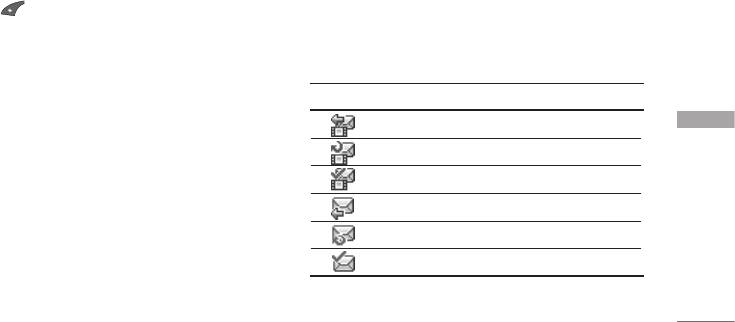
]
Reply all (applicable to Multimedia message
Note
]
SSIIMM mmeessssaaggee::
SIM message means the message is
only):
You can replay multimedia messages.
exceptionally stored in the SIM card.
]
Receive (In the case of notification message):
When you are notified that you have received a
If Multimedia message is set to Auto download off,
multimedia message, you have to wait for the
you can get only Notification. To receive a message,
message to be downloaded before you can view it.
you need to select [Receive].
For notification setting, see (Menu 5.2) for detail.
To read a message, select one of the messages by
Outbox Menu 5.3
pressing .
You can view the list and contents of sent messages
]
View:
You can view the selected message.
in this menu and can also verify if the transmission
]
Reply:
You can reply to the sender.
was successful.
]
Forward:
You can forward the selected message to
DescriptionIcon
another party.
MMS sent
Messages
]
Return call:
You can call the sender back.
MMS unsent
]
Delete:
You can delete the current message.
MMS delivery confirmed
]
Delete all:
Cancels all the message transmission
SMS sent
and deletes all of them.
SMS unsent
]
View information:
You can view information about
received messages; Sender's address, Subject (only
SMS delivery report
for Multimedia message), Message date & time,
In each message, the following options are available
Message type, Message size.
by pressing the left soft key [Options].
45
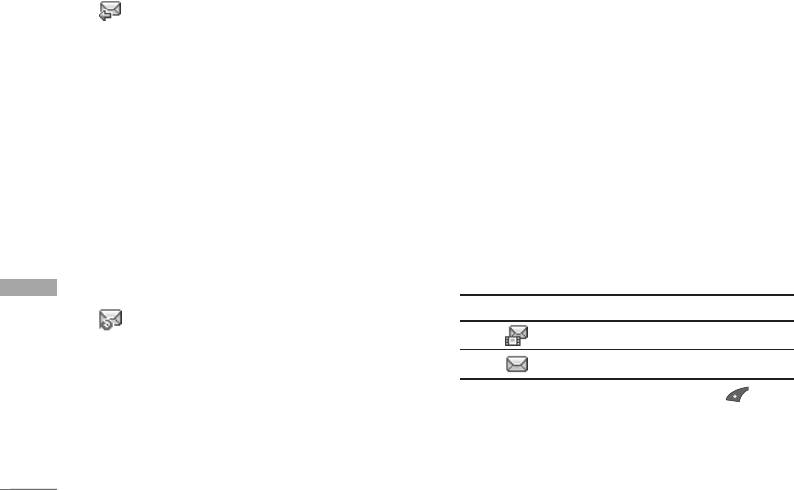
Messages
The messages of which transmission was
]
View information:
You can view the information of
completed has the following options.
selected message: subject (only for multimedia
message), the date and time when you sent it,
]
View:
You can view the selected message.
message type and size, the priority (only for
]
Forward:
You can forward the selected message to
multimedia message), and recipients.
other recipients.
]
Delete all:
Cancels all the message transmission
]
Delete:
Deletes the selected message from outbox.
and deletes all of them.
]
View information:
You can view the information of
selected message: subject (only for multimedia
Draft Menu 5.4
message), the date and time when you sent it,
message type and size, the priority (only for
You can view the messages saved as a draft. The draft
multimedia message), and recipients.
messages are listed with the date and time when they
were saved. Scroll through the list using up/down
]
Delete all:
Deletes all the messages in the outbox
navigation keys.
folder.
Messages
Icon Description
The messages of which transmission is in
progress has the following options.
Multimedia message
]
View:
You can view the selected message.
Text message
]
Send:
Select this to send it again.
Each draft has the following options. Press
]
Cancel:
Cancels transmitting of the message.
[Options].
]
]
Delete:
Cancels transmitting the message and
View:
You can view the selected message.
deletes the message.
]
Edit:
You can edit the selected message.
46
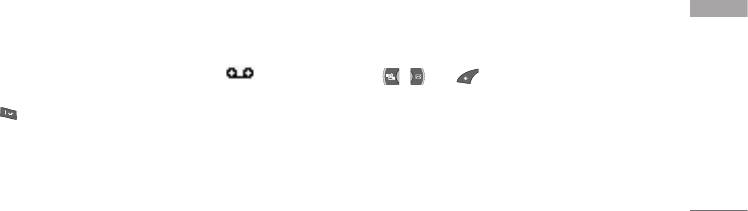
]
Delete:
Deletes the selected message from the
Info message Menu 5.6
drafts folder.
(Dependant to network and subscription)
]
View information:
You can view the information of
Info service messages are text messages delivered by
selected message: subject (only for multimedia
the network to your handset. They provide general
message), the date and time when saved, message
information such as weather reports, traffic news,
type and size, the priority (only for multimedia
taxis, pharmacies, and stock prices. When you receive
message).
an info service message, a popup message will
]
Delete all:
Deletes all the messages from drafts
indicate a new message receipt or the info service
folder.
message will be displayed directly. In standby mode,
the following options are available when viewing info
service messages.
Listen to voice mail Menu 5.5
This menu provides you with a quick way of accessing
Read (Menu 5.6.1)
your voice mailbox (if provided by your network).
When you have received an info service message and
Before using this feature, you must enter the voice
Messages
select Read to view the message, it will be displayed
mail number obtained from your network operator.
on the screen. You can read another message by
When a new voice message is received, the
scrolling , or [Next].
symbol will be displayed on the screen. A long press
of the key will take you directly into your
voicemail. Please check with your service operator for
details of their service in order to configure the
handset correctly.
47
Messages
Topics (Menu 5.6.2)
Text templates (Menu 5.7.1)
]
Add new:
You can add Info service message
The followings are pre-defined text templates.
numbers in the Phone memory with its nickname.
• Please call me back.
]
View list:
You can see Info service message
• I’m late. I will be there at
numbers which you have added. If you press
[Options], you can edit and delete info message
• Where are you now?
categories which you have added.
• I’m on the way.
]
Active list:
You can select Info service message
• Top urgent. Please contact.
numbers in the active list.
If you activate an info service number, you can
• I love you.
receive messages sent from the number.
The following options are available.
]
View:
Select this to view the selected template.
Templates Menu 5.7
Messages
]
Edit:
Use this to edit the selected template.
There are pre-defined messages in the list. You can
]
Write messages
view and edit the template messages or create new
messages. Three types of templates are available:
-
Write text message:
Use this to send the
Text, Multimedia and Business card.
selected template message by SMS.
-
Write multimedia message:
Use this to send the
selected template message by MMS.
]
Add new:
Use this to create a new template.
]
Delete:
Deletes the selected template from the text
template list.
48
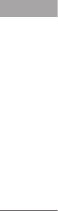
]
Delete all:
Deletes all templates.
My Business card (Menu 5.7.3)
1. Press the left soft key [Edit].
Multimedia templates (Menu 5.7.2)
2. After keying in the name, press the left soft key
You can create a multimedia template after pressing
[OK].
the left soft key [Add new]. And the multimedia
templates you saved as a template while creating a
3. Key in the mobile phone number, home number,
multimedia message in the
Write multimedia
office number and fax number.
message
(See page 50).
4. Press the left soft key [Save].
]
View:
You can view the multimedia template.
After creating the business card template, you can
]
Edit:
You can edit the multimedia template.
access the following menus by pressing the left soft
key [Options].
]
Add new:
Allows you to add a new multimedia
template.
]
Edit:
Use this to edit the business card.
]
Write messages:
You can write a multimedia
]
Write messages:
You can send your business card
via SMS or MMS.
Messages
message with the multimedia template.
]
Delete:
Deletes the selected template message
]
Delete:
Use this to delete the signature.
from the multimedia template list.
]
Delete all:
Clears the multimedia template list.
49
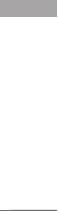
Messages
Settings Menu 5.8
Multimedia message (Menu 5.8.2)
]
Priority:
You can send the message after setting
Text message (Menu 5.8.1)
the level of priority: Low, Normal and High.
]
Message types:
]
Subject
Text, Voice, Fax, Natl. paging, X.400, Email,
]
Validity period:
This network service allows you to
ERMES
set how long your text messages will be stored at
Usually, the type of message is set to Text. You can
the message centre.
convert your text into alternative formats. Contact
]
Delivery report:
If it is set to Yes in this menu, you
your service provider for the availability of this
can check whether your message is sent
function.
successfully.
]
Validity period:
This network service allows you to
]
Auto download
set how long your text messages will be stored at
On:
The messages are downloaded automatically
the message centre.
Messages
on receipt.
]
Delivery report:
If you set to Yes, you can check
Off:
Requires you to confirm you want to download
whether your message is sent successfully.
the message.
]
Reply charging:
When a message is sent, it allows
Home network only:
If you select this, messages
the recipients to reply and charge the cost of the
are downloaded automatically on receipt in your
reply to your telephone bill.
home network area. And outside your home service
]
SMS centre:
Saves or changes the number of your
area, it requires you to confirm the download of
SMS centre when sending text messages. You must
the message.
obtain this number from your service provider.
]
Network settings:
In order to download MMS from
50
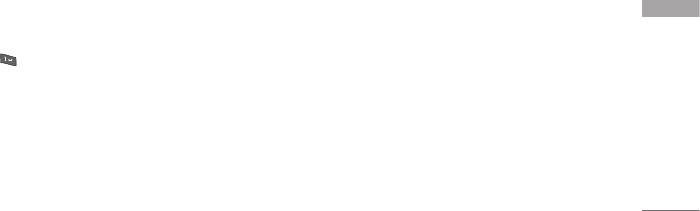
the server, you need to set up the URL for the
Info message (Menu 5.8.4)
multimedia message server.
(Dependent to network and subscription)
]
Permitted message types
]
Receive
-
Personal:
Personal message.
-
Ye s :
If you select this menu, your phone will
-
Advertisements:
Commercial message.
receive Info service messages.
-
Information:
Necessary information.
-
No:
If you select this menu, your phone will not
receive Info service messages any more.
Voice mail centre (Menu 5.8.3)
]
Alert
You can receive voicemail if this feature is supported
-
Ye s :
Your phone will beep when you have received
by your network service provider. When a new
Info service message numbers.
voicemail has arrived, the symbol will be displayed on
the screen. Please check with your network service
-
No:
Your phone will not beep even though you
provider for details of their service in order to
have received info service messages.
Messages
configure the phone accordingly.
]
Languages
1. Hold down key in standby mode.
- You can select the language you want by pressing
2. You can check the following submenus.
[On/Off]. Then, the info service message will be
shown in the language that you have selected.
]
Home:
You can listen to voice mails by selecting
Home.
Push messages (Menu 5.8.5)
]
Roaming:
Even when you are abroad, you can listen
You can set the option whether you will receive the
to voice mails if a roaming service is supported.
message or not.
51
Оглавление
- KG225 ИНСТРУКЦИЯ ПОЛЬЗОВАТЕЛЯ KG225 ИНСТРУКЦИЯ ПОЛЬЗОВАТЕЛЯ
- Table of Contents
- Introduction
- Guidelines for safe and efficient use
- KG225 Features
- Getting started
- General functions
- Selecting functions and options
- Menu tree
- Profiles
- Call register
- Fun & Tools
- Organiser
- Messages
- Camera
- Downloads
- Internet
- Settings
- On browsing menu
- Accessories
- Technical data



