LG KG200: Messaging
Messaging: LG KG200
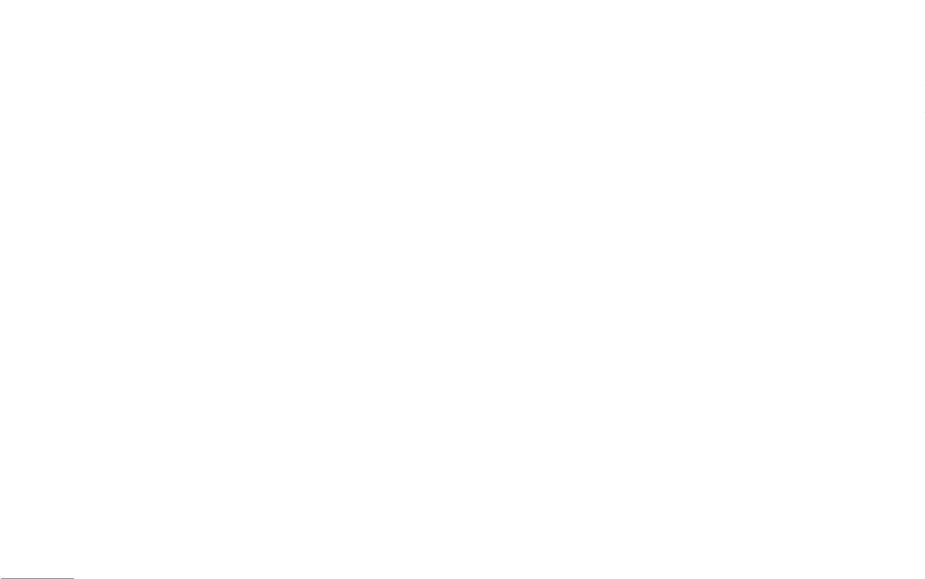
40
Messaging
You may view, edit, and send the message to others via
• Format text: You might choose text size, style,
When you read the message, your phone provides
• Save objects: Allows you to save objects in your
this menu.
alignment or start new paragraph.
following selections for your options.
phone
• Input method: You might choose input method as you
• Reply: Allows you to reply by sending a text message.
: The message that has been read.
Text message [Menu 5-1]
wish.
• Delete: Allows you to delete the message in progress.
: The message that has not been read.
Your phone services voice mail notification messages
! Note
• Edit: Allows you to edit the text message.
and text messages. Voice mail and text message
To send a message
To quick access Write message function, you can press
service are network service. Your phone also allows
upside navigation key U in standby mode.
• Forward: Allows you to forward a text message.
1. In Messaging menu, choose Text message (SMS)
you to send and receive text messages contain pictures
• Copy to phone: Allows you to copy the selected text
and press OK.
|
or melodies. A message with picture is made up of
! Note
message to your phone.
2. Choose Write message, press OK to start writing
Messaging
several text messages. Therefore, sending message
To key in the content, please refer to “Input method “ in
with pictures may cost more than sending one text
page 17.
• Move to phone: Allows you to move the selected text
message.
message to your phone.
3. After finishing the writing, select Done following by
message.
Inbox [Menu 5-1-2]
• Chat: Allows you to chat with the one sending
pressing Options.
Write message [Menu 5-1-1]
message to your phone.
When you have received a message, the indicator will
! Note
1. In Messaging menu, choose Text message (SMS),
appear on the display. If your inbox is full, there will be
• Delete all: Allows you to delete all messages at once.
To use picture message function, your network operator
press OK
a pop-up window to remind you to delete some of your
• Copy all: Allows you to copy all messages to your
or service provider support is necessary. Only phones
that contain this function can receive and display picture
2. Choose Write Message, press OK to write message.
old messages. Otherwise, your message will be saved
phone at once.
messages.
in the phone instead of SIM card.
3. You can also personalize your message with more
• Move all: Allows you to move all messages to your
different special effect by selecting following
1. In Messaging menu, choose Text message (SMS),
phone at once.
Your phone provides the following selections for your
send option:
functions in options list which are :
press OK and then select Inbox.
• Use number: Allows you to save the number in your
2. Choose one message you would like to read by
Contacts.
• Send only: Allows you to send a text message
• Use template: You might insert default template for
quick writing.
pressing OK to view the content.
immediately.
• Use URL: Allows you to use the URL in your phone.
• Save and send: Allows you to save and send a text
• Insert object: You might insert picture, animation,
! Note
message.
melody and sound in your text message.
The message you have received will be saved in SIM as
default setting.
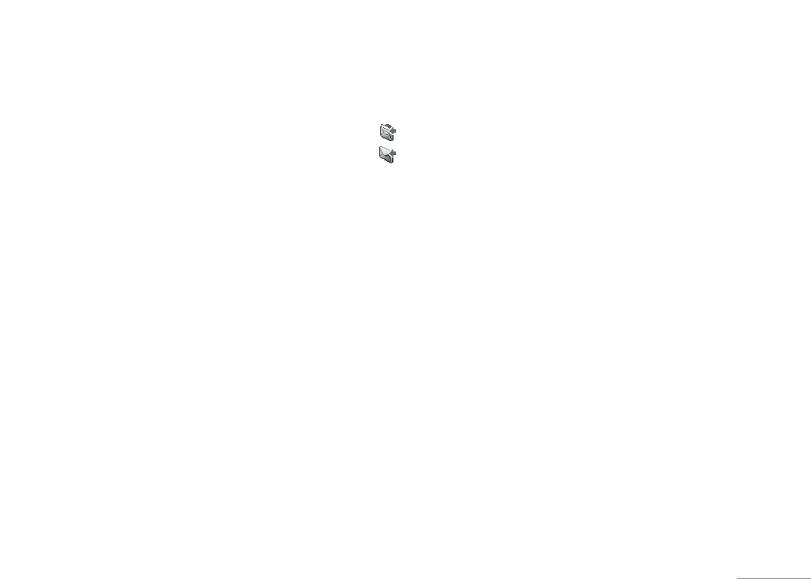
41
Messaging
When you read the message, your phone provides
• Save objects: Allows you to save objects in your
following selections for your options.
phone
• Reply: Allows you to reply by sending a text message.
: The message that has been read.
• Delete: Allows you to delete the message in progress.
: The message that has not been read.
• Edit: Allows you to edit the text message.
To send a message
• Forward: Allows you to forward a text message.
1. In Messaging menu, choose Text message (SMS)
• Copy to phone: Allows you to copy the selected text
and press OK.
message to your phone.
2. Choose Write message, press OK to start writing
| Messaging
• Move to phone: Allows you to move the selected text
message.
message to your phone.
3. After finishing the writing, select Done following by
• Chat: Allows you to chat with the one sending
pressing Options.
message to your phone.
! Note
• Delete all: Allows you to delete all messages at once.
To use picture message function, your network operator
• Copy all: Allows you to copy all messages to your
or service provider support is necessary. Only phones
that contain this function can receive and display picture
phone at once.
messages.
• Move all: Allows you to move all messages to your
phone at once.
Your phone provides the following selections for your
send option:
• Use number: Allows you to save the number in your
Contacts.
• Send only: Allows you to send a text message
immediately.
• Use URL: Allows you to use the URL in your phone.
• Save and send: Allows you to save and send a text
message.
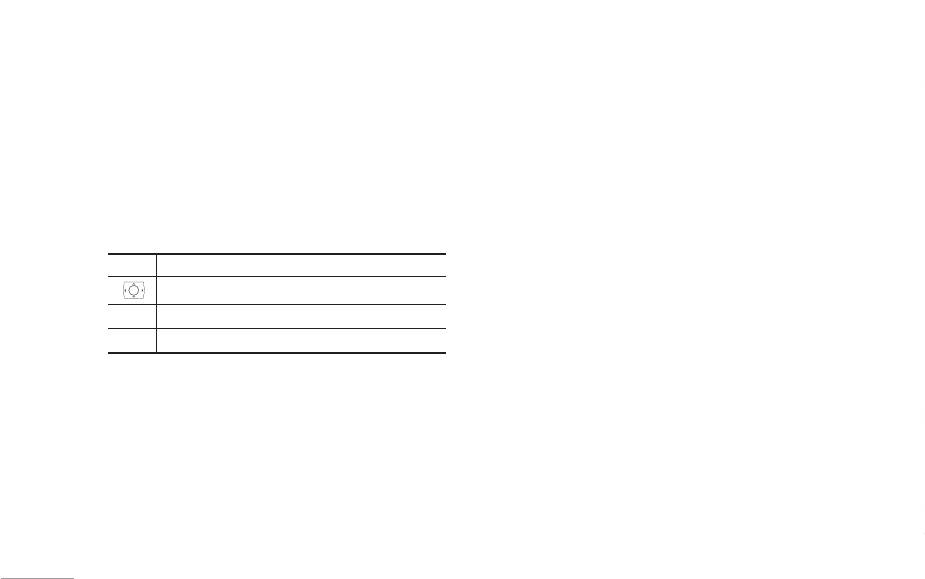
42
Messaging
• Save: Allows you to save the message and send it
• Move to phone: Allows you to move the selected text
Your phone provides the following selections for your
• Picture: JPG, GIF and BMP.
later.
message to your phone.
option:
• Sound: Scalable Polyphonic MIDI (SP-MIDI),
• Send to many: Allows you to send many contact at
• Delete all: Allows you to delete all messages in your
• Profile setting: If more than one message profile
i-Meldoy.
once. Successful sent messages will not be stored
outbox at once.
is allowed by your SIM, you may edit the profile
in outbox.
separately.
! Note
• Copy all: Allows you to copy all messages to your
You can’t receive multimedia messages during a call, a
• Send by group: Allows you to send a group you have
phone at once.
• Common setting: You may select whether to enable
game or any active WAP connection over GPRS data.
grouped in the phone.
• Move all: Allows you to move all messages to your
or disable and change your reply path of your service
center if any.
Keypad information
phone at once.
To write a MMS [Menu 5-2-1]
|
• Use number: Allows you to save the number in your
• Memory status: Allows you to check the memory
Key Character
For availability to the multimedia messaging service,
Messaging
Contacts.
status of the SMS in term of in SIM or in Phone
please contact your network operator or service
Shift the cursor.
• Use URL: Allows you to save the URL in your phone.
• Preferred storage: Allows you to change your
provider.
*
Insert symbol.
preferred storage either SIM or phone.
1. In Messaging menu, choose Multimedia message
Templates [Menu 5-1-4]
#
Change input method.
• Prefer bearer: Allows you to choose your preferred
and then press OK
There are several default templates in your phone
bearer-GSM or GPRS.
2. Choose Write message followed by pressing OK.
Outbox [Menu 5-1-3]
for quick message writing. You can also edit these
3. Write contact number or e-mail in To, Cc, and Bcc
After sending out the message, the message is saved
templates and change to your words.
Multimedia Message [Menu 5-2]
you wish to send then edit the subject content by
in the outbox folder. You are allowed to read messages
Message settings [Menu 5-1-5]
The feature allows you to send the message that
press Edit.
you have chosen to save with the following options:
contain text, sound and a picture. Depending on the
4. In content, you are able to add text, image, audio and
• Send: Allows you to send the message.
Your phone allows you to set up default setting on the
network, you may receive a text message that includes
SMS feature.
attachment in to the slide.
• Edit: Allows you to edit the saved message.
an Internet address where you can view the multimedia
1. In Messaging menu, choose Text message (SMS),
message.
! Note
• Delete: Allows you to delete the message in progress.
press OK
Your phone supports the following formats in MMS
To key in the content, you can refer to “Input method “.
• Copy to phone: Allows you to copy the selected text
2. Choose Message settings, press OK.
function.
message to your phone.
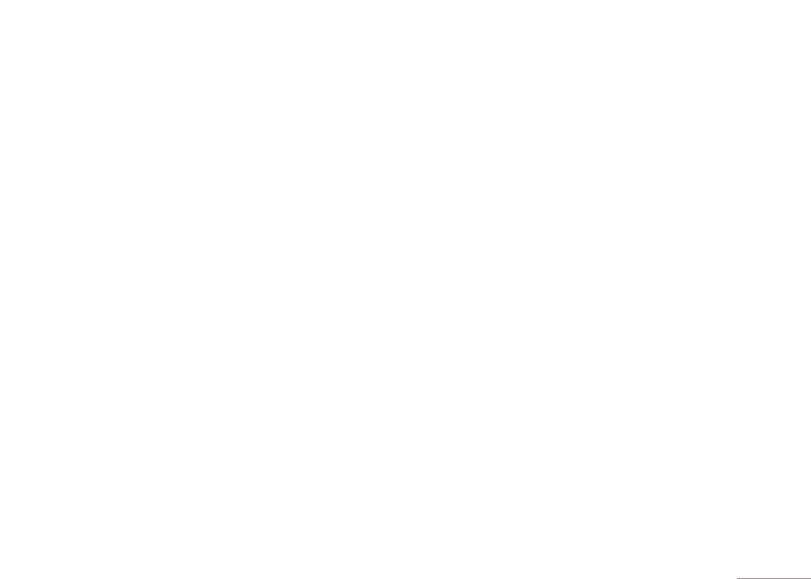
43
Messaging
Your phone provides the following selections for your
• Picture: JPG, GIF and BMP.
option:
• Sound: Scalable Polyphonic MIDI (SP-MIDI),
• Profile setting: If more than one message profile
i-Meldoy.
is allowed by your SIM, you may edit the profile
separately.
! Note
You can’t receive multimedia messages during a call, a
• Common setting: You may select whether to enable
game or any active WAP connection over GPRS data.
or disable and change your reply path of your service
center if any.
To write a MMS [Menu 5-2-1]
• Memory status: Allows you to check the memory
| Messaging
For availability to the multimedia messaging service,
status of the SMS in term of in SIM or in Phone
please contact your network operator or service
• Preferred storage: Allows you to change your
provider.
preferred storage either SIM or phone.
1. In Messaging menu, choose Multimedia message
• Prefer bearer: Allows you to choose your preferred
and then press OK
bearer-GSM or GPRS.
2. Choose Write message followed by pressing OK.
3. Write contact number or e-mail in To, Cc, and Bcc
Multimedia Message [Menu 5-2]
you wish to send then edit the subject content by
The feature allows you to send the message that
press Edit.
contain text, sound and a picture. Depending on the
4. In content, you are able to add text, image, audio and
network, you may receive a text message that includes
attachment in to the slide.
an Internet address where you can view the multimedia
message.
! Note
Your phone supports the following formats in MMS
To key in the content, you can refer to “Input method “.
function.
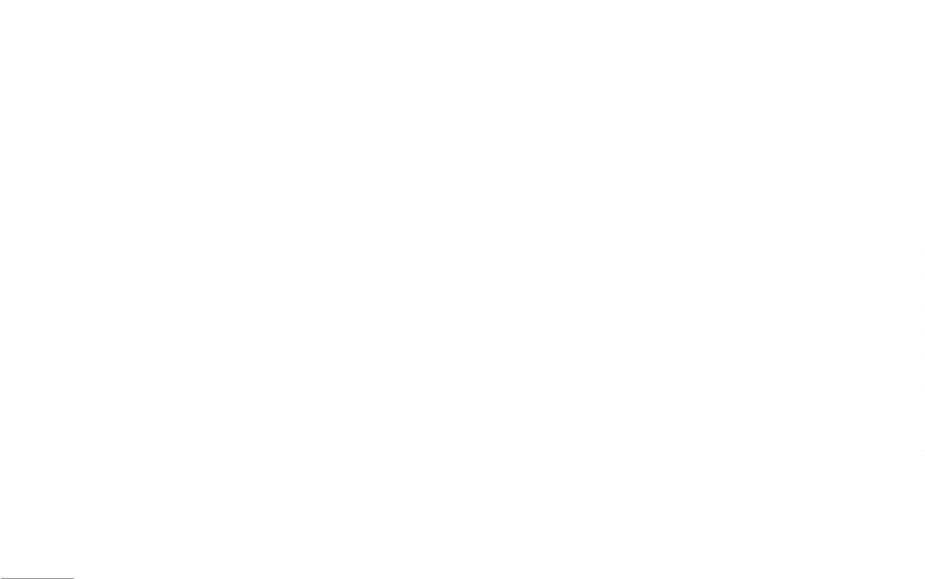
44
Messaging
! Note
To send a MMS:
• Save to drafts: Allow you to save a message and send
! Note
To use picture message function, your network operator or
1. In Messaging menu, choose Multimedia message
it later.
Attachments of received multimedia message can be
service provider support is necessary.
and then press OK.
• Send options: Allow you to personalize the sending
viewed or played only after saving it. To view / play the
file after saving, go to My stuff - Phone - open - select file
Your phone provides the following selections for your
2. Choose Write message followed by pressing OK.
options including Valid period, Status report, Read
and play. If the received multimedia message has only
option when editing the slides:
report, and Priority.
3. After writing the message following by the below
attachment and no text, you will see only the blank screen.
• Done: Allows you to exit the editing page and go back
steps, select Done to either Send only, Save and
• Exit: Allow you to choose to save or not save the
Your phone provides the following selections for your
to Edit content page.
send, Save to drafts, Send options, or Exit the
message you have written.
option:
• Input method: Allows to you change the input method.
message.
Keypad information
|
• View: Allow you view a multimedia message
• Add image: Allows you to add an image file in your
4. You can also choose the Send options to edit the
Key Character
immediately.
Messaging
message.
MMS otherwise the message will be sent as default
• Properties: Allow you to view the mailing list
setting.
Shift the cursor.
• Add audio: Allows you to add an audio file in your
• Reply: Allow you to reply the sender.
message.
! Note
*
Insert symbol.
• Add attachment: Allows you to attach a file in your
To key in the content, you can refer to “Input method “.
#
Change input method.
• Reply to all: Allow you to reply the group.
• Forward: Allow you to forward the message.
message.
! Note
Inbox [Menu 5-2-2]
• Delete: Allow you to delete the selected message.
After adding text into the content, you will see more
To use picture message function, your network operator or
Your phone saves the multimedia messages that have
options showed including:
service provider support is necessary.
• Delete all: Allow you to delete the all message.
been received in the Inbox folder of the Multimedia
• Insert new slide: Allow you to insert another slide in
• Use number: Allow you to either dial or save the
your message.
Your phone provides the following selections for your
messages menu.
phone number.
option:
To read received multimedia messages
• Preview: Allow you to preview the slide(s) you just
wrote.
• Send only: Allow you send a text message
1. In Message menu, choose Multimedia message and
Outbox [Menu 5-2-3]
immediately.
then press OK
Multimedia messages that have been sent are saved in
• Slide timing: Allow you to edit the sliding time.
• Save and send: Allow you to save a message and
2. Select Inbox followed by pressing OK.
the Out box folder of the Multimedia messages menu.
send immediately.
3. Choose a message, press Option to view the
The multimedia messages that have error in sending
message.
will also be saved in Outbox folder of the Multimedia
messages menu.
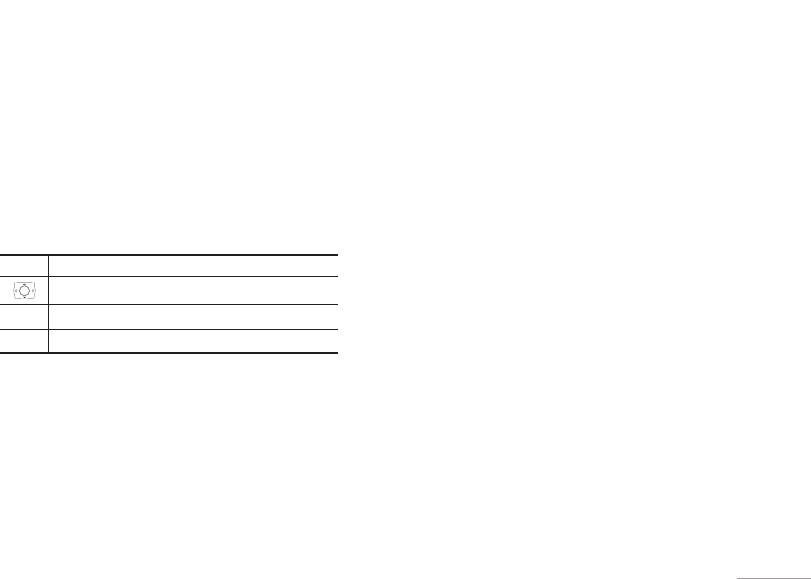
45
Messaging
• Save to drafts: Allow you to save a message and send
! Note
it later.
Attachments of received multimedia message can be
• Send options: Allow you to personalize the sending
viewed or played only after saving it. To view / play the
options including Valid period, Status report, Read
file after saving, go to My stuff - Phone - open - select file
and play. If the received multimedia message has only
report, and Priority.
attachment and no text, you will see only the blank screen.
• Exit: Allow you to choose to save or not save the
Your phone provides the following selections for your
message you have written.
option:
Keypad information
• View: Allow you view a multimedia message
| Messaging
Key Character
immediately.
Shift the cursor.
• Properties: Allow you to view the mailing list
*
Insert symbol.
• Reply: Allow you to reply the sender.
#
Change input method.
• Reply to all: Allow you to reply the group.
• Forward: Allow you to forward the message.
Inbox [Menu 5-2-2]
• Delete: Allow you to delete the selected message.
Your phone saves the multimedia messages that have
• Delete all: Allow you to delete the all message.
been received in the Inbox folder of the Multimedia
messages menu.
• Use number: Allow you to either dial or save the
phone number.
To read received multimedia messages
1. In Message menu, choose Multimedia message and
Outbox [Menu 5-2-3]
then press OK
Multimedia messages that have been sent are saved in
2. Select Inbox followed by pressing OK.
the Out box folder of the Multimedia messages menu.
3. Choose a message, press Option to view the
The multimedia messages that have error in sending
message.
will also be saved in Outbox folder of the Multimedia
messages menu.
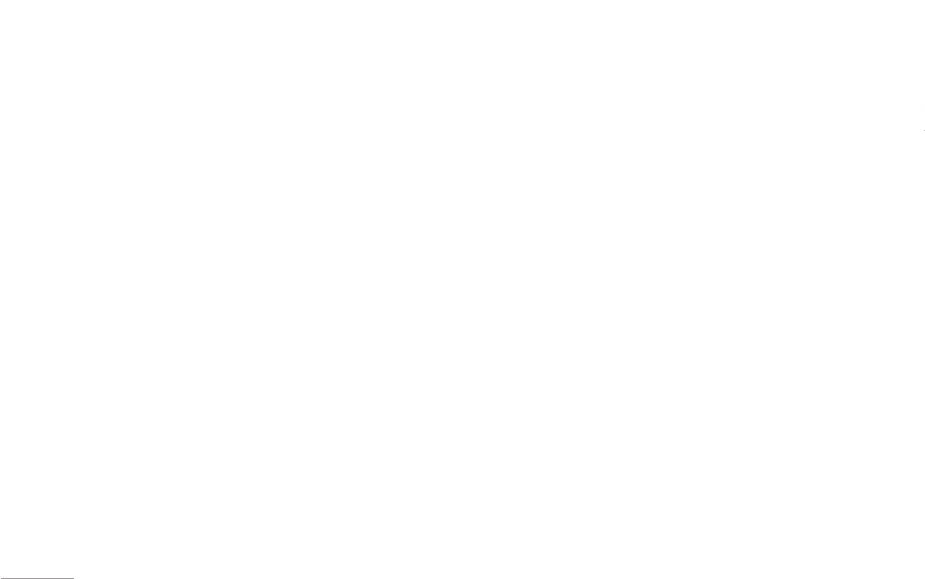
46
Messaging
To view outbox multimedia messages
3. Choose a message, press Option to view the
4. Select Done to either send or save the message.
Delivery report: You can turn On or Off this function if you
1. In Messaging menu, choose Multimedia message,
message.
You can view the content of template by View options
want to receive delivery report from service provider or
press OK, choose Outbox, press Select
not
Your phone provides the following selections for your
to read the slide and Properties to read the message
2. Choose a message, press OK to view.
option:
content and size.
Read report: You can turn On or Off this function if you
want to receive report from service provider.
Your phone provides the following selections for your
• View: Allows you view a multimedia message
MMS settings [Menu 5-2-6]
option:
immediately.
– Priority: You can choose message priority; the option
Before you send the MMS message, you need to finish
includes Normal, High, and Low.
• View: Allows you view a multimedia message
• Properties: Allows you to view the mailing list
MMS setting
– Slide timing: You can set slide timing by own
immediately.
• Send: Allows you to send the message.
|
1. In Messaging menu, choose Multimedia message
preference.
• Properties: Allows you to view the mailing list.
• Edit message: Allows you to edit the message.
Messaging
and press OK.
– Delivery time: The duration option includes Immediate /
• Resend: Allows you to send the message to others.
• Delete: Allows you to delete the selected message.
2. Select Message settings and press OK.
In one hour / 12 hours / In 24 hours
• Delete: Allows you to delete the selected message.
• Delete all: Allows you to delete all messages.
3. Your phone provides the following selections for your
• Retrieve:
• Delete all: Allows you to delete all messages.
• Use number: Allows you to either dial or save the
option:
Home network: The option of home network includes
phone number.
Immediate / Delayed / Restricted
• Use number: Allows you to either dial or save the
• Compose: You can set your compose format form the
phone number.
following option
Roaming: the option of roaming network includes
Templates [Menu 5-2-5]
As Home / Delayed / Restricted
Creation: Free/Restricted
Draft [Menu 5-2-4]
This phone allows you to have a quick entry for your
Read report: The option of read report includes
Image Resizing: 160x120 / 320x240 / 640x480 / Off
Your phone saves the multimedia messages that have
multimedia message.
On request / Send / Never send
not been sent in the Draft folder of the Multimedia
Auto Signature: On/Off
1. In Messaging menu, select Multimedia message and
Delivery report: You can turn On or Off this function to
messages menu.
press OK.
• Send
request the network to send delivery reports of the past
To read unsent multimedia messages
2. Select Templates, press OK, select a template, press
Valid period: This is the duration that your message is
messages.
1. In Messaging menu, choose Multimedia message
Options.
stored at the Message Center.
• Filter:
and press OK.
3. Choose Write message to send the multimedia
– The duration option includes: Max / 1 hour / 12 hours /
Anonymous: The option of anonymous includes Allow/
1 day / 1 week
Reject
2. Select Drafts followed by pressing OK.
message.
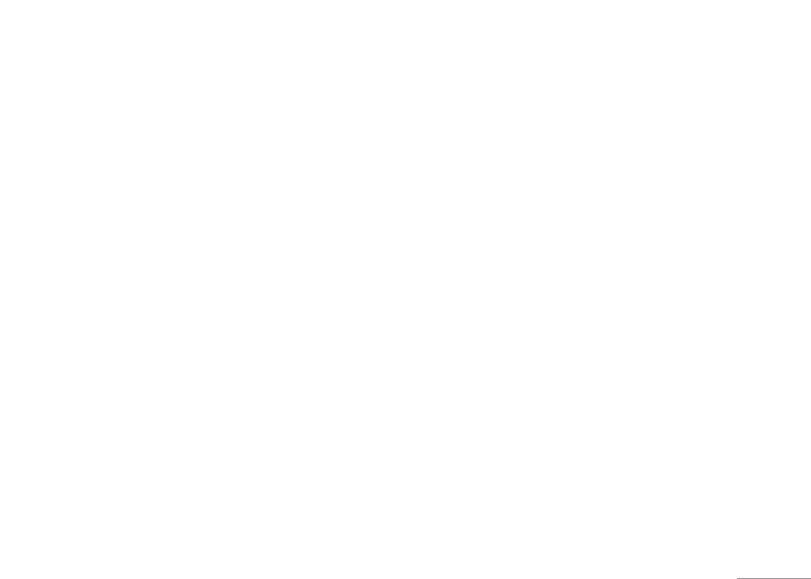
47
Messaging
4. Select Done to either send or save the message.
Delivery report: You can turn On or Off this function if you
You can view the content of template by View options
want to receive delivery report from service provider or
not
to read the slide and Properties to read the message
content and size.
Read report: You can turn On or Off this function if you
want to receive report from service provider.
MMS settings [Menu 5-2-6]
– Priority: You can choose message priority; the option
Before you send the MMS message, you need to finish
includes Normal, High, and Low.
MMS setting
– Slide timing: You can set slide timing by own
1. In Messaging menu, choose Multimedia message
preference.
| Messaging
and press OK.
– Delivery time: The duration option includes Immediate /
2. Select Message settings and press OK.
In one hour / 12 hours / In 24 hours
3. Your phone provides the following selections for your
• Retrieve:
option:
Home network: The option of home network includes
Immediate / Delayed / Restricted
• Compose: You can set your compose format form the
following option
Roaming: the option of roaming network includes
As Home / Delayed / Restricted
Creation: Free/Restricted
Read report: The option of read report includes
Image Resizing: 160x120 / 320x240 / 640x480 / Off
On request / Send / Never send
Auto Signature: On/Off
Delivery report: You can turn On or Off this function to
• Send
request the network to send delivery reports of the past
Valid period: This is the duration that your message is
messages.
stored at the Message Center.
• Filter:
– The duration option includes: Max / 1 hour / 12 hours /
Anonymous: The option of anonymous includes Allow/
1 day / 1 week
Reject
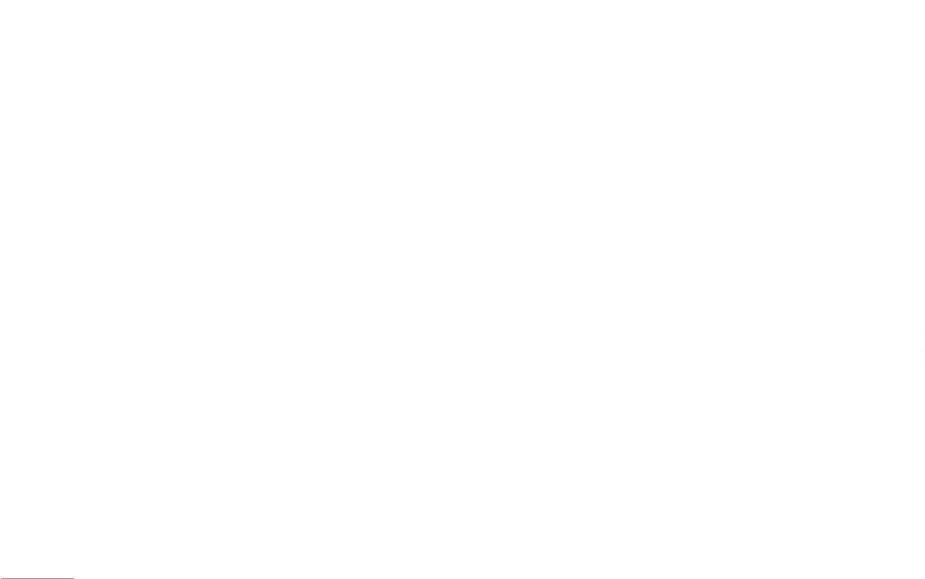
48
Messaging
Max Size: To multimedia messages size
2. Create a nickname by pressing Edit.
• Clear chat: Allows you to clear your conversation.
! Note
Commercial: The option of advertisement setting includes
3. Then, you are allowed to write message to the one
• Temp leave: Allows you to leave the chat room
To use this function, you may need to enter the voice server
Allow / Reject
you wish to chat.
temporarily
number obtained from your service provider.
• Server profile: You may receive and send multimedia
4. After finishing the writing, press Send to start
• Quit: Allows you to quit this chart room
message through certain network or service provider. To
chatting.
• Chat Room Info: Allows you read the chat room
Broadcast Message [Menu 5-5]
activate or edit Profile detail setting, press OK.
Your phone provides the following selections when you
information you have set.
Your phone allows you to receive commercial message.
• Memory status: You can check what percentage of
start to chat
the phone’s internal memory is unoccupied and still
! Note
You can either enable or disable the receiving mode
• Send: Allows you to send the message you have
and set some other settings based on your personal
|
how messages can be stored in SIM card’s or Phone’s
If you happen to leave the chat room temporarily, you can
memory.
written.
choose to Resume or End of chatting.
preference.
Messaging
Your phone provides the following selections:
! Note
• Use template: Allows you to insert the template in
your SMS template option.
To finish the MMS setting, you may contact with your
• Receive mode: You can choose to receive or not to
Voice mail server [Menu 5-4]
network service operator.
• Insert PHB number: Allows you to insert phone
receive the broadcast messages.
number from your contacts.
Your phone allows you to access your voice mailbox
• Message list: In message list, you can read messages
with a quick way if your operator supports this function.
• Insert PHB name: Allows you to insert name from your
by pressing “OK” or exit the by pressing “Back”
Chat [Menu 5-3]
Your voice mail number will be provided by your service
contacts.
provider and showed in the phone. In the Voice Mail
• Languages: You can set up the languages of
You can chat with friends through here. There are 2
• Input method: Allows you to change your input
submenu, you can choose line 1 or 2 and options list
broadcast message you want to receive.
chat rooms.
method.
including:
• Channel setting: You can select channels from the
Before chatting, you need to go to Chat room info to
Your phone provides the following selections during
1. Edit: Allows you to edit name & number of voice mail
channel list or add new channel where you want
1. Create a nickname by pressing Edit.
chatting,
line 1.
the messages to be received to the list. Then, select
2. Then, input the mobile phone number or searching
• Reply: Allows you to reply the message sent by the
channel(s) from the select list. You are allowed to edit,
2. Connect to voice: Allows you to connect the your
from Contacts.
one you chat with.
add and delete it.
voice mail box.
To start chatting
• Use number: Allows you to save the contact number
• In standby mode, long press 1 to access your
1. After chat room setting, press Start new.
of chatter or number sent by the chatter.
voice mail server directly.
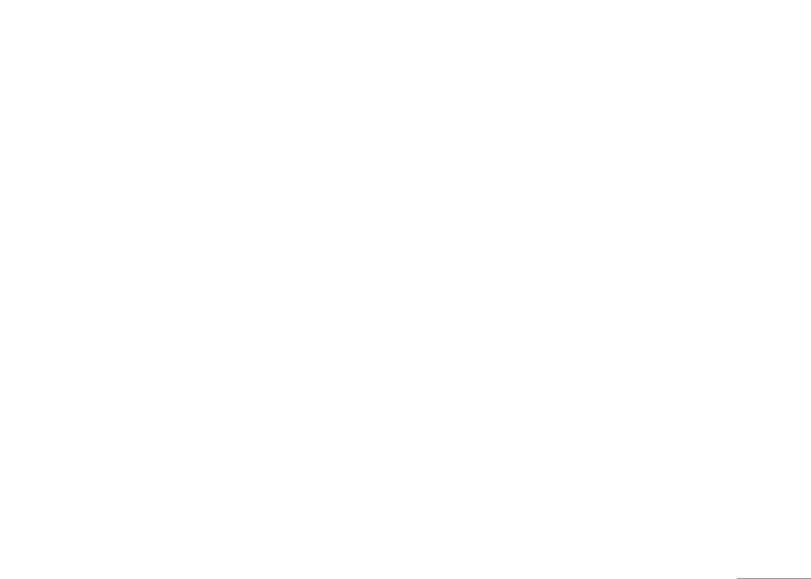
49
Messaging
• Clear chat: Allows you to clear your conversation.
! Note
• Temp leave: Allows you to leave the chat room
To use this function, you may need to enter the voice server
temporarily
number obtained from your service provider.
• Quit: Allows you to quit this chart room
• Chat Room Info: Allows you read the chat room
Broadcast Message [Menu 5-5]
information you have set.
Your phone allows you to receive commercial message.
! Note
You can either enable or disable the receiving mode
and set some other settings based on your personal
If you happen to leave the chat room temporarily, you can
preference.
| Messaging
choose to Resume or End of chatting.
Your phone provides the following selections:
• Receive mode: You can choose to receive or not to
Voice mail server [Menu 5-4]
receive the broadcast messages.
Your phone allows you to access your voice mailbox
• Message list: In message list, you can read messages
with a quick way if your operator supports this function.
by pressing “OK” or exit the by pressing “Back”
Your voice mail number will be provided by your service
provider and showed in the phone. In the Voice Mail
• Languages: You can set up the languages of
submenu, you can choose line 1 or 2 and options list
broadcast message you want to receive.
including:
• Channel setting: You can select channels from the
1. Edit: Allows you to edit name & number of voice mail
channel list or add new channel where you want
line 1.
the messages to be received to the list. Then, select
channel(s) from the select list. You are allowed to edit,
2. Connect to voice: Allows you to connect the your
add and delete it.
voice mail box.
• In standby mode, long press 1 to access your
voice mail server directly.
Оглавление
- Оглавление
- Общая информация
- Ваш телефон
- Подготовка
- Подготовка
- Функции вызова
- Метод вводаФункции вызова
- Метод ввода
- Mеню
- Браузер
- Вызовы
- Инструменты
- Мультимедиа
- Сообщения
- Мои папки Профили
- Мои папки Профили
- Настройки
- Настройки
- Поиск неисправностей
- Вызов экстренных служб Аксессуары
- Аксессуары
- Технические характеристики
- Contents
- General information
- Your phone
- Getting Started
- Getting Started
- Call functions
- Input methodCall functions
- Input method
- Listing of Functions
- Browser
- Call history
- Tools
- MultimediaTools
- Messaging
- My stuff Profiles
- My stuff Profiles
- Contacts
- Contacts
- Settings
- Settings
- Troubleshooting
- Technical dataAccessories
- Accessories Technical data

