LG KG200: Contacts
Contacts: LG KG200
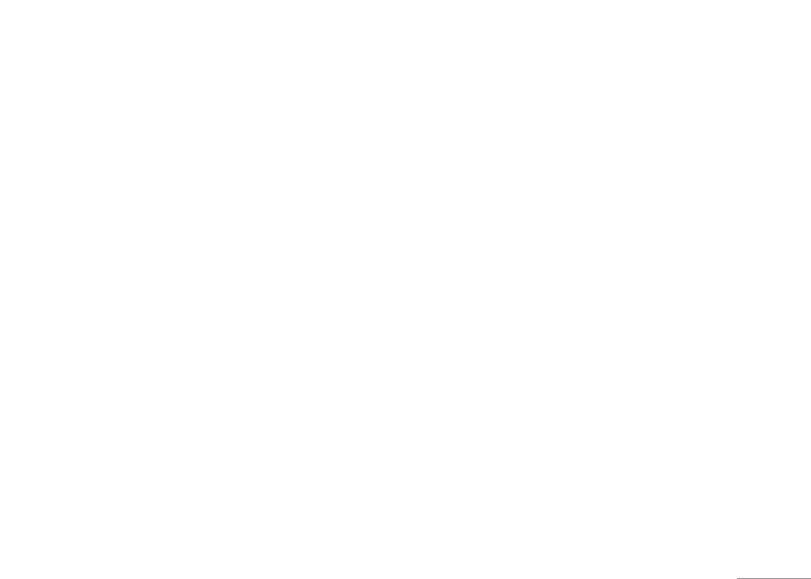
53
Profiles
Contacts
Your phonebook is saved either in the SIM card’s
Your phone provides the following selections for Entry
memory or Phone’s memory. You can also choose to
options:
save in both memories.
• View: Allows you to read the contact person’s
information.
Search [Menu 8-1]
• Edit: Allows you to edit name & phone number of the
Allow you to search names and numbers saved in the
contact person.
contacts.
• Delete: Allows you to delete the selected contact
person’s information.
To search a number and a name [Menu 8-1-1]
• Copy: Allows you to copy the contact person’s
1. In Contacts menu, key in full name or first character
information to phone or SIM. (depend on where you
of contact person’s name. The contact list will
have saved the phone number)
automatically jump to the contact list with the
| Contacts
character you have entered or the matched contact
• Move: Allows you to move the selected contact
will be shown.
person’s information to phone or SIM.
2. Select the one you wish to call by pressing S to
• Duplicate: Allows you to duplicate the selected
start making a call.
contact person’s information to the same memory
storage.
You can also press Options to change input method or
edit the selected phone number.
• Send vCard: Allows you to send vCard to the selected
contact person.
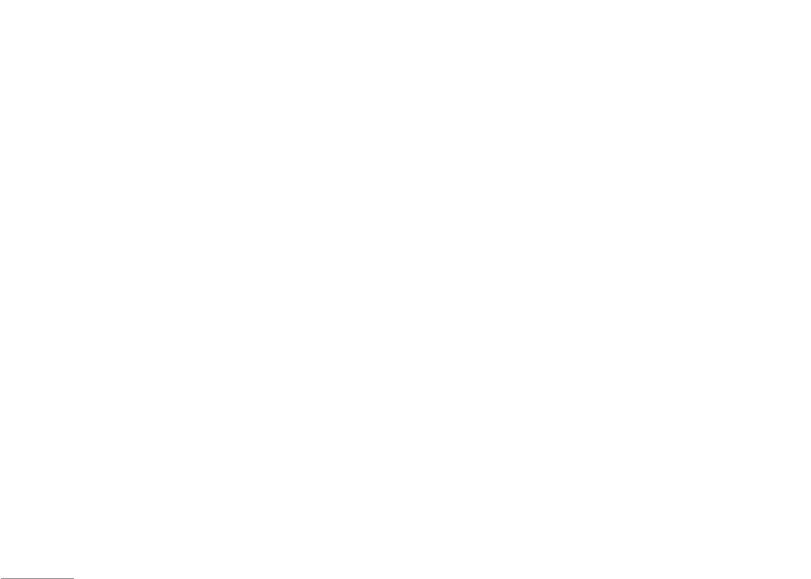
54
Contacts
New contact [Menu 8-2]
3. Choose Member list, press OK.
Speed dial [Menu 8-4]
Copy [Menu 8-6]
Allow you add new name and number in the contacts.
4. Press Add, then you may choose from Contacts.
If you assign the number to one of the speed dialing
You can copy and transfer your phone data from SIM to
To add a phone number and a name in contacts
! Note
keys (from 2 to 9) saved in the Contacts, you
your phone (or from phone to SIM).
can call the phone number by long pressing the key in
1. In Contacts menu, choose New contact, press OK.
Your phone provides 5 caller groups including: Friends,
1. In Contacts menu, select Copy.
Family, VIP, Business & Others.
standby mode.
2. Choose To SIM or To phone, press OK.
2. Choose an item All from SIM, All from phone or One
1. In Settings menu, Choose Speed dial from Phone
by one, and press OK.
3. Key in the name, press OK and use navigation key to
! Note
submenu.
number column, key in the number.
You need to store contacts into phone if you want to add
2. Turn on the Speed dial from Enable speed dial option.
4. You may also edit the name, home number, company
contacts into Caller group function.
Delete [Menu 8-7]
3. Select Set number and press OK to edit the number
name, email address, office number, fax number,
Your phone provides the following selections for your
Your phone allows you to delete all numbers and names
from your contact lists.
birthday, image, ring tone and caller group for
option:
stored in the Contacts.
|
individual contact.
• Group name: Groups includes Friends, Family, VIP,
1. In Contacts menu, select Delete.
Contacts
Business and Others
Extra number [Menu 8-5]
! Note
2. Choose All from phone, All from SIM or One by one,
Your phone allows you to save 500 entries of phone
• Ring tone: Allow you to set the profile of ring tone for
Allow you edit owner number, Service dial number and
press OK.
numbers.
this particular call group
SOS number for your personal preference.
• Pictures: Allow you to set a picture for the group.
! Note
Move [Menu 8-8]
• Status LED: Allow you to choose either turn on or off
Your service provider may program some special phone
Caller group [Menu 8-3]
numbers into your SIM. It is not possible to modify the
Your phone allows you to move all numbers and names
your LED light when someone calls.
You can send a message to all members of a group at
Service dial numbers if doesn’t support.
stored in the contacts.
the same time by this setting.
• Video: Allow you to set a video clip for the group.
1. In Contacts menu, select Delete.
• Member list: Allow you to add a member in the
To add a name in a Group
2. Choose All from phone, All from SIM or One by one,
specified group.
1. In Contacts menu, choose Caller group, press OK.
press OK.
2. Choose a Group, press OK.
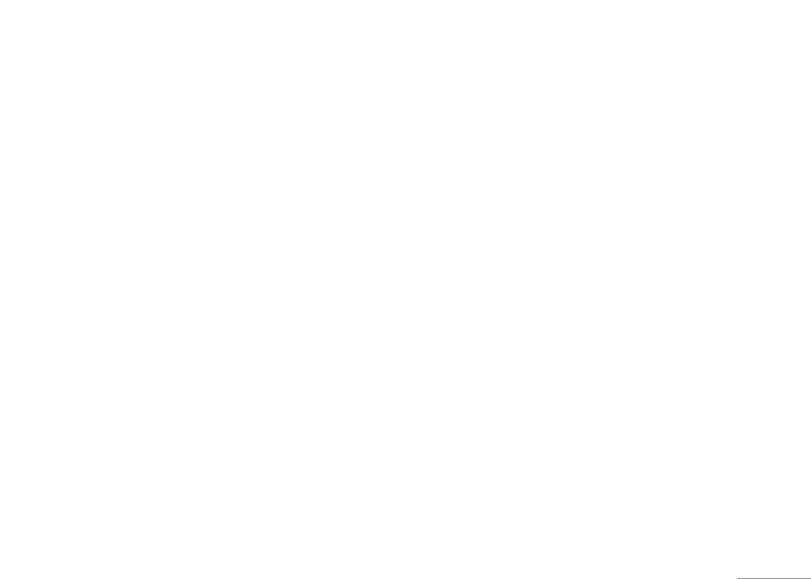
55
Contacts
Speed dial [Menu 8-4]
Copy [Menu 8-6]
If you assign the number to one of the speed dialing
You can copy and transfer your phone data from SIM to
keys (from 2 to 9) saved in the Contacts, you
your phone (or from phone to SIM).
can call the phone number by long pressing the key in
1. In Contacts menu, select Copy.
standby mode.
2. Choose an item All from SIM, All from phone or One
1. In Settings menu, Choose Speed dial from Phone
by one, and press OK.
submenu.
2. Turn on the Speed dial from Enable speed dial option.
Delete [Menu 8-7]
3. Select Set number and press OK to edit the number
Your phone allows you to delete all numbers and names
from your contact lists.
stored in the Contacts.
| Contacts
1. In Contacts menu, select Delete.
Extra number [Menu 8-5]
2. Choose All from phone, All from SIM or One by one,
Allow you edit owner number, Service dial number and
press OK.
SOS number for your personal preference.
! Note
Move [Menu 8-8]
Your service provider may program some special phone
numbers into your SIM. It is not possible to modify the
Your phone allows you to move all numbers and names
Service dial numbers if doesn’t support.
stored in the contacts.
1. In Contacts menu, select Delete.
2. Choose All from phone, All from SIM or One by one,
press OK.
Оглавление
- Оглавление
- Общая информация
- Ваш телефон
- Подготовка
- Подготовка
- Функции вызова
- Метод вводаФункции вызова
- Метод ввода
- Mеню
- Браузер
- Вызовы
- Инструменты
- Мультимедиа
- Сообщения
- Мои папки Профили
- Мои папки Профили
- Настройки
- Настройки
- Поиск неисправностей
- Вызов экстренных служб Аксессуары
- Аксессуары
- Технические характеристики
- Contents
- General information
- Your phone
- Getting Started
- Getting Started
- Call functions
- Input methodCall functions
- Input method
- Listing of Functions
- Browser
- Call history
- Tools
- MultimediaTools
- Messaging
- My stuff Profiles
- My stuff Profiles
- Contacts
- Contacts
- Settings
- Settings
- Troubleshooting
- Technical dataAccessories
- Accessories Technical data

