LG KG200: Call history
Call history: LG KG200
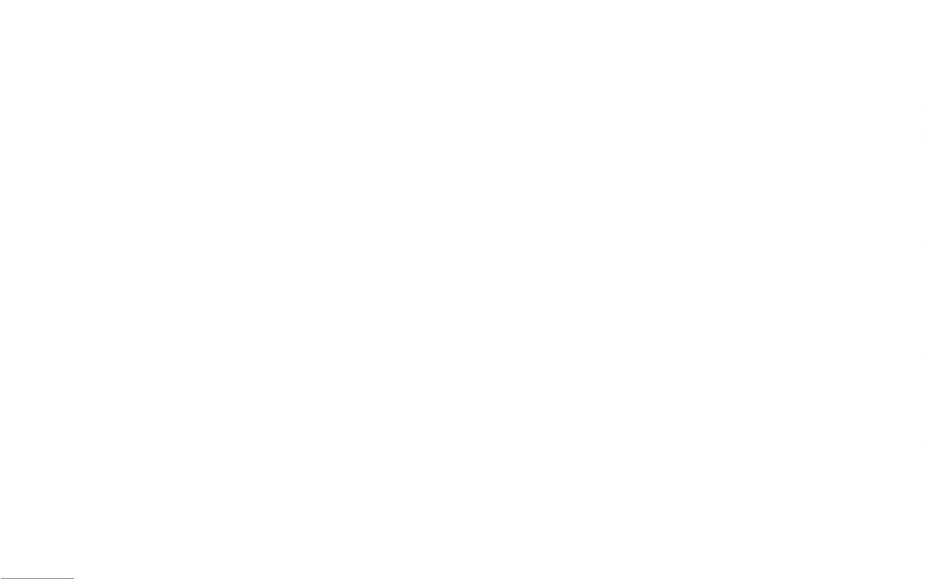
24
Call history
Your phone can save information for missed, received
Dialled calls [Menu 2-3]
Received calls [Menu 2-4]
• Total received: Sum of total call time you have
and dialed calls, and the length and cost of your calls.
received.
Your phone allows you to view the last 40 outgoing calls.
Your phone allows you to view the last 40 received calls.
! Note
• Reset all time: Reset the time counter to zero.
To view received calls
To view received calls
Once the call list exceeds the memory limitation, the oldest
one is deleted.
• In Call history menu, choose Dialled calls and press
• In Call history menu, choose Received calls, press OK
OK to view the records.
to view the records.
Call cost [Menu 2-7]
|
! Note
Your phone provides the following selections for your
This function allows you to check the cost while making
Call history
For Missed, Dialled & Received calls, you can press talk
option:
phone call.
Delete call log [Menu 2-5]
key S to have a quick review. Your phone provides your
several option to Delete, Save, Dial, Edit, Send text message
• Delete: Allows you to erase the number from the list.
Your phone provides the following selections for your
Your phone allows you to delete some of your call
option:
or Send multimedia message if you select a certain phone
• Save: Allows you to save the number in contacts.
registers
number.
• Last call cost: Cost of last call you made
• Dial: Allows you to call the number that shown on the
• Missed/Dialled/Received calls/ Delete All
screen.
• Total cost: cost of total calls you made so far
All calls [Menu 2-1]
• Edit: Allows you to edit the number
Call Time [Menu 2-6]
• Reset cost: To reset the counter
Your phone allows you to view all your missed, dialed
• Send text message: Allows you to send a text
Your phone allows you to view the timers for calls made
• Max cost: To set the max cost allowed
and received calls for 120 entries in total. The total
message to the number shown on the screen.
and received.
• Price per unit: To set the unit cost of the call
number of calls will be showed.
• Send multimedia message: Allows you to send a
1. In Call history menu, choose Call time and press OK.
multimedia message to the number shown on the
2. Choose an item, press OK to view the content.
Text message counter [Menu 2-8]
Missed calls [Menu 2-2]
screen.
Your phone provides the following selections for your
This function allows you to check the numbers of
Your phone allows you to view the last 40 missed calls.
option:
message. It is a counter. You may press reset to restart
To view missed calls
the counter.
• Last call time: Duration of last dialled call
• In Call history menu, choose Missed calls, press OK
• Sent: The number of messages you sent
• Total sent: Sum of total time you have called out.
to view the records.
• Received: The number of messages you received
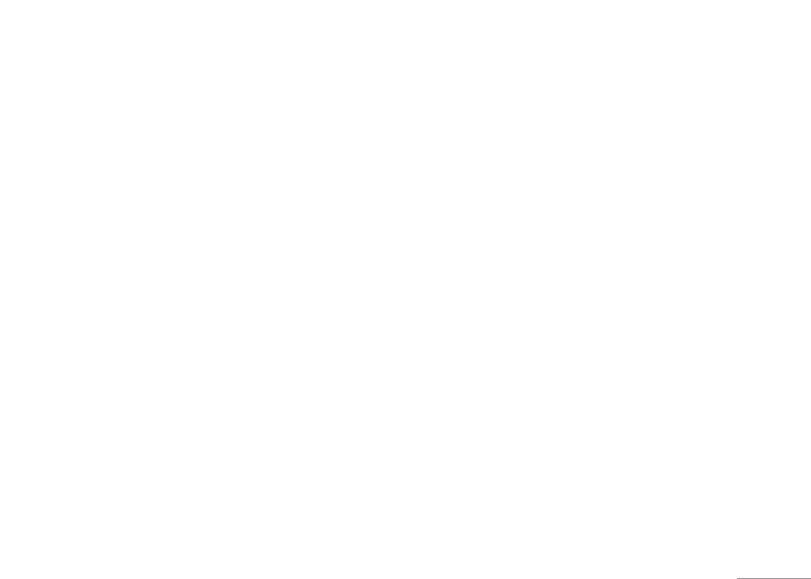
25
Call history
Received calls [Menu 2-4]
• Total received: Sum of total call time you have
received.
Your phone allows you to view the last 40 received calls.
• Reset all time: Reset the time counter to zero.
To view received calls
• In Call history menu, choose Received calls, press OK
to view the records.
Call cost [Menu 2-7]
This function allows you to check the cost while making
| Call history
phone call.
Delete call log [Menu 2-5]
Your phone provides the following selections for your
Your phone allows you to delete some of your call
option:
registers
• Last call cost: Cost of last call you made
• Missed/Dialled/Received calls/ Delete All
• Total cost: cost of total calls you made so far
Call Time [Menu 2-6]
• Reset cost: To reset the counter
Your phone allows you to view the timers for calls made
• Max cost: To set the max cost allowed
and received.
• Price per unit: To set the unit cost of the call
1. In Call history menu, choose Call time and press OK.
2. Choose an item, press OK to view the content.
Text message counter [Menu 2-8]
Your phone provides the following selections for your
This function allows you to check the numbers of
option:
message. It is a counter. You may press reset to restart
the counter.
• Last call time: Duration of last dialled call
• Sent: The number of messages you sent
• Total sent: Sum of total time you have called out.
• Received: The number of messages you received
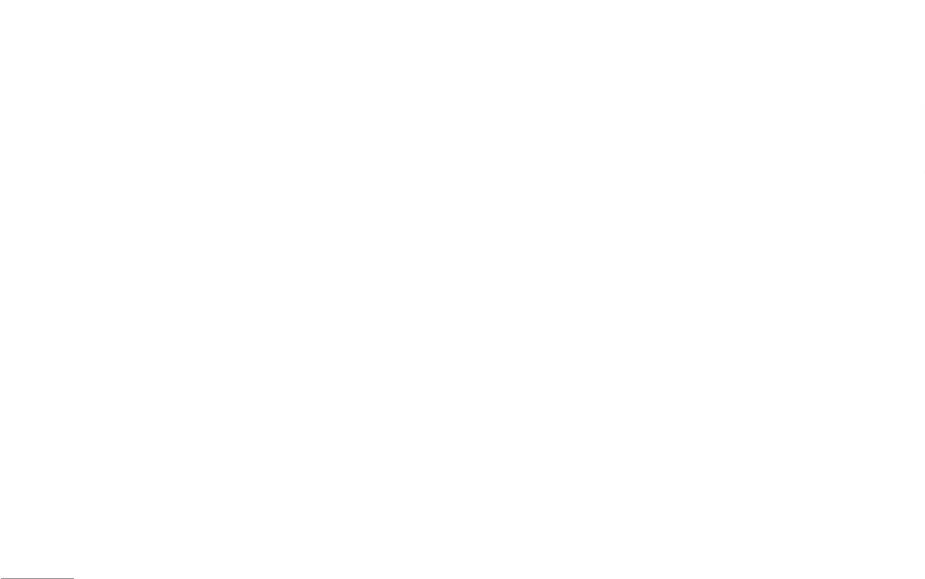
26
Call history
GPRS counter [Menu 2-9]
Calendar [Menu 3-1]
To quick jump to the wish date, you may
This function allows you to check the data size of GPRS
This feature allows you to keep track of your schedule
1. In Tools menu, choose Calendar and press OK
packet you used.
and tasks that are saved in calendar.You can also set
2. Press Options, select Jump to date and press OK
• Last sent: The size of the data you sent last.
alarm with the task for reminding.
3. Key in year, month and day you wish to jump and
• Last received: The size of the data you received last
To make a note and reminder in Calendar first time
press OK.
|
• All sent: The total size of the data you have sent
1. In Tools menu, choose Calendar, press OK
! Note
Call history
• All received: The total size of the data you have
2. Choose a day, press Options, choose View tasks and
You could press number 1 and number 3 key to go to
received
press OK.
previous and next year. You could also press number 7 and
number 9 key to go to previous and next month.
• Reset counter: To reset the counter
3. Key- in the time and the note, followed by pressing
Add.
4. select Alarm to be turned on or off and select days of
To do [Menu 3-2]
ringing, then press Done to either save or not to save
This feature list out all your tasks you have added from
the task.
calendar option. You can also view, edit or delete the
Your phone provides the following selections for your
tasks from the options under this feature. For first time
option:
use, you will need to do the following steps:
• View: To view the task that is stored in specified day.
1. Press Add in the Task List
• Add: To add new task in specified day.
2. Edit your to do list by entering time, data, note.
• Edit task: To edit the task in specified day.
3. You can choose to turn on the alarm as the reminder
• Delete task: To delete the specific task.
and schedule of alarm.
• Delete all: To delete all tasks.
4. Finally, select “Yes” to save your to-do list.
• Send vCalendar: To send the task by SMS and MMS,
Your to-do list will then be shown in this sub-menu
or save to file.
and will be highlighted in your Calendar. Your phone
provides the same options as Calendar described in
the above.
Оглавление
- Оглавление
- Общая информация
- Ваш телефон
- Подготовка
- Подготовка
- Функции вызова
- Метод вводаФункции вызова
- Метод ввода
- Mеню
- Браузер
- Вызовы
- Инструменты
- Мультимедиа
- Сообщения
- Мои папки Профили
- Мои папки Профили
- Настройки
- Настройки
- Поиск неисправностей
- Вызов экстренных служб Аксессуары
- Аксессуары
- Технические характеристики
- Contents
- General information
- Your phone
- Getting Started
- Getting Started
- Call functions
- Input methodCall functions
- Input method
- Listing of Functions
- Browser
- Call history
- Tools
- MultimediaTools
- Messaging
- My stuff Profiles
- My stuff Profiles
- Contacts
- Contacts
- Settings
- Settings
- Troubleshooting
- Technical dataAccessories
- Accessories Technical data

