LG F3000: GENERAL FUNCTIONS
GENERAL FUNCTIONS: LG F3000

GENERAL FUNCTIONS
Making a Call
Making International Calls
1. Make sure your phone is powered on.
1. Press and hold the 0key for the international
prefix. The ’+’ character can be replaced with the
|GeneralFunctions
2. Enter a phone number including the area code.
international access code.
To edit a number on the display screen, simply
press the
Ckey to erase one digit at a time.
2. Enter the country code, area code, and the phone
number.
• Press and hold the
Ckey to erase the entire
number.
3. Press the
Skey.
3. Press the
Skey to call the number.
Ending a Call
4. When finished, press the
Ekey.
When you have finished a call, press the Ekey.
Making a Call by Send Key
Making a Call From the Contact list
1. Press the S key, and the most recent incoming,
You can store names and phone numbers dialled
outgoing and missed phone numbers will be
frequently in the SIM card as well as the phone
displayed.
memory known as the Contact list. You can dial a
2. Select the desired number by using the navigation
number by simply looking up a name in the contact
key.
list. For more details on the Contacts feature, please
3. Press the
S key.
refer to page 41.
21
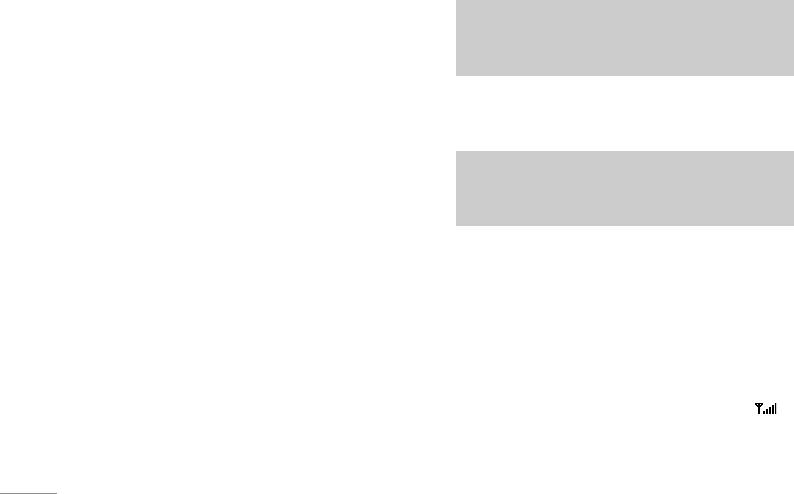
GENERAL FUNCTIONS
Adjusting the Volume
Notice
\GeneralFunctions
During a call, if you want to adjust the earpiece
To reject an incoming call, press and hold the
volume, use the side keys of the phone.
side keys on the left side of the phone.
In idle mode, you can adjust the key volume using
the side keys.
2. End the call by closing the phone or pressing the
Ekey.
Answering a Call
Notice
When you receive a call, the phone rings and the
You can answer a call while using the Address
flashing phone icon appears on the screen. If the
Book or other menu features.
caller can be identified, the caller’s phone number
(or name if stored in your Address Book) is
displayed.
Vibrate Mode (Quick)
1. Open the folder and press the
Skey or the left
Vibrate Mode can be activated by pressing and
soft key to answer an incoming call. If the Any
holding the left key of navigation.
Key menu option (Menu 7.3.2) has been set to
O,
any key press will answer a call except for the
Signal Strength
E key or the right soft key.
If you are inside a building, being near a window
may give you better reception. You can see the
strength of your signal by the signal indicator ( )
on your phone’s display screen.
22
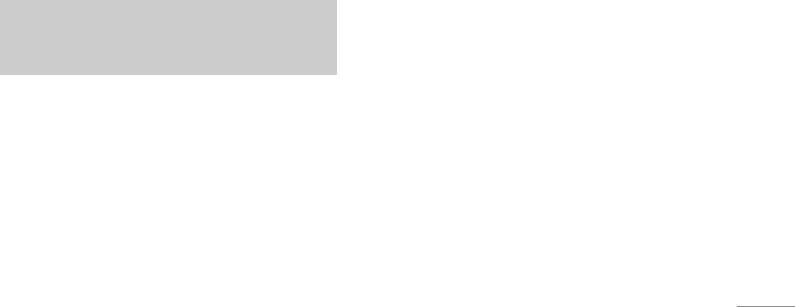
Entering Text
ABC Mode
You can enter alphanumeric characters by using
This mode allows you to enter letters by pressing
the key labeled with the required letter once, twice,
|GeneralFunctions
the phone’s keypad. For example, storing names in
the Address Book, writing a message, creating
three or four times until the letter is displayed.
scheduling events in the calendar all require
123 Mode (Numbers Mode)
entering text.
Type numbers using one keystroke per number.
The following text input methods are available in the
To change to 123 mode in a text entry field, press
phone.
#key until 123 mode is displayed.
Note
Symbolic Mode
Some fields may allow only one text input mode
This mode allows you to enter special characters.
(e.g. telephone number in address book fields).
Changing the Text Input Mode
1. When you are in a field that allows characters to
T9 Mode
be entered, you will notice the text input mode
This mode allows you to enter words with only one
indicator in the upper right corner of the display.
keystroke per letter. Each key on the keypad has
2. If you want to change modes, press
#.
more than one letter. The T9 mode automatically
The available modes are changed.
compares your keystrokes with an internal linguistic
dictionary to determine the correct word, thus
requiring far fewer keystrokes than the traditional
ABC mode.
23
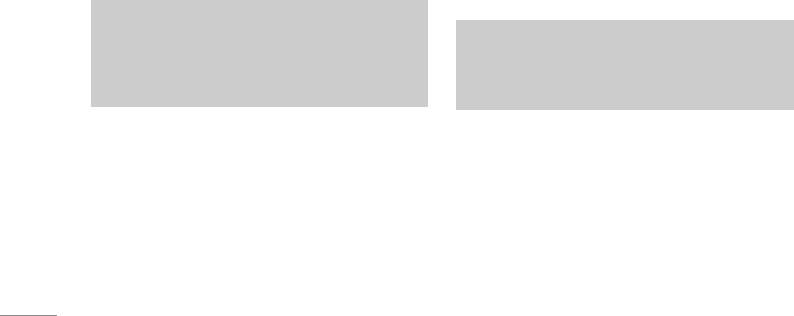
GENERAL FUNCTIONS
Using the T9 Mode
Example: Press 4 6 6 3 to type Good.
Press 4 6 6 3 [down navigation
The T9 predictive text input mode allows you to
\GeneralFunctions
key] to type Home.
enter words easily with a minimum number of key
presses. As you press each key, the phone begins to
2. Enter the whole word before editing or deleting
display the characters that it thinks you are typing
any keystrokes.
based on a built-in dictionary. As new letters are
3. Complete each word with a space by pressing the
added, the word changes to reflect the most likely
0key or R key.
candidate from the dictionary.
To delete letters, press
C. Press and hold down
C to erase the letters continuously.
Notice
You can select a different T9 language from the
Notice
menu option or press hold down the key *.
To exit the text input mode without saving your
The default setting on the phone is T9 disabled
input, press E. The phone returns to the idel
mode.
screen.
1. When you are in the T9 predictive text input mode,
Using the ABC Mode
start entering a word by pressing keys
2 to 9
Press one key per letter.
Use the 2to 9keys to enter your text.
• The word changes as letters are typed – ignore
1. Press the key labeled with the required letter:
what’s on the screen until the word is typed
• Once for the first letter.
completely.
• Twice for the second letter.
• If the word is still incorrect after typing
• And so on.
completely, press the down navigation key once
or more to cycle through the other word options.
24
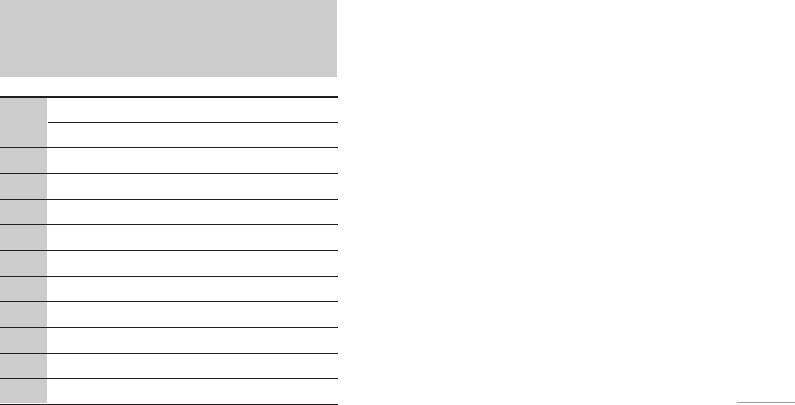
2. To insert a space, press the 0key once.
Using the 123 (Numbers) Mode
To delete letters, press the
C key. Press and
The 123 Mode enables you to enter numbers in a
hold down the
C key to erase the letters
text message (a telephone number, for example).
|GeneralFunctions
continuously.
Press the keys corresponding to the required digits
Notice
before manually switching back to the appropriate
text entry mode.
Refer to the table below for more information on
the characters available using the keys.
Using the Symbol Mode
The Symbol Mode enables you to enter various
Characters in the order display
symbols or special characters.
Key
Upper Case Lower Case
To enter a symbol, press the
*key. Use the
1 . , / ? ! - : ' " 1 . , / ? ! - : ' " 1
navigation keys to select the desired symbol and
press the [OK] key.
2
A B C 2 Ä À Á Â Ã Å Æ Ç a b c 2 ä à á â ã å æ ç
3
D E F 3 Ë È É Ê d e f 3 ë è é ê
4
G H I 4 Ï Ì Í Î ˝ g h i 4 ï ì í î ©
5
J K L 5 j k l 5
6
M N O 6 Ñ Ö Ø Ò Ó Ô Õ Œ m n o 6 ñ ö ø ò ó ô õ œ
7
P Q R S 7 ß ™ p q r s 7 ß ∫
8
T U V 8 Ü Ù Ú Û t u v 8 ü ù ú û
9
W X Y Z 9 w x y z 9
0 Space 0 Space 0
25
Оглавление
- ǂ‰ÂÌËÂ
- ÑÎfl LJ¯ÂÈ ÅÂÁÓÔ‡ÒÌÓÒÚË
- êÂÍÓÏẨ‡ˆËË ‰Îfl ·ÂÁÓÔ‡ÒÌÓ„Ó Ë ˝ÙÙÂÍÚË‚ÌÓ„Ó ËÒÔÓθÁÓ‚‡ÌËfl
- ӄ·‚ÎÂÌËÂ
- îÛÌ͈ËË F3000
- èÓ‰„ÓÚӂ͇ Í Ì‡˜‡ÎÛ ‡·ÓÚ˚
- éÒÌÓ‚Ì˚ ÙÛÌ͈ËË
- Ç˚·Ó ÙÛÌ͈ËÈ Ë ÓÔˆËÈ
- åÂÌ˛ ‚Ó ‚ÂÏfl ‡Á„Ó‚Ó‡
- CïÖÏÄ ÏÖÌ˛
- èÓÙËÎË
- Ç˚ÁÓ‚˚
- ÄäëÖëëìÄêõ
- 鄇̇ÈÁÂ
- ëÓÓ·˘ÂÌËfl
- åÛθÚËωˇ
- ç‡ÒÚÓÈÍË
- ë‚ËÒ
- ᇄÛÁÍË
- ÄÍÒÂÒÒÛ‡˚
- íÂıÌ˘ÂÒÍË ı‡‡ÍÚÂËÒÚËÍË
- INTRODUCTION
- FOR YOUR SAFETY
- GUIDELINES FOR SAFE AND EFFICIENT USE
- TABLE OF CONTENTS
- F3000 FEATURES
- GETTING STARTED
- GENERAL FUNCTIONS
- SELECTING FUNCTIONS AND OPTIONS
- IN-CALL MENU
- MENU TREE
- PROFILES
- CALL REGISTER
- TOOLS
- ORGANISER
- MESSAGES
- MULTIMEDIA
- SETTINGS
- SERVICE
- DOWNLOADS
- ACCESSORIES
- TECHNICAL DATA


