LG F3000: MESSAGES
MESSAGES: LG F3000
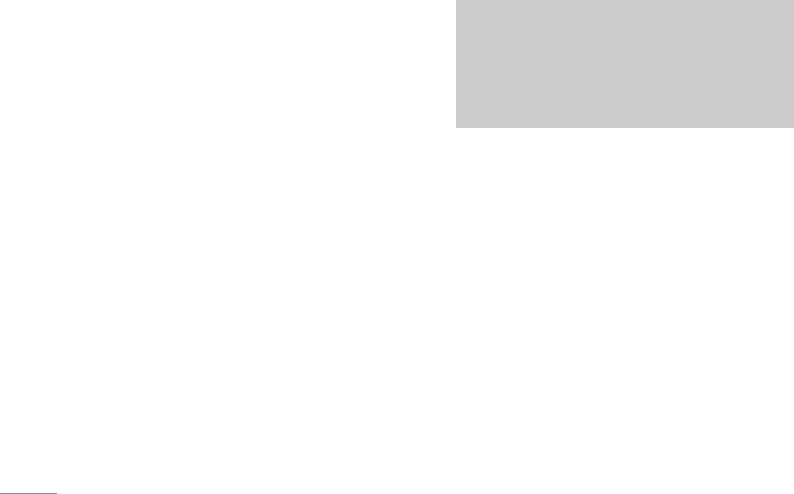
MESSAGES
This menu includes functions related to SMS (Short
Note
Message Service), MMS (Multimedia Message
Service), voice mail, as well as the network’s
The phone which supports EMS release 5 is
available to send colour pictures, sounds, text
service messages.
styles, etc.. The other party may not receive
pictures, sounds or text styles you sent properly
Write text message Menu 5.1
if the phone does not support such options.
You can write and edit text message, checking the
number of message pages.
Insert
\Messages
1. Enter the Messages menu by pressing the left soft
• Symbol: You can add special characters.
key <[Select].
•
Picture: You can insert the Default graphics or
2. If you want to write a new message, select
Write text
graphics in My pictures that are available for short
message.
messages.
3. To make text input easier, use T9.
•
Sound: You can insert sounds that are available
4. Press [Insert] to attach the followings.
for short messages.
5. If you want to set option for your text, or to finish your
•
Text templates: You can use Text templates
writing, press the left soft key
<[Options].
already set in the phone.
•
Contacts: You can add phone numbers or e-mail
addresses in address book.
46

• Business card: You can add your business card to
•
Add T9 dictionary: You can add your own word.
the message.
This menu can be shown only when edit mode is
Predictive (T9Abc/T9abc /T9ABC).
Options
• T9 languages: Select a T9 input mode.
• Send: Sends text messages.
•
Exit: If you press Exit while writing a message, you
1. Enter numbers of recipient.
can end the writing message and back to the
2. Press
Dkey to add more recipients.
Message menu. The message you have written is
3. You can add phone numbers in the address
not saved.
book.
|Messages
4. Press the left soft key <after entering
Write multimedia message Menu 5.2
numbers.
You can write and edit multimedia messages,
All messages will be automatically saved in the
checking message size.
outbox folder, even after a sending failure.
1. Enter the
Message menu by pressing the left soft
•
Save: Stores messages in Drafts.
key
<[Select].
•
Font: You can select Size and Style of fonts.
2. If you want to write a new message, select
Write
•
Colour: You can select Colour of foreground and
multimedia message.
background.
3. You can create a new message or choose one of
•
Alignment: You can make the message contents
the multimedia message templates already made.
aligned
Left, Center or Right.
4. Press
Insert to add Symbol, Photo, Take photo,
Picture, Sound, Voice memo, Text templates,
Contacts,
and Signature.
47
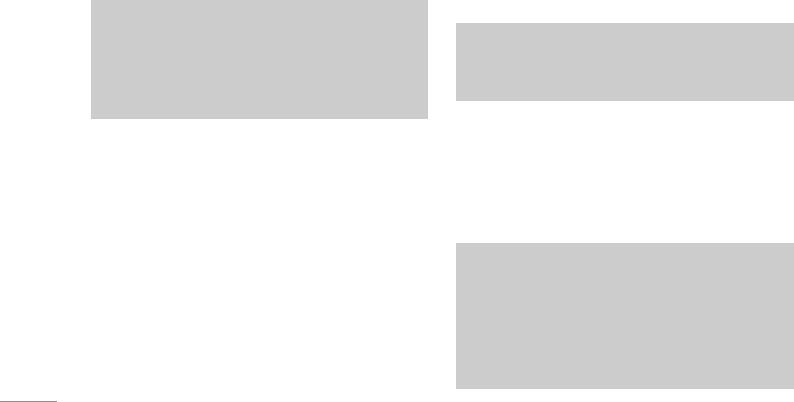
MESSAGES
Options
•
Set slide format
• Send: You can send multimedia messages to
- Set timer: You can set timer for slide, text,
multiple recipients, priorities your message, and
picture and sound.
make it sent later as well.
•
Remove media: You can remove picture, sound or
video in the slide.
Note
• All messages will be automatically saved in the
Note
outbox folder, even after a sending failure.
This option can be shown only when any media
• Check with your service provider if the Priority
exists.
\Messages
service is available.
•
Add T9 dictionary: You can add your own word.
•
Preview: You can preview multimedia messages
This menu can be shown only when edit mode is
you wrote.
Predictive (T9Abc/T9abc /T9ABC).
•
Save: You can save multimedia messages In
•
T9 languages: Select a T9 input mode.
drafts
or As template.
•
Exit: You can back to the Message menu.
•
Add slide: You can add a slide before or after
current slide.
Note
•
Move to slide: You can move to previous or next
If you select the picture (40 kb) on writing
slide.
multimedia message, loading duration will take
around 15 seconds at least. Furthermore, you can’t
•
Delete slide: You can delete current slides.
activate any key during loading time. After 15
seconds, it is available to write multimedia
message.
48
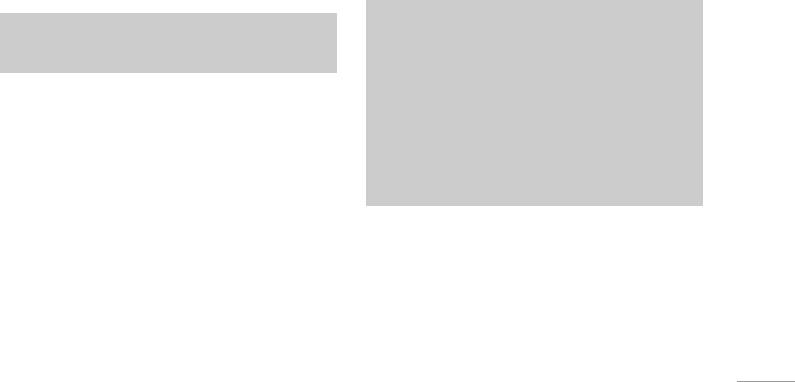
Write e-mail message Menu 5.3
message, you can exit from writing message and
go back to the previous screen. The message you
To send/receive an email, you should set up the email
have written is not stored.
account. Refer to Email on page 55 first.
4. You can attach files by pressing the right soft key
1. You can input up to 20 email addresses including of
>[Attach].
To and Cc field.
Note
Tip
•
For each account you may save not more than 40
To input "@", press the * and select "@".
messages (totally 120 for 3 accounts). In Inbox
folder can be saved not more than 20 messages,
|Messages
2. Key in the subject of the mail and press OK.
in Drafts and Outbox folders - 5 messages, and in
Sent folder - 10 messages. In case Drafts, Outbox
3. After writing an email message, press the left soft key
and Sent folder is full, when new message is
<[Options]. You can access the following option
saved, first one will be automatically deleted.
menus.
•
Maximum outbox message size is 300 kb, and for
• Send: Sends the email message.
inbox message - 100 kb.
•
Insert: You can insert text template, phone
number, symbol and signature.
Mailbox Menu 5.4
•
Edit subject: You can edit the subject.
When you access this menu, you can either
•
Edit To: You can edit recipients.
connect to your remote mailbox to retrieve your new
•
Save: Select this to save the message in Drafts.
email messages, or you can view the previously
retrieved email messages without logging in to the
•
T9 languages: Select the language for T9 input
mode. You can also deactivate the T9 input
email server.
mode by selecting 'T9 off'.
You can check the saved emails, drafts, outbox, and
•
Exit: If you select this while writing the
sent emails.
49
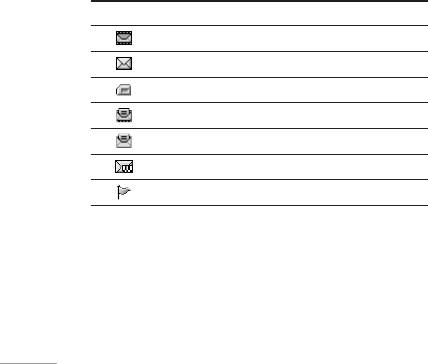
MESSAGES
Inbox Menu 5.5
• SIM message
SIM message means the message exceptionally
You will be alerted when you have received
stored in SIM card.
messages. They will be stored in Inbox.
For notified multimedia message, you have to wait
In Inbox, you can identify each message by icons.
for downloading and processing of the message.
For detail, see the icon directive.
To read a message, select one of the messages by
Icon Icon directive
pressing the left soft key
<.
Multimedia message
•
View: You can view the received messages.
\Messages
Short message
•
Reply: You can reply to the sender.
SIM message
•
Forward: You can forward the selected message
to another party.
Read multimedia message
•
Return call: You can call back to the sender.
Read text message
•
Delete: You can delete the current message.
Push message
•
View information: You can view information about
Notified multimedia message
received messages; Sender’s address, Subject
If the phone shows ’No space for SIM message’,
(only for Multimedia message), Message date &
you have to delete only SIM messages from Inbox.
time, Message type, Message size.
If the phone displays ’No space for message’, you
•
Delete all: You can delete all messages.
can make space of each repository as deleting
messages, media and applications.
50
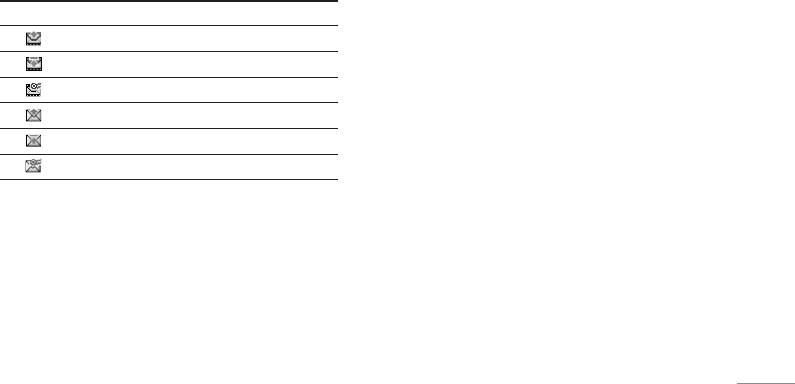
Outbox Menu 5.6
•
View Information: You can view information about
outbox messages; Recipient’s address, Subject
You can see sent and unsent messages here.
(only for Multimedia message), Message date &
For sent message, you can see the delivery status.
time, Message type, Message size, To, Delivery
The browsing is same as that for the inbox message.
report.
•
Delete all: You can delete all messages didn’t
Icon Icon directive
send.
MMS sent
MMS unsent
Drafts Menu 5.7
|Messages
MMS delivery confirmed
Using this menu, you can preset up to five multimedia
SMS sent
messages that you use most frequently. This menu
SMS unsent
shows the preset multimedia message list.
SMS delivery confirmed
The following options are available.
•
View: You can see the multimedia messages.
When you already sent the message:
•
Edit: Modifies the massage you choose.
• View: You can view the sent messages.
•
Delete: Deletes the message you choose.
•
Forward: You can forward the current message to
other recipients.
•
View Information: To view the information of the
message.
•
Delete: You can delete the current message.
•
Delete all: Deletes all of the messages in the
folder.
51
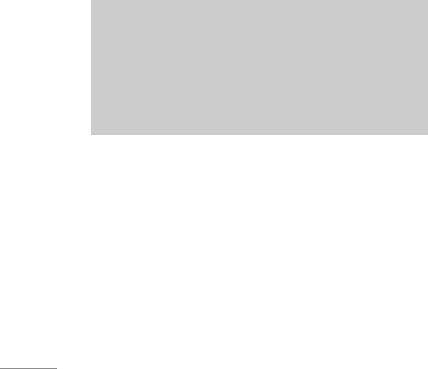
MESSAGES
Listen to voice mail Menu 5.8
provider as long as you have input the certain
number for the information. When you have
Once this menu has been selected, simply press the
received an info service message, you can see the
left soft key
<[OK] to listen to voice mail. You can
popup message to show you that you have received
also hold down
1the key in standby mode to listen
a message or the info service message is directly
to voice mail.
displayed. To view the message again or not in
standby mode, follow the sequence shown below;
Note
When you receive a voice mail, your phone
Read Menu 5.9.1
\Messages
displays the icon and you hear an alert. Please
1. When you have received an info service message
check with your network provider for details of
and select
Read to view the message, it will be
their service in order to configure the handset
displayed on the screen. You can read another
correctly.
message by scrolling
L , R , or <[Next].
2. The message will be shown until another
Info message Menu 5.9
message is reached.
(Dependent to network and subscription)
Topics Menu 5.9.2
Info service messages are text messages delivered
(Dependent to network and subscription)
by the network to GSM. They provide general
• Add new: You can add Info service message
information such as weather reports, traffic news,
numbers in the Phone memory with its nickname.
taxis, pharmacies, and stock prices. Each type of
has the number; therefore, you can contact service
52

• View list: You can see Info service message
Multimedia templates Menu 5.0.2
numbers which you added. If you press
<
You can use the following options.
[Options], you can edit and delete info message
category which you added.
•
View: You can see multimedia templates.
•
Active list: You can select info service message
•
Edit: You can edit multimedia templates.
numbers in the active list. if you activate an info
•
Add new: Allows you to add new multimedia
service number, you can receive messages sent
templates.
from the number.
•
Write messages: You can write and send
multimedia messages.
|Messages
Templates Menu 5.0
•
Delete: You can delete multimedia templates.
•
Delete All: Allows you to delete all multimedia
Text templates Menu 5.0.1
messages.
You have 6 text templates as below;
Business card Menu 5.0.3
• Please call me back
• I’m late. I will be there at
You can make your Business card to the message.
• Where are you now?
• I am on the way.
• Top urgent. Please contact.
• I love you.
53

MESSAGES
Settings Menu 5.*
Multimedia message Menu 5.*.2
• Priority: You can set the priority of the message
Text message Menu 5.*.1
you choose.
• Message types: Text, Voice, Fax, Natl. paging,
•
Validity period: This network service allows you to
X.400, Email, ERMES
set how long your text messages will be stored at
Usually, the type of message is set to Text. You
the message centre.
can convert your text into alternative formats.
•
Delivery report: If it is set to Yes in this menu, you
Contact your service provider for the availability of
can check whether your message is sent
this function.
\Messages
successfully.
•
Validity period: This network service allows you to
•
Auto download: If you select On, you receive
set how long your text messages will be stored at
multimedia messages automatically. If you select
the message centre.
Off, you receive only notification message in the
•
Delivery report: If you set to Yes, you can check
inbox and then you can check this notification. If
whether your message is sent successfully.
you select
Home network only, you receive
•
Reply via same service centre: When a message
multimedia messages depends on Homenetwork.
is sent, it allows the recipients to reply and charge
•
Network settings: If you select multimedia
the cost of the reply to your telephone bill.
message server, you can set URL for multimedia
•
SMS centre: If you want to send the text message,
message server.
you can receive the address of SMS centre
•
Permitted types
through this menu.
Personal:
Personal message.
Advertisements: Commercial message.
Information: Necessary information.
54

E-mail Menu 5.*.3
Outgoing server: Enter the SMTP address and Port
number fo computer that sends your email.
This menu allows you to edit, delete or add an email
account.
Outgoing ID/PWD: Enter the ID and password for
sending your email.
In case someone will send you e-mail with more
Access point: Allow you to select the access point
than 5 attachments, you will receive only 5 of them.
from the list.
Some attachments may display incorrectly.
Options: This menu allows to leave the message on
• Account
server when you can't receive it. Or you can insert
You can set up to 3 email accounts by selecting
signature, which can edit in Messages, Templates,
Add new. By using Edit menu, you can set the
Business card.
|Messages
following values.
- Rename
- Set as default
Allows to change the name.
- Edit
- Delete
User name: Account name.
Deletes the selected account from the list.
E-mail Address: Enter the email address given to
• Access point
you by your service provider.
You can edit the access points. If you select this
Incoming server: Enter the POP3 address and Port
menu, you can view each Access point. Select
number of the that receives your email.
Access point which you want.
Incoming ID/PWD: Allows you to set ID and
password to receive e-mail.
- Edit name: Access point name.
- APN: Input the APN of Access point.
55

MESSAGES
- User ID: Enter the User ID of your access point.
No: If you select this menu, your phone will not
- Password: Enter the Password of your access
receive Info service messages any more.
point.
• Alert
- DNS address: Set DNS address.
Yes: Your phone will beep when you have
received Info service message numbers.
Voice mail centre Menu 5.*.4
No: Your phone will not beep even though you
You can receive the voicemail if your network
have received info service messages.
service provider supports this feature. When a new
voicemail is arrived, the symbol will be displayed on
• Languages
\Messages
the screen. Please check with your network service
You can select the language you want by
provider for details of their service in order to
pressing [On/Off]. Then, the info service message
will be shown in the language that you selected.
configure the phone accordingly.
•
Home: You can listen to voice mails by selecting
Push messages Menu 5.*.6
Home.
You can set the option whether you will receive the
•
Roaming: Even when you are in abroad, you can
message or not.
listen to voice mails if roaming service is
supported.
Info message Menu 5.*.5
• Receive
Yes: If you select this menu, your phone will
receive Info service messages.
56
Оглавление
- ǂ‰ÂÌËÂ
- ÑÎfl LJ¯ÂÈ ÅÂÁÓÔ‡ÒÌÓÒÚË
- êÂÍÓÏẨ‡ˆËË ‰Îfl ·ÂÁÓÔ‡ÒÌÓ„Ó Ë ˝ÙÙÂÍÚË‚ÌÓ„Ó ËÒÔÓθÁÓ‚‡ÌËfl
- ӄ·‚ÎÂÌËÂ
- îÛÌ͈ËË F3000
- èÓ‰„ÓÚӂ͇ Í Ì‡˜‡ÎÛ ‡·ÓÚ˚
- éÒÌÓ‚Ì˚ ÙÛÌ͈ËË
- Ç˚·Ó ÙÛÌ͈ËÈ Ë ÓÔˆËÈ
- åÂÌ˛ ‚Ó ‚ÂÏfl ‡Á„Ó‚Ó‡
- CïÖÏÄ ÏÖÌ˛
- èÓÙËÎË
- Ç˚ÁÓ‚˚
- ÄäëÖëëìÄêõ
- 鄇̇ÈÁÂ
- ëÓÓ·˘ÂÌËfl
- åÛθÚËωˇ
- ç‡ÒÚÓÈÍË
- ë‚ËÒ
- ᇄÛÁÍË
- ÄÍÒÂÒÒÛ‡˚
- íÂıÌ˘ÂÒÍË ı‡‡ÍÚÂËÒÚËÍË
- INTRODUCTION
- FOR YOUR SAFETY
- GUIDELINES FOR SAFE AND EFFICIENT USE
- TABLE OF CONTENTS
- F3000 FEATURES
- GETTING STARTED
- GENERAL FUNCTIONS
- SELECTING FUNCTIONS AND OPTIONS
- IN-CALL MENU
- MENU TREE
- PROFILES
- CALL REGISTER
- TOOLS
- ORGANISER
- MESSAGES
- MULTIMEDIA
- SETTINGS
- SERVICE
- DOWNLOADS
- ACCESSORIES
- TECHNICAL DATA


