LG F3000: MULTIMEDIA
MULTIMEDIA: LG F3000
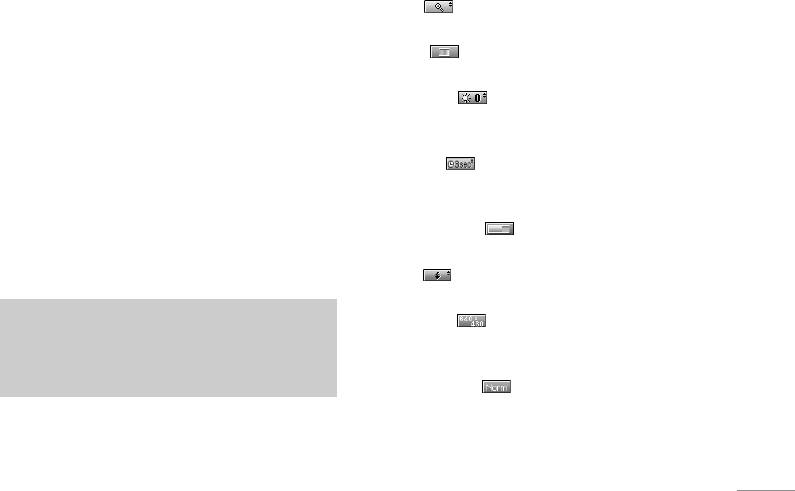
MULTIMEDIA
Camera Menu 6.1
•
Zoom [ ]: Allows you to set the zooming value
from x1 to x5 depends on resolution.
With the camera you can take pictures of people
and events while on the move.
•
Colour [ ]: 3 settings are available: Color,
Sepia, Black/White
Take picture Menu 6.1.1
•
Brightness [ ]: Use the right/left navigation
To take a picture with Folder opened
keys to adjust lighting. 5 lighting levels are
1. Select Take picture, and then press <. If you
available: -2, -1, 0, +1, +2.
want to reach this menu directly, press right hot
•
Autoshot [ ]: Allows you to select the delay
camera key.
time (off, 3 Seconds and 5 Seconds). Then the
phone takes a photo after the specified time.
|Multimedia
2. Focus on the subject to capture the image, and
then press the
Okey.
•
Memory status [ ]: Check the available
3. If you want to save it, press the left soft key
<or
memory to take new pictures.
the
O key.
•
Flash [ ]: Allow you to set the flash when you
take a photo in dark place.
Note
•
Resolution [ ]: Allows you to set the image
You can control the image size, brightness,
size to one of 1280x960, 640x480, 320x240, 160x128
colour and zooming by pressing the navigation
and phonebook (48x48).
key. (U or D).
•
Picture quality [ ]: Allows you to set the image
quality from Basic, Normal and Fine.
57
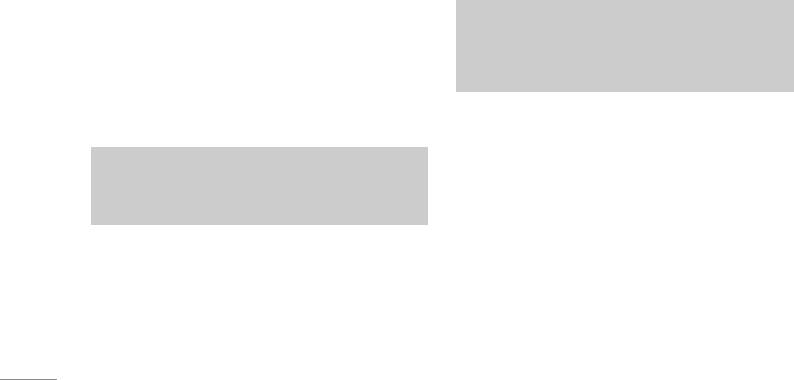
MULTIMEDIA
To take a picture with Folder closed
Take continuously Menu 6.1.3
You can see yourself by sub LCD, when you take
You can take the maximum of 9 pictures sub-
your self-portrait.
sequently at the same time. After taking a picture,
1. Press and hold side camera key [
q].
you can view it by pressing
U , D. You can also
2. Focus on the subject to capture the image, and
save it by pressing the left soft key
<.
then press [
q]. This time, the picture is saved
Note
automatically.
If you set 320x240 in resolution, you can take only
Take in modes Menu 6.1.2
6 pictures. In case of 128x160, it is available to 9
pictures.
\Multimedia
You can take a picture on the various of
backgrounds. Furthermore, you can select a frame
by pressing the navigation key (
U or D).
Album Menu 6.1.4
You can view and send a picture. In addition, you
Note
can set the window as a background.
In this mode, you can’t change the settings of
•
All pictures: You can view all pictures in order.
resolution.
•
General pictures: You can view all pictures except
of frame and phone book ones.
•
Mode pictures: You can view all frame pictures.
58

Options
• Phonebook pictures: You can view all
- Multi view: You can view the maximum of 9
phonebook pictures.
thumbnails in a screen.
- Set as wallpaper: You can set a picture as a
-
Write multimedia message: You can send a
wallpaper.
picture thru MMS. Maximum file size is 100 kb.
-
Slide show: This menu allows you to view as a
-
Send via bluetooth: You can send picture by
slide show automatically.
bluetooth.
-
Delete: You can delete a picture.
-
Set as wallpaper: You can set a picture as a
-
Edit title: You can edit the title of picture.
wallpaper.
-
View information: You can view the information
-
Slide show: This menu allows you to view as a
about Title, Size, Date and Time you’ve taken.
|Multimedia
slide show automatically.
-
Protection: You can lock the picture for deleting
-
Delete: You can delete a picture.
in mistakes in this menu.
-
Edit title: You can edit the title of picture.
Settings Menu 6.1.5
-
View information: You can view the information
• Memory status: You can check the capacity of
about Title, Size, Date and Time you’ve taken.
photo and free memory.
-
Protection: You can lock the picture for deleting
in mistakes in this menu.
•
Clear album: You can delete all pictures which
saved in a memory.
•
Auto save: Automatically saves the pictures taken
with the camera.
59

MULTIMEDIA
Video camera Menu 6.2
Voice recorder Menu 6.3
The voice memo feature you to record up to 10 voice
Take video Menu 6.2.1
messages and each memo is up to 15 Seconds.
You may record silent movie. When taking video, you
may access the same settings, as for photo camera.
Record Menu 6.3.1
1. Select Take video and press <.
You can record voice memo in Voice recorder
2. Focus on the subject to record, and press the
O
menu.
key to start recording.
1. Once recording is started, the message Recording
3. If you want to save it, press the left soft key
<or
and the remaining time is displayed.
\Multimedia
the
Okey.
2. If you want to finish recording, press the left soft
key
<[Save].
Video album Menu 6.2.2
3. Key in Voice memo title, press the left soft key
<
You can view the maximum 4 thumbnails in a screen.
[OK].
• Options
View list Menu 6.3.2
- Play : You can play the video you've taken.
The phone shows voice memo list. You can
- Rename : You can rename the title of video.
Playback and Delete the recorded voice memo.
- Delete : You can delete a video.
- Delete All : You can delete all the videos.
- Information : You can view the information about
title, size, date and time you've taken.
60
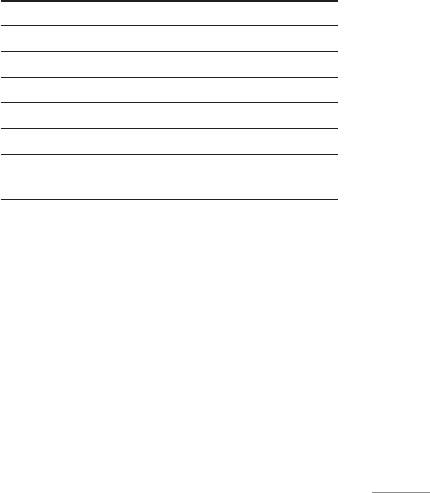
Karaoke Menu 6.4
Key Description
Karaoke is the sing-a-long functionality.
O To play the track (4)
You can download the song to the phone by using
L To skip to the next track (7)
the WAP. These function come with synchronised
R To skip to the next track (8)
lyrics to prompt you singing along.
U To pause the track (;)
Start to Karaoke menu
D To stop playback (<)
1. Select Karaoke, press by the left soft key <.
To adjust the volume of the song. (6)
[
The following menus are available.
|Multimedia
My song
• Whole text: You can see the whole lyrics of the
1. Select the My song menu by pressing the OK key.
selected song.
The song list, all of the downloaded and default
•
Delete: You can delete the selected song form the
songs, are displayed.
list.
2. To scroll highlight the song you want, and then the
•
Back to list: Go back to the list.
OK key.
New song
The following options are available.
Select the New song by pressing the OK key. A new
•
Start song: You can play the current track to sing-
song can be downloaded using the network
a-long.
connection.
61
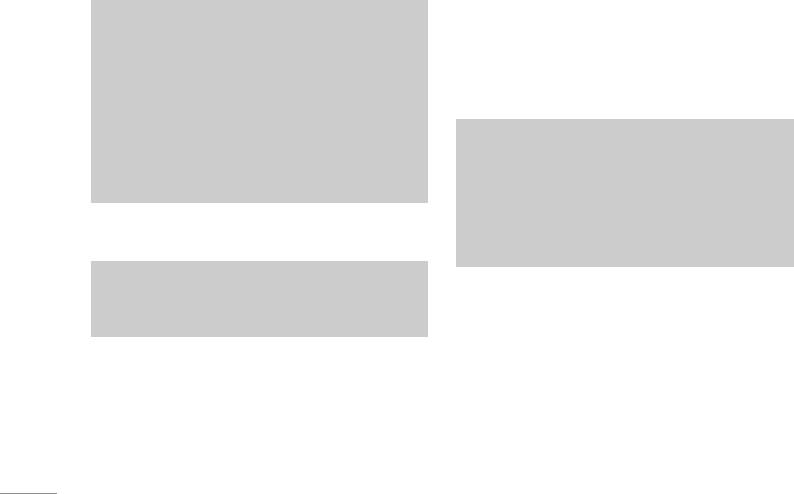
MULTIMEDIA
Note
MP3 Menu 6.5
In order to use New song function You need to
The F3000 has an integrated MP3 player built-in. You
setup internet connection. Go to Downloads, and
can enjoy listening to MP3 music files on a memory
then select Games & more. In this menu, you can
in your phone using a compatible headset or via the
go to Profiles and select one of them. In Settings
internal loudspeaker.
menu, you should connect Internet according to
your network settings (For more information to
Note
connect internet, contact Your service provider).
After finishing setup, don’t forget to activate this
Because of the small dimension of the speaker, in
profile by pressing Activate in menu.
some cases the audio could be distorted,
\Multimedia
especially at maximum volume and when there
are lots of bass sounds. Therefore, we
recommend you to use the stereo headset in
Help
order to appreciate the high quality of your music.
Note
The music player supports:
To use Karaoke menu, please refer to Wow LG
site http://www.wowlg.com.
•
MPEG-1 Layer III: Sampling frequency up to
48KHz, Bit rate up to 192Kbps, stereo
•
MPEG-2 Layer III: Sampling frequency up to
24KHz, Bit rate up to 160Kbps, stereo
•
AAC: ADIF, ADTS formats (Sampling frequency up
to 48KHz)
62
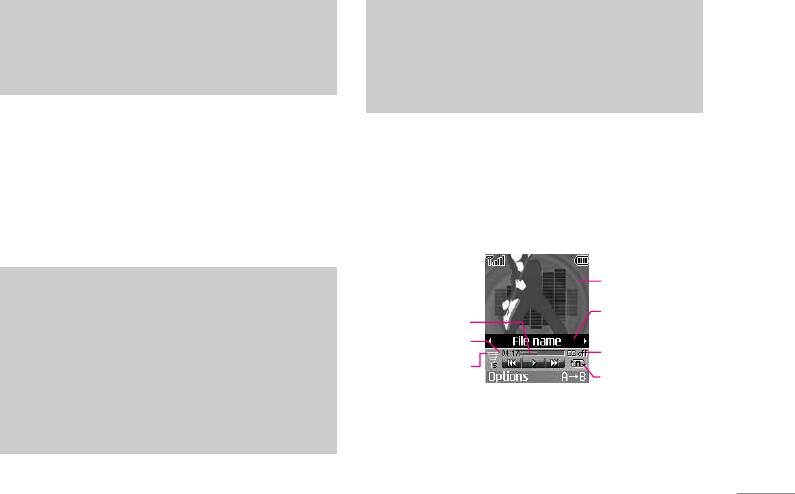
Note
the authorised dealer for availability of
F3000 doesn’t support the variable rate of AAC
accessories.
file. Therefore, you can’t change the file from
• To download MP3 file in Windows 2000, you
MP3 format to AAC.
should set folder option in PC as follow: View
WEB ➝ Use Windows default folder (I).
You can transfer MP3 files from a compatible PC to
the memory in your phone using the LG Contents
Bank on the CD-ROM in the sales package.
MP3 player Menu 6.5.1
When you connect the phone to a PC using the USB
1. Press MP3 menu, and then select MP3 player.
cable (supplied in the same package), you need to
2. Press the left soft key
<[Options] to launch MP3
|Multimedia
install a driver. For further details, refer to the CD-
player. Here you may see MP3 player window.
ROM manual.
Note
Player skin
• The PC should run Windows 98 SE, Windows
File name with the
ME, Windows 2000, Windows XP operating
Progressive bar
file extension
system.
Running time
Equalizer setting
• Besides downloading the MP3 files to the
value
Volume level
phone, you can upload the pictures taken on
Playmode
the phone to the PC using the USB cable.
And you can also manage the phonebook,
To access MP3 settings during MP3 playing,
scheduler, and Memo on the PC. Consult with
press left soft key [Options]. You will access
following items:
63

MULTIMEDIA
• View play list: You can view the play list on
• Set as ring tone: This menu allows to set the
listening to the music.
MP3 file as a ring tone. You can also set it as a
•
Settings
ring tone in Profile.
- Equalizer: This menu helps you to adjust various
Play list Menu 6.5.2
of environment on listening to the music. This
This menu allows to view the whole play list. You
phone supports four preset menus. When you
enter this menu, you can view current value of
can move the track by pressing the navigation key.
equalizer.
In addition, if you select option menu, you can delete
-
Playmode: This menu allows to set the play
the file or view its information.
\Multimedia
mode: Play all, Repeat all, Random all, Play one
Settings Menu 6.5.3
and Repeat one.
- Set shuffle: It you selece On, you can listen to the
• Equalizer
music at random.
This menu helps you to adjust various of environ-
ment on listening to the music. This phone
-
Player skin: This menu allows to change the
supports four preset menus. When you enter this
backgroud of main LCD on playing MP3 file.
menu, you can view current value of equalizer,
- Flip setting:
and change the equalizer here. We support some
Continue playing: Although you close the flip on
equalizers like Off, Classic, Jazz, Pop, and Dance.
playing, the play mode is continued without a
pause.
Stop playing: When you close the flip, you can
stop the play mode.
64
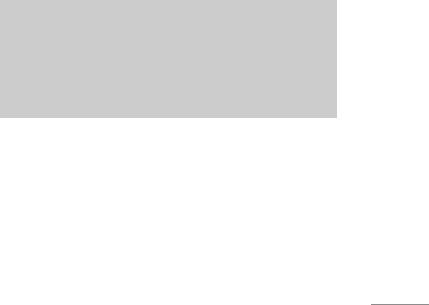
• Playmode
Playing MP3 with flip closed
This menu allows to set the play mode: Play all,
To listen to MP3 with closed folder, please, make
Repeat all, Repeat one.
following:
• Set shuffle
1. Press left side MP3 key one time.
It you selece On, you can listen to the music at
2. Then with left/right up/down navigation keys
random.
scroll playlist until wished file is selected.
• Player skin
3. To start playing MP3 player, press side key one
You can select the visual effect menus: Wave,
more time.
Guitarist and Aqua. This menu allows to change
the background of main LCD and sub LCD on play-
Note
|Multimedia
ing MP3 file.
You should download MP3’s via Contents Bank
• Flip setting:
software from kit or via Bluetooth.
When using Contents Bank, please, connect PC
- Continue playing
and phone only via USB-cable.
Although you close the flip on playing, the play
mode is continued without a pause.
- Stop playing
Memory status Menu 6.6
When you close the flip, you can stop the play
You can check the status of memory in use.
mode.
65
Оглавление
- ǂ‰ÂÌËÂ
- ÑÎfl LJ¯ÂÈ ÅÂÁÓÔ‡ÒÌÓÒÚË
- êÂÍÓÏẨ‡ˆËË ‰Îfl ·ÂÁÓÔ‡ÒÌÓ„Ó Ë ˝ÙÙÂÍÚË‚ÌÓ„Ó ËÒÔÓθÁÓ‚‡ÌËfl
- ӄ·‚ÎÂÌËÂ
- îÛÌ͈ËË F3000
- èÓ‰„ÓÚӂ͇ Í Ì‡˜‡ÎÛ ‡·ÓÚ˚
- éÒÌÓ‚Ì˚ ÙÛÌ͈ËË
- Ç˚·Ó ÙÛÌ͈ËÈ Ë ÓÔˆËÈ
- åÂÌ˛ ‚Ó ‚ÂÏfl ‡Á„Ó‚Ó‡
- CïÖÏÄ ÏÖÌ˛
- èÓÙËÎË
- Ç˚ÁÓ‚˚
- ÄäëÖëëìÄêõ
- 鄇̇ÈÁÂ
- ëÓÓ·˘ÂÌËfl
- åÛθÚËωˇ
- ç‡ÒÚÓÈÍË
- ë‚ËÒ
- ᇄÛÁÍË
- ÄÍÒÂÒÒÛ‡˚
- íÂıÌ˘ÂÒÍË ı‡‡ÍÚÂËÒÚËÍË
- INTRODUCTION
- FOR YOUR SAFETY
- GUIDELINES FOR SAFE AND EFFICIENT USE
- TABLE OF CONTENTS
- F3000 FEATURES
- GETTING STARTED
- GENERAL FUNCTIONS
- SELECTING FUNCTIONS AND OPTIONS
- IN-CALL MENU
- MENU TREE
- PROFILES
- CALL REGISTER
- TOOLS
- ORGANISER
- MESSAGES
- MULTIMEDIA
- SETTINGS
- SERVICE
- DOWNLOADS
- ACCESSORIES
- TECHNICAL DATA


