LG F3000: TOOLS
TOOLS: LG F3000
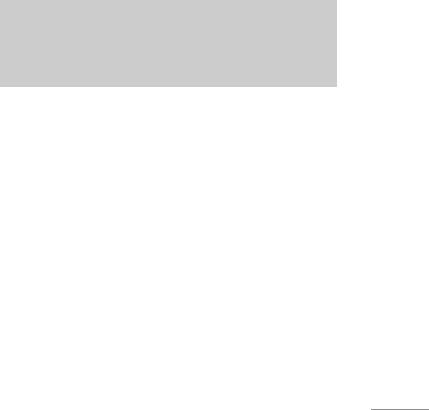
TOOLS
Favourite Menu 3.1
This handset supports built-in Bluetooth
connectivity, which makes it possible to connect
This option allows you to add your own favourites to
them with compatible Bluetooth headsets, computer
the list already provided. Once you create your own
applications and so on.
menu, you can access the desired function quickly
in the idle screen by pressing the up navigation key.
Note
Supported Bluetooth software (Bluetooth stacks)
for DUN: WIDCOMM Bluetooth for Windows 1.4
Alarm clock Menu 3.2
|Tools
and 3.0
You can set up to 5 alarm clocks to go off at a
specified time.
Paired devices Menu 3.3.1
1. Select
On and enter the alarm time you want.
You can view all devices which are compatible with
2. Select the repeat period:
Once, Mon~Fri,
bluetooth phone.
Mon~Sat, Everyday.
Handsfree devices Menu 3.3.2
3. Select the alarm tone you want and press <
You can view the list of handsfree devices which is
[OK].
compatible with bluetooth phone.
4. Edit the alarm name and press
< [OK].
If you enter My devices or Handsfree devices menu,
you access the options as follow.
Bluetooth Menu 3.3
• Connect/Disconnect: Allows to connect the other
Bluetooth enables compatible mobile devices,
bluetooth devices.
peripherals and computers that are in close
• Add new: Allows to search new bluetooth device.
proximity to communicate directly with each other
• Assign name: Allows to change the name of
without wires.
bluetooth.
37
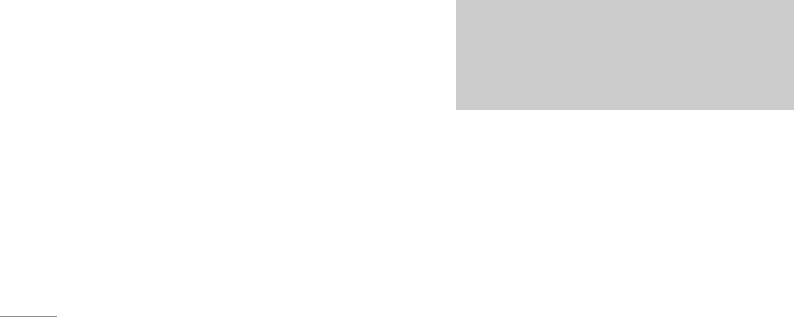
TOOLS
• Set as authorised/Set as unauthorised: Allows to
1. Input the numbers by pressing numeric keys.
set the authorised connection between each blue-
2. Use a navigation key to select a sign for calculation.
tooth devices.
3. Then input the numbers.
• All service: Allows to view all services which are
4. Press the left soft key
<[Result] to view the result.
supported by bluetooth device.
5. Press the left soft key < [Reset] or enter numbers to
• Delete: Allows to delete the bluetooth device.
repeat the procedure above.
\Tools
• Delete all: Allows to delete all bluetooth devices.
6. To end
Calculator, press the right soft key >[Back].
Settings Menu 3.3.3
Note
You can register new device which is compatible
with bluetooth. If you already have added the
Use key to erase any numbers or signs. If you
press key #, you can input a minus number. In
device, you can search it after entering a password.
addition, press key *, you can input a decimal
• Set bluetooth: You can activate or cancel
number.
bluetooth function.
• My phone’s visibility:
You can set the function that
Unit converter Menu 3.5
your phone is shown on the other bluetooth devices.
This converts any measurement into a unit you
• My phone’s name: You can set the name of
want. There are 4 types that can be converted into
bluetooth device. The default name is LG F3000.
units:
Length, Area, Weight, and Volume.
1. You can select one of four unit types by pressing
Calculator Menu 3.4
< [Unit] key.
This contains the standard functions such as : Addition,
Subtraction, Multiplication, and Division.
38

2. Select the standard value by using L , R.
General Menu 3.7.1
3. Select the unit you want to convert by pressing
You can adjust the answering phone mode as
U and D.
General.
4. You can check the converted value for the unit
Meeting Menu 3.7.2
you want. Also, you can input a decimal number
by pressing
*.
You can adjust the answering phone mode as
Meeting.
|Tools
World time Menu 3.6
Driving Menu 3.7.3
You can view clocks of the world’s major cities.
You can adjust the answering phone mode as
1. Select the city belonged to the time zone by
Driving.
pressing
L, Rkey.
User defined 1, 2 Menu 3.7.4/5
2. You can set the current time to the city time you
You can personalize answering phone mode, as you
select by pressing the left soft key
<[Set].
want by recording your voice.
The submenus
Auto answer Menu 3.7
• Activate
Allow you to set your phone into automatic
Allows to Activate answering phone mode, which
answering mode for adjusting environment.
you selected.
39
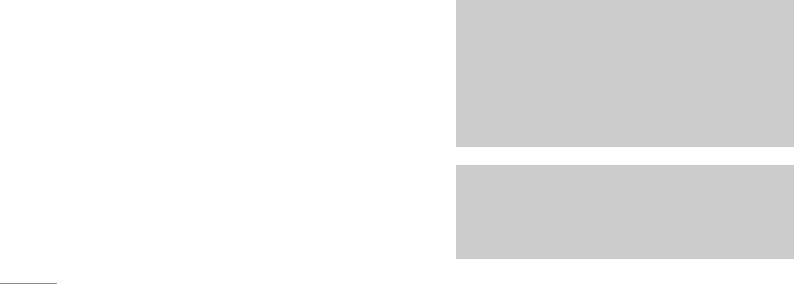
TOOLS
• Listen to voice guide
Ringing time Menu 3.7.7
Allow you to listen to current voice guide, which
Allow you to set your phone when the answering
you selected.
mode will be activated.
• Record new voice guide
•
After 1 ring: After 1 ring your phone will be
Allow you to record new voice guide for 15
activated to answering phone mode.
seconds when you select User defined menu.
•
After 3 rings: After 3 rings your phone will be
\Tools
Recorded messages Menu 3.7.6
activated to answering phone mode.
It shows the list of recorded messages including
•
After 5 rings: After 5 rings your phone will be
recorder’s name and recorded time at the bottom of
activated to answering phone mode.
the screen.
Note
•
Playback: You can listen the recorded voice
For registering your own guidance comments of
messages.
answering phone, you MUST record it TWICE to
•
Delete: You can delete the listened voice
save. The guidance comments don’t need to be
messages.
completely identical with previous one. Either
one will be chosen depending on the speech
•
Call: You can call back to the caller who leave
codec. (HR/FR/EFR)
voice message by using this function.
•
Save: You can save phone number from the
Note
recorded voice messages.
In case free phone memory is less than 250 kb,
•
Write text message: You can send a short text
it's possible to activate auto answer, but
message to the caller who leave voice message.
recorded message won't be saved.
•
Write multimedia message: You can send a
multimedia message to the caller who leave voice
message.
40
Оглавление
- ǂ‰ÂÌËÂ
- ÑÎfl LJ¯ÂÈ ÅÂÁÓÔ‡ÒÌÓÒÚË
- êÂÍÓÏẨ‡ˆËË ‰Îfl ·ÂÁÓÔ‡ÒÌÓ„Ó Ë ˝ÙÙÂÍÚË‚ÌÓ„Ó ËÒÔÓθÁÓ‚‡ÌËfl
- ӄ·‚ÎÂÌËÂ
- îÛÌ͈ËË F3000
- èÓ‰„ÓÚӂ͇ Í Ì‡˜‡ÎÛ ‡·ÓÚ˚
- éÒÌÓ‚Ì˚ ÙÛÌ͈ËË
- Ç˚·Ó ÙÛÌ͈ËÈ Ë ÓÔˆËÈ
- åÂÌ˛ ‚Ó ‚ÂÏfl ‡Á„Ó‚Ó‡
- CïÖÏÄ ÏÖÌ˛
- èÓÙËÎË
- Ç˚ÁÓ‚˚
- ÄäëÖëëìÄêõ
- 鄇̇ÈÁÂ
- ëÓÓ·˘ÂÌËfl
- åÛθÚËωˇ
- ç‡ÒÚÓÈÍË
- ë‚ËÒ
- ᇄÛÁÍË
- ÄÍÒÂÒÒÛ‡˚
- íÂıÌ˘ÂÒÍË ı‡‡ÍÚÂËÒÚËÍË
- INTRODUCTION
- FOR YOUR SAFETY
- GUIDELINES FOR SAFE AND EFFICIENT USE
- TABLE OF CONTENTS
- F3000 FEATURES
- GETTING STARTED
- GENERAL FUNCTIONS
- SELECTING FUNCTIONS AND OPTIONS
- IN-CALL MENU
- MENU TREE
- PROFILES
- CALL REGISTER
- TOOLS
- ORGANISER
- MESSAGES
- MULTIMEDIA
- SETTINGS
- SERVICE
- DOWNLOADS
- ACCESSORIES
- TECHNICAL DATA


