LG F2200: In call Menu
In call Menu: LG F2200
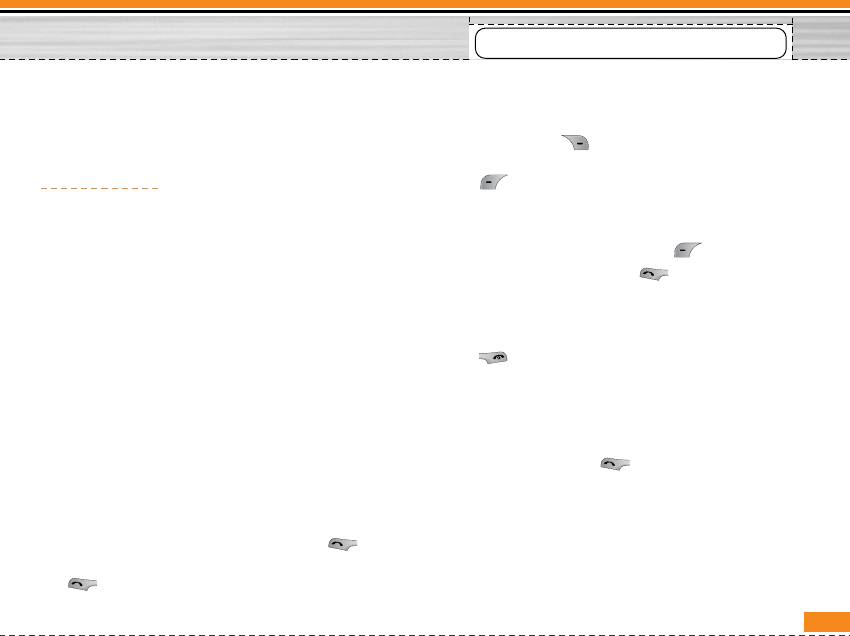
In call Menu
The menu displayed on the handset screen during a
1-2 Making a Second Call
call is different to the default main menu reached from
You can get a dial number from phonebook to make a
the idle screen, and the options are described here.
second call. Press [Names] then select Search.
To save the dial number into phonebook during call,
1 During a call
press [Names] then select Add new.
Pressing the menu key during a call, you can access
the following menu:
1-3 Swapping Betw een Two Calls
Volume : Change the volume of the conversation.
To switch between two calls, select [Options],
then select Swap or just press [Send] key.
Hold : Hold the current call.
You can make one of two calls focused by pressing
End all calls : End all the calls in progress.
up/down arrow key. If you want to end one of two
Messages : Access the messages menu.
calls, make the call you want to end focused, then
DTMF off/on : Enable/Disable the DTMF tones.
press [End] key when the call you want to end is
Mute : Mute the microphone.
focused.
Sim Tool Kit : Access the Sim Tool Kit menu (if
1-4 Answ ering an Incoming Call
available in the SIM).
To answer an incoming call when the handset is
In the next pages, you’ll find all details related to call
ringing, simply press the [Send] key.
hold and conference calls.
The handset is also able to warn you of an incoming
1-1 Putting a Call on Hold
call while you are already in a call. A tone sounds in
the earpiece, and the display will show that a second
When a call is made or answered, press the
call is waiting. This feature, known as Call Waiting, is
[Send] to place it on hold. When a call is held, press
only available if your network supports it. For details of
the [Send] to make it active.
19
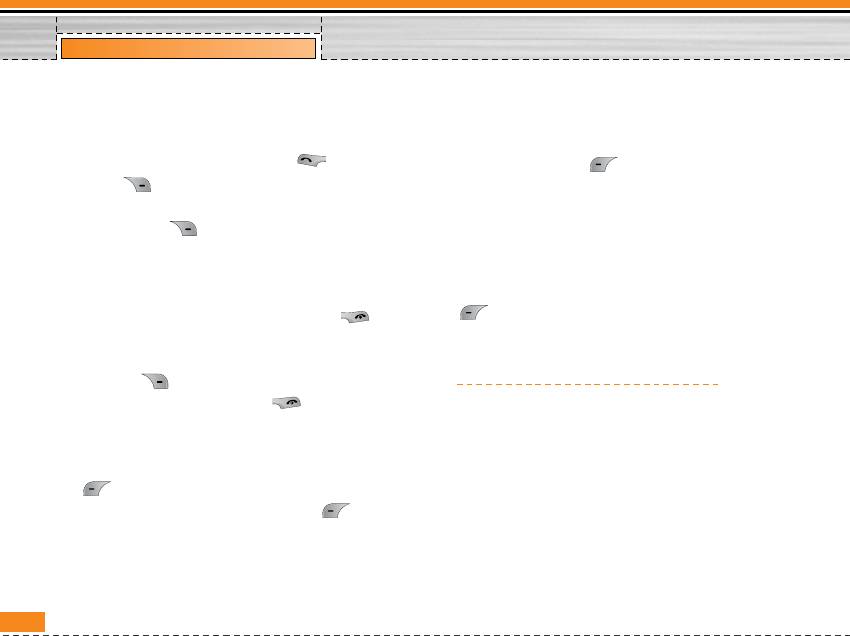
Menu Tree
how to activate and deactivate it see Call waiting
1-7 Switching DTMF Tones on During a Call
[Menu 7-4-4].
To turn DTMF tones on during a call, for example, to
If Call Waiting is on, you can put the first call on hold
allow your handset to make use of an automated
and answer the second, by pressing [Send] or by
switchboard, select [Options], then DTMF On.
selecting [Answer], then Hold & Answ er.
DTMF tones can be turned off the same way.
You can end the current call and answer the waiting
call by selecting [Menu], then End & Answ er.
1-8 Calling up Messages and SIM Tool kit main
menu
1-5 Rejecting an Incoming Call
The Messages and SIM Tool kit main menu options
When not in a call you can reject an incoming call
can be reached from the in-call menu by selecting
without answering it by simply pressing the
[Options]. SIM Tool kit menu is shown only when
[End].
SIM in the handset supports SIM Tool kit service.
When in a call you can reject an incoming call by
pressing the [Menu] key and selecting
2 Multiparty or Conference Calls
Multiparty/Reject or by pressing [End] key.
The multiparty or conference service provides you
with the ability to have a simultaneous conversation
1-6 Muting the Microphone
with more than one caller, if your network service
You can mute the microphone during a call by pressing
provider supports this feature.
the [Options] key then selecting Mute. The
A multiparty call can only be set up when you have one
handset can be unmuted by pressing the
active call and one call on hold, both calls having been
[Unmute].
answered. Once a multiparty call is set up, calls may
When the handset is muted, the caller cannot hear
be added, disconnected or separated (that is, removed
you, but you can still hear them.
from the multiparty call but still connected to you) by
the person who set up the multiparty call.
20
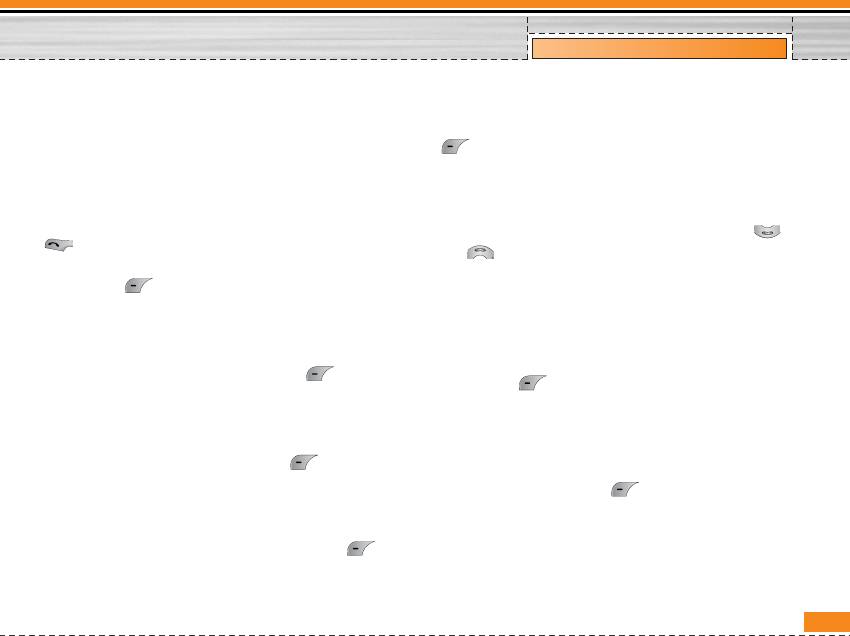
Menu Tree
The maximum callers in a multiparty call is five. Once
2-5 Adding Calls to the Multiparty Call
started, you are in control of the multiparty call, and
To join an active call to the held multiparty call, select
only you can add calls to the multiparty call.
[Options] then Multiparty / Join all.
2-1 Making a Second Call
2-6 Displaying Callers in a Multiparty Call
You can make a second call while you are already in a
To scroll though the numbers of the callers who make
call. To do this, enter the second number and press
up a multiparty call on the handset screen, press
[Send]. When you get second call the first call is
and keys.
automatically put on hold. You can swap between calls
by selecting [Options] then Swap.
2-7 Putting a Member of a Multiparty Call on
Hold
2-2 Setting up a Multiparty Call
To place one selected caller (whose number is
You can connect a call on hold to the currently active
currently displayed on-screen) of a multiparty call on
call to form a multiparty call by selecting
hold, select [Options] then Multiparty / Exclude.
[Options] then Multiparty / Join all.
2-8 A Private Call in a Multiparty Call
2-3 Putting the Multiparty Call on Hold
To have a private call with one caller of a multiparty
To put a multiparty call on hold, select [Options]
call, display the number of the caller you wish to talk to
then Multiparty / Hold all.
on the screen, then select [Options] and
Multiparty / Private to put all the other callers on hold.
2-4 Activate the Multiparty Call on Hold
To make a multiparty call on hold active, select
[Options] then Multiparty / Join all.
21
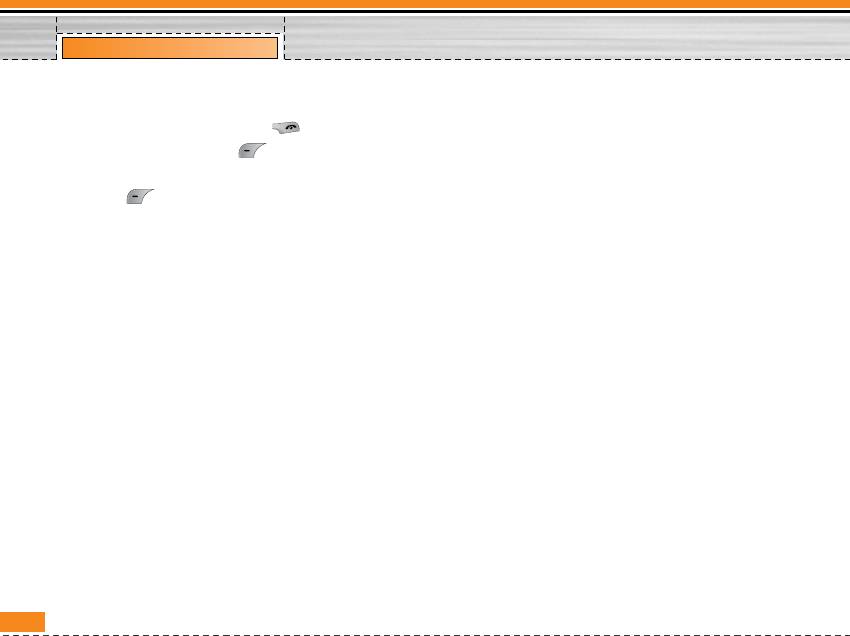
Menu Tree
2-9 Ending a Multiparty Call
The currently displayed caller of a multiparty call can
be disconnected by pressing the [End] key. To
end a multiparty call, press
[Options] then select
Multiparty / End multiparty.
Selecting [Options] then Multiparty / End all, will
end all the active and held calls.
22
Оглавление
- Introduction
- For Your Safety
- Guidelines for safe and efficient use
- Part of the Phone
- Key Description
- Display Information
- Installation
- Making and Answering Calls
- In call Menu
- Access Codes
- Menu Tree
- Profiles [Menu 1]
- Call register
- Tools [Menu 3]
- Organiser [Menu 4]
- Messages [Menu 5]
- Contacts [Menu 6]
- Settings [Menu 7]
- Service [Menu 8]
- Downloads [Menu 9]
- Accessories
- Technical Data


