LG F2200: Downloads [Menu 9]
Downloads [Menu 9]: LG F2200
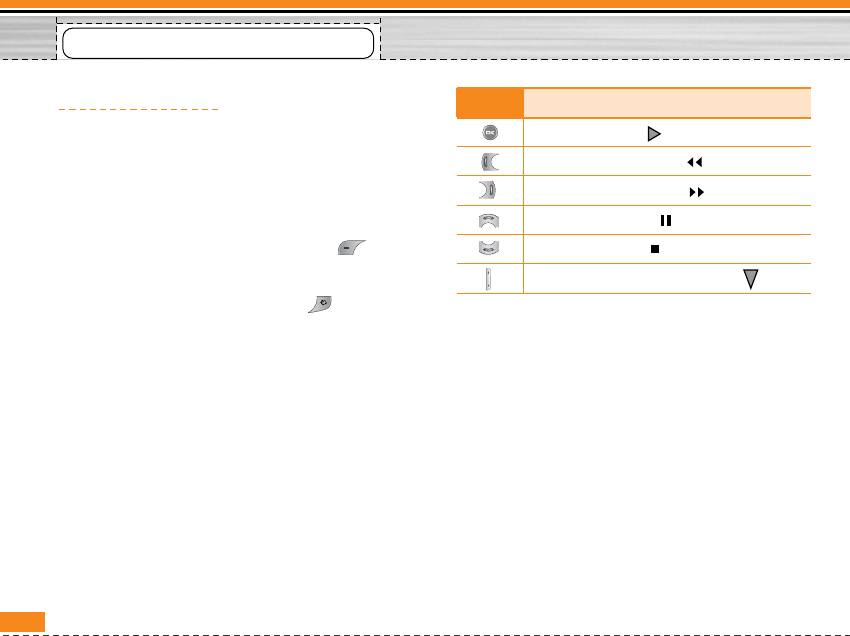
Downloads [Menu 9]
Karaoke [Menu 9-1]
Icon Description
Karaoke is the sing-a-long functionality.
To play the track ( )
You can download the song to the phone by using the
To skip to the next track ( )
WAP. These function come with synchronised lyrics to
prompt you singing along.
To skip to the next track ( )
Start to Karaoke menu
To pause the track ( )
1. Select Karaoke, press by the left soft key
.
To stop playback ( )
n Note
To adjust the volume of the song. ( )
In standby mode, press Downloads hot key , and then
select Karaoke to access directly.
] Whole text: You can see the whole lyrics of the
The following menus are available.
selected song.
My song
] Delete: You can delete the selected song form the
1. Select the MY song menu by pressing the OK key.
list.
The song list, all of the downloaded and default
] Back to list: Go back to the list.
songs, are displayed.
New song
2. To scroll highlight the song you want, and then the
Select the New song by pressing the OK key. A new
OK key.
song can be downloaded using the network
The following options are available.
connection.
] Start song: You can play the current track to sing-
a-long.
58
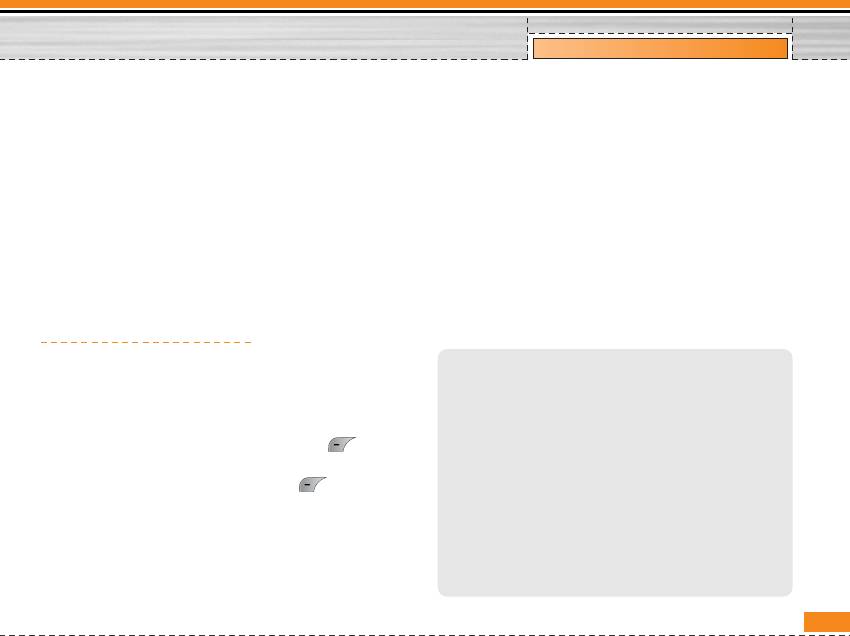
Downloads [Menu 9]
n Note
] Options: Some Java applications may require a
In order to use New song function You need to setup internet
data connection to be made. 3Select this to set the
connection. Go to Downloads, and then select Games & more.
In this menu, you can go to Profiles and select one of them. In
connecting options.
Settings menu, you should connect Internet according to your
- Alw ays: The connection is created immediately
network settings (For more information to connect internet,
contact Your service provider). After finishing setup, don’t
without a notification.
forget to activate this profile by pressing Activate in menu.
- Prompt: You will be asked before the application
Help
makes the connection.
n Note
- Never: No connection is allowed.
To use Karaoke menu, please refer to Wow LG site
http://ww w.w ow lg.com.
n Note
You cannot remove or rename the preinstalled folder or a game
Games & more [Menu 9-2]
in the folder.
• My games & more: In this menu, you can manage the
JavaTM‚ is a technology developed by Sun Microsystems.
Similar to the way you would download the Java Applet using
Java applications installed in your phone. You can
the standard Netscape or MS Internet Explorer browsers, Java
play or delete downloaded applications, or set the
MIDlet can be downloaded using the WAP enabled phone.
Depending on the service provider, all Java based programs
connect option. The downloaded applications are
such as Java games can be downloaded and run on a phone.
organised in folders. Press the left soft key
Once downloaded, the Java program can be viewed in the My
[Select] to open the selected folder or launch the
games & more menu where you can select, execute, or delete.
The Java program files saved in the phone are in .JAD or .JAR
selected midlet. Using the left soft key [Menu],
format.
the following menus are available.
n Note
] Launch: Start the selected application.
• The JAR file is a compressed format of the Java program and
] Info: Shows the information of the application.
the JAD file is a description file that includes all detailed
information. From the network, prior to download, you can
view all detailed file descriptions from the JAD file.
59
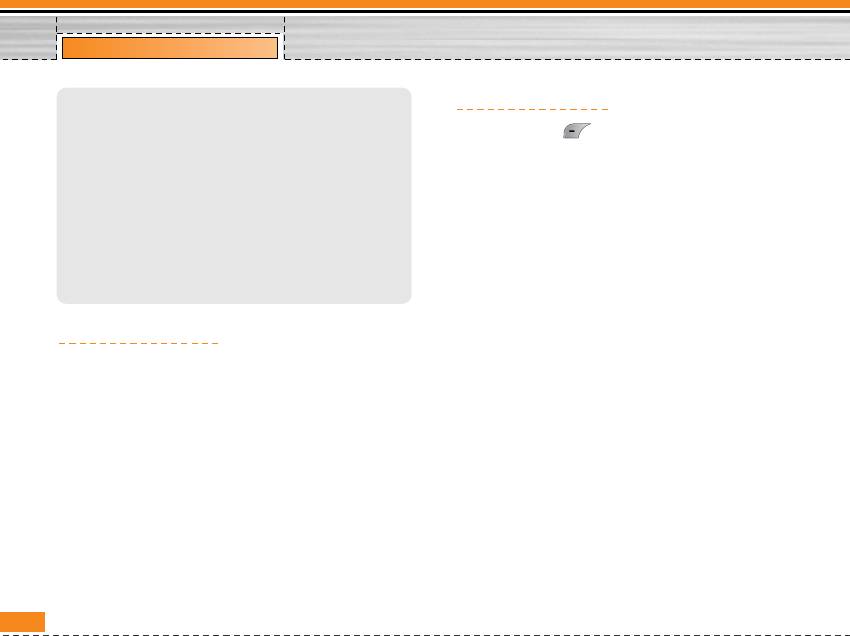
Downloads [Menu 9]
• While being based on a standard language (J2ME), not all
Sounds [Menu 9-4]
Java applications are compatible with all handsets on sale
insofar as specific libraries may be used for a telephone
model. The software may be blocked or switch itself on
The left soft key [Options] will bring up the
when Java applications not specifically developed for the
following options.
phone this manual refers to are downloaded, making it
necessary to “restart” the handset. We would like to point
• Set as ringtone : This sets the Ring Tone with
out that these problems are caused by incompatible
currently selected Sound.
applications and are not a product fault.
• Write messages : Melody Sound can be sent via SMS
n Caution
and MMS.
• Only J2ME (Java 2 Micro Edition) based programs will run in
a phone environment. The J2SE (Java 2 Standard Edition)
based programs will only run in a PC environment.
Pictures [Menu 9-3]
After viewing the picture, you can activate the options
as follow.
• Set as wallpaper : Currently selected Picture can be
set as a Wallpaper.
• Write multimedia message : Downloaded Picture can
be sent via MMS.
60
Оглавление
- Introduction
- For Your Safety
- Guidelines for safe and efficient use
- Part of the Phone
- Key Description
- Display Information
- Installation
- Making and Answering Calls
- In call Menu
- Access Codes
- Menu Tree
- Profiles [Menu 1]
- Call register
- Tools [Menu 3]
- Organiser [Menu 4]
- Messages [Menu 5]
- Contacts [Menu 6]
- Settings [Menu 7]
- Service [Menu 8]
- Downloads [Menu 9]
- Accessories
- Technical Data


