LG F2200: Messages [Menu 5]
Messages [Menu 5]: LG F2200
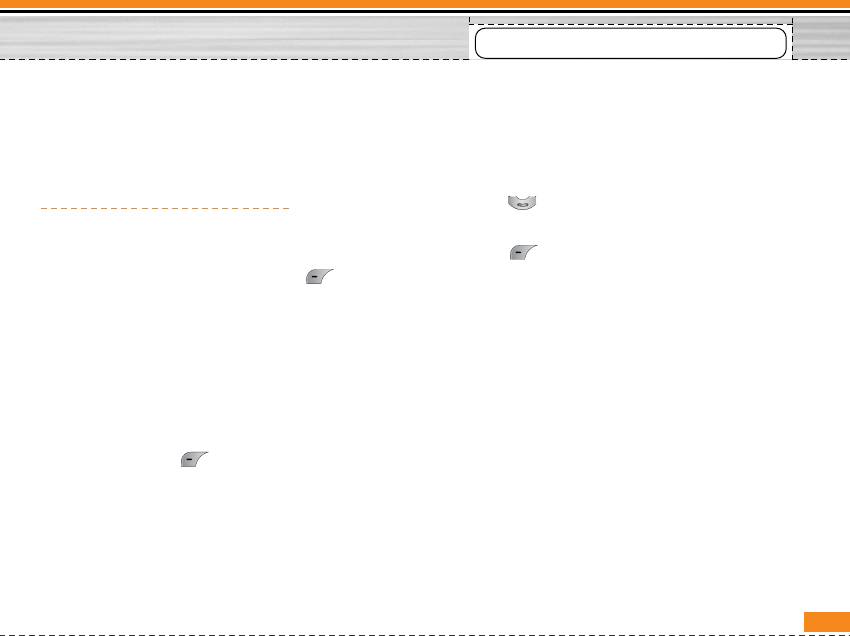
Messages [Menu 5]
This menu includes functions related to SMS (Short
Options
Message Service), MMS (Multimedia Message
• Send
Service), voice mail, as well as the network’s service
messages.
Sends text messages.
1. Enter numbers of recipient.
Write text message [Menu 5-1]
2. Press key to add more recipients.
You can write and edit text message, checking the
3. You can add phone numbers in the phone book.
number of message pages.
4. Press after entering numbers.
1. Enter the Messages menu by pressing
All messages will be automatically saved in the
[Select].
outbox folder, even after a sending failure.
2. If you want to write a new message, select Write
• Save
text message.
Stores messages in Drafts.
3. To make text input easier, use T9. For details, see
• Font
How to use T9 (Page 36).
You can select Size and Style of fonts.
4. Press [Insert] to attach the followings.
• Colour
5. If you want to set option for your text, or to finish
your writing, press [Options].
You can select Colour of foreground and
background.
n Note
• Alignment
The phone which supports EMS release 5 is available to send
colour pictures, sounds, text styles, etc.. The other party may
You can make the message contents aligned Right,
not receive pictures, sounds or text styles you sent properly if
Centre or Left.
the phone does not support such options.
33
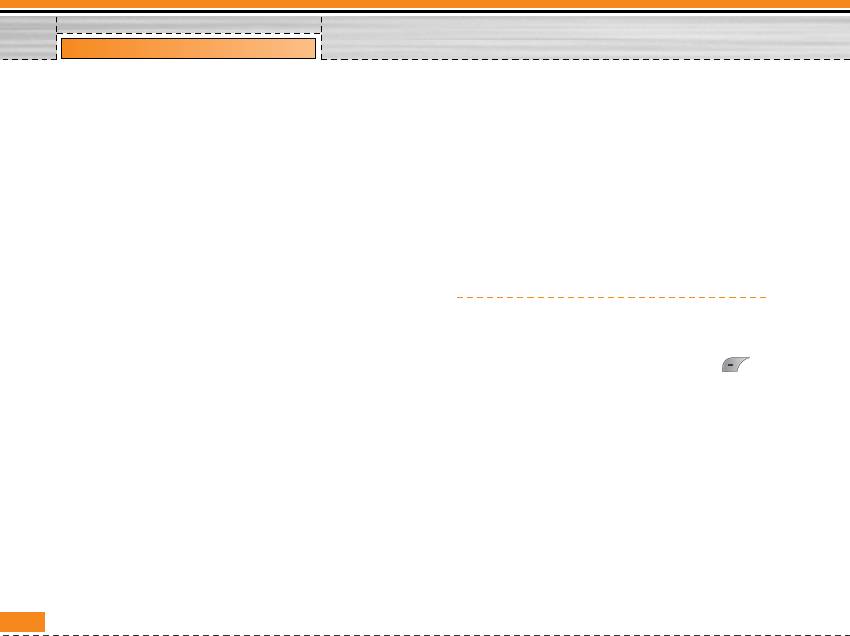
Messages [Menu 5]
• Add T9 dictionary
• Text templates
You can add your own word. This menu can be
You can use Text templates already set in the phone.
shown only when edit mode is Predictive
• Contacts
(T9Abc/T9abc/T9ABC).
You can add phone numbers or e-mail addresses in
• T9 languages
Contacts.
Select a T9 input mode
• Signature
• Exit
You can add your signature to the message.
If you press Exit while writing a message, you can
end the writing message and back to the Message
Write multimedia message [Menu 5-2]
menu. The message you have written is not saved.
You can write and edit multimedia messages, checking
message size.
Insert
1. Enter the Messages menu by pressing
• Symbol
[Select].
You can add special characters.
2. If you want to write a new message, select Write
• Picture
multimedia message.
You can insert the Default pictures or pictures in My
3. You can create a new message or choose one of the
folder that are available for short messages.
multimedia message templates already made.
• Sound
4. Press Insert to add Symbol, Picture, Sound, Voice
You can insert sounds that are available for short
memo, Text templates, Phonebook or Signature.
messages.
34
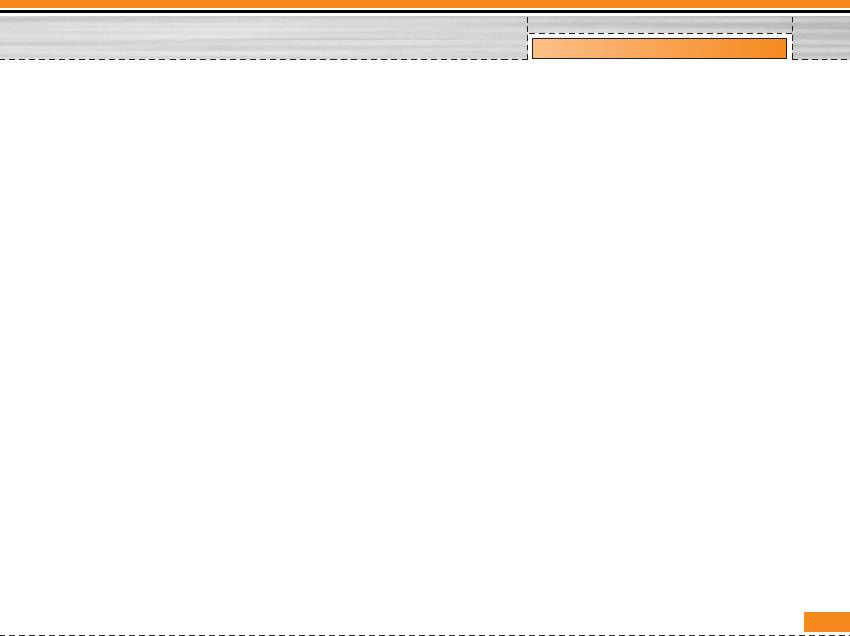
Messages [Menu 5]
Options
• Set slide format
• Send
- Set timer
You can send multimedia messages to multiple
You can set timer for slide, text, picture and sound.
recipients, prioritise your message, and make it sent
- Swap text and picture
later as well.
You can switch the position of picture and text of
n Note
the message.
• All messages will be automatically saved in the outbox folder,
• Remove media
even after a sending failure.
You can remove pictures or sounds in the slide. This
• Check with your service provider if the Priority service is
available.
option can be shown only when any media exists.
• Preview
• Add T9 dictionary
You can preview multimedia messages you wrote.
You can add your own word. This menu can be
shown only when edit mode is Predictive
• Save
(T9Abc/T9abc/T9ABC).
You can save multimedia messages In drafts or As
• T9 languages
template.
Select a T9 input mode.
• Add slide
• Exit
You can add a slide before or after current slide.
You can back to the Message menu.
• Move to slide
You can move to previous or next slide.
n Note
• Delete slide
If you select the picture (15K) on writing multimedia message,
loading duration will take around 15 seconds at least.
You can go delete current slides.
Furthermore, you can’t activate any key during loading time.
After 15 seconds, it is available to write multimedia message.
35
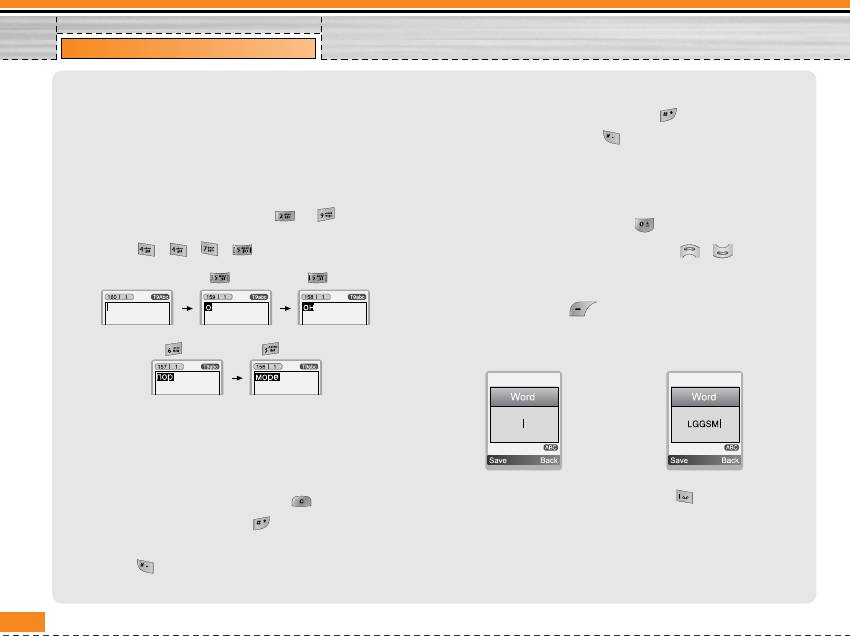
Messages [Menu 5]
How to Use T9
Also, the phone supports three modes: Predictive (T9Abc,
T9ABC, T9abc), Multitap (ABC, abc), Numeric (123). If you
T9 allows you to input text quickly.
want to change a mode, press key.
In T9, you only need to press the key with the corresponding
Alternatively: Press key and select insert symbols.
letter once. This is based on a built-in dictionary to which you
Select the desired character and press Select.
can also add new words.
2. When you have finished writing a word, check
• Writing words by using T9.
whether the word is correct.
1. Start writing a word by using the keys to .
Press each key only once for one letter. To write for instance
If the word is correct : Press and write the next word.
‘Girl’, press , , , .
If the word is not correct : Search by ,
(Previous and Next word).
(For G) (For i)
Alternatively : If there is no word you want you can add your
own word. Press [Options] in the Predictive edit
mode. Select Add T9 dictionary Menu. You can see the
(For r)
(For l)
following.
Input
The characters that you enter appear blocked.
your word
The word changes after each keystroke. Therefore you
➮
shouldn’t pay too much attention to how the word appears on
the display until you have pressed all the appropriate keys.
To delete a character to the left, press .
3. To insert a punctuation mark, press repeatedly
until the desired mark appears.
To insert several numbers, hold down and key in the
numbers.
n T9 languages
If you hold down, you can change the type of language.
You can select T9 Languages by selecting Menu. In T9 mode,
(You can also use options.)
you can also select T9 Off menu.
36
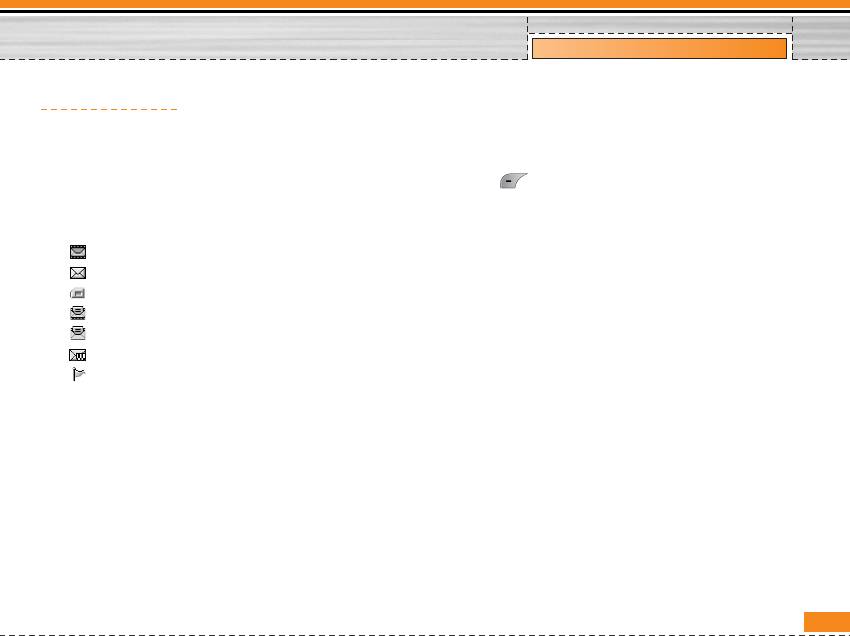
Messages [Menu 5]
Inbox [Menu 5-3]
For notified multimedia message, you have to wait for
downloading and processing of the message.
You will be alerted when you have received messages.
For notification setting, see [Menu 5-9-2] for detail.
They will be stored in Inbox.
To read a message, select one of the messages by
In Inbox, you can identify each message by icons.
pressing .
For detail, see the icon directive.
Reply
n Icon directive
You can reply to the sender.
[] Multimedia message
Forw ard
[] Short message
[] SIM message
You can forward the selected message to another
[] Read multimedia message
party.
[] Read text message
Return call
[] Push message
You can call back to the sender.
[] Notified multimedia message
Delete
If the phone shows ‘No space for SIM message’, you
You can delete the current message.
have to delete only SIM messages from Inbox. If the
phone displays ‘No space for message’, you can make
Extract
space of each repository as deleting messages, media
You can extract picture, sound and text. They will be
and applications.
saved in My folder or Phonebook.
View information
❇ SIM message
You can view information a
Delete all
SIM message means the message exceptionally
stored in SIM card. You can move this message to
You can delete all messages.
the phone.
37
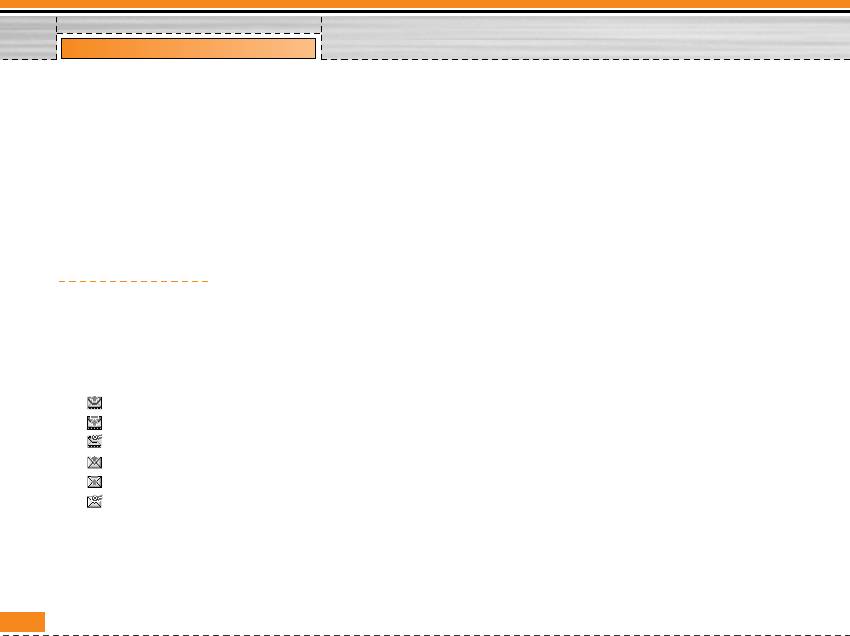
Messages [Menu 5]
Replay (applicable to Multimedia message only)
❇ When you already sent the message:
You can replay multimedia messages.
View
You can see the sent messages.
❇ Receive (In the case of notification message)
Forw ard
If Multimedia message is set to Auto download off, you
You can forward the current message to other
can get only Notification. To receive a message, you
recipients.
need to select [Receive].
Delete
Outbox [Menu 5-4]
You can delete the current message.
You can see sent and unsent messages here. For sent
View information
message, you can see the delivery status.
You can view information about outbox messages;
The browsing is same as that for the inbox message.
Recipient’s address, Subject (only for Multimedia
message), Message date & time, Message type,
n Icon directive
Message size and Delivery report.
[ ] MMS Sent
Delete all
[ ] MMS Unsent
You can delete all messages that you sent.
[ ] MMS delivery confirmed
[ ] SMS sent
[ ] SMS unsent
❇ When you didn’t send the message:
[ ] SMS Delivery confirmed
View
You can see the unsent messages.
Send
You can send the message. bout received messages;
38
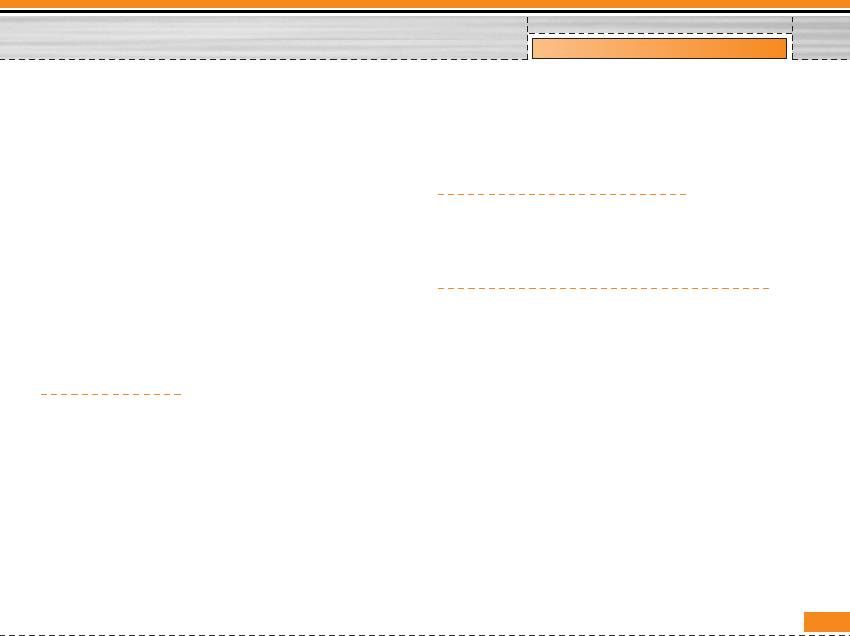
Messages [Menu 5]
Sender’s address, Subject (only for Multimedia
• View information : To view the information of the
message), Message date & time, Message type,
message.
Message size, Priority and Class.
• Delete all : Deletes all of the messages in the folder.
Delete
You can delete the current message.
Listen to voice mail [Menu 5-6]
View information
You can listen to voice mail.
You can view information about outbox messages.
Send all
Info message [Menu 5-7]
(Dependent to netw ork and subscription)
You can send all messages didn’t send.
Delete all
Info service messages are text messages delivered by
the network to GSM. They provide general information
You can delete all messages didn’t send.
such as weather reports, traffic news, taxis,
pharmacies, and stock prices. Each type of information
Drafts [Menu 5-5]
has the number; therefore, you can contact service
Using this menu, you can preset up to five multimedia
provider as long as you have input the certain number
messages that you use most frequently. This menu
for the information. When you have received an info
shows the preset multimedia message list.
service message, you can see the popup message to
show you that you have received a message or the info
The following options are available.
service message is directly displayed. To view the
• View : You can see the multimedia messages.
message again or not in standby mode, follow the
• Edit : Modifies the message you choose.
sequence shown below;
• Delete : Deletes the message you choose.
39
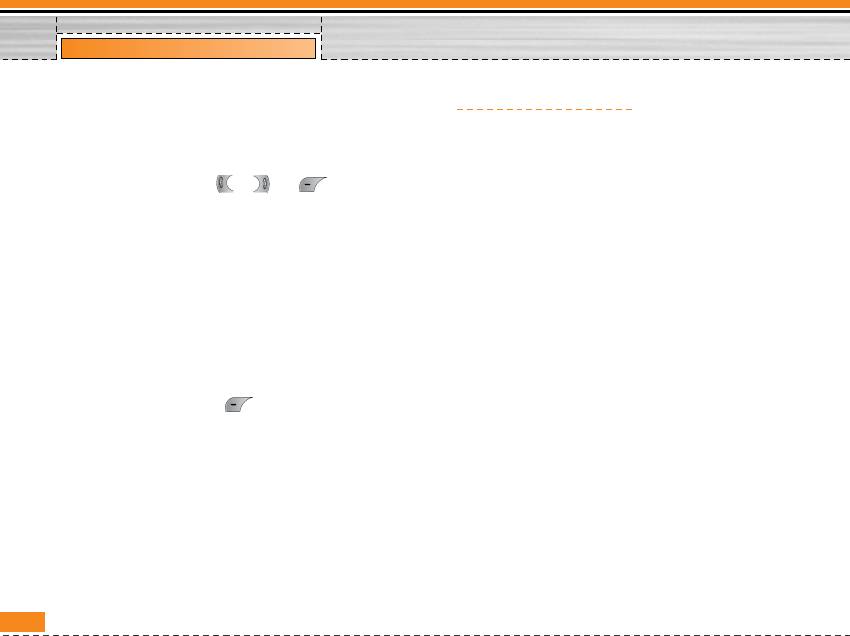
Messages [Menu 5]
Read [Menu 5-7-1]
Templates [Menu 5-8]
1. When you have received an info service message
and select Read to view the message,it will be
Text templates [Menu 5-8-1]
displayed on the screen. You can read another
You have 6 text templates.
message by scrolling , or [Next].
2. The message will be
Multimedia templates [Menu 5-8-2]
If you save new template, you can view the options as
Topics [Menu 5-7-2]
follow.
(Dependent to network and subscription)
• View : You can see multimedia templates.
• Add new
You can add Info service message numbers in the
• Edit : You can edit multimedia templates.
Phone memory with its nickname.
• Add new : Allows you to add new multimedia
• View list
templates.
You can see Info service message numbers which
• Write messages : You can write multimedia
you added. If you press [Options], you can edit
messages using multimedia templates.
and delete info message category which you added.
• Delete : You can delete multimedia templates.
• Active list
• Delete all : You can delete all multimedia templates.
You can select Info service message numbers in the
active list. If you activate an info service number, you
Signature [Menu 5-8-3]
can receive messages sent from the number.
You can make your signature.
40
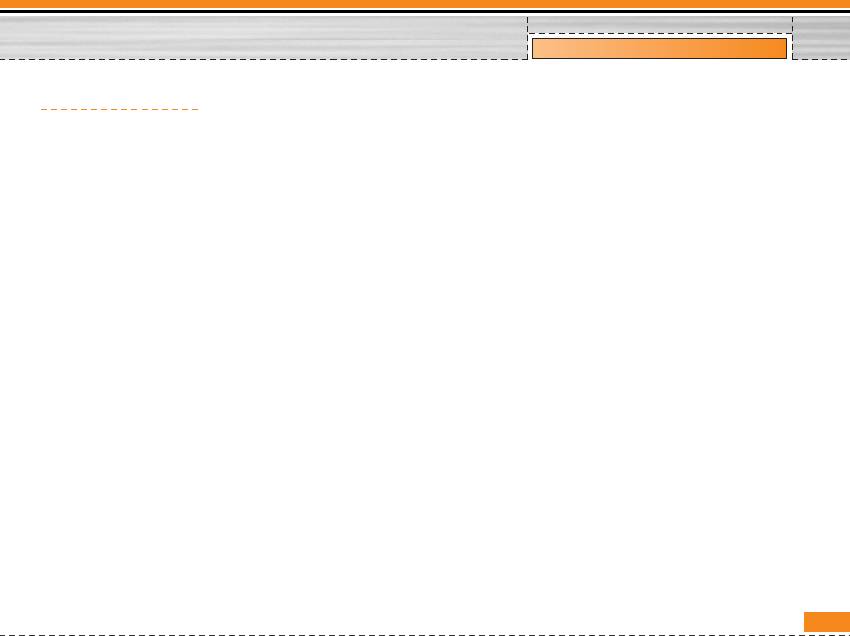
Messages [Menu 5]
Settings [Menu 5-9]
Multimedia message [Menu 5-9-2]
• Priority
Text message [Menu 5-9-1]
You can set the priority of the message you choose.
• Message types
• Validity period
Text, Voice, Fax, Natl. paging, X.400, E-mail, ERMES
This network service allows you to set how long your
text messages will be stored at the message centre.
Usually, the type of message is set to Text. You can
convert your text into alternative formats. Contact
• Auto download
your service provider for the availability of this
If you select On, you receive multimedia messages
function.
automatically. If you select Off, you receive only
• Validity period
notification message in the inbox and then you can
check this notification. If you select Homenetwork
This network service allows you to set how long your
only, You receive multimedia messages depends on
text messages will be stored at the message centre.
Homenetwork.
• Delivery report
• Delivery report
If you set to Yes, you can check whether your
If it is set to Yes in this menu, you can check whether
message is sent successfully.
your message is sent successfully.
• Reply via same service centre
• Netw ork settings
When a message is sent, it allows the recipients to
If you select multimedia message server, you can set
reply and charge the cost of the reply to your
URL for multimedia message server.
telephone bill.
• Permitted types
• SMS centre
Personal : Personal message.
If you want to send the text message, you can receive
Advertisements : Commercial message.
the address of SMS centre through this menu.
Information : Necessary information.
41
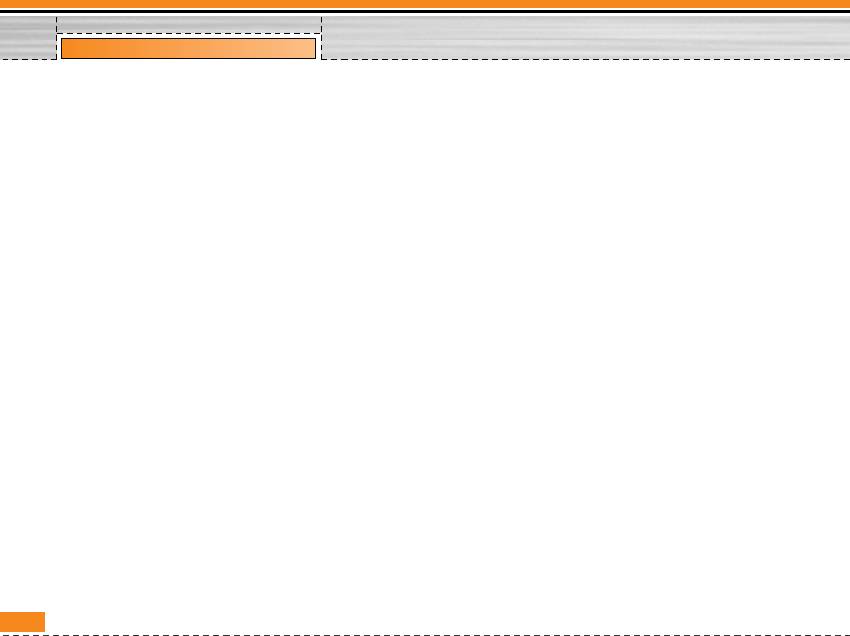
Messages [Menu 5]
Voice mail centre [Menu 5-9-3]
• Alert
You can receive the voicemail if this feature is
- Yes
supported by your network service provider. When a
Your phone will beep when you have received Info
new voicemail is arrived, the symbol will be displayed
service message numbers.
on the screen.
- No
Please check with your network service provider for
Your phone will not beep even though you have
details of their service in order to configure the phone
received info service messages.
accordingly.
• Languages
• Home
You can select the language you want by pressing
You can listen to voice mails by selecting Home.
[On/Off]. Then, the info service message will be
• Roaming
shown in the language that you selected.
Even when you are in abroad, you can listen to voice
mails if roaming service is supported.
Push messages [Menu 5-9-5]
You can set the option whether you will receive the
Info message [Menu 5-9-4]
message or not.shown until another message is
• Receive
reached.
- Yes
If you select this menu, your phone will receive Info
service messages.
- No
If you select this menu, your phone will not receive
Info service messages any more.
42
Оглавление
- Introduction
- For Your Safety
- Guidelines for safe and efficient use
- Part of the Phone
- Key Description
- Display Information
- Installation
- Making and Answering Calls
- In call Menu
- Access Codes
- Menu Tree
- Profiles [Menu 1]
- Call register
- Tools [Menu 3]
- Organiser [Menu 4]
- Messages [Menu 5]
- Contacts [Menu 6]
- Settings [Menu 7]
- Service [Menu 8]
- Downloads [Menu 9]
- Accessories
- Technical Data


