LG F2200: Settings [Menu 7]
Settings [Menu 7]: LG F2200
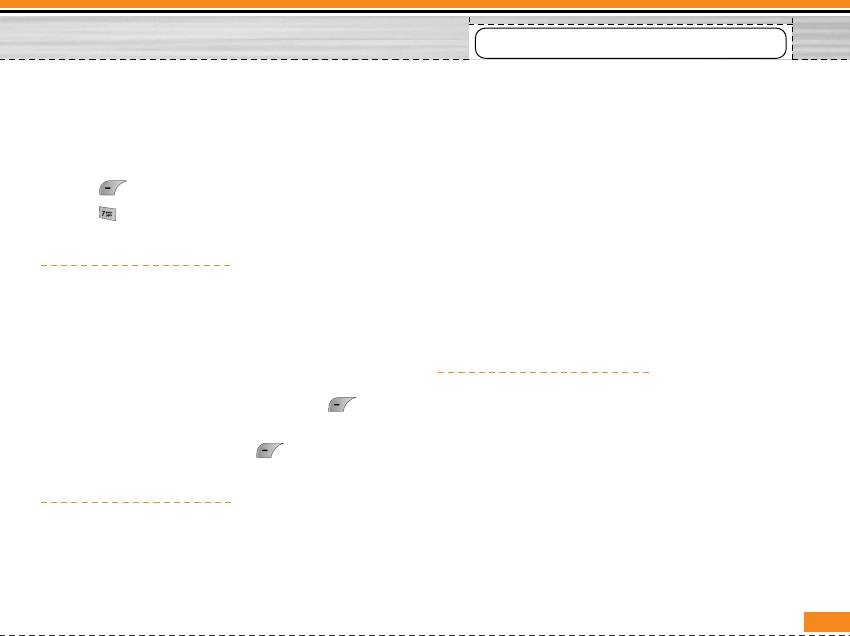
Settings [Menu 7]
You can save and check your own number in SIM
Date format [Menu 7-2-2]
card.
You can set the Date format such as DD/MM/YYYY,
You can set the following menus for your convenience
MM/DD/YYYY, YYYY/MM/DD. (D: Day / M: Month / Y:
and preferences.
Year)
1. Press [Menu] in standby mode.
2. Press for direct access to enter Settings.
Set time [Menu 7-2-3]
You can enter the current time.
Alarm clock [Menu 7-1]
Time format [Menu 7-2-4]
You can set up to 5 alarm clocks to go off at a specified
time.
Your can set the time format between 24-hour and 12-
hour.
1. Select On and enter the alarm time you want.
2. Select the repeat period: Once, Mon~Fri, Mon~Sat,
Phone settings [Menu 7-3]
Everyday.
You can set functions relating to the phone.
3. Select the alarm tone you want and press
[OK].
Display settings [Menu 7-3-1]
4. Edit the alarm name and press [OK].
• Wallpaper
Date & Time [Menu 7-2]
You can select the background pictures in standby
mode.
You can set functions relating to the date and time.
• Handset scheme
Set date [Menu 7-2-1]
You can set the background pictures on displaying
the submenus.
You can enter the current date.
47
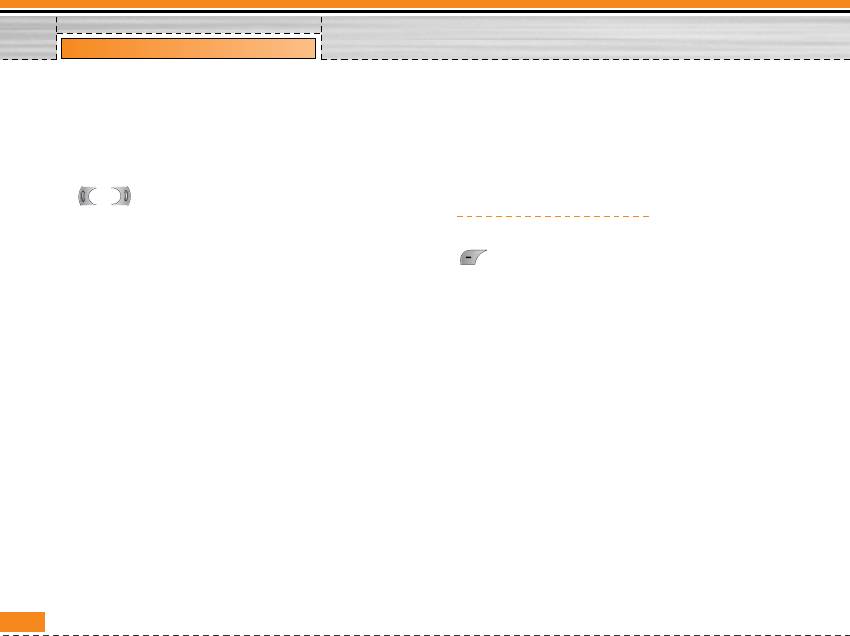
Settings [Menu 7]
• Calendar
Language [Menu 7-3-2]
You can view the calendar.
You can change the language for the display texts in
• LCD contrast
your phone. This change will also affect the Language
Input mode.
You can set the brightness of LCD by pressing
, .
Call settings [Menu 7-4]
• Greeting note
You can set the menu relevant to a call by pressing
If you select On, you can edit the text which is
[Select] in the Setting menu.
displayed in standby mode.
• Backlight
Call divert [Menu 7-4-1]
You can set the light-up duration of the internal
The Call divert service allows you to divert incoming
display.
voice calls, fax calls, and data calls to another number.
For details, contact your service provider.
• Information window
You can preview the current state of the selected menu
• All voice calls
before open the menu. The state is shown at bottom of the
Diverts voice calls unconditionally.
display.
• If busy
• Netw ork name
Diverts voice calls when the phone is in use.
If you set ON, Network name(the name of service provider)
• If no reply
will be appeared in Internal LCD.
Diverts voice calls which you do not answer.
48
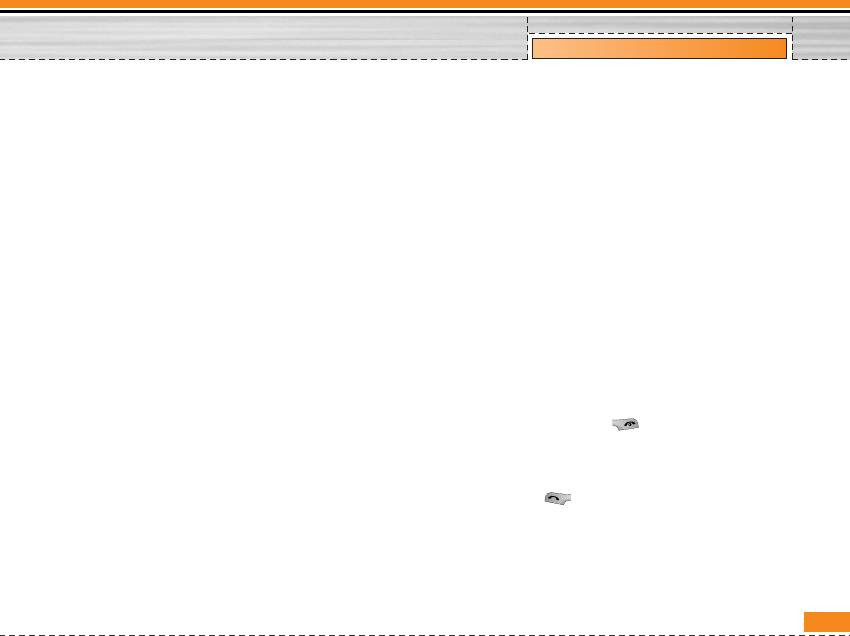
Settings [Menu 7]
• If out of reach
To favourite number
Diverts voice calls when the phone is switched off or
You can check recent 5 diverted numbers.
out of coverage.
– Cancel
• All data calls
Deactivate the corresponding service.
Diverts to a number with a PC connection
– View status
unconditionally.
View the status of the corresponding service.
• All fax calls
Diverts to a number with a fax connection
Answ er mode [Menu 7-4-2]
unconditionally.
• Flip open
• Cancel all
If you select this menu, you can receive an incoming
Cancels all call divert service.
call when only opening flip.
The submenus
• Press any key
Call divert menus have the submenus shown below.
If you select this menu, you can receive a call by
– Activate
pressing any key except [End] key.
Activate the corresponding service.
• Send only
To voice mail centre
If you select this menu, you can receive a call by
only pressing [Send] key.
Forwards to message centre. This function is not
shown at All data calls and All fax calls menus.
To other number
Inputs the number for diverting.
49
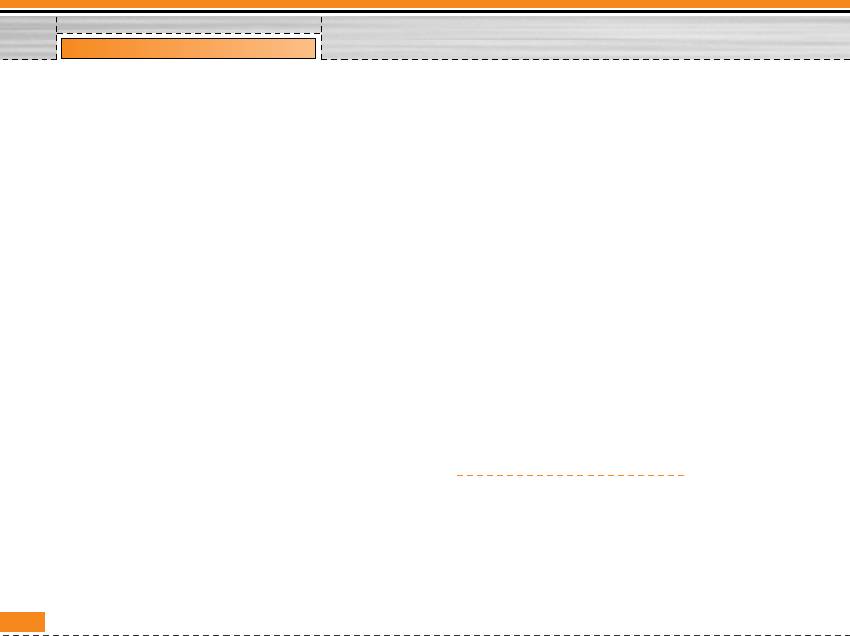
Settings [Menu 7]
Send my number [Menu 7-4-3]
• View status
(netw ork and subscription dependent)
Shows the status of Call waiting.
• On
You can send your phone number to another party.
Minute minder [Menu 7-4-5]
Your phone number will be shown on the receiver’s
If you select On, you can check the call duration by
phone.
deep sound every minute during a call.
• Off
Auto redial [Menu 7-4-6]
Your phone number will not be shown.
• On
• Set by network
When this function is activated, the phone will
If you select this, you can send your phone number
automatically try to redial in the case of failure to
depending on two line service such as line 1 or line 2.
connect a call.
• Off
Call waiting [Menu 7-4-4]
(netw ork dependent)
Your phone will not make any attempts to redial
when the original call has not connected.
• Activate
If you select Activate, you can accept a waiting
Security settings [Menu 7-5]
(receiving) call.
• Cancel
PIN code request [Menu 7-5-1]
If you select Cancel, you cannot recognize the
In this menu, you can set the phone to ask for the PIN
waiting (receiving) call.
code of your SIM card when the phone is switched on.
If this function is activated, you’ll be requested to enter
the PIN code.
50
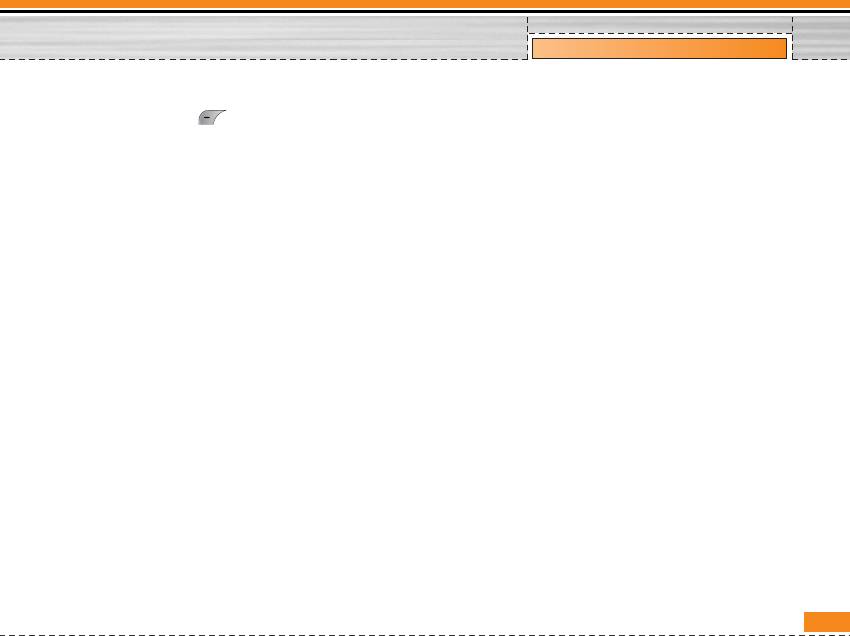
Settings [Menu 7]
1. Select PIN code request in the security settings
Call barring [Menu 7-5-3]
menu, and then press [Select].
The Call barring service prevents your phone from
2. Set On/Off.
making or receiving certain category of calls. This
3. If you want to change the setting, you need to enter
function requires the call barring password. You can
PIN code when you switch on the phone.
view the following submenus.
4. If you enter wrong PIN code more than 3 times, the
• All outgoing
phone will lock out. If the PIN is blocked, you will
The barring service for all outgoing calls.
need to key in PUK code.
• International
5. You can enter your PUK code up to 10 times. If you
The barring service for all outgoing international
put wrong PUK code more than 10 times, you can not
calls.
unlock your phone. You will need to contact your
service provider.
• International w hen roaming
The barring service for all international outgoing
Phone lock [Menu 7-5-2]
calls except home network.
You can use security code to avoid unauthorized use
• All incoming
of the phone. Whenever you switch on the phone, the
The barring service for all incoming calls
phone will request security code if you set phone lock
to On. If you set phone lock to Automatic, your phone
• Incoming w hen roaming
will request security code only when you change your
The barring service for all incoming calls when
SIM card.
roaming
• Cancel all
You can cancel all barring services.
51
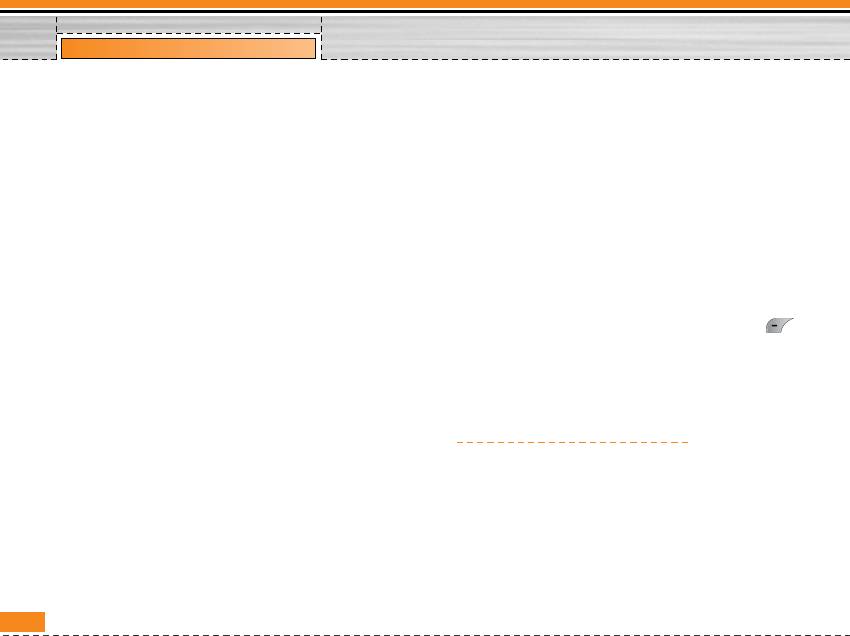
Settings [Menu 7]
• Change passw ord
• Number list
You can change the password for Call Barring
You can view the number list saved as Fixed dial
Service.
number.
The submenus :
Change codes [Menu 7-5-5]
• Activate
PIN is an abbreviation of Personal Identification
Allows to request the network to set call restriction
Number to prevent use by unauthorized person.
on.
You can change the access codes: PIN1 code, PIN2
• Cancel
code and Security code.
Set the selected call restriction off.
1. If you want to change the Security code/PIN/PIN2
• View status
code input your original code, and then press
View the status whether the calls are barred or not.
[OK].
2. Input new Security code/PIN/PIN2 code and verify
Fixed dial number [Menu 7-5-4] (SIM dependent)
them.
You can restrict your outgoing calls to selected phone
Network settings [Menu 7-6]
numbers. The numbers are protected by your PIN2
code.
You can select a network which will be registered
• Activate
either automatically or manually. Usually, the network
selection is set to Automatic.
You can restrict your outgoing calls to selected
phone numbers.
• Cancel
You can cancel fixed dialling function.
52
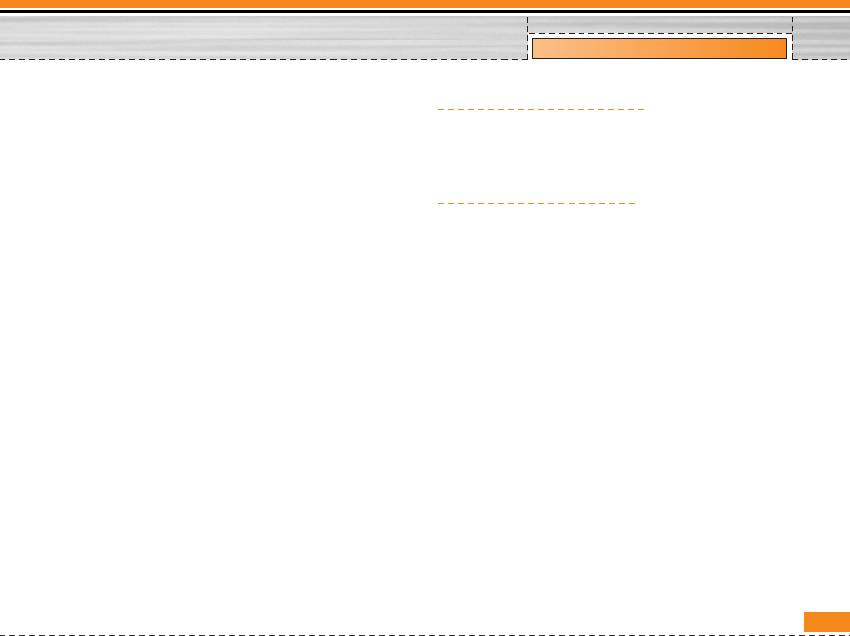
Settings [Menu 7]
Automatic [Menu 7-6-1]
Reset settings [Menu 7-7]
If you select Automatic mode, the phone will
You can initialize all factory defaults. You need
automatically search for and select a network for you.
Security code to activate this function.
Once you have selected “Automatic”, the phone will
be set to “Automatic” even though the power is off and
GPRS setting [Menu 7-8]
on.
You can set GPRS service depending on various
Manual [Menu 7-6-2]
situations.
The phone will find the list of available networks and
show you them. Then you can select the network
which you want to use if this network has a roaming
agreement with your home network operator. The
phone let you select another network if the phone fails
to access the selected network.
Preferred [Menu 7-6-3]
You can set a list of preferred networks and the phone
attempts to register with first, before attempting to
register to any other networks. This list is set from the
phone’s predefined list of known networks.
53
Оглавление
- Introduction
- For Your Safety
- Guidelines for safe and efficient use
- Part of the Phone
- Key Description
- Display Information
- Installation
- Making and Answering Calls
- In call Menu
- Access Codes
- Menu Tree
- Profiles [Menu 1]
- Call register
- Tools [Menu 3]
- Organiser [Menu 4]
- Messages [Menu 5]
- Contacts [Menu 6]
- Settings [Menu 7]
- Service [Menu 8]
- Downloads [Menu 9]
- Accessories
- Technical Data


