LG PD239W: STEP 4
STEP 4: LG PD239W
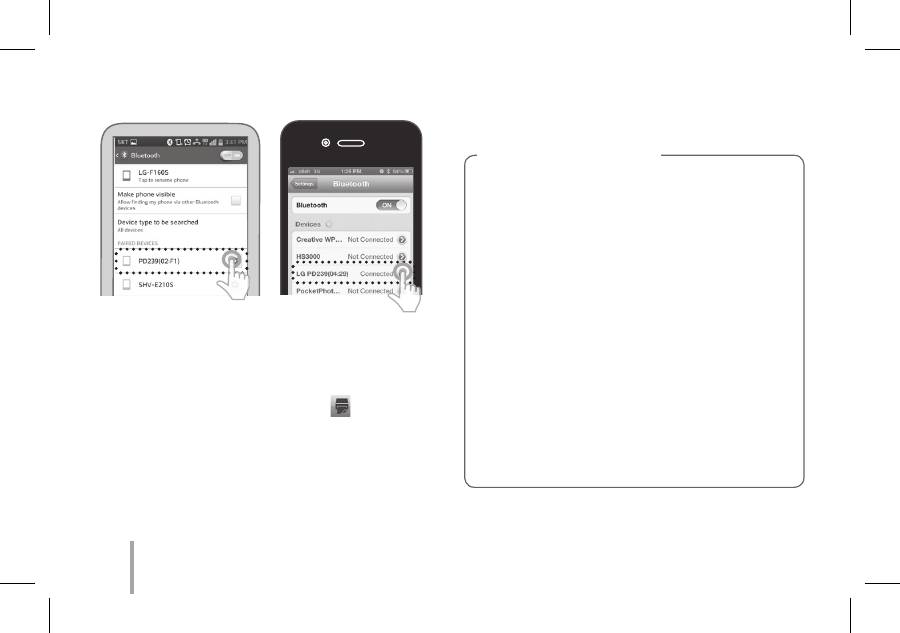
8
< Android Phone>
< iPhone>
STEP 4
Printing Photo
1. After pairing, run LG Pocket Photo App on smart
phone.
2. Select a photo to print, and touch [
].
If the smart sheet is in the device, the selected image
will be printed after optimizing the image’s quality.
NFC-enabled android phone is available for NFC
tagging.
The printed image may differ from the orginal
image due to the printing method (thermal transfer
printing).
y Use the lastest App of LG Pocket Photo ( when
printing a photo, it optimizes the image.)
y Check the quality of original image. (The
printed images may differ from the original
image.
y Do not pull the paper out by force during
printing.
y Do not open the upper cover during printing.
The product may be damaged.
y If the device is vibrated or given shock, the
quality of the printed photo may be reduced.
y The high resolution the image has, the high
quality the printed photo has. (The proper
resolution is more than 1280 x 2448 pixel.)
Note on the print

