LG KG800: In-call menu
In-call menu: LG KG800
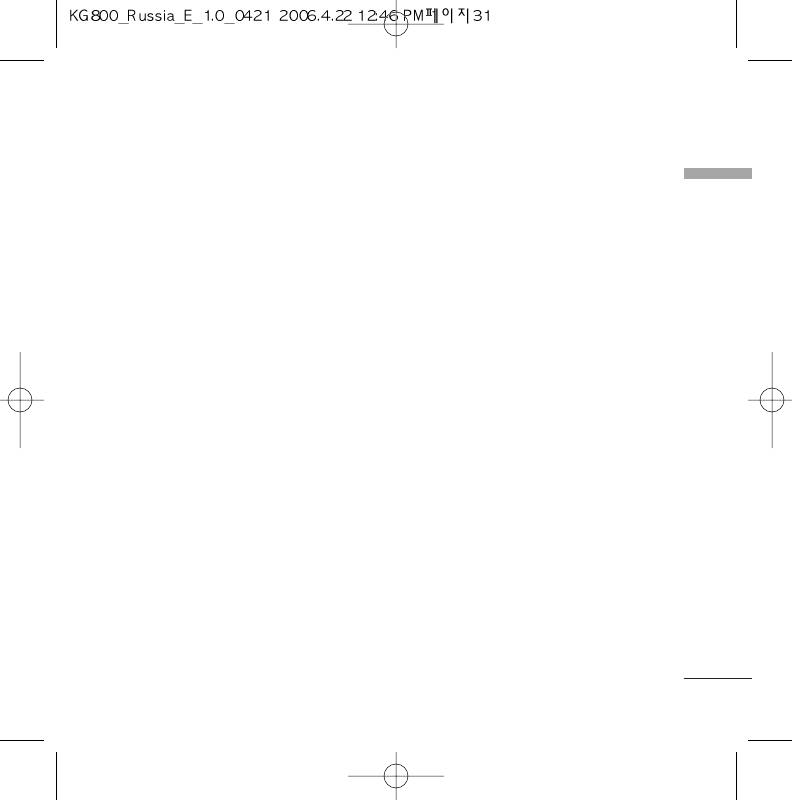
In-call menu
Your phone provides a number of control
Answering an incoming call
functions that you can use during a call. To
In-call menu
To answer an incoming call when the handset
access these functions during a call, initially
is ringing, slide open the phone then press
press the MP3 key to unlock the touch
the
a
key. The handset is also able to
screen and then press the left soft key
warn you of an incoming call while you are
[Options].
already on a call.
A tone sounds in the earpiece, and the
display will show that a second call is waiting.
During a call
This feature, known as Call waiting, is only
available if your network supports it. For
The menu displayed on the handset screen
details of how to activate and deactivate it
during a call is different to the default main
see Call waiting (Menu 9.6.4)
menu displayed when in standby mode, and
the options are described below.
If Call waiting is activated, you can put the
first call on hold and answer the second, by
pressing
a
or by selecting the left soft
Making a second call
key, then Hold & Answer. You can end the
You can get a number you wish to dial from
current call and answer the waiting call by
the phonebook to make a second call. Press
selecting the left soft key and then End &
the right soft key selecting Contacts. To save
Answer.
the dialled number into the phonebook
during a call, press the right soft key then
select Add new.
Switching between two calls
To switch between two calls, press the left
soft key then select Swap.
31
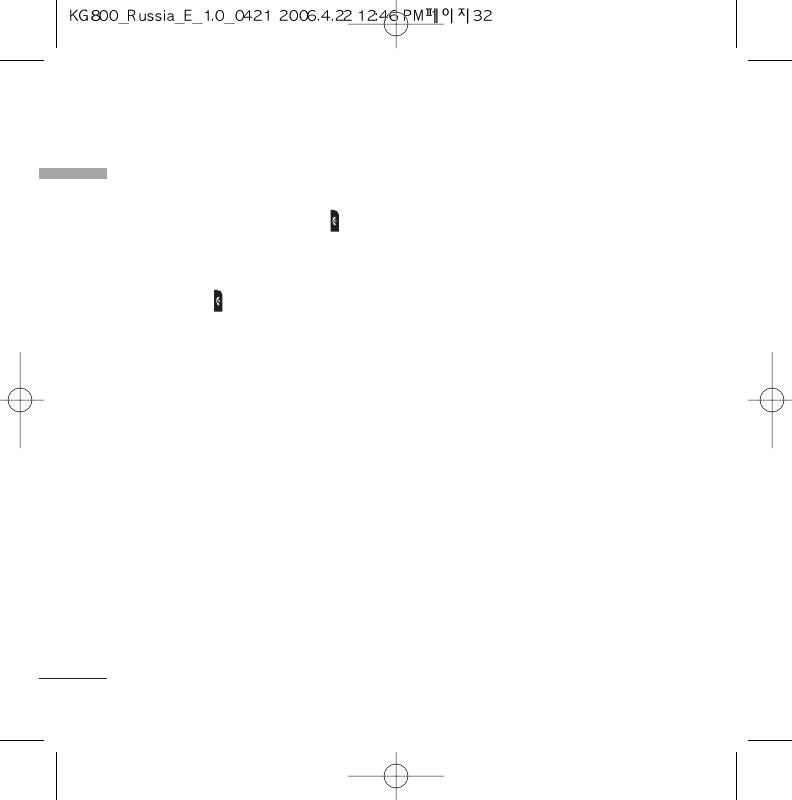
In-call menu
Rejecting an incoming call
In-call menu
Multiparty or conference
You can reject an incoming call without
calls
answering by simply pressing the key.
The multiparty or conference service
During a call, you can reject an incoming call
provides you with the ability to have a
by pressing the left soft key [Menu] key and
simultaneous conversation with more than
selecting the Conference/Reject or by
one caller, if your network operator supports
pressing the .
this feature. A multiparty call can only be set
up when you have one active call and one call
Muting the microphone
on hold, both calls having been answered.
You can mute the microphone during a call
Once a multiparty call is set up, calls can be
by pressing the [Menu] key then selecting
added, disconnected or separated (that is,
Mute on. The handset can be unmuted by
removed from the multiparty call but still
selecting Mute off. When the handset is
connected to you) by the person who set up
muted, the caller cannot hear you, but you
the multiparty call. These options are all
can still hear them.
available from the In-Call menu. The
maximum callers in a multiparty call are five.
Once started, you are in control of the
Switching DTMF tones on during
multiparty call, and only you can add callers
a call
to the multiparty call.
To turn DTMF tones on during a call, press
the left soft key, and then select DTMF on.
DTMF tones can be turned off the same way.
DTMF tones allow your phone to make use of
an automated switchboard.
32
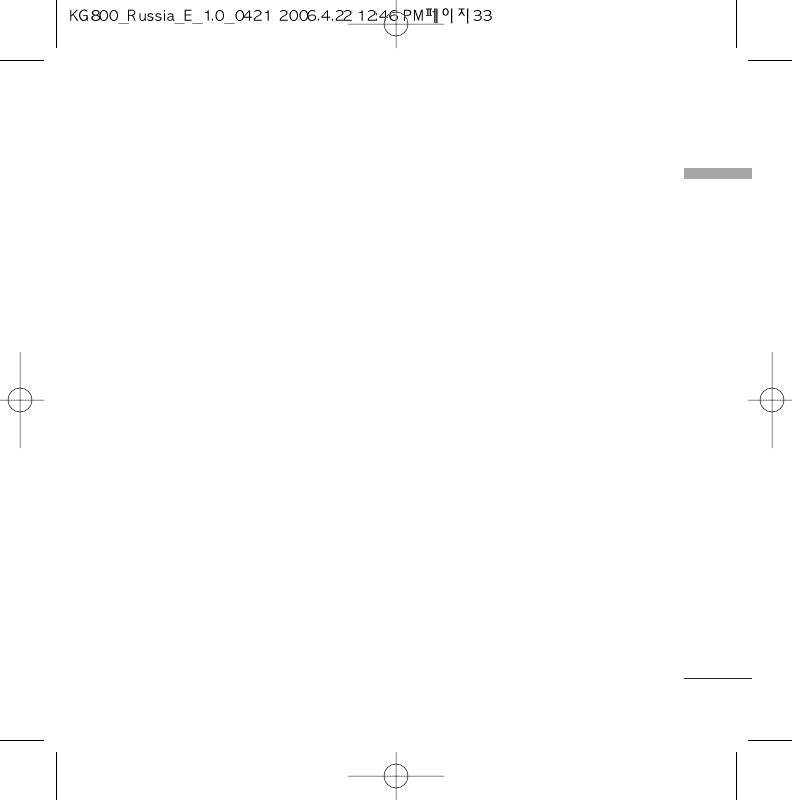
Making a second call
Adding calls to the conference call
In-call menu
You can make a second call while currently on
To add a call to an existing conference call,
a call. Enter the second number and press the
press the left soft key, then select the
a
key. When the second call is
Conference/Join all.
connected, the first call is automatically
placed on hold. You can swap between calls
Displaying callers in a conference
by pressing the left soft key then selecting
call
Swap.
To scroll through the numbers of the callers
Setting up a conference call
who make up a conference call on the
handset screen, use the up/down navigation
Place one call on hold and while the active call
keys.
is on, press the left soft key and then select
the Conference/Join all.
Taking a private call during a
conference call
Putting a conference call on hold
To have a private call with one caller from a
Press the left soft key, then select the
conference call, display the number of the
Conference/Hold all.
caller you wish to talk to on the screen, then
press the left soft key. Select the
Activate the conference call on
Conference/Private to put all the other
hold
callers on hold.
Press the left soft key, then select the
Conference/Join all.
33
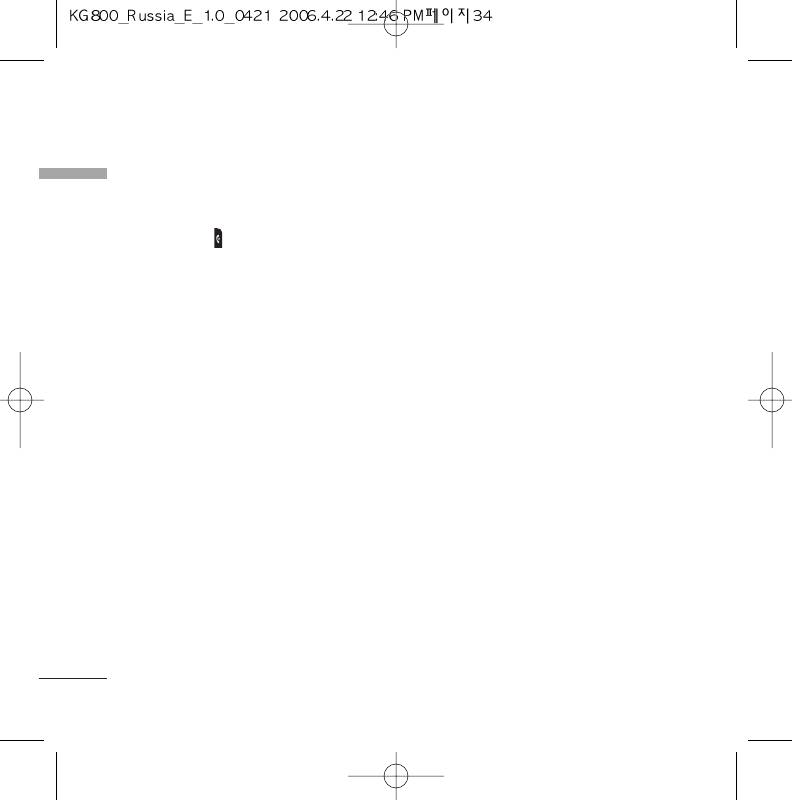
In-call menu
Ending a conference call
In-call menu
The currently displayed caller from a
conference call can be disconnected by
pressing the key. To end a conference call,
press the left soft key, then select the
Conference/End multiparty.
After pressing the left soft key, selecting
Conference/End all will end all the active
and onhold calls.
34
Оглавление
- KG 800 ËÌÒÚÛ͈Ëfl ÔoθÁo‚aÚeÎfl
- O„·‚ÎÂÌËÂ
- ä‡Í ÔÓθÁÓ‚‡Ú¸Òfl ÒÂÌÒÓÌ˚ÏË Í·‚˯‡ÏË
- ǂ‰ÂÌËÂ
- ÑÎfl LJ¯ÂÈ ·ÂÁÓÔ‡ÒÌÓÒÚË
- êÂÍÓÏẨ‡ˆËË ‰Îfl ·ÂÁÓÔ‡ÒÌÓ„Ó Ë ˝ÙÙÂÍÚË‚ÌÓ„Ó ËÒÔÓθÁÓ‚‡ÌËfl
- îÛÌ͈ËË KG800
- èÓ‰„ÓÚӂ͇ Í Ì‡˜‡ÎÛ ‡·ÓÚ˚
- éÒÌÓ‚Ì˚ ÙÛÌ͈ËË
- Ç˚·Ó ÙÛÌ͈ËÈ Ë ÓÔˆËÈ
- ÇÓ ‚ÂÏfl ‡Á„Ó‚Ó‡
- CxeÏa ÏeÌ˛
- èÓÙËÎË
- Ç˚ÁÓ‚˚
- ÄÍÒÂÒÒÛ‡˚
- 鄇̇ÈÁÂ
- ëÓÓ·˘ÂÌËfl
- åÛθÚËωˇ
- ŇÛÁÂ
- åÓË Ô‡ÔÍË
- ç‡ÒÚÓÈÍË
- ÄÍÒÂÒÒÛ‡˚
- íÂıÌ˘ÂÒÍË ı‡‡ÍÚÂËÒÚËÍË
- KG800 User Guide
- Table of Contents
- How to Use Touch Button
- Introduction
- For Your Safety
- Guidelines for safe and efficient use
- KG800 features
- Installation
- General Functions
- Selecting Functions and Options
- In-call menu
- Menu Tree
- Profiles
- Call register
- Tools
- Organiser
- Messages
- Multimedia
- Browser
- My stuff
- Settings
- Accessories
- Technical Data
- Memo


