LG KG800: Messages
Messages: LG KG800
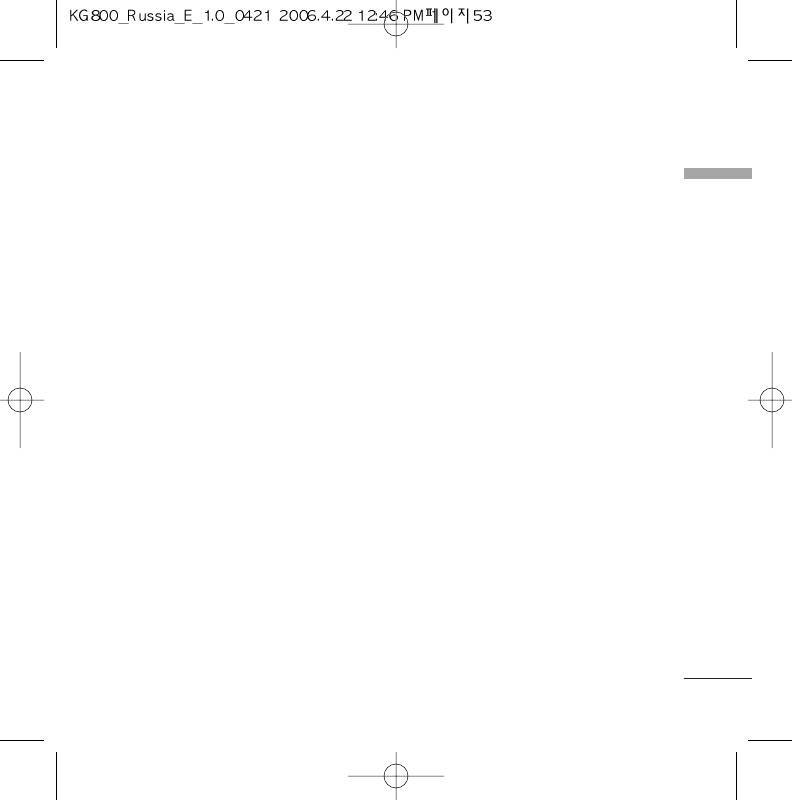
Messages
]
Contacts: You can add phone numbers or
New message
Menu 5.1
e-mail addresses in address book.
Messages
This menu includes functions related to SMS
]
Symbol: You can add special characters.
(Short Message Service), MMS (Multimedia
]
Message Service), Email, voice mail, as well as
My business card: You can add your
the network’s service messages.
Business card to the message.
5. If you want to set option for your text, or
Write text message
(Menu 5.1.1)
to finish your writing, press the left soft
key
d
[Options].
You can write and edit text message,
Options
checking the number of message pages.
]
Send: Sends text messages.
1. Enter the New messages menu by
pressing the left soft key
d
[Select].
1. Enter numbers of recipient.
2. If you want to write a new message, select
2. Press
j
key to add more recipients.
Write text message.
3. You can add phone numbers in the
3. To make text input easier, use T9.
address book.
4. Press [Insert] to attach the followings.
4. Press the left soft key
d
after entering
numbers. All messages will be
Insert
automatically saved in the outbox folder,
]
Images: You can insert the Default
even after a sending failure.
graphics or graphics in My pictures that
]
Save to drafts: Stores messages in Drafts.
are available for short messages.
]
]
Font & Alignment: You can select Size
Sounds: You can insert sounds that are
and Style of fonts, and the Alignment of
available for short messages.
text.
]
Text templates: You can use Text
]
Colour: You can select Colour of
templates already set in the phone.
foreground and background.
53
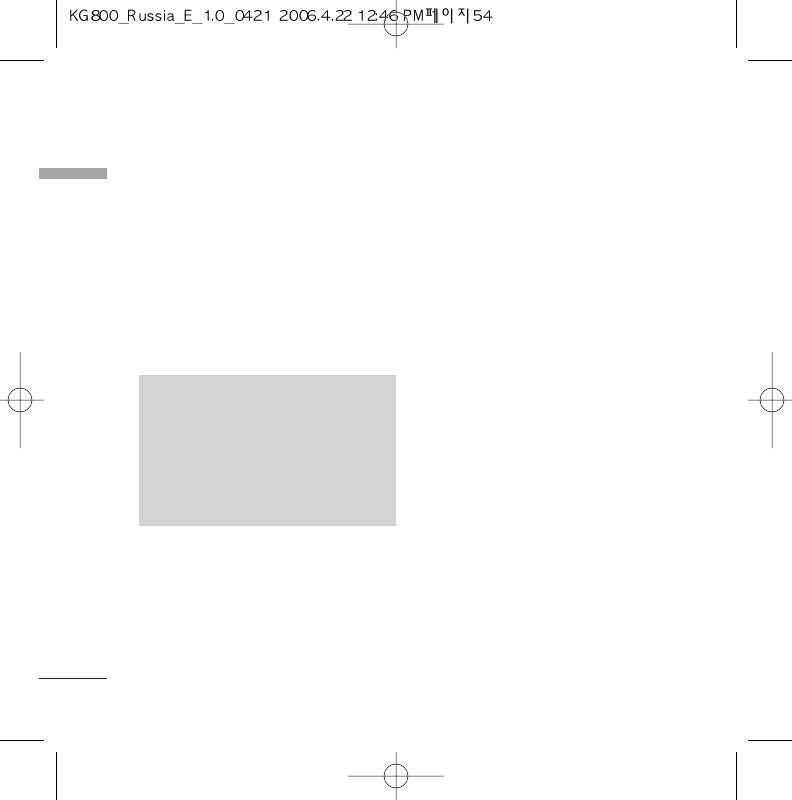
Messages
]
Add T9 dictionary: You can add your own
Write multimedia message
Messages
word. This menu can be shown only when
(Menu 5.1.2)
edit mode is Predictive (ABC/abc/123).
You can write and edit multimedia messages,
]
T9 languages: Select the language for T9
checking message size.
input mode. You can also deactivate T9
input mode by selecting ‘T9 off’.
1. Enter the New message menu by pressing
the left soft key
d
[Select].
]
Exit: If you press Exit while writing a
message, you can end the writing message
2. If you want to write a new message, select
and back to the Message menu. The
Write multimedia message.
message you have written is not saved.
3. You can create a new message or choose
one of the multimedia message templates
NNoottee
already made.
v
The phone which supports EMS release
4. Press Insert to add Image, Sound, Photo,
5 is available to send colour pictures,
Contacts, Symbol, New photo, New sound,
sounds, text styles, etc.. The other
Text templates, My business card.
party may not receive pictures, sounds
Maximum available file size, that can be
or text styles you sent properly if the
inserted to MMS-message, is 100 kb.
phone does not support such options.
Options
]
Send: You can send multimedia messages
to multiple recipients, priorities your
message, and make it sent later as well.
54
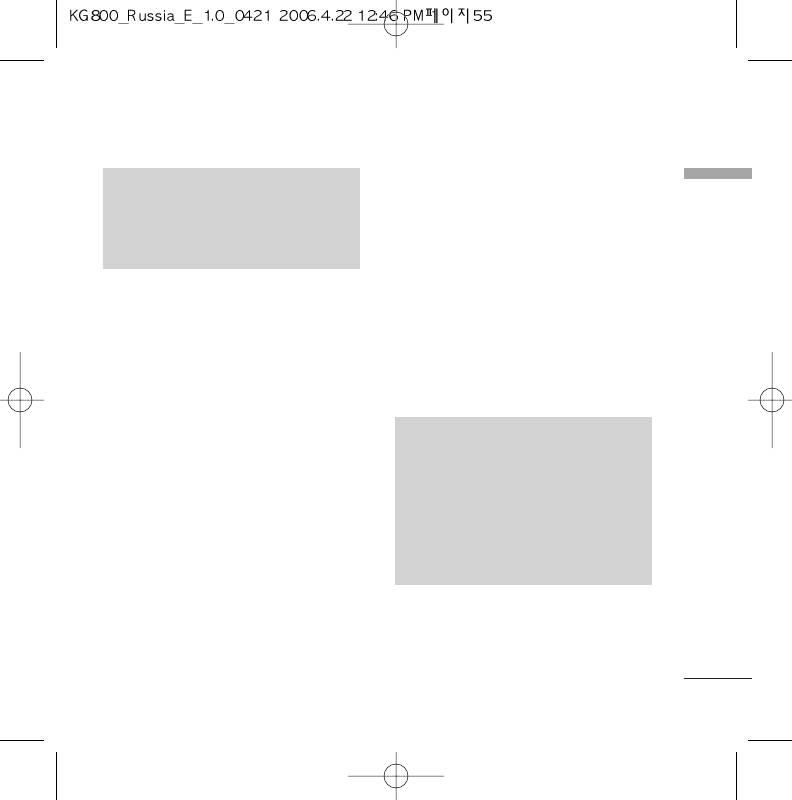
]
Remove media: You can remove a picture
NNoottee
or sound in the slide. This option can be
Messages
v
All messages will be automatically saved
shown only when any media file has been
in the outbox folder, even after a
added.
sending failure.
]
Add T9 dictionary: You can add your own
word. This menu can be shown only when
]
Preview: You can preview multimedia
edit mode is Predictive (ABC/abc/123).
messages you wrote.
]
T9 languages: Select the language for T9
]
Save: You can save multimedia messages
input mode. You can also deactivate T9
To drafts or As template.
input mode by selecting ‘T9 off’.
]
Edit subject: Modifies multimedia
]
Exit: You can get back to the Message
messages you chose.
menu.
]
Add slide: You can add a slide before or
after current slide.
NNoottee
]
Move to slide: You can move to the
v
If you select the picture (50K) on
previous or the next slide.
writing multimedia message, loading
]
Delete slide: You can delete current slides.
duration will take around 10 seconds at
least. Furthermore, you can’t activate
]
Set slide format
any key during loading time. After 10
- Set timer: You can set timer for slide, text,
seconds, it is available to write
picture and sound.
multimedia message.
- Swap text and picture: You can switch the
position of picture and text of the
message.
55
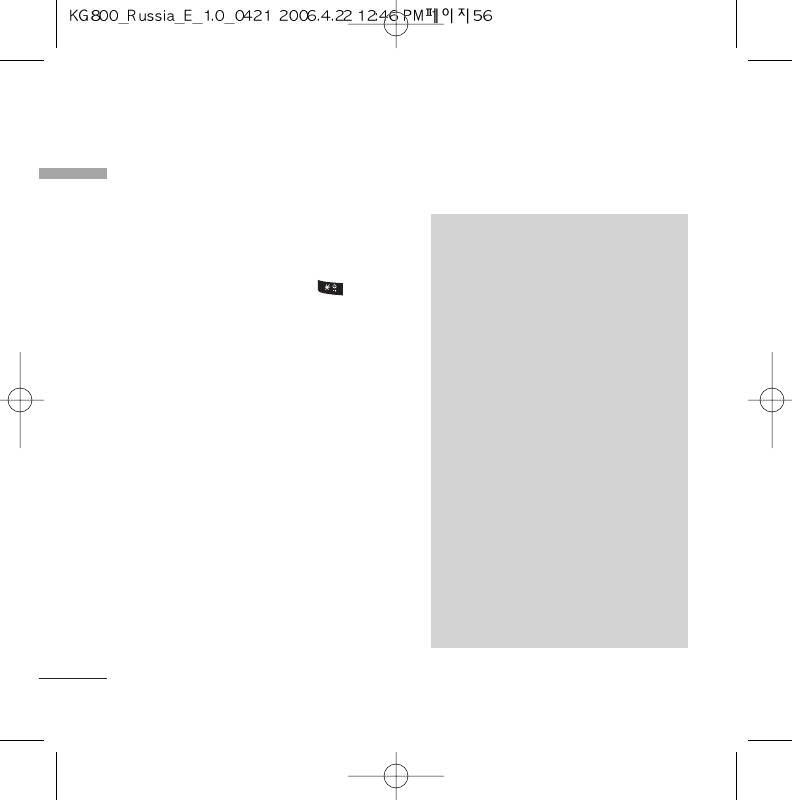
Messages
Write email message
(Menu 5.1.3)
4. You can attach files by pressing the right
Messages
soft key
e
[Attach].
To send/receive an email, you should set up
the email account.
NNoottee
1. You can input up to 12 email addresses in
the To and Cc field.
1) Email account
Tip: To input “@”, press the and
- Max. number of accounts: 3
select “@”.
2) Number of messages
2. Key in the subject of the mail and press
- Inbox: 30 (for each account)
OK.
- Draft: 5 (common)
3. After writing an email message, press the
- Outbox: 5 (common)
left soft key
d
[Options]. You can
- Sent: 10 (common)
access the following option menus.
3) Size limit
]
Send: Sends the email message.
-
Sending message:
]
Edit recipients: You can edit recipients.
Max 2000 characters
]
Edit subject: You can edit the subject.
Max 100K bytes for one attachment
]
Save to drafts: Select this to save the
Max 300K bytes for total attachments
message in Drafts.
Max 5 attachments
]
T9 language: Select the language for T9
-
Receiving message:
input mode. You can also deactivate the
T9 input mode by selecting ‘T9 off’.
Max message size 100K bytes
(Message body + attachments)
]
Exit: If you select this while writing the
message, you can exit from writing
Max 5 attachments
message and go back to the previous
screen. The message you have written is
not stored.
56
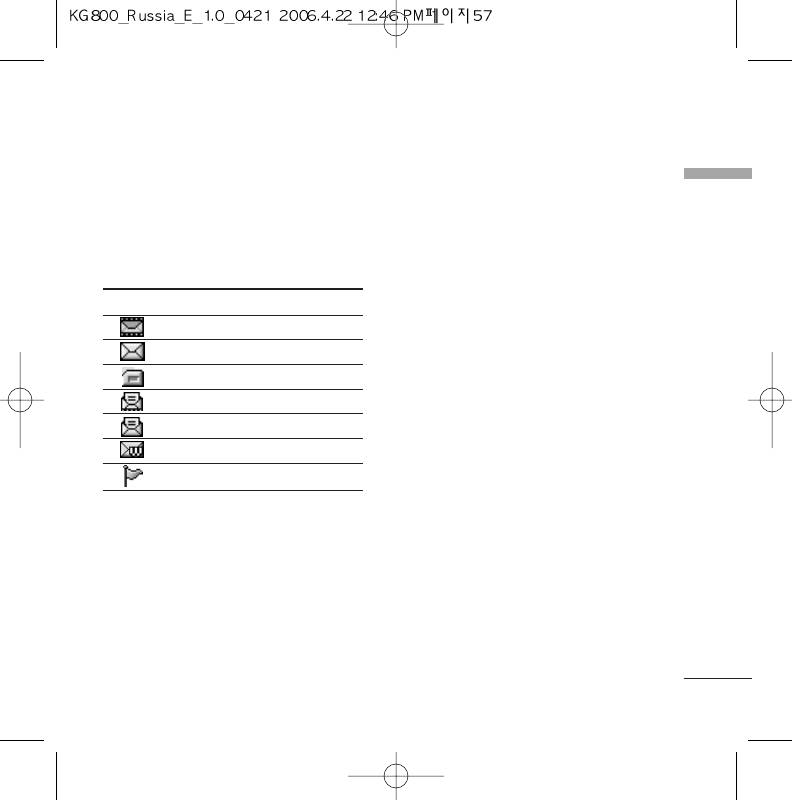
* SIM message
Inbox
Menu 5.2
Messages
SIM message means the message
You will be alerted when you have received
exceptionally stored in SIM card. You can
messages. They will be stored in Inbox. In
move this message to the phone.
Inbox, you can identify each message by
icons. For detail, see the icon directive.
For notified multimedia message, you have to
wait for downloading and processing of the
Icon Icon directive
message.
Multimedia message
To read a message, select one of the
messages by pressing the left soft key
d
.
Short message
]
View: You can view the received messages.
SIM message
]
Delete: You can delete the current
Read multimedia message
message.
Read text message
]
Reply: You can reply to the sender.
Push message
]
Forward: You can forward the selected
Notified multimedia message
message to another party.
]
Return call: You can call back to the
If the phone shows ‘No space for SIM
sender.
message’, you have to delete only SIM
]
Information: You can view information
messages from Inbox. If the phone displays
about received messages; Sender’s
‘No space for message’, you can make space
address, Subject (only for Multimedia
of each repository as deleting messages,
message), Message date & time, Message
media and applications.
type, Message size.
]
Delete all: You can delete all messages.
57
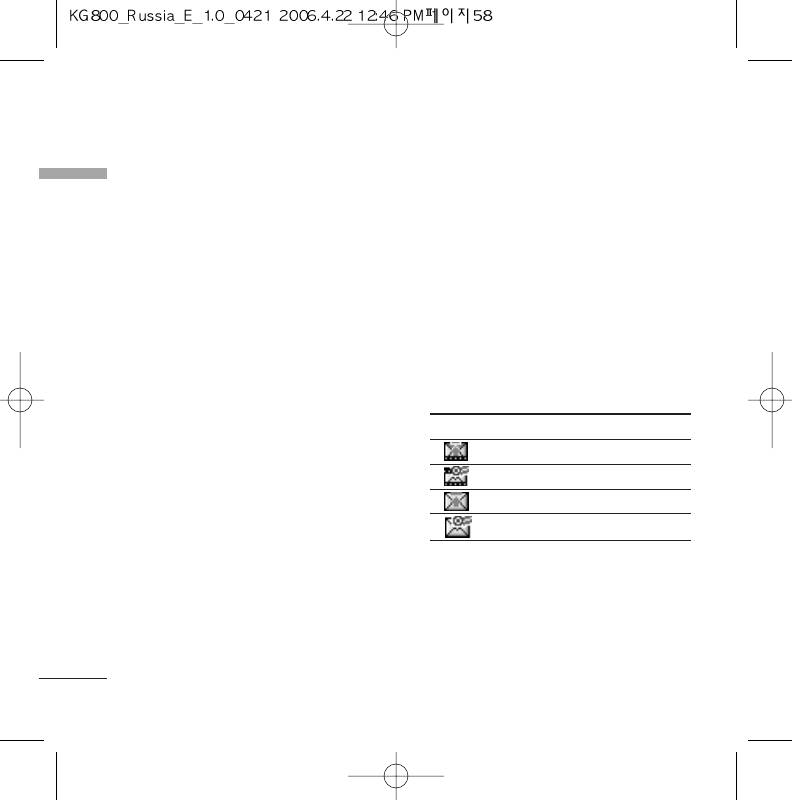
Messages
]
Information: To view the information of
Messages
Mailbox
Menu 5.3
the message.
When you access this menu, you can either
]
Delete all: Deletes all of the messages in
connect to your remote mailbox to retrieve
the folder.
your new email messages, or you can view the
previously retrieved email messages without
logging in to the email server.
You can check the saved emails, drafts,
Outbox
Menu 5.5
outbox, and sent emails. In the Inbox, up to
This menu allows to view the message which
30 emails are stored.
is about to send or is failed sending. After
sending the message successfully, the
message will be moved to sent menu.
Drafts
Menu 5.4
Icon Icon directive
Using this menu, you can preset up to five
MMS Unsent
multimedia messages that you use most
frequently. This menu shows the preset
MMS delivery confirmed
multimedia message list.
SMS unsent
The following options are available.
SMS delivery confirmed
]
View: You can see the multimedia
messages.
]
View: You can view the message.
]
Edit: Modifies the massage you choose.
]
Forward: You can send the message. After
sending the message, this will be moved to
]
Delete: Deletes the message you choose.
sent menu.
]
Delete: You can delete the message.
58
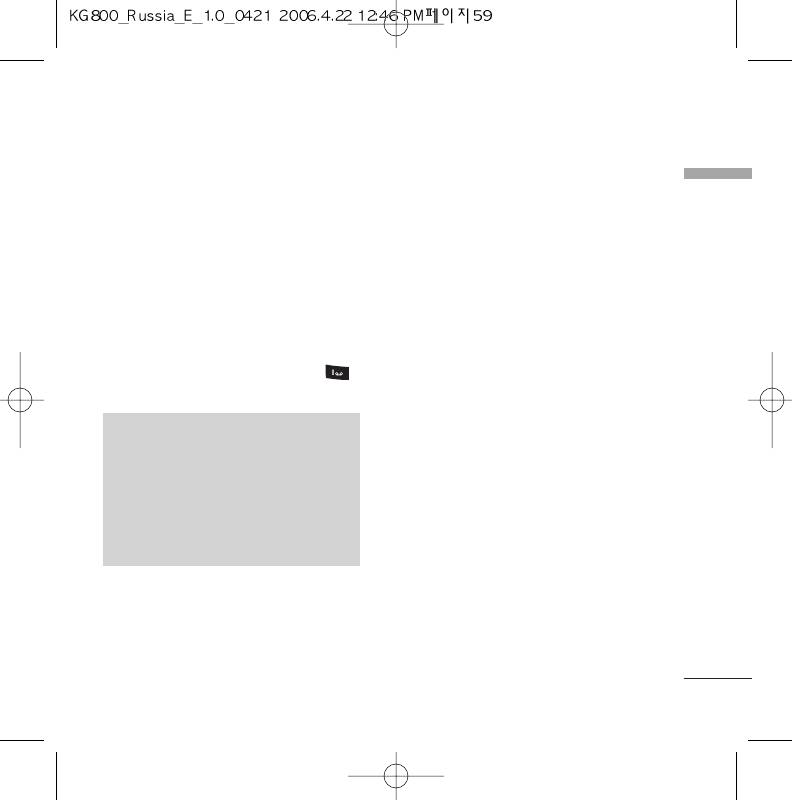
]
Information: You can check information of
Info message
Menu 5.7
each message.
Messages
]
(Dependent to network and
Delete all: You can delete all messages in
outbox.
subscription)
Info service messages are text messages
delivered by the network to GSM. They
provide general information such as weather
Listen to voice mail
Menu 5.6
reports, traffic news, taxis, pharmacies, and
Once this menu has been selected, simply
stock prices. Each type of has the number;
press the left soft key
d
[OK] to listen to
therefore, you can contact service provider as
voice mail. You can also hold down the
long as you have input the certain number for
key in standby mode to listen to voice mail.
the information. When you have received an
info service message, you can see the popup
NNoottee
message to show you that you have received a
message or the info service message is directly
v
When you receive a voice mail, your
displayed. To view the message again or not in
phone displays the icon and you hear
standby mode, follow the sequence shown
an alert. Please check with your network
provider for details of their service in
below;
order to configure the handset
correctly.
59
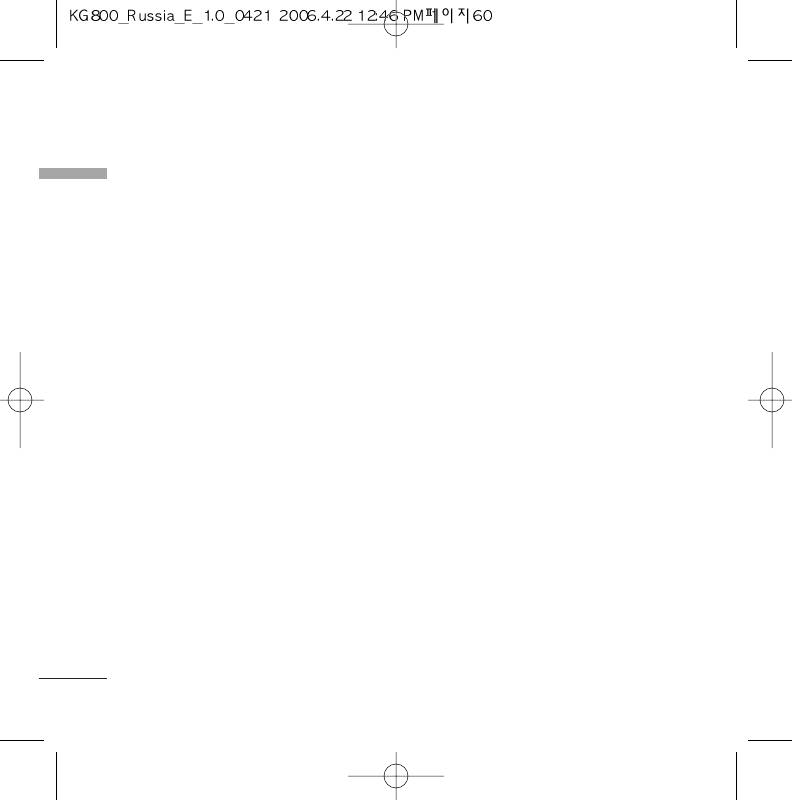
Messages
Read
(Menu 5.7.1)
Messages
Templates
Menu 5.8
1. When you have received an info service
message and select Read to view the
Text templates
(Menu 5.8.1)
message, it will be displayed on the screen.
You can read another message by scrolling
You have 6 text templates as below;
k
,
l
or
d
[Next].
• Please call me back.
2. The message will be shown until another
• I’m late. I will be there at
message is reached.
• Where are you now?
• I am on the way.
Topics
(Menu 5.7.2)
• Top urgent. Please contact.
(Dependent to network and
• I love you.
subscription)
]
Add new: You can add Info service
Multimedia templates
(Menu 5.8.2)
message numbers in the Phone memory
with its nickname.
After saving new template, you can use the
following options.
]
View list: You can see Info service message
numbers which you added. If you press
]
View: You can see multimedia templates.
d
[Options], you can edit and delete
]
Delete: You can delete multimedia
info message category which you added.
templates.
]
Active list: You can select info service
]
Add new: Allows you to add new
message numbers in the active list. if you
multimedia templates.
activate an info service number, you can
]
Write messages: You can write and send
receive messages sent from the number.
multimedia messages.
60
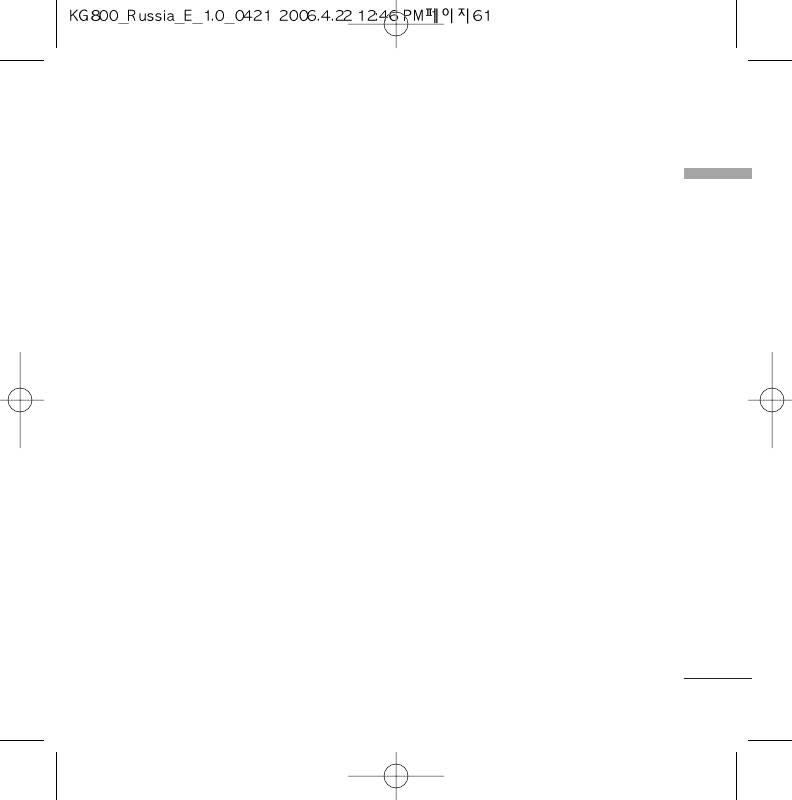
]
Edit: You can edit multimedia templates.
]
Reply charging: When a message is sent, it
]
Delete all: Allows you to delete all
allows the recipients to reply and charge
Messages
multimedia messages.
the cost of the reply to your telephone bill.
]
SMS centre: If you want to send the text
message, you can receive the address of
SMS centre through this menu.
Settings
Menu 5.9
Mulitimedia message
(Menu 5.9.2)
Text message
(Menu 5.9.1)
]
Priority: You can set the priority of the
]
Message types:
message you choose.
Text, Voice, Fax, Natl. paging, X.400,
]
Validity period: This network service
Email, ERMES
allows you to set how long your text
Usually, the type of message is set to Text.
messages will be stored at the message
You can convert your text into alternative
centre.
formats. Contact your service provider for
]
Subject: You can enter multimedia
the availability of this function.
messages subject when this menu is on.
]
Validity period: This network service
]
Delivery report: If it is set to Yes in this
allows you to set how long your text
menu, you can check whether your
messages will be stored at the message
message is sent successfully.
centre.
]
Delivery report: If you set to Yes, you can
check whether your message is sent
successfully.
61
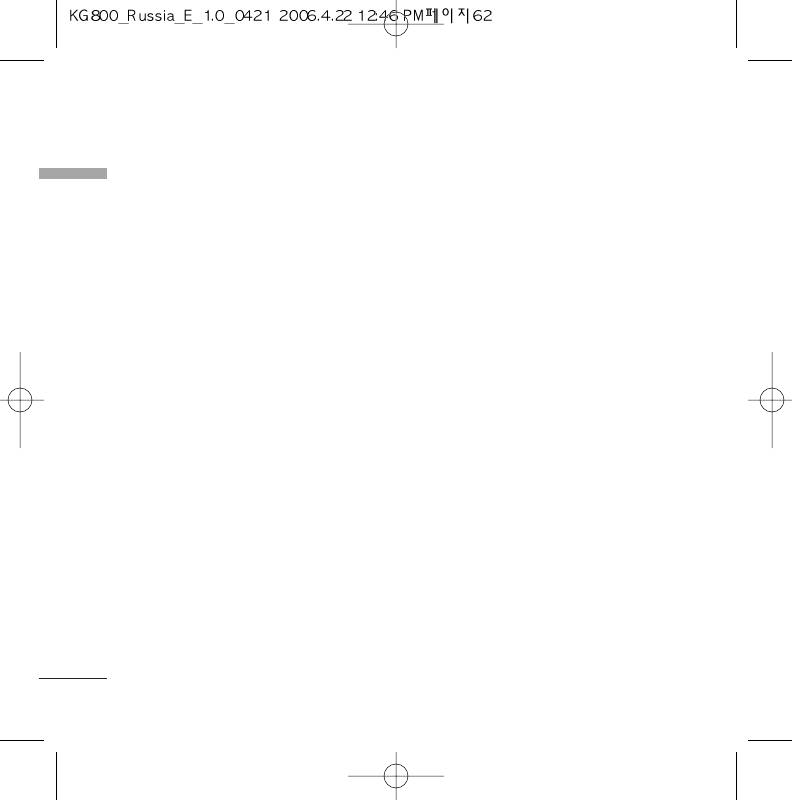
Messages
]
Auto retrieve: If you select On, you
Edit
Messages
receive multimedia messages
- Title: Account name.
automatically. If you select Off, you receive
- User ID: Enter your email ID.
only notification message in the inbox and
then you can check this notification. If you
- Password: Enter your email password.
select Home network only, you receive
- Email address: Enter the email address
multimedia messages depends on
given to you by your service provider.
Homenetwork.
- Outgoing server: Enter the SMTP
]
Network settings: If you select multimedia
address and Port number of computer
message server, you can set URL for
that sends your email.
multimedia message server.
- Incoming server: Enter the POP3
]
Permitted message types
address and Port number of the that
Personal: Personal message.
receives your email.
Advertisements: Commercial message.
- Leave msg on server: Select Yes to leave
the messages on the server.
Information: Necessary information.
- Insert signature: Select Yes to attach
your signature to your email messages.
(Menu 5.9.3)
- Access point: Allow you to select the
This menu allows you to edit, delete or add
access point from the list.
an email account.
- SMTP port number: Allow you to edit
]
Account
SMTP port number.
You can set up to 3 email accounts by
- POP3 port number: Allow you to edit
selecting Add new. Using the Edit menu,
POP3 port number.
you can set the following values.
- Outgoing server ID/PW: Enter the ID
Set as default
and password for sending your email.
62
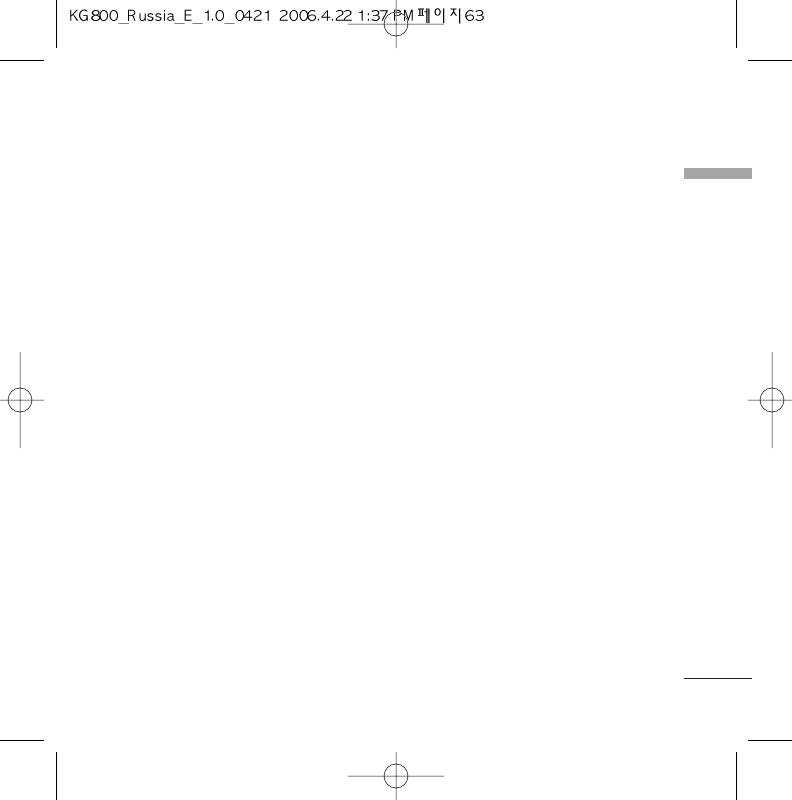
Remove: Allows to change the name
]
Home: You can listen to voice mails by
Messages
Delete: Deletes the selected account from
selecting Home.
the list.
]
Roaming: Even when you are in abroad,
]
Access point
you can listen to voice mails if roaming
service is supported.
You can edit the access points.
There are default access points for some
operators, stored in phone memory.
Info message
(Menu 5.9.5)
Title: Access point name.
]
Receive
APN: Input the APN of Access point.
Yes: If you select this menu, your phone
User ID: Enter the User ID of your access
will receive Info service messages.
point.
Password: Enter the Password of your
No: If you select this menu, your phone
access point.
will not receive Info service messages any
DNS address: Set DNS address.
more.
Signature:
Y
ou can make your signature.
]
Alert
Yes: Your phone will beep when you have
Voice mailbox number
(Menu 5.9.4)
received Info service message numbers.
You can receive voicemail if your network
No: Your phone will not beep even though
service provider supports this feature. When
you have received info service messages.
a new voicemail is arrived, the symbol will be
displayed on the screen. Please check with
your network service provider for details of
their service in order to configure the phone
accordingly.
63
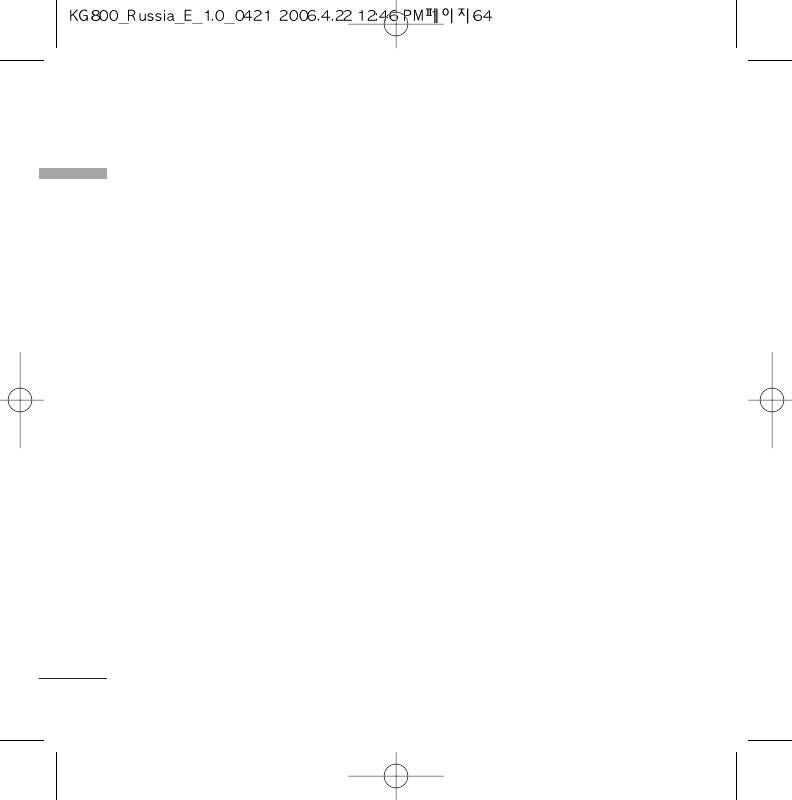
Messages
]
Languages
Messages
You can select the language you want by
pressing [On/Off]. Then, the info service
message will be shown in the language that
you selected.
Push message
(Menu 5.9.6)
You can set the option whether you will
receive the message or not.
64
Оглавление
- KG 800 ËÌÒÚÛ͈Ëfl ÔoθÁo‚aÚeÎfl
- O„·‚ÎÂÌËÂ
- ä‡Í ÔÓθÁÓ‚‡Ú¸Òfl ÒÂÌÒÓÌ˚ÏË Í·‚˯‡ÏË
- ǂ‰ÂÌËÂ
- ÑÎfl LJ¯ÂÈ ·ÂÁÓÔ‡ÒÌÓÒÚË
- êÂÍÓÏẨ‡ˆËË ‰Îfl ·ÂÁÓÔ‡ÒÌÓ„Ó Ë ˝ÙÙÂÍÚË‚ÌÓ„Ó ËÒÔÓθÁÓ‚‡ÌËfl
- îÛÌ͈ËË KG800
- èÓ‰„ÓÚӂ͇ Í Ì‡˜‡ÎÛ ‡·ÓÚ˚
- éÒÌÓ‚Ì˚ ÙÛÌ͈ËË
- Ç˚·Ó ÙÛÌ͈ËÈ Ë ÓÔˆËÈ
- ÇÓ ‚ÂÏfl ‡Á„Ó‚Ó‡
- CxeÏa ÏeÌ˛
- èÓÙËÎË
- Ç˚ÁÓ‚˚
- ÄÍÒÂÒÒÛ‡˚
- 鄇̇ÈÁÂ
- ëÓÓ·˘ÂÌËfl
- åÛθÚËωˇ
- ŇÛÁÂ
- åÓË Ô‡ÔÍË
- ç‡ÒÚÓÈÍË
- ÄÍÒÂÒÒÛ‡˚
- íÂıÌ˘ÂÒÍË ı‡‡ÍÚÂËÒÚËÍË
- KG800 User Guide
- Table of Contents
- How to Use Touch Button
- Introduction
- For Your Safety
- Guidelines for safe and efficient use
- KG800 features
- Installation
- General Functions
- Selecting Functions and Options
- In-call menu
- Menu Tree
- Profiles
- Call register
- Tools
- Organiser
- Messages
- Multimedia
- Browser
- My stuff
- Settings
- Accessories
- Technical Data
- Memo


