LG KG800: Multimedia
Multimedia: LG KG800
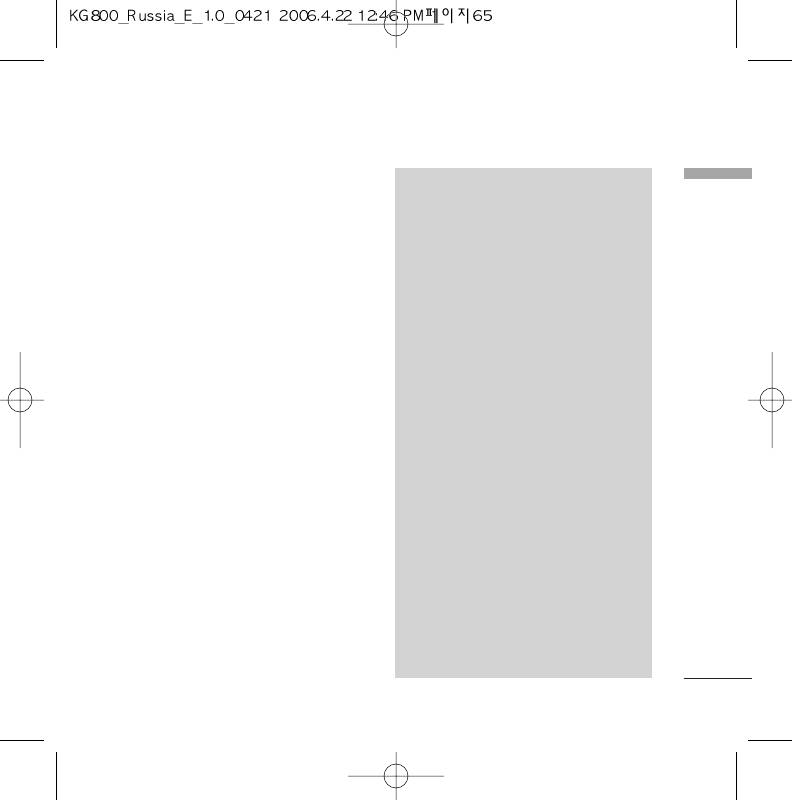
Multimedia
Camera
Menu 6.1
NNoottee
Multimedia
This application enables you to take a still
v
Frame shots are only available with the
picture. You can take a picture in your
pixel resolution set to 176 x 220.
desired size, and use it for the contacts
v
Multi shots are only available when the
photo, home screen and other more general
pixel resolution is set to 320 x 240 or
purposes. Once taken, a still image can be
640 x 480.
sent via Multimedia msg or Email.
v
To use the Photo Caller ID feature, you
Press the left soft key [Options] to display
must take photos you wish to associate
the following popup menu items.
with your contacts in 72 x 72
]
resolution.
Brightness: Determines the brightness.
]
v
Once the photo has been taken and
Size: Determines the size of an image.
saved, go to Contacts and select the
]
Timer: Determines the delay time.
contact you wish to associate the
]
Quality: Determines the quality of an
photo to or select Add new to create a
new contact(please note that a photo
image.
can only be associated with a contact
]
White Balance: Allows you to change the
stored in the phone's memory and not
settings according to the environment.
on the SIM).
]
Album: Shows the still images taken.
v
Select Edit. Unless you wish to edit the
name, press OK and then use the
]
Exit: To exit the Camera.
navigation keys to highlight the picture
]
Mode: Determines whether to take a
tab.
single, multishot or frame shot photo.
v
Use the
k
,
l
keys to scroll through
]
Effect: Determines the special effect to the
the photos (please note that only
picture.
pictures taken in 72 x 72 resolution will
be listed here).
]
Flash: Determines the flash operation.
]
Zoom: Determines the zoom rate.
65
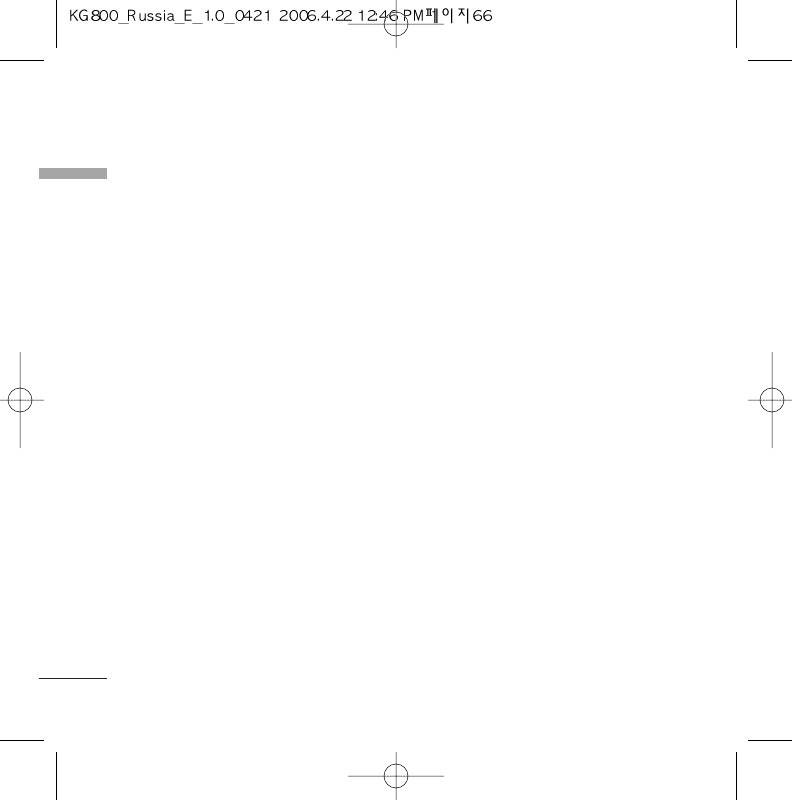
Multimedia
Multimedia
Video camera
Menu 6.2
Voice Recorder
Menu 6.3
This application enables you to record a
The voice memo feature you to record up to
video clip. You can play and watch a saved
10 voice messages and each memo is up to
video file while using this function. Once
15 Seconds.
recorded, a video clip can be sent via
Multimedia message or Email.
Record
(Menu 6.3.1)
Press the left soft key [Options] to display
You can record a voice memo in the Voice
the following popup menu items.
recorder menu.
]
Brightness: Determines the brightness.
1. Once recording has started, the message
]
Size: Determines the size of an image.
Recording and the remaining time is
]
Timer: Determines the delay time.
displayed.
]
Quality: Determines the quality of a video
2. If you want to finish recording, press the
clip.
left soft key
d
[Save].
]
White Balance: Allows you to change the
3. Key in Voice memo title, press the left soft
settings according to the environment.
key
d
[OK].
]
Record Time: Determines the recording
time.
View list
(Menu 6.3.2)
]
Album: Shows the video clips recorded.
The phone shows voice memo list. You can
Playback, Send via multimedia and Delete the
]
Exit: To exit the Video camera.
recorded voice memo.
]
Effect: Determines the special effect to the
video clip.
]
Flash: Determines the flash operation.
]
Zoom: Determines the zoom rate.
66
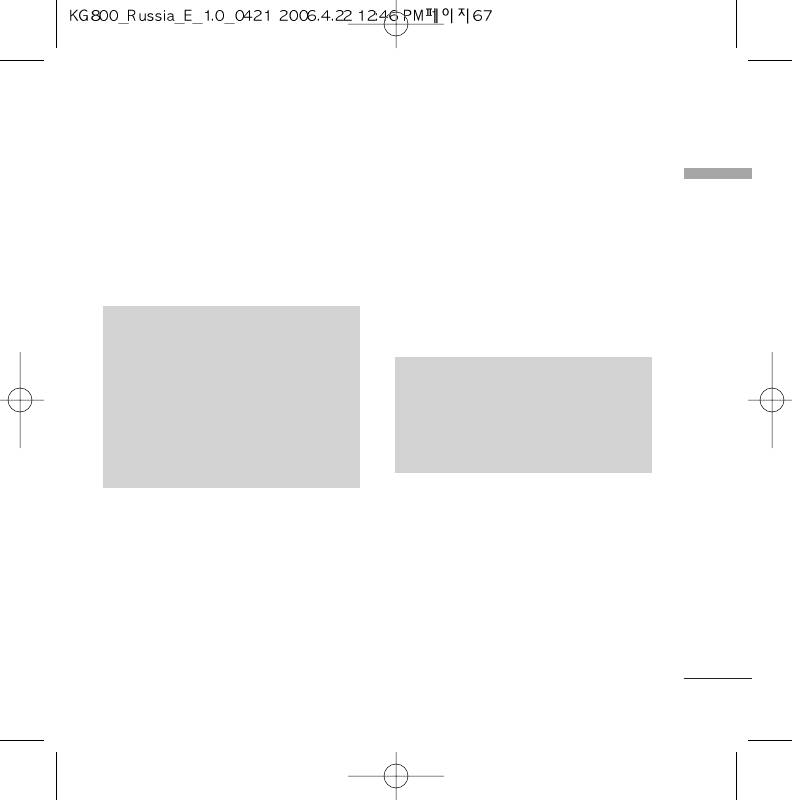
]
MP3
AAC+: V1 : (Bit rate 16
`
128Kbps)
Menu 6.4
Multimedia
V2 : (Bit rate 16
`
48Kbps)
The KG800 has an integrated MP3 player
(Sampling frequency from 8KHz to
built-in. You can enjoy listening to MP3
48KHz)
music files on your phone memory using a
]
MP4 , M4A: Sampling frequency up from
compatible headset or via the internal
8KHz to 48KHz, Bit rate up to 320Kbps,
loudspeaker.
stereo.
]
WMA: Sampling frequency up from 8KHz
NNoottee
to 48KHz, Bit rate up to 320Kbps, stereo.
v
Because of the small dimension of the
speaker, in some cases the audio could
be distorted, especially at maximum
NNoottee
volume and when there are lots of bass
v
KG800 doesn't support the variable
sounds. Therefore, we recommend you
rate of MP3 and AAC file. Therefore,
to use the stereo headset in order to
you can't change the file from VBR MP3
appreciate the high quality of your
format to AAC.
music.
You can transfer MP3 files from a compatible
The music player supports:
PC to the memory in your phone using the
]
MPEG-1 Layer III, MPEG-2 Layer III,
Mass Storage. When you connect the phone
MPEG-2.5 Layer III Sampling frequency up
to a PC using the USB cable(supplied in the
from 8KHz to 48KHz. Bit rate up to
same package), this will be displayed as a
320Kbps, stereo.
removable disk through Windows Explorer. If
]
AAC: ADIF, ADTS formats (Sampling
you are using Win98 SE, you will have to
frequency from 8KHz to 48KHz)
install the Mass storage driver for Windows
98 on CD-ROM.
67
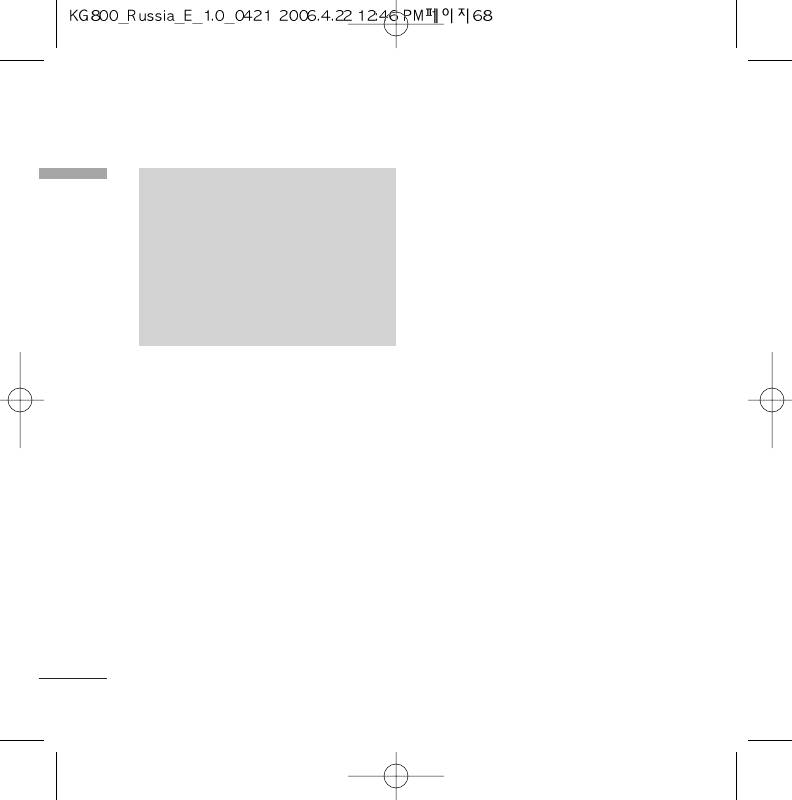
Multimedia
]
View play list: You can view the play list on
Multimedia
NNoottee
listening to the music.
v
You should copy MP3 to my
]
Area repeat: The special area part of the
media\Music folder. If you copy to
current music is repeated when you select
another folder, you will not be able to
ON of the menu.
view the MP3 files.
]
Set as ring tone: This menu allows to set
v
The PC should run Windows 98 SE,
the MP3 file as a ring tone. You can also
Windows ME, Windows 2000,
Windows XP operating system.
set it as a ring tone in Profile.
]
Setting
- Equalizer
This menu helps you to adjust to a
Playlist
(Menu 6.4.1)
variety of environments when listening to
Playlist
the music. This phone supports four
This menu allows to view the whole play list.
preset menus. When you enter this menu,
You can move the track by pressing the
you can view current value of equalizer.
navigation key. In addition, if you select
- Playmode
option menu, you can go to MP3 player or
This menu allows to set the play mode.
delete/delete all the file or view its
- Set shuffle
information.
You can listen to your MP3 music
MP3 player
randomly.
1. Press MP3 menu, and then select MP3
- Visual effect
player.
You can select the visual effect menus:
2. Press the left soft key
d
[Options] to
Wave, Guitarist,.Aqua. This menu allows
access the following menus.
to changethe backgroud of main LCD and
sub LCD on playing MP3 file.
68
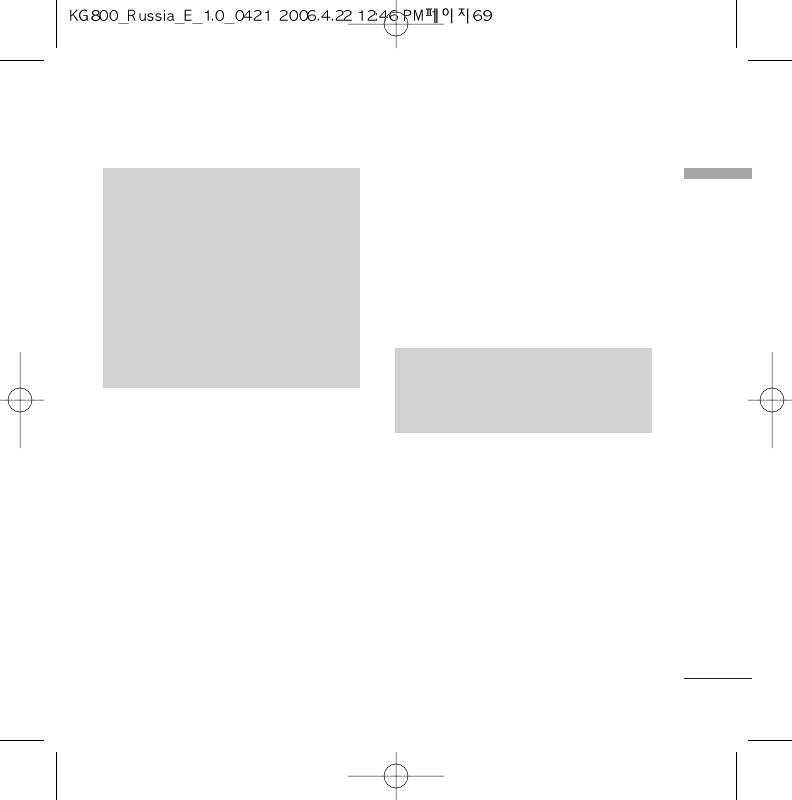
]
Set as wallpaper: You can set a picture as
NNoottee
a wallpaper.
Multimedia
v
Music is copyright protected in
]
Slide show: You can view the pictures in
international treaties and national
slide show.
copyright laws. It may be necessary to
obtain permission or a license to
]
Delete: You can delete a picture.
reproduce or copy music. In some
]
Edit title: You can edit the title of picture.
countries national law prohibits private
]
copying of copyrighted material. Please
Information: Displays information about
check the national legislation of the
the saved picture.
applicable country concerning the use
of such material.
NNoottee
v
In Photo album you may look only
photos made by handset’s came
Photo album
Menu 6.5
You can view and send a picture. In addition,
you can set the window as a background.
]
Multi view: You can view the maximum of 9
thumbnails in a screen.
]
Send via Bluetooth: You can send a
picture by bluetooth.
]
Write multimedia message: You can write
and edit multimedia messages, checking
message size.
69
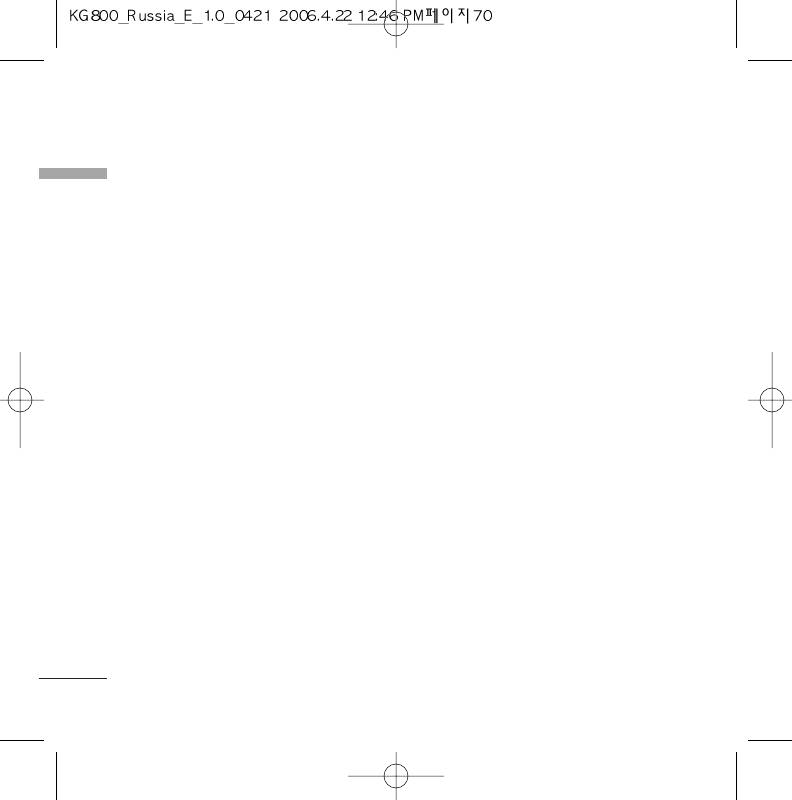
Multimedia
Multimedia
Video album
Menu 6.6
Settings
Menu 6.7
You can view video which saved in a memory.
]
Play: You can play the video file when
Camera
(Menu 6.7.1)
pressing OK key or selecting Play menu of
]
Auto save: If you set On, the images will be
Option menus.
saved automatically without displaying
]
Send via Bluetooth: Send the selected file
menu bar to save.
to another device via bluetooth
]
Delete all photos: You can delete all
]
Rename: Change the file name of selected
photos which saved in a memory.
file.
]
Delete: Delete a file.
Video camera
(Menu 6.7.2)
]
Delete all: Delete all files in the list
]
Delete all videos: Allows you to delete all
videos which saved in a memory.
]
Information: Show the file information.
70
Оглавление
- KG 800 ËÌÒÚÛ͈Ëfl ÔoθÁo‚aÚeÎfl
- O„·‚ÎÂÌËÂ
- ä‡Í ÔÓθÁÓ‚‡Ú¸Òfl ÒÂÌÒÓÌ˚ÏË Í·‚˯‡ÏË
- ǂ‰ÂÌËÂ
- ÑÎfl LJ¯ÂÈ ·ÂÁÓÔ‡ÒÌÓÒÚË
- êÂÍÓÏẨ‡ˆËË ‰Îfl ·ÂÁÓÔ‡ÒÌÓ„Ó Ë ˝ÙÙÂÍÚË‚ÌÓ„Ó ËÒÔÓθÁÓ‚‡ÌËfl
- îÛÌ͈ËË KG800
- èÓ‰„ÓÚӂ͇ Í Ì‡˜‡ÎÛ ‡·ÓÚ˚
- éÒÌÓ‚Ì˚ ÙÛÌ͈ËË
- Ç˚·Ó ÙÛÌ͈ËÈ Ë ÓÔˆËÈ
- ÇÓ ‚ÂÏfl ‡Á„Ó‚Ó‡
- CxeÏa ÏeÌ˛
- èÓÙËÎË
- Ç˚ÁÓ‚˚
- ÄÍÒÂÒÒÛ‡˚
- 鄇̇ÈÁÂ
- ëÓÓ·˘ÂÌËfl
- åÛθÚËωˇ
- ŇÛÁÂ
- åÓË Ô‡ÔÍË
- ç‡ÒÚÓÈÍË
- ÄÍÒÂÒÒÛ‡˚
- íÂıÌ˘ÂÒÍË ı‡‡ÍÚÂËÒÚËÍË
- KG800 User Guide
- Table of Contents
- How to Use Touch Button
- Introduction
- For Your Safety
- Guidelines for safe and efficient use
- KG800 features
- Installation
- General Functions
- Selecting Functions and Options
- In-call menu
- Menu Tree
- Profiles
- Call register
- Tools
- Organiser
- Messages
- Multimedia
- Browser
- My stuff
- Settings
- Accessories
- Technical Data
- Memo


