LG KG245: Message
Message: LG KG245
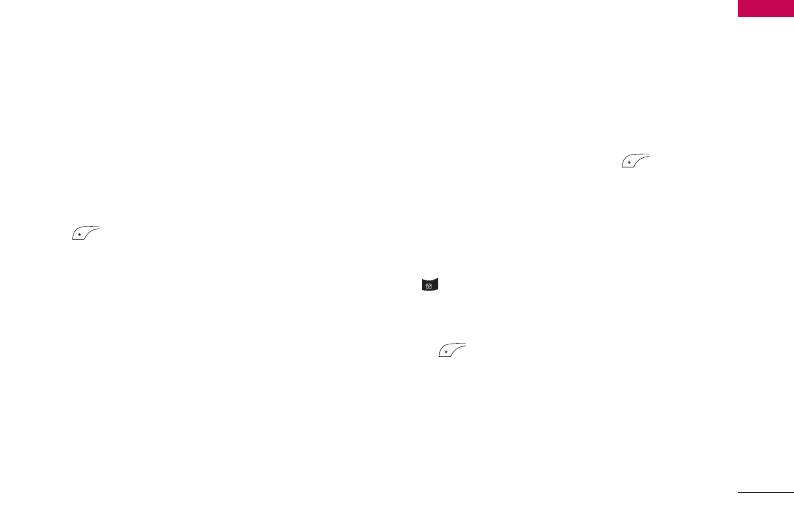
Message
]
New message Menu 5.1
Text templates: You can use Text templates already
Message
set in the phone.
This menu includes functions related to SMS (Short
]
Contacts: You can add phone numbers or e-mail
Message Service), MMS (Multimedia Message Service),
addresses in the address book.
Email, voice mail, as well as the network’s service
]
messages.
Business card: You can add your Signature to the
message.
Write text message (Menu 5.1.1)
5. After you complete the message, to select the
You can write and edit text message, checking the
required option, press the left soft key
number of message pages.
[Options].
1. Enter the New messages menu by pressing the left
Options
soft key [OK].
]
Send:
Sends text messages.
2. If you want to write a new message, select Write text
1. Enter numbers of recipient.
message.
2. Press key to add more recipients.
3. To make text input easier, use T9.
3. You can add phone numbers in the address book.
4. Press [Insert] to attach the following ;
4. Once the numbers have been entered, press the left
Insert
soft key to send the message.
]
All messages will automatically be saved in the
Symbol: You can add special characters.
outbox folder, even after a sending failure.
]
Picture: You can insert the Default graphics or
]
Save:
Stores messages in the Drafts folder.
graphics in My Folder that are available for short
]
messages.
Font:
You can select the Size and Style of font of
]
text.
Sound: You can insert sounds that are available for
]
short messages.
Colour:
You can also set the Colour of the text
(foreground) and the background.
49
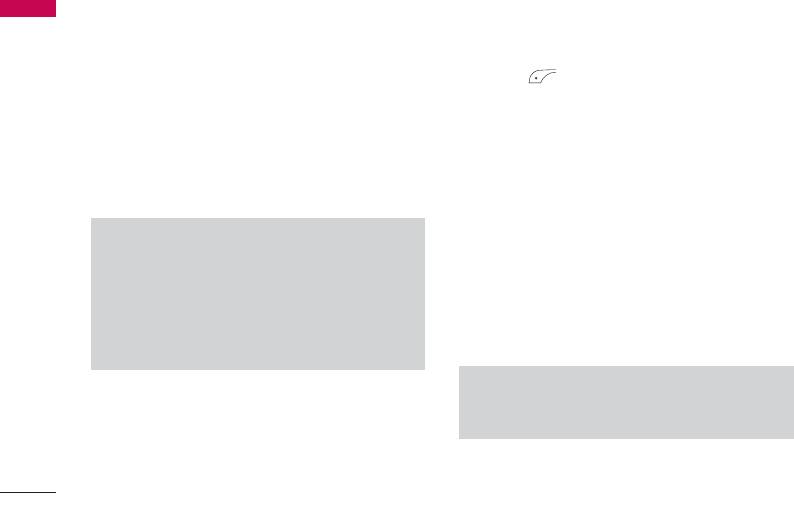
Message
]
Alignment:
You can select the alignment fo text.
message or e-mail features can receive and send
Message
]
Add T9 dictionary:
You can add your own words.
multimedia messages.
This menu will only be shown when the edit mode
1. Enter the New message menu by pressing the left
has been set to T9ABC/T9Abc/T9abc.
soft key [OK].
]
T9 languages:
Select the desired language for T9
2. If you want to write a new message, select Write
input mode. You can also deactivate the T9 input
multimedia message.
mode by selecting ‘T9 off’.
3. You can create a new message or choose one of the
]
Exit:
If you press Exit whilst writing a message, you
multimedia message templates already made.
will be taken back to the message menu. Also the
4. Press Insert to add Symbol, Photo, Take photo,
written message will not have been saved.
Picture, Sound, Voice memo, Text templates,
Note
Contacts, Business card.
]
This phone supports EMS release 5, so is
Maximum available file size, that can be inserted to
available to send colour pictures, sounds, text
MMS-message, is 100 kb.
styles, etc.. If the other parties handsets do not
Options
support such options, the pictures, sounds or
texts sent may not be displayed correctly on their
]
Send:
You can send multimedia messages to multiple
phones.
recipients, as well as save it to send at a later time.
Note
]
Write multimedia message (Menu 5.1.2)
All messages will be automatically saved in the
outbox folder, even after a sending failure.
A multimedia message can contain text, images, and/or
sound clips. This feature can be used only if it is
]
Preview:
You can preview multimedia messages you
supported by your network operator or service
have created.
provider. Only devices that offer compatible multimedia
50
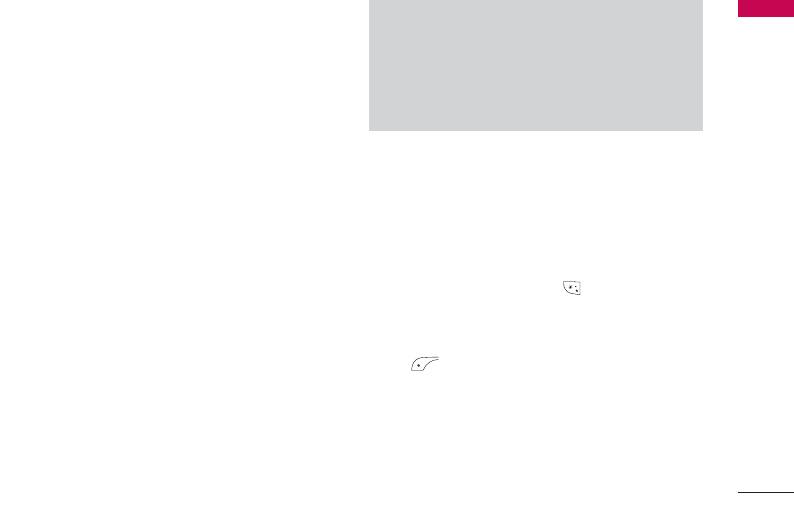
]
Save:
You can save multimedia messages In drafts or
Note
Message
As template.
]
When creating a multimedia message, if you
]
Add slide:
You can add a slide Next or Previous
upload a picture (50K) you may find that whilst
current slide.
the picture is loading you will not be able to carry
]
Move to slide:
You can move to previous or next
out any other actions until the picture has
slide.
competed loading.
]
Delete slide:
You can delete current slides.
]
Set slide format
Write Email (Menu 5.1.3)
-
Set timer:
You can set a timer for slide, text,
To send/receive an email, you should set up the email
picture and sound.
account. Refer to Email on page 57 first.
-
Swap text and picture:
You can switch the
1. You can input up to 20 email addresses in the To
position of picture and text of the message.
and Cc field.
]
Remove media:
You can remove picture or sound in
Tip: To input "@", press the and select "@".
the slide. This option can be shown only when any
2. Key in the subject of the mail and press OK.
media file is.
3. After writing an email message, press the left soft
]
Add T9 dictionary:
You can add your own words.
key [Options]. You can access the following
This menu will only be shown when the edit mode
option menus.
has been set to T9ABC/T9Abc/T9abc.
]
Send:
Sends the email message.
]
T9 languages:
Select the desired language for T9
input mode. You can also deactivate T9 input mode
]
Insert:
You can attach the files(Text template,
by selecting ‘T9 off’.
Handset number, Symbol, My Business card).
]
Exit:
Will take you back to the Message menu.
]
Edit to:
You can edit the receiver.
51
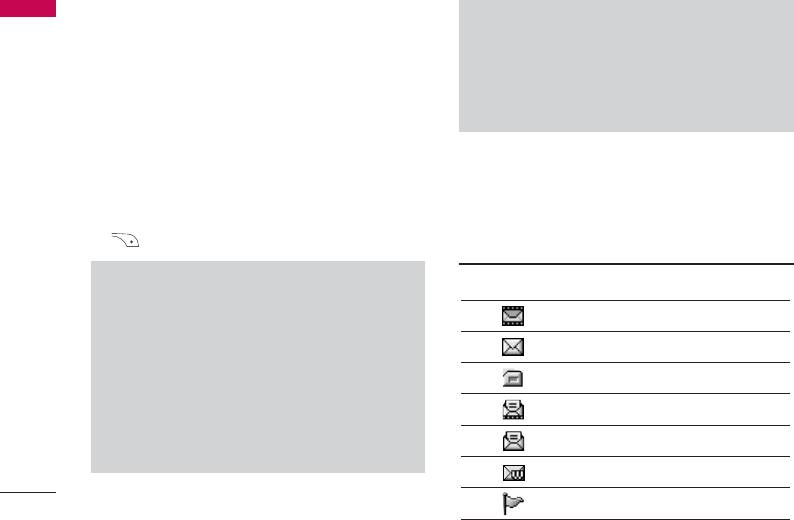
Message
]
Edit subject:
You can edit the subject.
]
Message
Maximum size for one sent message is 300 KB
]
Save to drafts:
Select this to save the message in
with attachments, and maximum size for one
To drafts
or
As templete
.
received message is 100 KB. In case you have
received message with more than 5 attachments,
]
T9 languages:
Select the language for T9 input
only 5 of them will be received. Some attachment
mode. You can also deactivate the T9 input mode by
may display incorrectly.
selecting 'T9 off'.
]
Exit:
If you select Exit whilst writing a message, you
Inbox Menu 5.2
will be taken back to the message menu. Also the
written message will not have been saved.
You will be alerted when you have received a message.
They will be stored in the Inbox.
4. You can attach files by pressing the right soft key
In the Inbox, you can identify each message by icons.
[Attach].
For detail, see the icon directive.
Note
Icon Icon directive
]
For each e-mail account you may save up to 50
messages (totally 150 for three accounts). In
Multimedia message
Inbox folder you may save not more than 30
Short message
messages, in Drafts and Outbox folders - 5
messages, and in Sent folder up to 10 messages.
SIM message
In case Drafts Outbox or Sent folder is full, and
Read multimedia message
you try to save new message to one of this
folders, first saved message will be automatically
Read text message
deleted.
Push message
Notified multimedia message
52
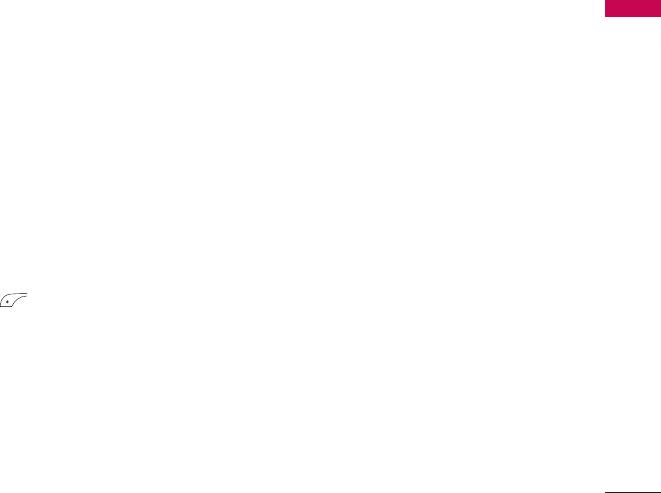
If the phone shows ‘No space for SIM message’, you
received messages; Sender’s address, Subject (only
Message
only have to delete the SIM messages from the Inbox.
for Multimedia message), Message date & time,
If the phone displays ‘No space for SMS’, you will then
Message type, Message size.
need to delete messages, media or applications to free
]
Delete all:
You can delete all messages.
up space.
❇ SIM message
Mailbox Menu 5.3
SIM message means that the message is
When you access this menu, you can either connect to
exceptionally stored in the SIM card. You can move
your remote mailbox to retrieve your new email
this message to the phone.
messages, or you can view the previously retrieved
When you are notified that you have received a
email messages without logging in to the email server.
multimedia message, you have to wait for the message
You can check the Inbox, Concept, Postvak UIT, Sent.
to be downloaded before you can view it.
In the Inbox, up to 30 emails are stored.
To read a message, select one of the messages by
pressing the left soft key .
Drafts Menu 5.4
]
View:
You can view the received messages.
Using this menu, you can preset up to five multimedia
]
Reply:
You can reply to the sender.
messages that you use most frequently. This menu
]
shows the preset multimedia message list.
Forward:
You can forward the selected message to
another party.
The following options are available.
]
Return call:
You can call back the sender.
]
View:
You can see the multimedia messages.
]
Delete:
You can delete the current message.
]
Edit:
Allows you to modify the chosen message.
]
View information:
You can view information about
]
Delete:
Deletes the message you choose.
53
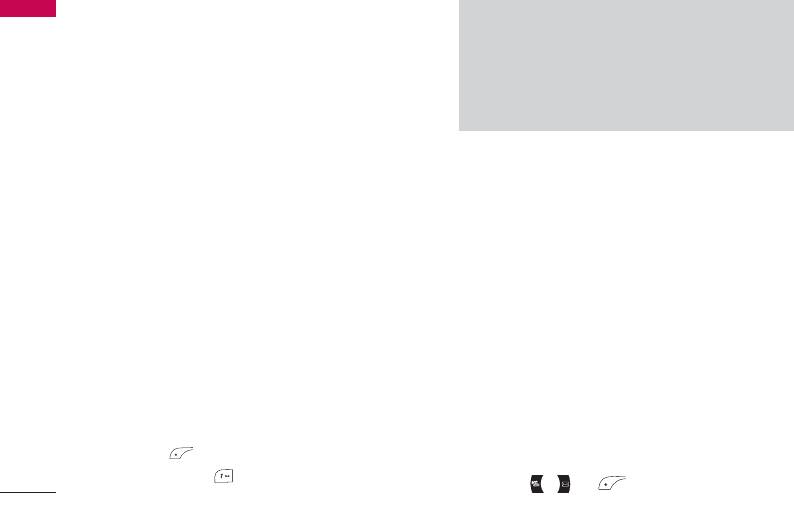
Message
]
View information:
To view the information of the
Message
Note
message.
]
When you receive a voice mail, your phone will
]
Delete all:
Deletes all of the messages in the folder.
display an icon and you will hear an alert. Please
check with your network provider for details of
Outbox Menu 5.5
their service in order to configure the handset
correctly.
This menu allows you to view the messages which you
have sent, those that are currently sending or
Info message Menu 5.7
messages that have failed sending previously.
(Dependent to network and subscription)
]
View:
You can view the message.
Info service messages are text messages delivered by
]
Forward:
You can forward the selected message to
the network to your handset. They provide general
another party.
information such as weather reports, traffic news, taxis,
]
Delete:
You can delete the message.
pharmacies, and stock prices. When you receive an info
]
service message, you will see a popup message show
View information:
You can check the information of
you that or the info service message is directly
each message.
displayed. To view the message again follow the
]
Delete all:
You can delete all the messages in the
sequence shown below;
outbox.
Read (Menu 5.7.1)
Listen to voice mail Menu 5.6
1. When you have received an info service message and
Once this menu has been selected, simply press the
select Read to view the message, it will be displayed
left soft key [OK] to listen to voice mail. You can
on the screen. You can read another message by
also hold down the key in standby mode to listen
scrolling , or [Next].
to voice mail.
54
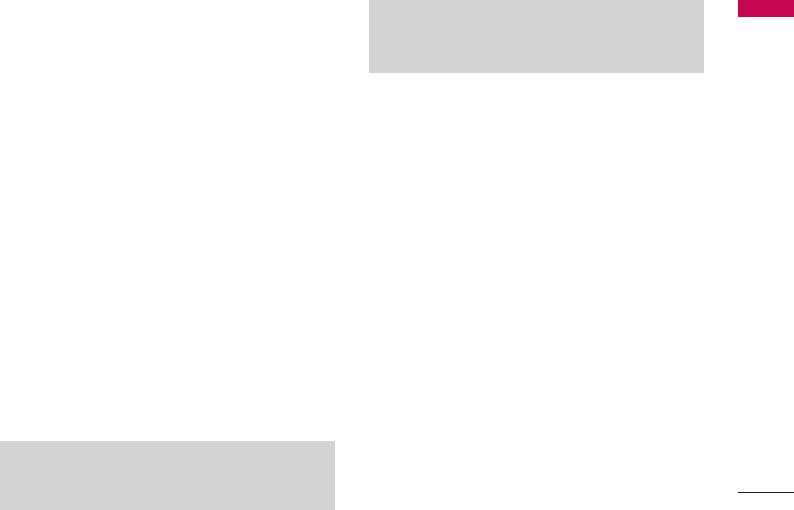
2. The message will be shown until another message is
• I am on the way.
Message
selected.
• Top urgent. Please contact.
• I love you.
Topics (Menu 5.7.2)
(Dependent to network and subscription)
Multimedia templates (Menu 5.8.2)
]
Add new: You can add Info service message numbers
After you have saved a new template, you can use the
in the Phone memory with its nickname.
following options.
]
View list: You can see Info service message numbers
]
View:
You can see multimedia templates.
which you have added. If you press [Options], you
]
Edit: You can edit multimedia templates.
can edit and delete Info message categories which
]
Add new: Allows you to add new multimedia
you have added.
templates.
]
Active list: You can select info service message
]
Write messages: You can write and send multimedia
numbers in the active list. if you activate an info
messages.
service number, you can receive messages sent from
]
Delete: You can delete multimedia templates.
the number.
]
Delete all: Allows you to delete all multimedia
messages.
Templates Menu 5.8
Settings Menu 5.9
Text templates (Menu 5.8.1)
You have 6 text templates as below;
Text message (Menu 5.9.1)
• Please call me back.
]
Message types:
• I’m late. I will be there at
Text, Voice, Fax, Natl. paging, X.400, E-mail,
• Where are you now?
55

Message
ERMES
message centre.
Message
Usually, the type of message is set to Te x t . You can
]
Delivery report:
If it is set to Yes in this menu, you
convert your text into alternative formats. Contact
can check whether your message is sent successfully.
your service provider for the availability of this
]
Auto download:
If you select On, you receive
function.
multimedia messages automatically. If you select Off,
]
Validity period:
This network service allows you to
you receive only notification message in the inbox
set how long your text messages will be stored at the
and then you can check this notification. If you
message centre.
select Home network only, you receive multimedia
]
Delivery report:
If you set to Yes , you can check
messages depends on Homenetwork.
whether your message is sent successfully.
]
Network settings:
If you select multimedia message
]
Reply via same service centre:
When a message is
server, you can set URL for multimedia message
sent, it allows the recipients to reply and charge the
server.
cost of the reply to your telephone bill.
]
Permitted message types
]
SMS centre:
If you want to send the text message,
Personal: Personal message.
you can receive the address of SMS centre through
Advertisements: Commercial message.
this menu.
Information: Necessary information.
Mulitimedia message (Menu 5.9.2)
]
Priority:
You can set the priority of the message
Email (Menu 5.9.3)
you choose.
This menu allows you to edit, delete or add and email
]
Validity period:
This network service allows you to
account.
set how long your text messages will be stored at the
Profiles
(Menu 5.9.3.1)
56
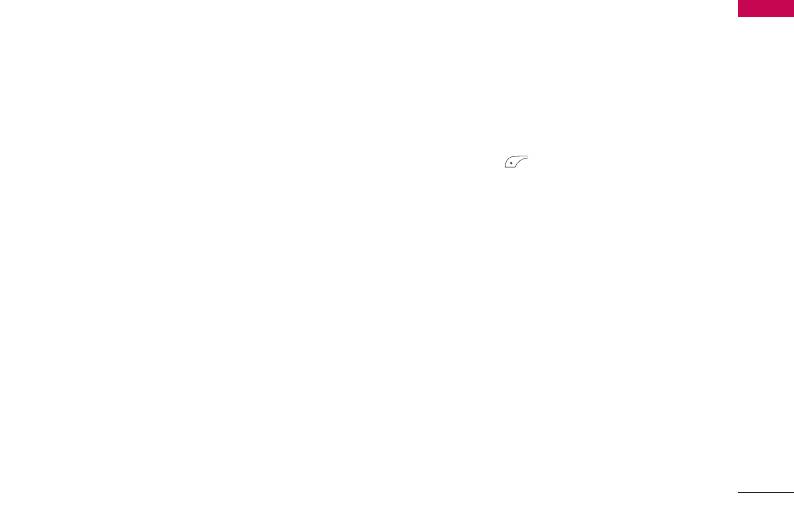
A profile is the network information used to connect to
Insert signature: Select Yes to attach your
Message
the Internet.
signature to your email messages.
Each profile has a [Options] menu as follows:
]
Rename: Change the selected account name from
]
the list.
Set as default: You can select a mail account as
default.
]
Delete: Deletes the selected account from the list.
]
Edit
Access Point
(Menu 5.9.3.2)
- User name: Enter your email ID.
Press the left soft key [Edit] and then you can
- E-mail address: Enter the email address given to
edit this menu.
you by your service provider.
]
Edit name: You can change the Access Point name.
- Incoming server: Enter the POP3 address and
Port number of the that receives your email.
]
APN: Input the APN.
- Incoming ID/PWD: Allows you to enter your email
]
User ID: The users identify for your APN server.
ID/Password.
]
Password: The password required by your APN
- Outgoing server: Enter the SMTP address and
server.
Port number of computer that sends your email.
]
Edit DNS: Allows you to change DNS.
- Outgoing ID/PWD: Allows you to enter your email
ID/Password.
- Access point: Allow you to select the access point
Voice mail centre (Menu 5.9.4)
from the list.
You can receive the voicemail if your network service
- Options
provider supports this feature. When a new voicemail
Leave msgs on server: Select Yes to leave the
has arrived, the symbol will be displayed on the screen.
messages on the server.
Please check with your network service provider for
details of their service in order to configure the phone
57
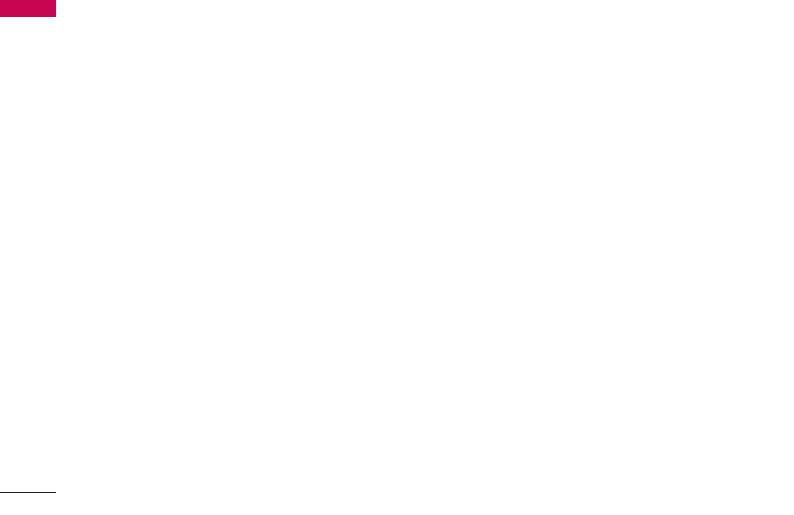
Message
accordingly.
Message
Push messages (Menu 5.9.6)
]
Home:
You can listen to voice mails by selecting
You can set the option whether you will receive the
Home.
message or not.
]
Roaming:
Even when you are in abroad, you can
listen to voice mails if roaming service is supported.
Info message (Menu 5.9.5)
]
Receive
Ye s:
If you select this menu, your phone will receive
Info service messages.
No:
If you select this menu, your phone will not
receive Info service messages any more.
]
Alert
Ye s:
Your phone will beep when you have received
Info service message numbers.
No:
Your phone will not beep even though you have
received info service messages.
]
Languages
You can select the language you want by pressing
[On/Off]. Then, the info service message will be
shown in the language that you selected.
58
Оглавление
- é„·‚ÎÂÌËÂ
- ǂ‰ÂÌËÂ
- ÑÎfl LJ¯ÂÈ ÅÂÁÓÔ‡ÒÌÓÒÚË
- êÂÍÓÏẨ‡ˆËË ‰Îfl ·ÂÁÓÔ‡ÒÌÓ„Ó Ë ˝ÙÙÂÍÚË‚ÌÓ„Ó ËÒÔÓθÁÓ‚‡ÌËfl
- îÛÌ͈ËË KG245
- èÓ‰„ÓÚӂ͇ Í Ì‡˜‡ÎÛ ‡·ÓÚ˚
- éÒÌÓ‚Ì˚ ÙÛÌ͈ËË
- CxeÏa ÏeÌ˛
- Ç˚·Ó ÙÛÌ͈ËÈ Ë ÓÔˆËÈ
- àÏÂ̇
- Ç˚ÁÓ‚˚
- ÄÍÒÂÒÒÛ‡˚
- 鄇̇ÈÁÂ
- ëÓÓ·˘ÂÌËfl
- ä‡Ï‡
- ç‡ÒÚÓÈÍË
- àÌÚÂÌÂÚ
- åÓfl Ô‡Ô͇
- ÄÍÒÂÒÒÛ‡˚
- íÂıÌ˘ÂÒÍË ı‡‡ÍÚÂËÒÚËÍË
- Table of Contents
- Introduction
- For Your Safety
- Guidelines for safe and efficient use
- KG245 features
- Getting started
- General Functions
- Menu Tree
- Selecting functions and options
- Contacts
- Call register
- Tools
- Organiser
- Message
- Camera
- Settings
- Browser
- My stuff
- Accessories
- Technical data



