LG KG245: Getting started
Getting started: LG KG245
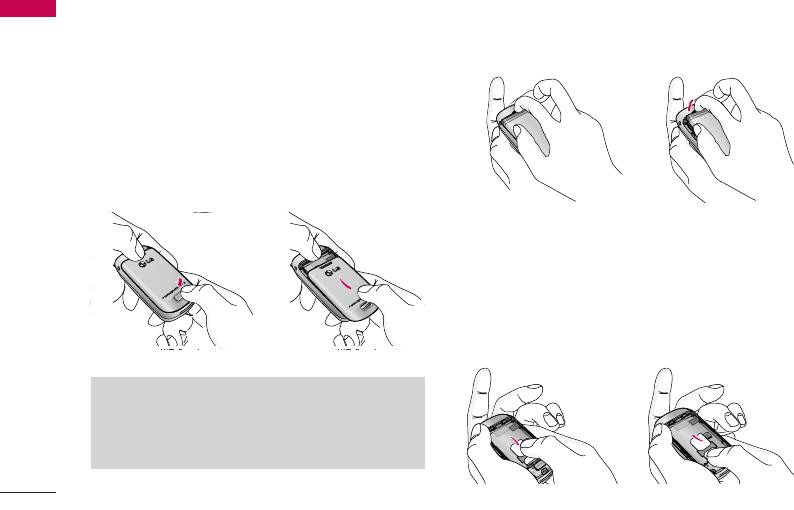
Getting started
Getting started
Installing the SIM card and
2. Remove the battery.
Hold the top edge of the battery and lift the battery
the handset battery
from the battery compartment.
Make sure the power is off before you remove the
battery.
1. Remove the battery cover.
Press the battery release latch and slide the battery
cover toward the bottom of the phone. And remove
the battery cover.
3. Install the SIM card
Insert the SIM card into the holder. Slide the SIM
card into the SIM card holder. Make sure that the
SIM card is inserted properly and that the gold
contact area on the card is facing downwards. To
remove the SIM card, press down lightly and pull it
in the reverse direction.
Note
]
Removing the battery from the phone when the
power is on may cause the phone to malfunction.
To insert the SIM card
To remove the SIM card
18
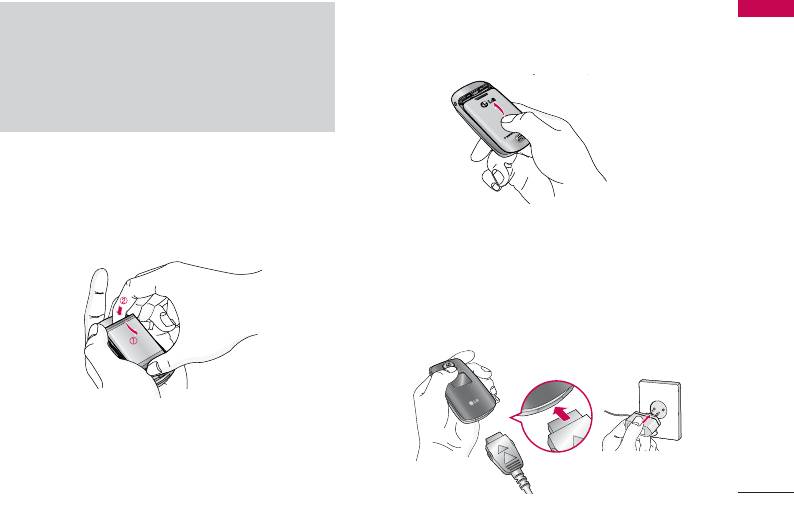
5. Replace the battery cover.
Caution
Getting started
]
The metal contact of the SIM card can be easily
Lay the battery cover in place of the phone and
damaged by scratches. Pay special attention to
slide it until the latch clicks.
the SIM card while handling.
Follow the instructions supplied with the SIM
card.
4. Install the battery.
Insert the bottom of the battery first into the
bottom edge of the battery compartment. Push
down the top of the battery until it snaps into
space.
Charging the Battery
To connect the mains adapter to the phone, you must
have installed the battery.
19
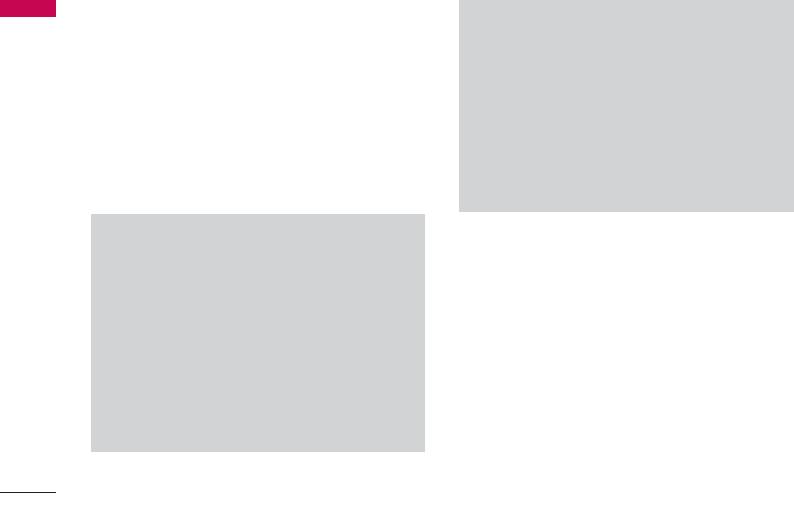
Getting started
1. With the arrow facing you as shown in the diagram
Getting started
Warning!
push the plug on the battery adapter into the
]
Unplug the power cord and charger during
socket on the bottom of the phone until it clicks
lightning storms to avoid electric shock or fire.
into place.
]
Make sure that no sharp-edged items such as
2. Connect the other end of the mains adapter to the
animal teeth, nails, come into contact with the
mains socket. Use only the included packing charger.
battery. There is a risk of this causing a fire.
3. The moving bars of battery icon will stop after
]
Do not place or answer calls while charging the
charging is complete.
phone as it may short-circuit the phone and/or
cause electric shock or fire.
Caution!
]
Do not force the connector as this may damage
the phone and/or the travel adapter.
Disconnecting the adapter
]
Insert the battery pack charger vertically to wall
1. When charging is finished, the moving bars of the
power outlet.
battery icon stop and ‘Full’ is displayed on the
]
If you use the battery pack charger out of your
screen.
own country, use an attachment plug adapter for
2. Unplug the adapter from the power outlet.
the proper configuration.
Disconnect the adapter from the phone by pressing
]
Do not remove your battery or the SIM card while
the grey tabs on both sides of the connector and
charging.
pull the connector out.
20
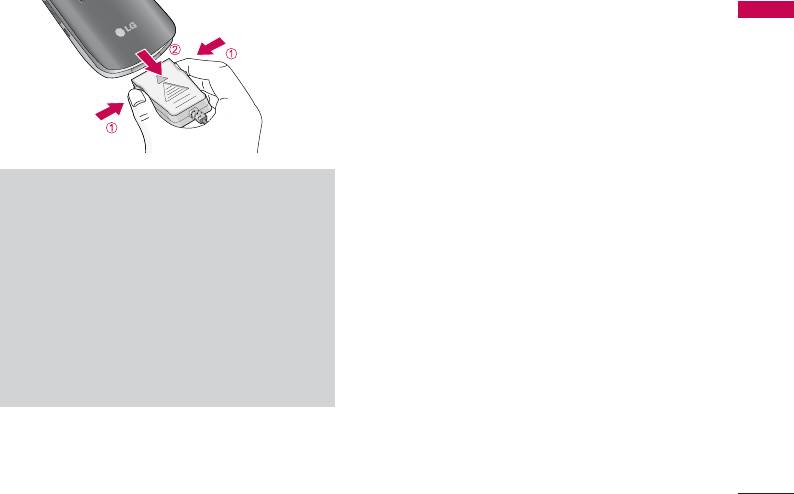
Getting started
Note
]
Ensure the battery is fully charged before first
using the phone.
]
Do not remove the battery or SIM card while
charging.
]
In the case the battery is not properly charged,
please turn the phone off and on using the power
key, then recharge the battery. After detaching
and reattaching the battery, please recharge the
battery.
21
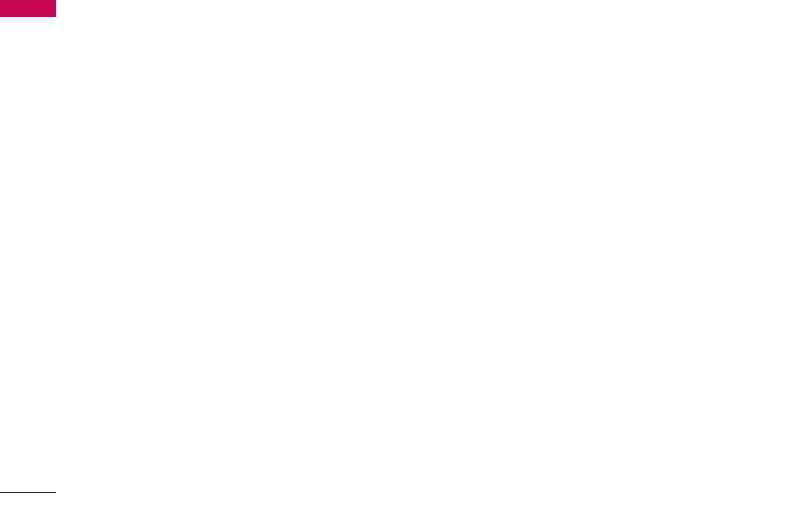
Getting started
Getting started
Access Codes
PUK code (4 to 8 digits)
You can use the access codes described in this section
The PUK (PIN Unblocking Key) code is required to
to avoid unauthorised use of your phone. The access
change a blocked PIN code. The PUK code may be
codes (except PUK and PUK2 codes) can be changed
supplied with the SIM card. If not, contact your
by using the Change codes feature [Menu 7-5-5].
network operator for the code. If you lose the code,
See page 66.
also contact your network operator.
PIN code (4 to 8 digits)
PUK2 code (4 to 8 digits)
The PIN (Personal Identification Number) code
The PUK2 code, supplied with some SIM cards, is
protects your SIM card against unauthorised use. The
required to change a blocked PIN2 code. If you lose
PIN code is usually supplied with the SIM card. When
the code, also contact your network operator.
the PIN code request is set to Enable, your phone
will request the PIN code every time the phone is
Security code (4 to 8 digits)
switched on. When the PIN code request is set to
The security code protects the unauthorised use of
Disable, your phone connects to the network directly
your phone. The default security code is set to ‘0000’
without the PIN code.
and the security code is required to delete all phone
entries and to activate the Reset settings menu. Also,
PIN2 code (4 to 8 digits)
the security code is required to enable or disable the
The PIN2 code, supplied with some SIM cards, is
phone lock function to prevent unauthorised use of
required to access functions such as Advice of Call
the phone. The security code default setting can be
Charge and Fixed dial number. These functions are
modified from the Security menu.
only available if supported by your SIM card. Check
with your network for further information.
22
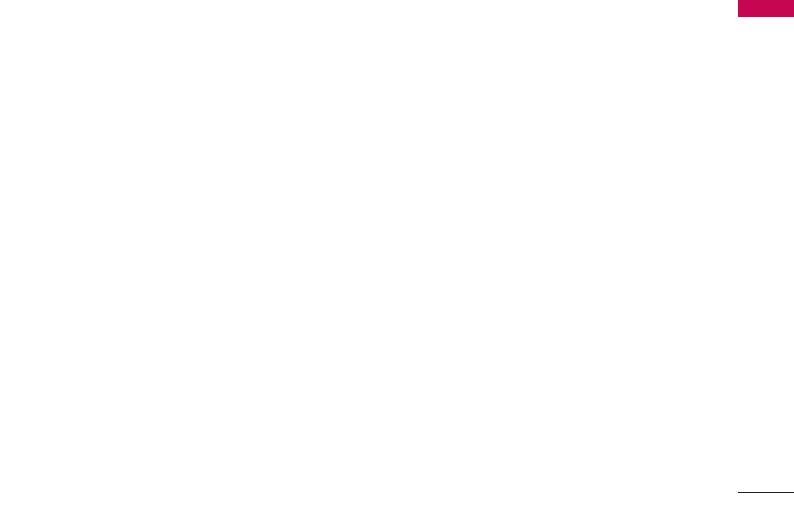
Network Password
Getting started
The netwok password is required when you use Call
barring [Menu 7-5-3] function. You obtain the
password from your network operator when you
subscribe to this function. See page 67 for further
details.
23
Оглавление
- é„·‚ÎÂÌËÂ
- ǂ‰ÂÌËÂ
- ÑÎfl LJ¯ÂÈ ÅÂÁÓÔ‡ÒÌÓÒÚË
- êÂÍÓÏẨ‡ˆËË ‰Îfl ·ÂÁÓÔ‡ÒÌÓ„Ó Ë ˝ÙÙÂÍÚË‚ÌÓ„Ó ËÒÔÓθÁÓ‚‡ÌËfl
- îÛÌ͈ËË KG245
- èÓ‰„ÓÚӂ͇ Í Ì‡˜‡ÎÛ ‡·ÓÚ˚
- éÒÌÓ‚Ì˚ ÙÛÌ͈ËË
- CxeÏa ÏeÌ˛
- Ç˚·Ó ÙÛÌ͈ËÈ Ë ÓÔˆËÈ
- àÏÂ̇
- Ç˚ÁÓ‚˚
- ÄÍÒÂÒÒÛ‡˚
- 鄇̇ÈÁÂ
- ëÓÓ·˘ÂÌËfl
- ä‡Ï‡
- ç‡ÒÚÓÈÍË
- àÌÚÂÌÂÚ
- åÓfl Ô‡Ô͇
- ÄÍÒÂÒÒÛ‡˚
- íÂıÌ˘ÂÒÍË ı‡‡ÍÚÂËÒÚËÍË
- Table of Contents
- Introduction
- For Your Safety
- Guidelines for safe and efficient use
- KG245 features
- Getting started
- General Functions
- Menu Tree
- Selecting functions and options
- Contacts
- Call register
- Tools
- Organiser
- Message
- Camera
- Settings
- Browser
- My stuff
- Accessories
- Technical data



