LG KG245: Contacts
Contacts: LG KG245
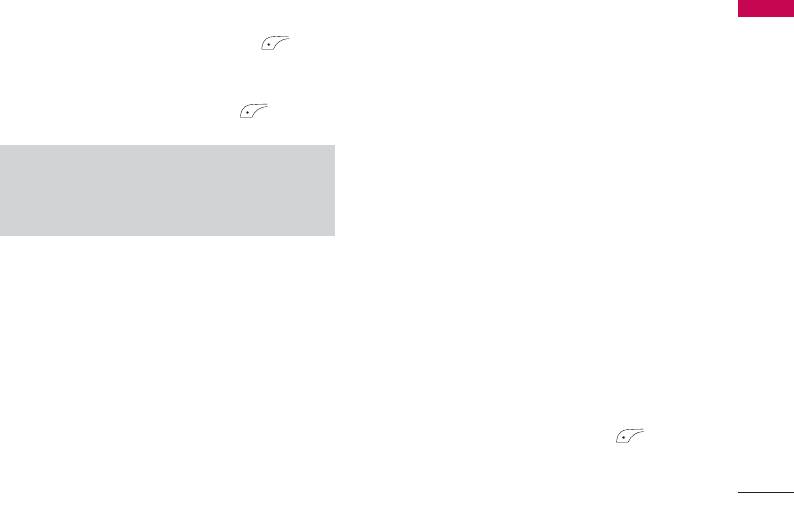
Contacts
]
Search Menu 1.1
Copy to handset:
You can copy an entry from SIM
Contacts
to phone or from phone to SIM.
1. Select Search by press the left soft key
]
[Select] or [OK].
Assign speed dial: You can assign the entry as a
speed dial.
2. If you want to edit, delete, copy an entry, or to add
]
the voice to one, select left soft key [Options].
Main number: You can select the one out of
The following menu will be displayed.
mobile, home, office that you often use. After you
set this, the main number will be displayed first,
Note
when you search.
]
Instant searching is available by inputting the
]
View caller groups: For further details see [Menu
initial letter of the name or number you want to
1.3]
search.
]
View detail: You can view the name and number of
Add new Menu 1.2
character.
You can add phonebook entry by using this function.
]
Delete:
You can delete an entry.
Phone memory capacity is 1000 entries. SIM card
]
Write messages:
After you have found the number
memory capacity depends on the cellular service
you want, you can send a SMS/MMS or E-mail to
provider. You can also save 40 characters of name in
the selected number and address.
The Phone memory, and save 14 characters in the SIM
card. The number of character is SIM dependent
]
Send via Bluetooth:
You can send the data of
feature.
phone book to devices which is compatible with
bluetooth through bluetooth.
1. Select Add new by press left soft key [OK].
]
Edit: You can edit the name, number, group,
2. Select the memory you want to save: SIM or
character and picture by using the navigation key.
Handset.
35
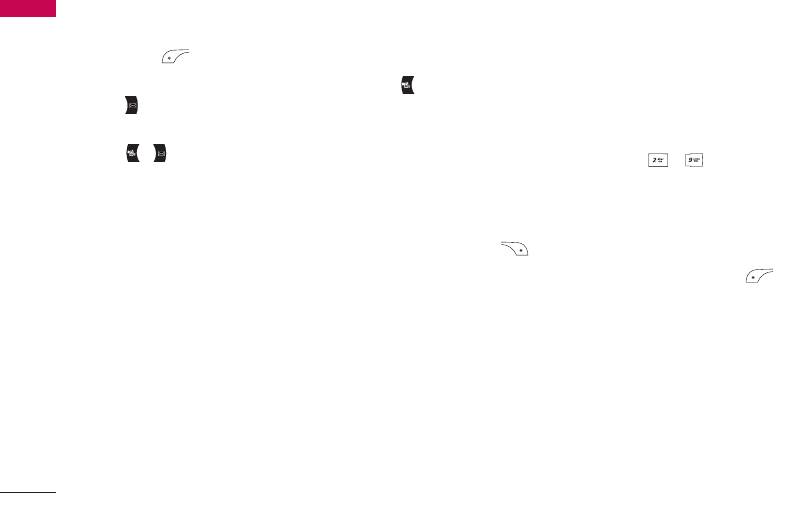
Contacts
a. Input a name and then you can input a number,an
number still remain in phonebook.
Contacts
Email address and so on using navigation key.
]
Rename:
You can change a group name.
b. Press [Save].
]
Remove all:
You can delete all the members in the
c. You can set a group for the entry by pressing ,
group.
:
d. You can set a picture for the entry by pressing
Speed dials Menu 1.4
, .
You can assign any of the keys , to with a
Name list entry. You can call directly by pressing this
Caller groups Menu 1.3
key.
You can list up to 20 members per one group. There
1. Open the phonebook first by pressing the Right soft
are 7 groups you can make lists to.
key [Names] in standby mode.
]
Member list:
Shows the group members you have
2. Scroll to Speed dials, press the left soft key
selected.
[Ok].
]
Group ring tone:
Allows you to specify ring tone
3. If you want to add Speed dials, select (empty).
for the group members’ call.
Then, you can search the name in phonebook.
]
Group icon:
Allows you to select the icon
4. Select allocated a name by Speed dials, and choose
dependent on Group.
Change or Delete to edit the name. In addition ,
]
you can make a call or write a message by this
Add member:
You can add group members. Each
number.
group member shouldn’t be exceeded 20.
]
Remove member:
You can remove the member
from the Group member list. But the name and the
36
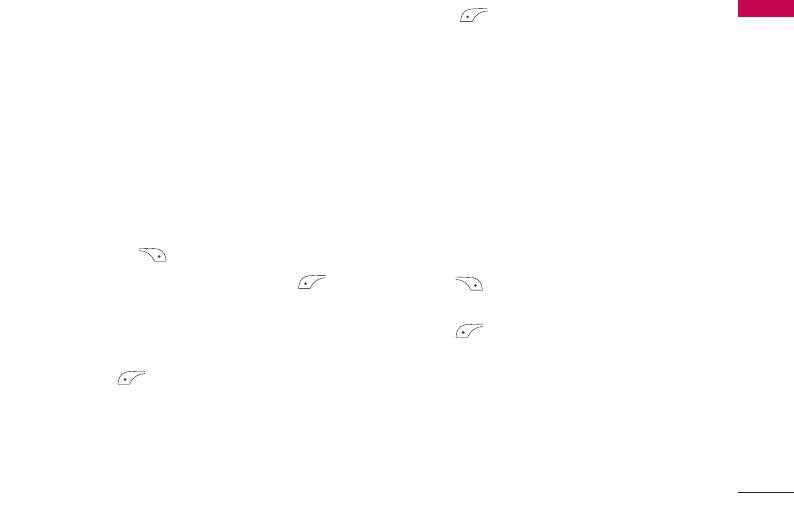
Own number(Sim dependent) Menu 1.5
left soft key [OK].
Contacts
You can save and check your own number in SIM card.
- Name only: Set the phonebook list with displaying
only name.
My Business card Menu 1.6
- Name & number: Set the phonebook list with
This option allows you to create your own business
displaying name and number.
card featuring Name and an mobile phone number. To
- With pictures: Set the phonebook list with the
create a new business card, press the left soft key
information of character and picture.
[Options] and enter the information into the fields.
]
Copy/Move all
You can copy/move entries from SIM card memory
Settings Menu 1.7
to Handset memory and vice versa.
1. Press the right soft [ Names] in standby mode.
1. Open the Phonebook first by pressing the right
2. Scroll to Settings, then press the left soft key
soft key [Names] in standby mode.
[OK].
2. Scroll to Copy/Move all, and then press the left
]
Default memory
soft key [OK] enter this menu.
Scroll to highlight Default memory, and then press
]
Memory in use
the left soft key [OK].
This feature allows you to see how many entries are
- If you select SIM or Handset, the phone will store
in use, or free in your phonebook.
an entry to SIM or Handset.
]
Clear contacts
]
View options
You can delete all the entries in the SIM and
Scroll to highlight
View options
, and then press the
Handset. This function requires the Security code.
37
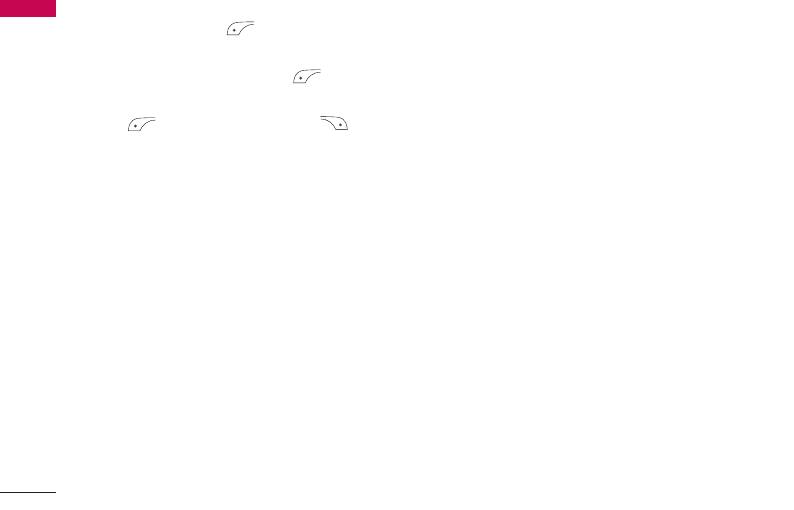
Contacts
1. Scroll to highlight Clear contacts, and then press
Contacts
the left soft key [OK].
2. Highlight the memory you wish to erase, and
then press the left soft key [OK].
3. Enter security code and Press the left soft key
[OK] or the right soft key [Back].
]
Service dial number
Use this function to access a particular list of
services provided by your network operator (if
supported by the SIM card).
38
Оглавление
- é„·‚ÎÂÌËÂ
- ǂ‰ÂÌËÂ
- ÑÎfl LJ¯ÂÈ ÅÂÁÓÔ‡ÒÌÓÒÚË
- êÂÍÓÏẨ‡ˆËË ‰Îfl ·ÂÁÓÔ‡ÒÌÓ„Ó Ë ˝ÙÙÂÍÚË‚ÌÓ„Ó ËÒÔÓθÁÓ‚‡ÌËfl
- îÛÌ͈ËË KG245
- èÓ‰„ÓÚӂ͇ Í Ì‡˜‡ÎÛ ‡·ÓÚ˚
- éÒÌÓ‚Ì˚ ÙÛÌ͈ËË
- CxeÏa ÏeÌ˛
- Ç˚·Ó ÙÛÌ͈ËÈ Ë ÓÔˆËÈ
- àÏÂ̇
- Ç˚ÁÓ‚˚
- ÄÍÒÂÒÒÛ‡˚
- 鄇̇ÈÁÂ
- ëÓÓ·˘ÂÌËfl
- ä‡Ï‡
- ç‡ÒÚÓÈÍË
- àÌÚÂÌÂÚ
- åÓfl Ô‡Ô͇
- ÄÍÒÂÒÒÛ‡˚
- íÂıÌ˘ÂÒÍË ı‡‡ÍÚÂËÒÚËÍË
- Table of Contents
- Introduction
- For Your Safety
- Guidelines for safe and efficient use
- KG245 features
- Getting started
- General Functions
- Menu Tree
- Selecting functions and options
- Contacts
- Call register
- Tools
- Organiser
- Message
- Camera
- Settings
- Browser
- My stuff
- Accessories
- Technical data



