LG G5310: Settings [Menu 4]
Settings [Menu 4]: LG G5310
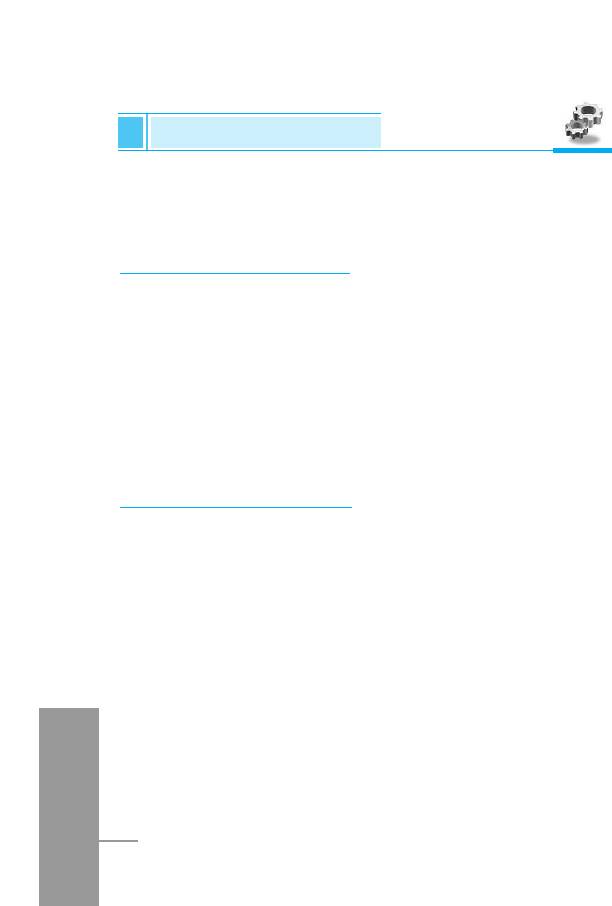
Settings [Menu 4]
Accessing the Menu
You can set the following menus for your convenience and
preferences.
Alarm clock [Menu 4-1]
You can set the alarm to go off at a specified time.
1. Select On and enter the alarm time you want.
2. Select the repeat period : Once, Daily, Weekly, Monthly.
3. Select the alarm tone you want and press [OK].
4. Edit the alarm name and press [OK].
5. If you set Alarm clock to Power off alarm, the alarm goes off
at a specified time despite the phone is switched off.
Date & Time [Menu 4-2]
You can set functions relating to the date and time.
Date
• Set date
You can set the date of your phone.
• Date format
You can set the Date format.
ENGLISH
50
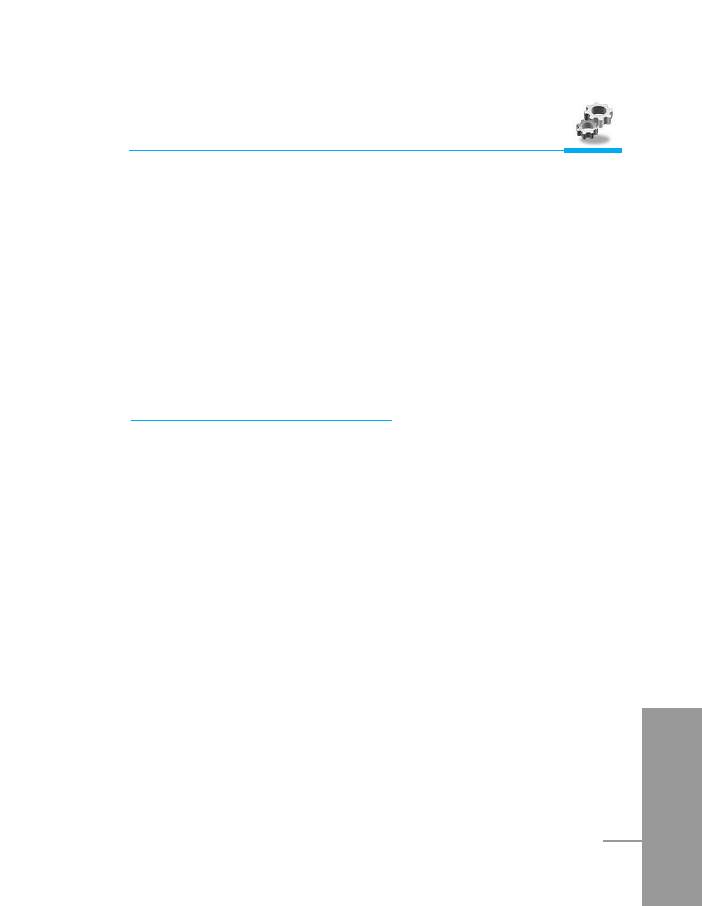
Accessing the Menu
Time
The phone has its own clock. In this menu you can set the time and
select between the 12-hour or 24-hour time formats.
• Set time:
You can set time of your phone in this menu.
• Time format:
Your can select time format between 12-hour or 24-hour.
Phone settings [Menu 4-3]
You can set functions relating to the phone.
Display settings
• Screen saver
You can set screen saver.
• Call
You can set the animation as making a call.
• Wallpaper
You can select background picture in a standby mode.
ENGLISH
51
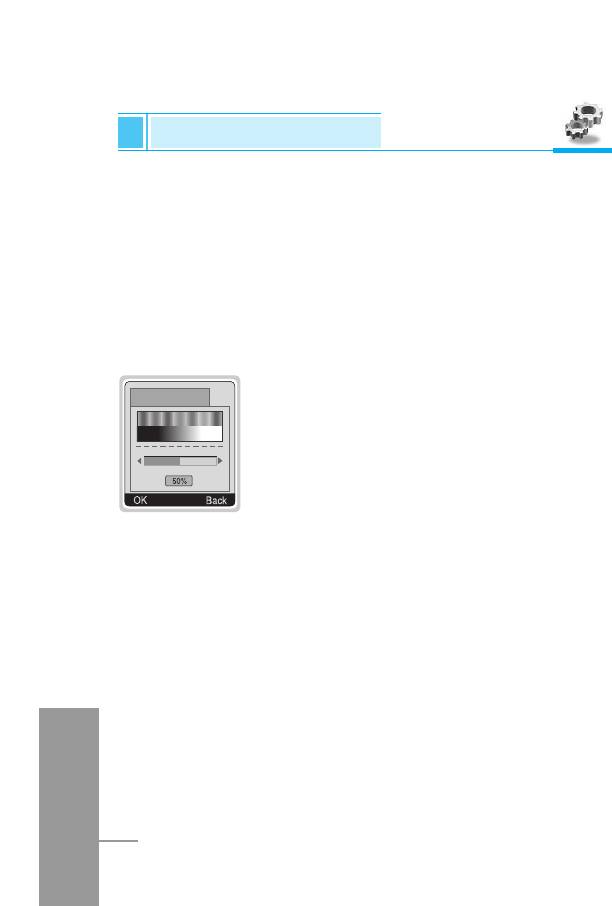
Settings [Menu 4]
Accessing the Menu
• Greeting note
If you select yes, this menu allows you select the standby display.
In text mode, you can edit the text.
• Backlight
You can set the light-up duration you want whenever you press a
key.
• LCD contrast
You can set the brightness of LCD you want by
pressing U , D .
Languages
You can select the language will be displayed.
ENGLISH
52
LCD contrast
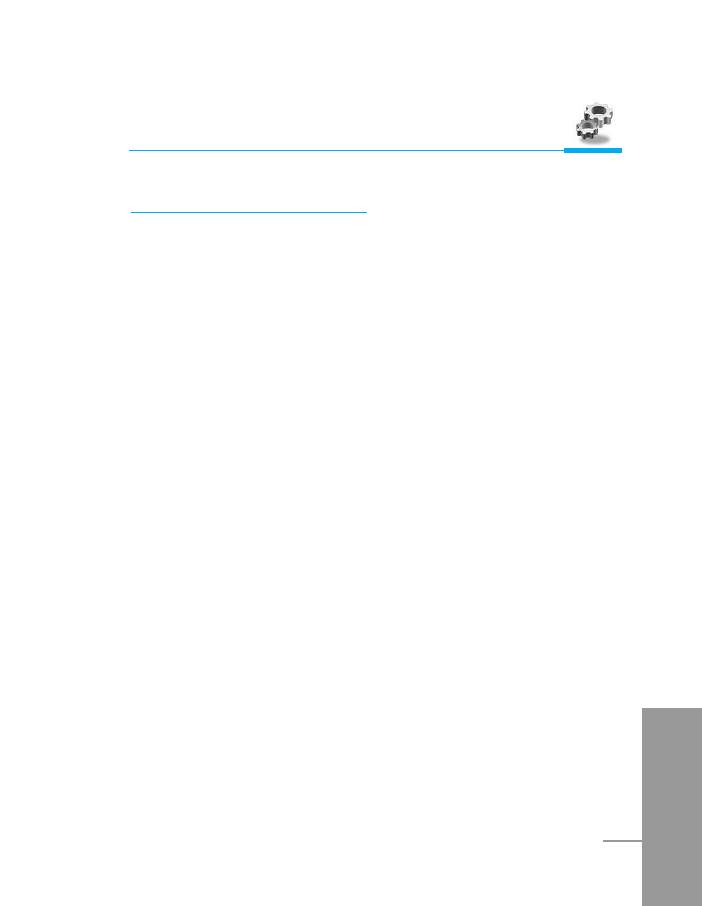
Accessing the Menu
Call settings [Menu 4-4]
You can set the menu relevant to a call by pressing [Select] in
Setting menu.
Call divert
The Call divert service allows you to divert incoming voice calls, fax
calls, and data calls to another number. For details, contact your
service provider.
• All voice calls
Diverts voice calls unconditionally.
• If busy
Diverts voice calls when the phone is in use.
• If no reply
Diverts voice calls which you do not answer.
• If out of reach
Diverts voice calls when the phone is switched off or out of
coverage.
• All data calls
Diverts to a number with a PC connection unconditionally.
• All fax calls
Diverts to a number with a fax connection unconditionally.
ENGLISH
53
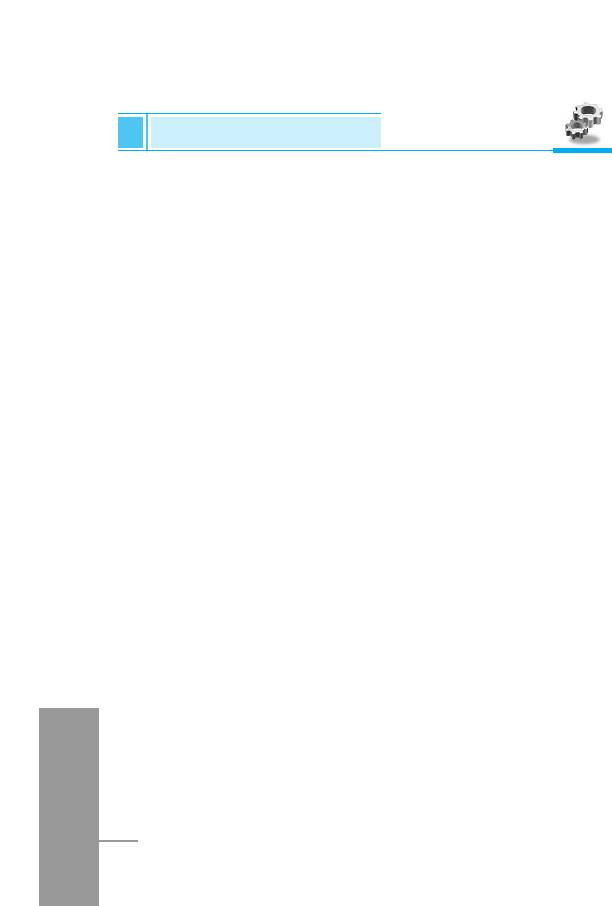
Settings [Menu 4]
Accessing the Menu
• Cancel all
Cancels all call divert service.
• The submenus
Call divert menus have the submenus as shown below.
- Activate
Activating the corresponding service.
To other number
Inputs the number for diverting.
To favorite number
You can check 5 diverted numbers.
To voice mail
Forwards to message centre. This function doesn’t include All
data calls and All fax calls menus.
- Cancel
Deactivating the corresponding service.
- View status
Viewing the status of the corresponding service. Shows the status
of Call waiting.
ENGLISH
54
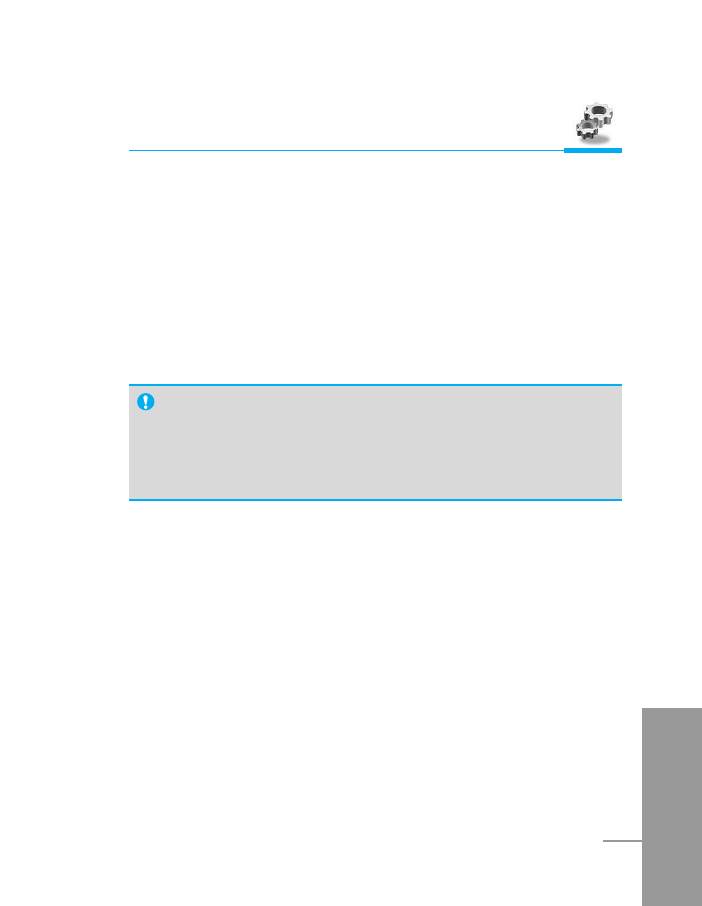
Accessing the Menu
Anykey answer
• On
If you select this menu, you can receive a call by pressing any key
except E key.
• Off
If you select this menu, you can receive an incoming call by only
pressing S key.
Note
• How to use Handfree portable:
If you want to use the handsfree portable(earphone), please
press the button # for a long time after inserting it to the
connector when incoming a call.
Send my number
(network and subscription dependent)
• Set by network
If you select this, you can send your phone number depending on
two line service such as line 1 or line 2.
• On
If you select this, you can send your phone number to the other
party. That is, your phone number will be displayed on receiver’s
ENGLISH
phone.
• Off
If you select this, you can’t send your phone number.
55
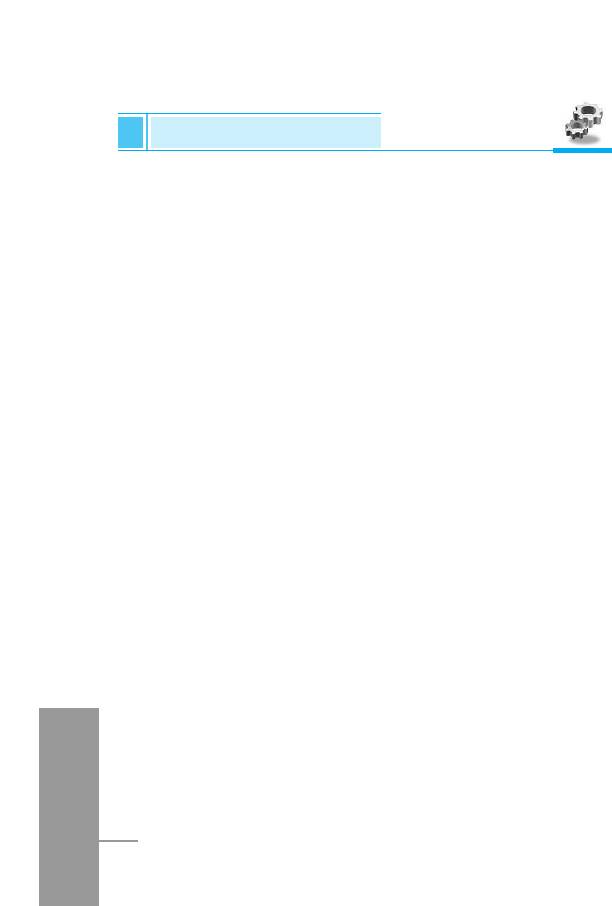
Settings [Menu 4]
Accessing the Menu
Call waiting
(network dependent)
If this service is Enable, you can accept a waiting (incoming) call.
• On
Activating the corresponding service.
• Off
Deactivating the corresponding service.
• View status
Checking the Status of the service.
Minute minder
If you select On, you can check the call duration by beep sound
every minute during a call.
Auto redial
• On
When this function is set on, your phone will make up to 10
attempts for a call after not connecting.
• Off
Your phone will not make any attempts to connect the call after not
connecting.
ENGLISH
56
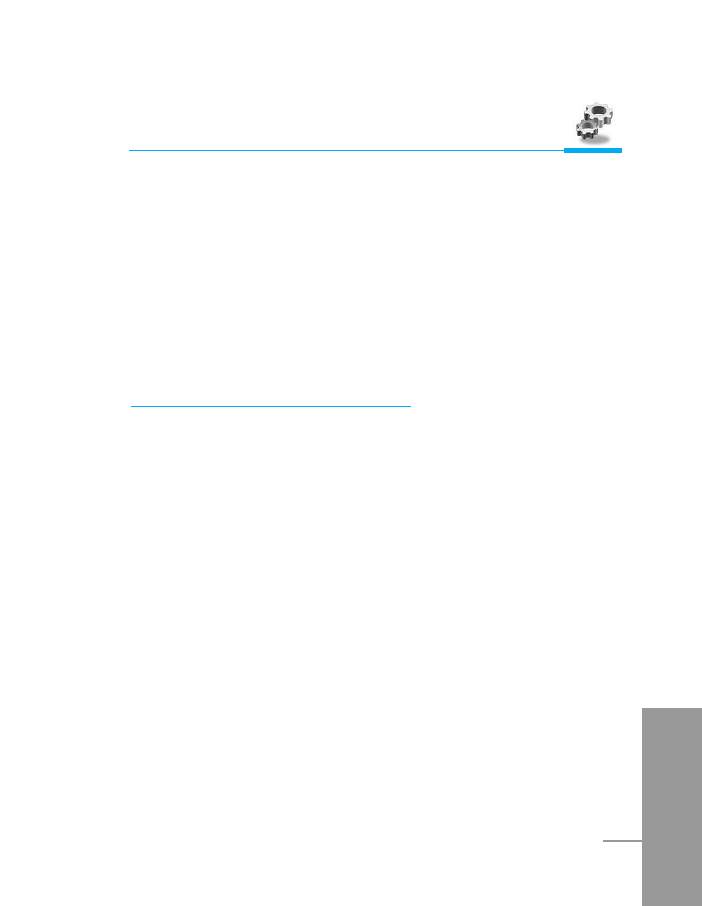
Accessing the Menu
Select line
This function is only used if Alternate line service supported by the
Service Provider. Two independent phone numbers are registered
for the phone. This function provides you with the selection the
currently used phone number. If this function is supported by your
service provider, the following menu will be displayed.
• Line 1 : Select Line 1 as the current phone number.
• Line 2 : Select Line 2 as the current phone number.
Security settings [Menu 4-5]
PIN code request
In this menu, you can set the phone to ask for the PIN code of your
SIM card when the phone is switched on. If this function is activated,
you’ll be requested to enter the PIN code.
1. Press [Menu] in standby mode.
2. Press 4 key for direct access or use U and D to enter
Settings.
3. Scroll to highlight Security settings menu.
4. Select PIN code request by pressing [Select].
5. You can view the following submenus.
• On : Enable PIN code request.
• Off : Disable PIN code request.
ENGLISH
57
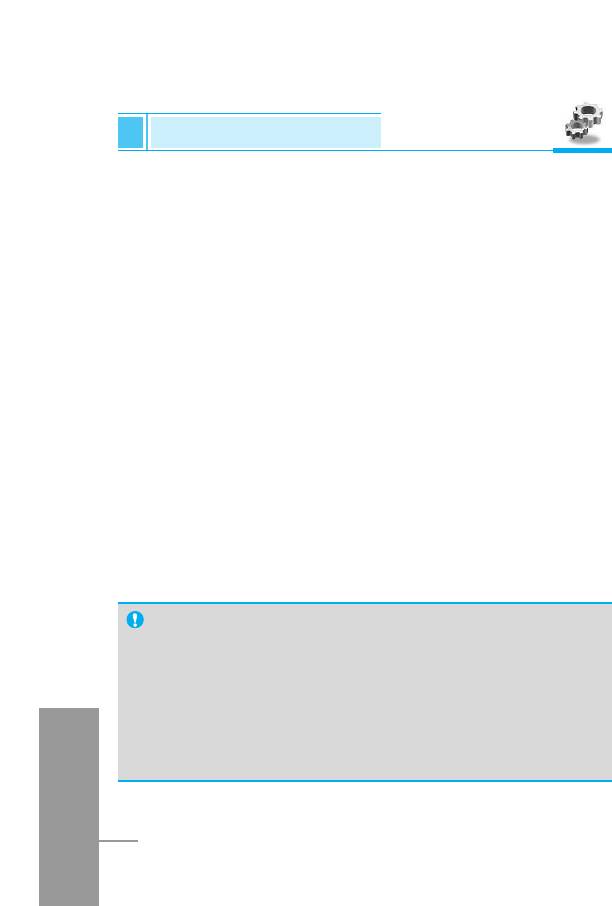
Settings [Menu 4]
Accessing the Menu
Phone lock
You can use security code to avoid unauthorized use of your phone.
When you switch on your phone, your phone will request security
code always if you set phone lock to “On”. If you set phone lock to
“Automatic”, your phone will request security code only when you
change your SIM card.
• On
• Off
• Automatic
Automatic key lock
When you enable Automatic key lock, keypad will be lock
automatically on an idle screen after 25 seconds without any key
requesting.
• On
• Off
Note
• If you want to lock your phone keypad manually, enter Top
menu and press * key.
• If you want to unlock your phone keypad, press <
[unlock] key and then press * key. But if you enabled
ENGLISH
Automatic key lock before, your phone keypad will be
unlock and then after 25 seconds the keypad will be lock up
again automatically.
58
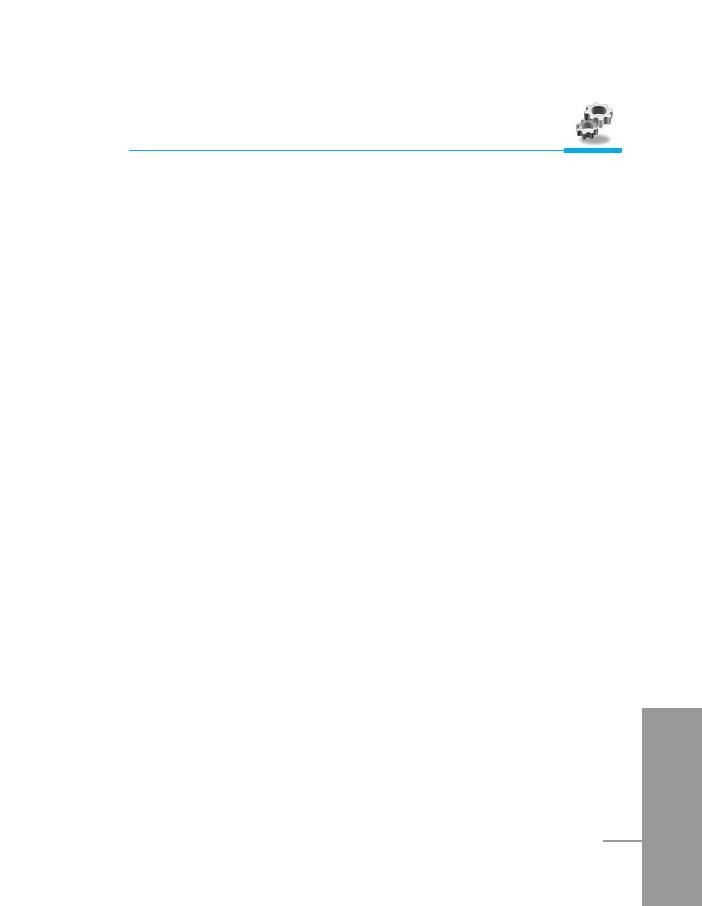
Accessing the Menu
Call barring
The Call barring service prevents your phone from making or
receiving certain category of calls. This function requires the call
barring password. You can view the following submenus.
• All outgoing :
The barring service of all outgoing calls.
• International [Outgoing international] :
The barring service of all outgoing international calls.
• International except home
[Outgoing international when roam] :
The barring service of all international outgoing calls except home
network.
• All incoming :
The barring service of all incoming calls.
• Incoming when abroad :
The barring service of all incoming calls when abroad.
• Cancel all :
You can cancel all barring service.
• Change passwd :
You can change the password for Call Barring Service.
ENGLISH
59
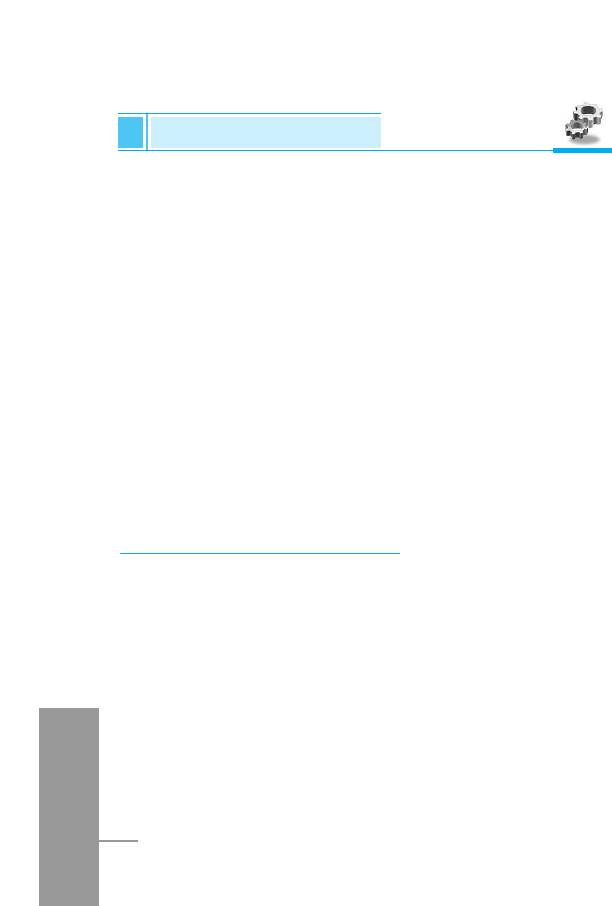
Settings [Menu 4]
Accessing the Menu
Fixed dial number (SIM dependent)
You can restrict your outgoing calls to selected phone number. The
numbers are protected by your PIN2 code.
• Activate
You can restrict your outgoing calls to selected phone number.
• Cancel
You can call without restricting phone number.
• Number list
You can view the number list saved as Fixed dial number.
Change codes
You can change the access codes : Security code, PIN code,
PIN2 code.
Network settings [Menu 4-6]
You can select the network which you will be registered either
automatically or manually. Usually, the selection of the network used
by the handset is automatic.
Automatic
The phone automatically selects network which is available in the
area.
ENGLISH
60
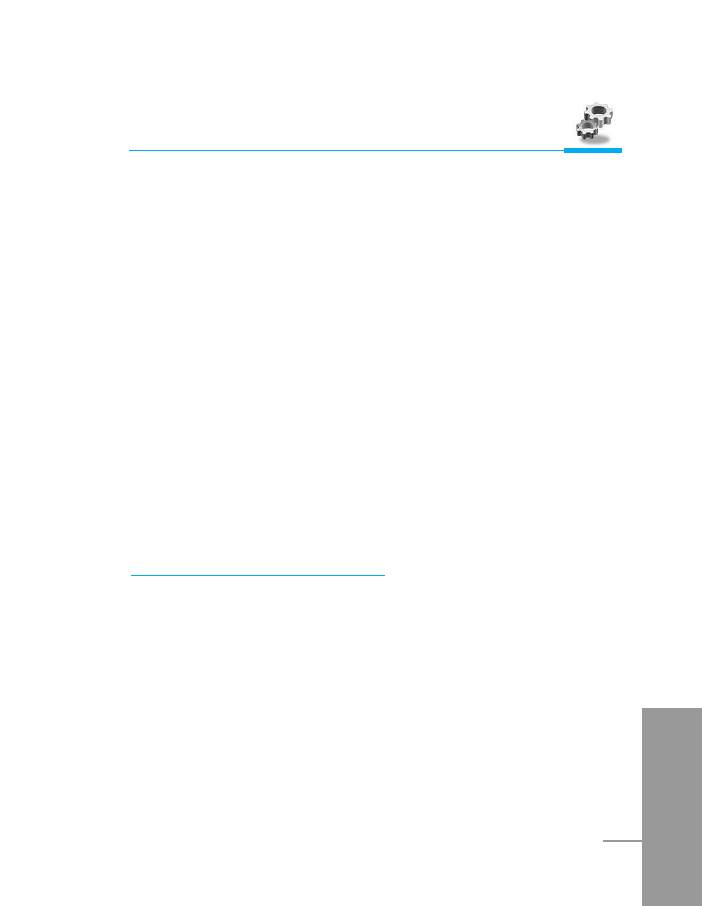
Accessing the Menu
Manual
The phone will find the list of available networks and show you them.
Then you can select the network which you want to use if this
network has a roaming agreement with your home network operator.
Preferred
You can set a list of preferred networks the handset should attempt
to register with first, before attempting to register to any other
networks. This list is created from the handset’s predefined list of
known networks.
User define
You can add entries or delete new ones from the network list.
This can even include new networks whose network codes are not
known to the handset. To do this, select and then enter the network
code, country code and network name.
Reset settings [Menu 4-7]
You can set the handset to the default configuration by selecting this
menu. In addition, you need Security code to activate this function.
ENGLISH
61
Оглавление
- ÑÎfl LJ¯ÂÈ ·ÂÁÓÔ‡ÒÌÓÒÚË
- ëÓ‰ÂʇÌËÂ
- ó‡ÒÚË ÚÂÎÂÙÓ̇
- éÔËÒ‡ÌË Í·‚˯
- éÔËÒ‡ÌË Í·‚˯
- àÌÙÓχˆËfl ̇ ‰ËÒÔÎÂÂ
- ìÒÚ‡ÌÓ‚ÍË
- ➌
- ìÒÚ‡ÌÓ‚ÍË
- èÓfl‰ÓÍ ‚Íβ˜ÂÌËfl ÚÂÎÂÙÓ̇
- äÓ‰˚ ‰ÓÒÚÛÔ‡
- íÂÎÂÙÓÌ̇fl ÍÌË„‡
- ëÚÛÍÚÛ‡ ÏÂÌ˛
- ëÓÓ·˘ÂÌËfl [åÂÌ˛ 1]
- Ç˚ÁÓ‚˚ [åÂÌ˛ 2]
- ÄÛ‰ËÓÔÓÙ. [åÂÌ˛ 3]
- ìÒÚ‡ÌÓ‚ÍË [åÂÌ˛ 4]
- 鄇̇ÈÁ [åÂÌ˛ 5]
- ÄÍÒÂÒÒÛ‡˚ [åÂÌ˛ 6]
- ÄÍÒÂÒÒÛ‡˚ [åÂÌ˛ 6] ÄÍÒÂÒÒÛ‡˚ [åÂÌ˛ 6]
- ÄÍÒÂÒÒÛ‡˚ [åÂÌ˛ 6]
- àÌÚÂÌÂÚ [åÂÌ˛ 7]
- Java [åÂÌ˛ 8]
- åÂÌ˛ àÌÚÂÌÂÚ éÌ-·ÈÌ
- åÂÌ˛ ‚Ó ‚ÂÏfl ‚˚ÁÓ‚‡
- ÄÍÒÂÒÒÛ‡˚
- ìıÓ‰ Ë ÚÂıÌ˘ÂÒÍÓ ӷÒÎÛÊË‚‡ÌËÂ
- íÂıÌ˘ÂÒÍË ‰‡ÌÌ˚Â
- è‡ÏflÚ͇
- For Your Safety
- Contents
- Part of the Phone
- Key Description
- E
- Key Description
- Display Information
- Installation
- ➌
- Installation
- Powering On Sequence
- Access Codes
- Phonebook
- Menu Tree
- Messages [Menu 1]
- Call Register [Menu 2]
- Profiles [Menu 3]
- Settings [Menu 4]
- Organizer [Menu 5]
- Fun & Tools [Menu 6]
- WAP services [Menu 7]
- Java [Menu 8]
- Internet On-line menu
- How to Use Data and Fax call
- In call Menu
- Accessories
- Care and Maintenance
- Technical Data
- Memo



