LG G5310: In call Menu
In call Menu: LG G5310
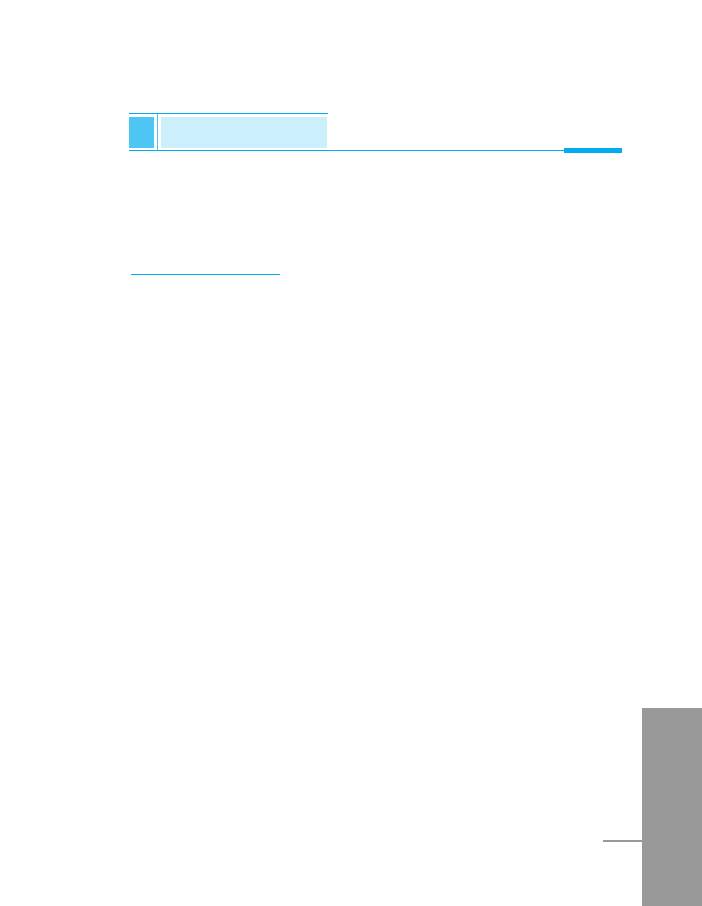
In call Menu
Additional Functions
During a call, the following menus will be displayed, not in a standby
mode.
1 During a call
1-1 Putting a Call on Hold
You can place a call on hold or retrieve by just pressing the [Send]
key. When a call is made or answered, press the [Send] key to place
it on hold. When a call is held, press the [Send] key to make it active.
1-2 Making a Second Call
You can get a dial number from phonebook to make a second call.
Press [Names] key then select Search. To save the dial number into
phonebook during call, press [Names] key then select Add new.
1-3 Swapping Between Two Calls
To switch between two calls, select the [Options] key, then select
Swap or just press [Send] key.
You can make one of two calls focused by pressing up/down arrow
key. If you want to end one of two calls, make the call you want to
end focused, then press [End] key when the call you want to end is
focused.
ENGLISH
85
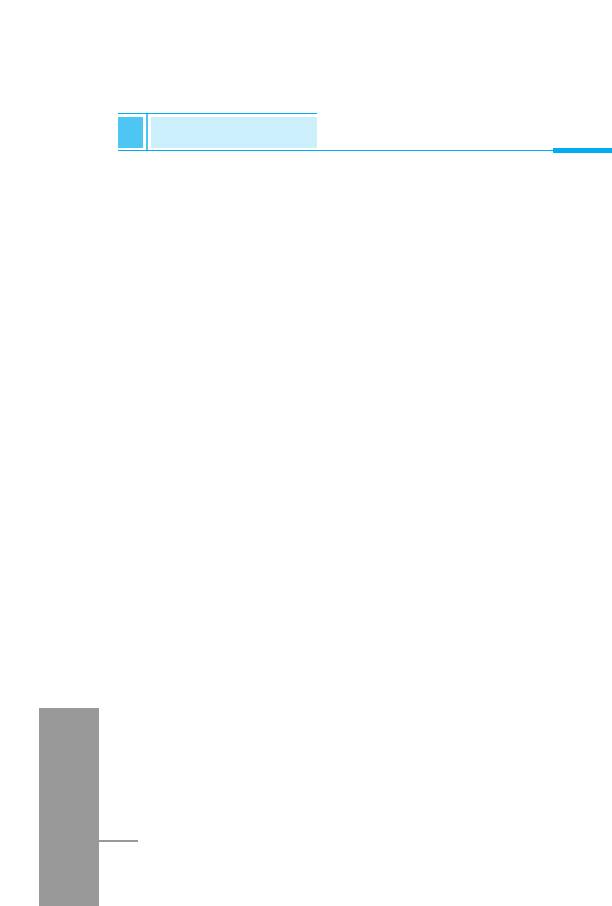
In call Menu
Additional Functions
1-4 Answering an Incoming Call
To answer an incoming call, simply press the [Send] key.
The handset is also able to warn you of an incoming call while you
are already in a call. A tone sounds in the earpiece, and the display
will show that a second call is waiting.
If Call Waiting is on, you can put the first call on hold and answer the
second, by pressing [Send] or by selecting the [Answer] key.
You can end the current call and answer the waiting call by selecting
the [Menu] key, then End & Answer.
1-5 Rejecting an Incoming Call
You can reject an incoming call without answering by simply
pressing the [End] key.
When in a call you can reject an incoming call (1st call) by pressing
the [Menu] key and selecting Multiparty/End and Answer or by
pressing [End] key.
1-6 Controlling the volume during a call
You can control the volume during a call by pressing [Options] key
and selecting Volume followed by U or D .
1-7 Muting the Microphone
You can mute the microphone during a call by pressing the [Options]
key then selecting Mute. The handset can be unmuted by pressing
ENGLISH
the [Unmute].
When the handset is muted, the caller cannot hear you, but you can
still hear them.
86
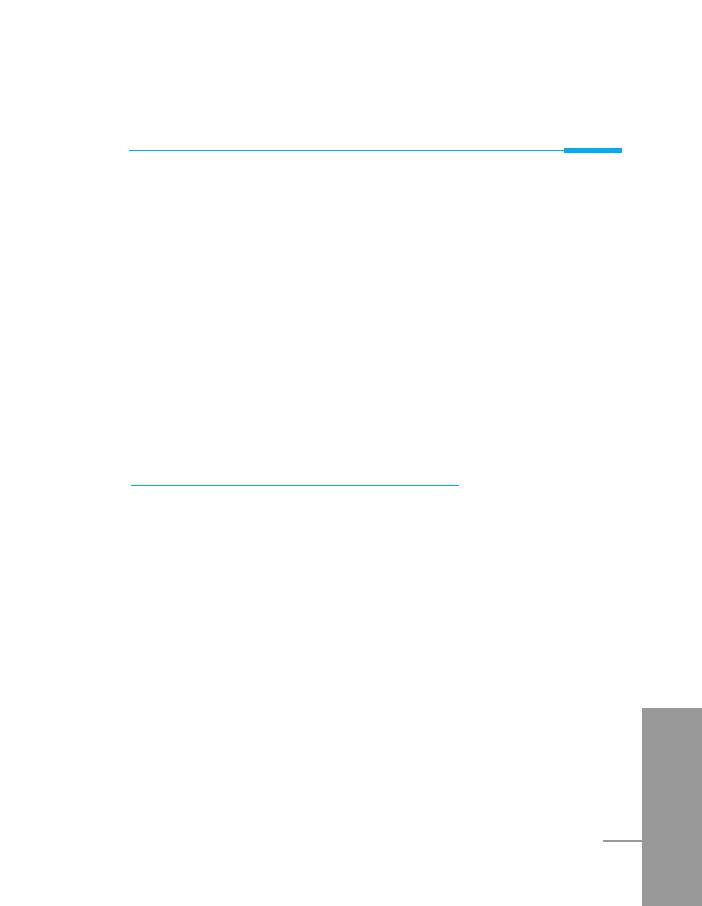
Additional Functions
1-8 Switching DTMF Tones on During a Call
To turn DTMF tones on during a call, for example, to allow your
handset to make use of an automated switchboard, select the
[Options] key, then DTMF On. DTMF tones can be turned off the
same way.
1-9 Calling up the messages or SIM Tool Kit
The Messages and SIM Tool kit main menu options can be reached
from the in-call menu by selecting the [Options] key, then Messages
or SIM Tool Kit (Screen name depends on the network operator’s
SIM). SIM Tool kit menu is shown only when SIM in the handset
supports SIM Tool kit service.
2 Multiparty or Conference Calls
The multiparty or conference service provides you with the ability to
have a simultaneous conversation with more than one caller, if your
network service provider supports this feature.
A multiparty call can only be set up when you have one active call
and one call on hold, both calls having been answered. Once a
multiparty call is set up, calls may be added, disconnected or
separated (that is, removed from the multiparty call but still
connected to you) by the person who set up the multiparty call.
These options are all available from the in-call menu and are listed in
Section.
The maximum callers in a multiparty call is five. Once started, you
are in control of the multiparty call, and only you can add calls to the
ENGLISH
multiparty call.
87
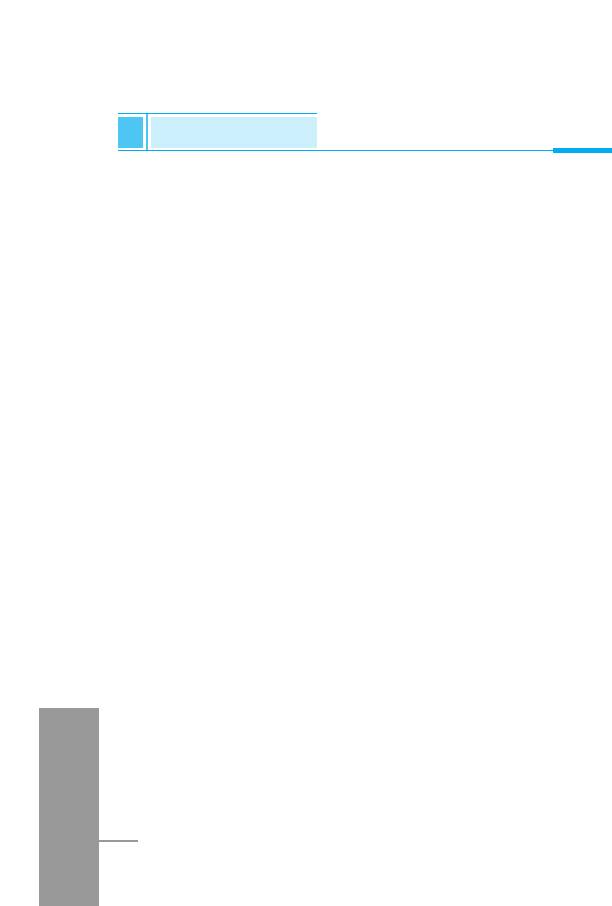
In call Menu
Additional Functions
2-1 Making a Second Call
You can make a second call while you are already in a call. To do
this, enter the second number and press [Send]. When you get
second call the first call is automatically put on hold. You can swap
between calls by selecting the [Options] key then Swap.
2-2 Setting up a Multiparty Call
You can connect a call on hold to the currently active call to form a
multiparty call by selecting the [Options] key then Multiparty/Join
all.
2-3 Putting the Multiparty Call on Hold
To put a multiparty call on hold, select the [Options] key then
Multiparty/Hold all.
2-4 De-activate the Multiparty Call on Hold
To de-activate a multiparty call on hold, select the [Options] key then
Multiparty/Join all.
2-5 Adding Calls to the Multiparty Call
To join an active call to the held multiparty call, select the [Options]
key then Multiparty/Join all.
2-6 Displaying Callers in a Multiparty Call
ENGLISH
To scroll through the numbers of the callers who make up a
multiparty call on the handset screen, press U and D keys.
88
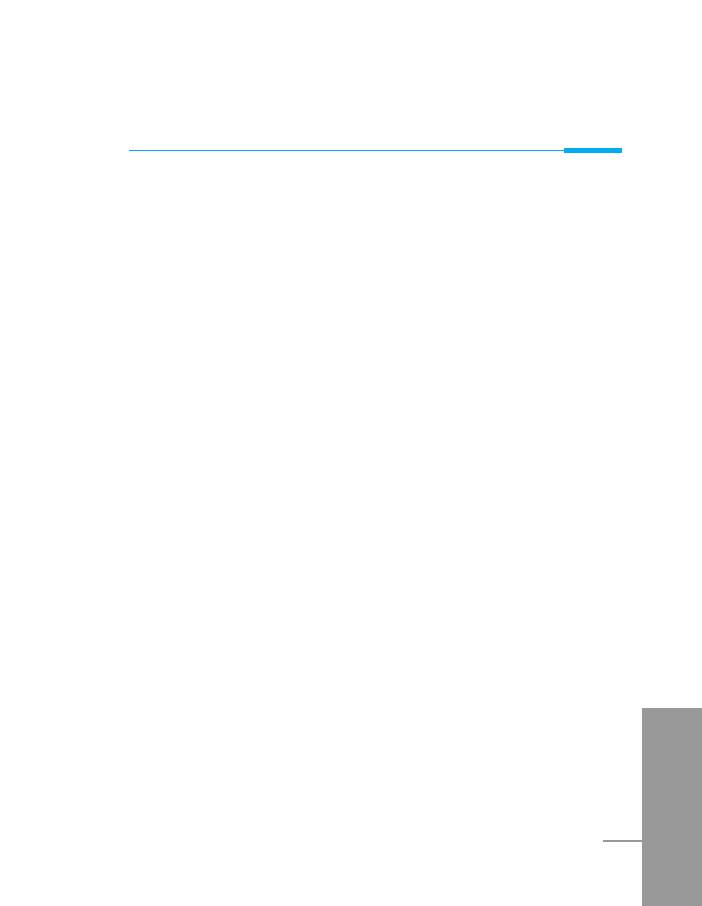
Additional Functions
2-7 Putting a Member of a Multiparty Call on Hold
To place one selected caller (whose number is currently displayed
on-screen) of a multiparty call on hold, select the [Options] key then
Multiparty/Exclude.
2-8 A Private Call in a Multiparty Call
To have a private call with one caller of a multiparty call, display the
number of the caller you wish to talk to on the screen, then select the
[Options] key and Multiparty/Private to put all the other callers on
hold.
2-9 Ending a Multiparty Call
The currently displayed caller of a multiparty call can be
disconnected by pressing the [End] key. To end a multiparty call,
press the [Options] key then select Multiparty/End multiparty.
Selecting the [Options] key then Multiparty/End all, will end all the
active and held calls.
2-10 Explicit Call Transfer (ECT)
If you have one caller on hold and another active call, you may
connect one call party to another call party and then leave the call.
This is done by selecting the Multiparty/Transfer option from the in-
call menu.
ENGLISH
89
Оглавление
- ÑÎfl LJ¯ÂÈ ·ÂÁÓÔ‡ÒÌÓÒÚË
- ëÓ‰ÂʇÌËÂ
- ó‡ÒÚË ÚÂÎÂÙÓ̇
- éÔËÒ‡ÌË Í·‚˯
- éÔËÒ‡ÌË Í·‚˯
- àÌÙÓχˆËfl ̇ ‰ËÒÔÎÂÂ
- ìÒÚ‡ÌÓ‚ÍË
- ➌
- ìÒÚ‡ÌÓ‚ÍË
- èÓfl‰ÓÍ ‚Íβ˜ÂÌËfl ÚÂÎÂÙÓ̇
- äÓ‰˚ ‰ÓÒÚÛÔ‡
- íÂÎÂÙÓÌ̇fl ÍÌË„‡
- ëÚÛÍÚÛ‡ ÏÂÌ˛
- ëÓÓ·˘ÂÌËfl [åÂÌ˛ 1]
- Ç˚ÁÓ‚˚ [åÂÌ˛ 2]
- ÄÛ‰ËÓÔÓÙ. [åÂÌ˛ 3]
- ìÒÚ‡ÌÓ‚ÍË [åÂÌ˛ 4]
- 鄇̇ÈÁ [åÂÌ˛ 5]
- ÄÍÒÂÒÒÛ‡˚ [åÂÌ˛ 6]
- ÄÍÒÂÒÒÛ‡˚ [åÂÌ˛ 6] ÄÍÒÂÒÒÛ‡˚ [åÂÌ˛ 6]
- ÄÍÒÂÒÒÛ‡˚ [åÂÌ˛ 6]
- àÌÚÂÌÂÚ [åÂÌ˛ 7]
- Java [åÂÌ˛ 8]
- åÂÌ˛ àÌÚÂÌÂÚ éÌ-·ÈÌ
- åÂÌ˛ ‚Ó ‚ÂÏfl ‚˚ÁÓ‚‡
- ÄÍÒÂÒÒÛ‡˚
- ìıÓ‰ Ë ÚÂıÌ˘ÂÒÍÓ ӷÒÎÛÊË‚‡ÌËÂ
- íÂıÌ˘ÂÒÍË ‰‡ÌÌ˚Â
- è‡ÏflÚ͇
- For Your Safety
- Contents
- Part of the Phone
- Key Description
- E
- Key Description
- Display Information
- Installation
- ➌
- Installation
- Powering On Sequence
- Access Codes
- Phonebook
- Menu Tree
- Messages [Menu 1]
- Call Register [Menu 2]
- Profiles [Menu 3]
- Settings [Menu 4]
- Organizer [Menu 5]
- Fun & Tools [Menu 6]
- WAP services [Menu 7]
- Java [Menu 8]
- Internet On-line menu
- How to Use Data and Fax call
- In call Menu
- Accessories
- Care and Maintenance
- Technical Data
- Memo



