LG G5310: Messages [Menu 1]
Messages [Menu 1]: LG G5310
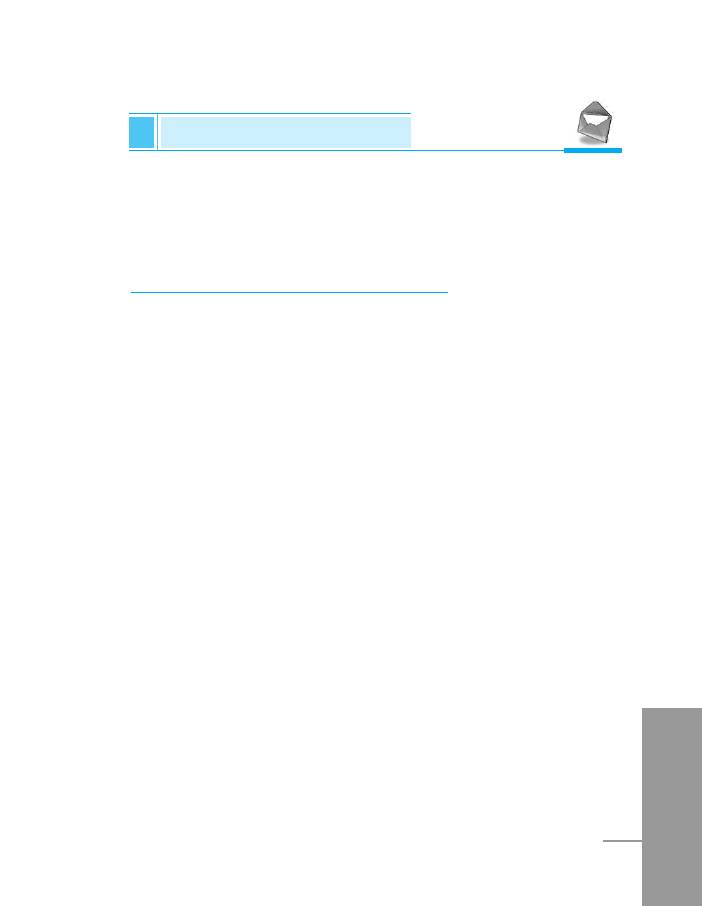
Messages [Menu 1]
Accessing the Menu
This menu includes functions related to SMS (Short Message
Service), MMS (Multimedia Message Service), voice mail, as well as
the network’s service messages.
Write short message [Menu 1-1]
You can write and edit text messages, checking the number of
characters.
1. Enter Messages then select Write short message.
2. To write a message, use T9 text. For details, see How to use T9
(Page 31).
3. Press [Insert] to attach the followings.
4. When you finish writing, press [Options].
Insert
• Symbol
You can add special characters.
• Picture
You can insert the Default pictures or pictures in My folder that
are available for short messages.
• Sound
You can insert sounds that are available for short messages.
• Text templates
ENGLISH
You can use Text templates already set in the phone.
• Phonebook
You can add phone numbers or e-mail addresses in Phonebook.
27
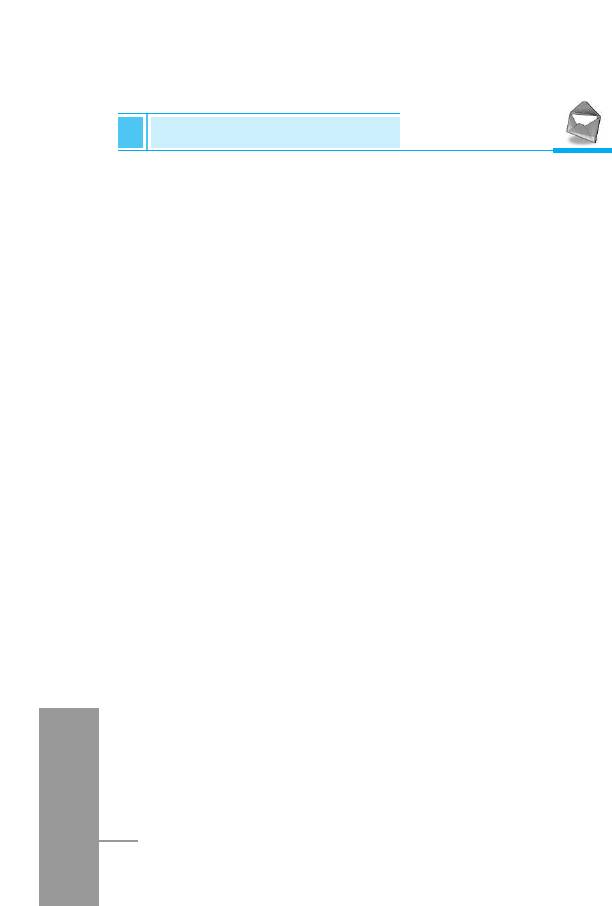
Messages [Menu 1]
Accessing the Menu
• Business card
You can add your contact information to the message.
Options
• Send
Sends text messages.
1. Enter numbers of recipient.
2. Press
D
key to add more recipients.
3. You can add phone numbers in the phone book.
4. Press < after entering numbers.
• Save
Stores messages in Outbox.
• Font
You can select Size and Style of fonts.
• Colour
You can select Colour of foreground and background.
• Alignment
You can make the message contents aligned Left, Centre or
Right.
ENGLISH
• Add T9 dictionary
You can add your own word. This menu can be shown only when
edit mode is Predictive (T9Abc/T9abc/T9ABC).
28
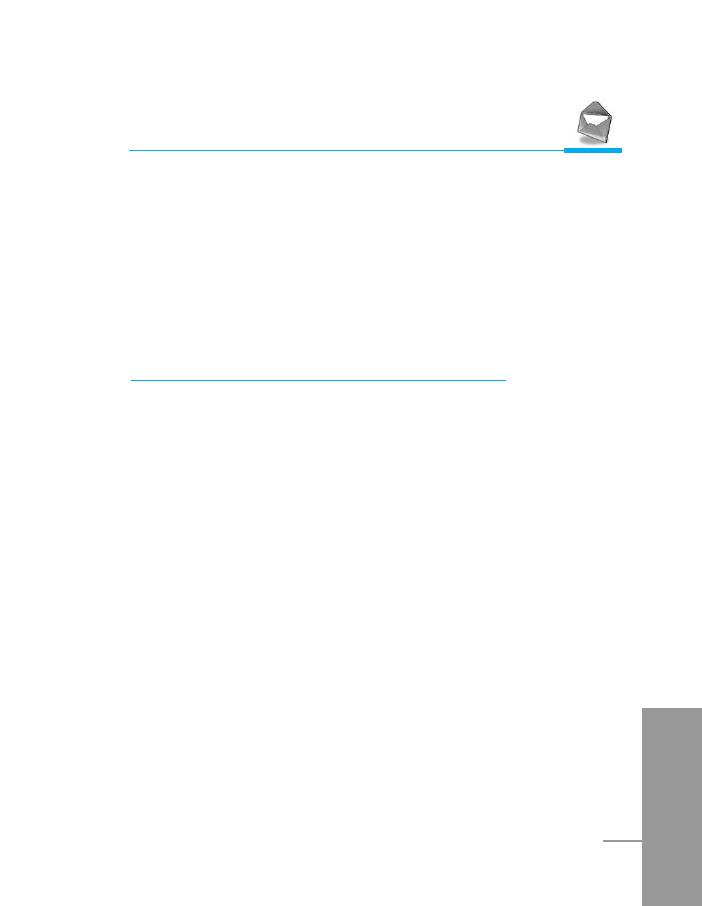
Accessing the Menu
• T9 langauges
Select a T9 input mode.
• Exit
If you press Exit while writing a message, you can end the writing
message and back to the Message menu. The message you have
written is not saved.
Write multimedia message [Menu 1-2]
You can write and edit multimedia messages, checking message
size.
1. Enter the Messages menu by pressing < [Select].
2. If you want to write a new message, select Write multimedia
message.
3. You can create a new message or choose one of the multimedia
message templates already made.
4. Press Insert to add Symbol, Picture, Sound, Text templates,
Phonebook or Business card.
Options
• Preview
You can preview multimedia messages you wrote.
• Send
ENGLISH
You can send multimedia messages to multiple recipients, prioritise
your message, and make it sent later as well.
• Save
You can save multimedia messages in the outbox or as templates.
29
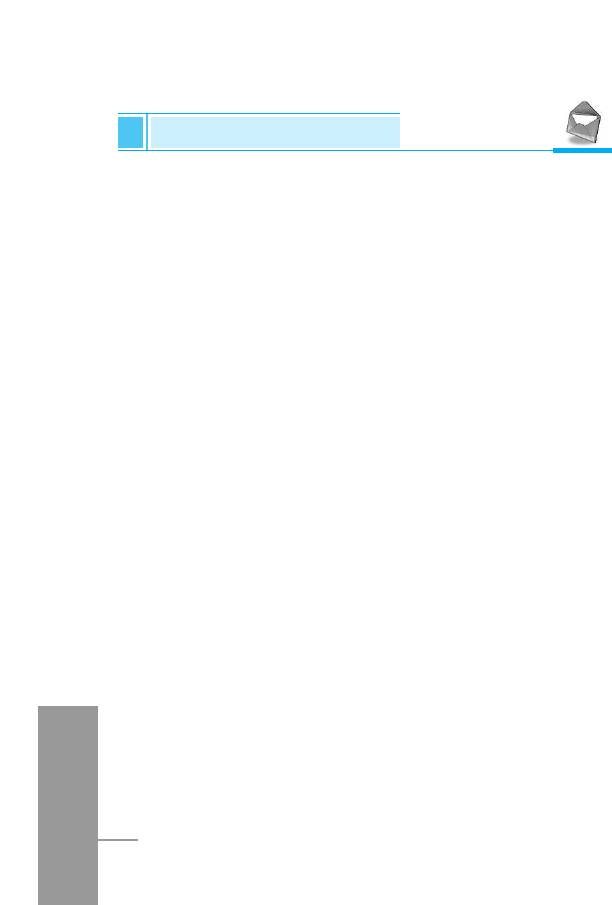
Messages [Menu 1]
Accessing the Menu
• Add slide
You can add a slide before or after current slide.
• Move to slide
You can move to previous or next slide.
• Delete slide
You can delete current slides.
• Set slide format
- Set timer
You can set timer for slide, text, picture and sound.
- Swap text and picture
You can switch the position of picture and text of the message.
• Remove media
You can remove pictures or sounds in the slide. This option can
be shown only when any media exists.
• Add T9 dictionary
You can add your own word. This menu can be shown only
when edit mode is Predictive (T9Abc/T9abc/T9ABC).
• T9 langauges
Select a T9 input mode.
ENGLISH
• Exit
You can back to the Message menu.
30
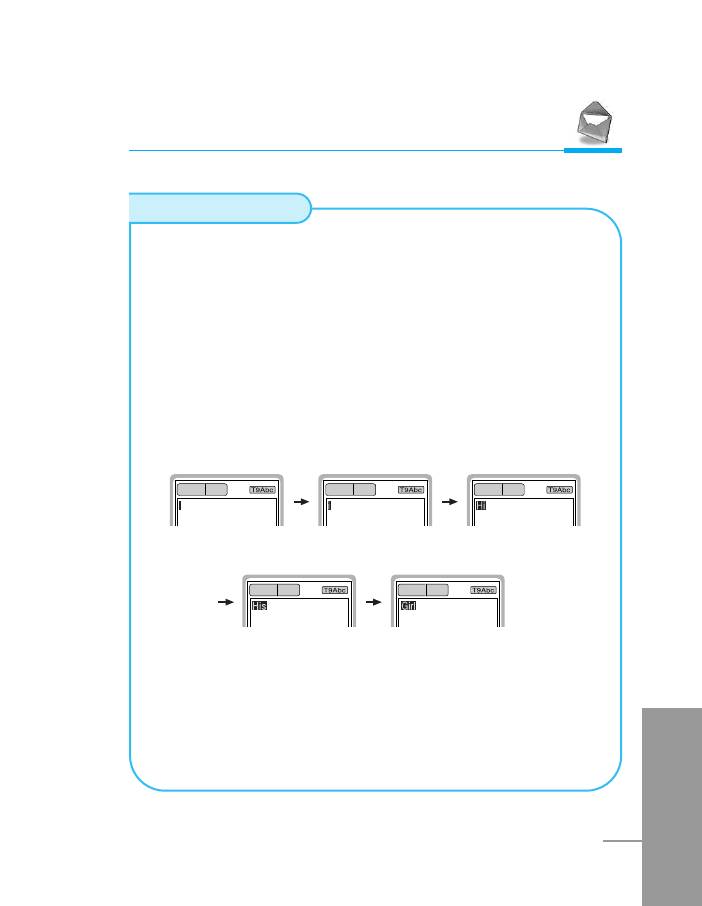
Accessing the Menu
How to Use T9
T9 allows you to input text quickly.
In T9, you only need to press the key with the corresponding
letter once. This is based on a built-in dictionary to which you
can also add new words.
• Writing words by using T9.
1. Start writing a word by using the keys 2 to 9.
Press each key only once for one letter.
To write for instance ‘Girl’.
The word changes after each keystroke. Therefore you
shouldn’t pay too much attention to how the word appears
on the display until you have pressed all the appropriate
keys.
ENGLISH
31
160 1 159 1 158 1
157 1 156 1
4 (For g)
4 (For i)
7 (For r) 5 (For l)
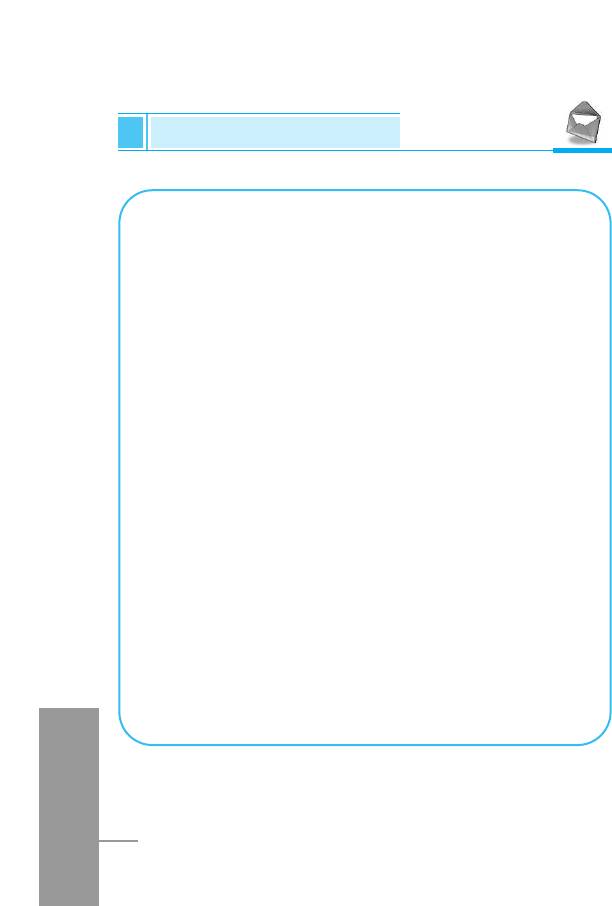
Messages [Menu 1]
Accessing the Menu
To delete a character to the left, press C.
To insert several numbers, hold # down and key in the
numbers.
If you hold * down, you can change the type of
language. (You can also use options.)
Also, the phone supports three modes: Predictive
(T9Abc, T9ABC, T9abc), Multitap (ABC, abc), Numeric
(123). If you want to change a mode, press # key.
Alternatively : Press * key and select insert
symbols. Select the desired character
and press Select.
2. When you have finished wirting a word, check whether the
word is correct.
•
If the word is correct :
Press 0 and write the next word.
•
If the word is not correct :
Search by U , D (Previous and Next word).
•
Alternatively :
If there is no word you want you can add your own word.
Press < [Options] in the Predictive edit mode. Select
Add T9 dictionary Menu. You can see the following.
ENGLISH
32
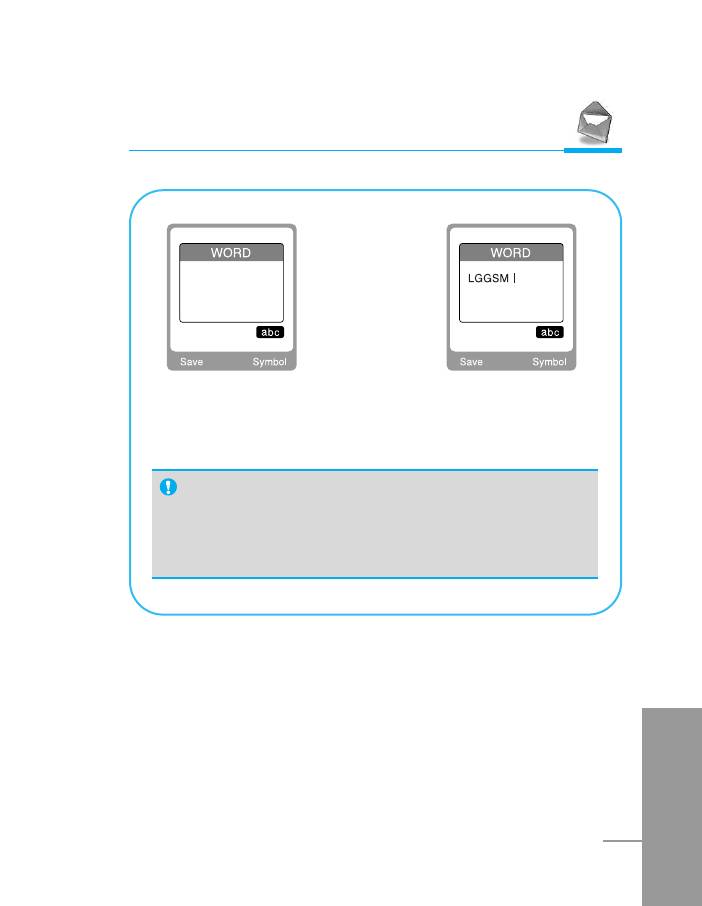
Accessing the Menu
Input your
word
➭
3. To insert a punctuation mark, press 1 repeatedly until
the desired mark appears.
T9 languages
• You can select T9 Languages by selecting Menu.
In T9 mode, you can also select T9 Off menu.
(Default is T9 On)
ENGLISH
33

Messages [Menu 1]
Accessing the Menu
Inbox [Menu 1-3]
You will be alerted when you have received messages. They will be
stored in Inbox.
In Inbox, you can identify each message by icons. For detail, see the
icon directive.
Icon directive
[ ] Multimedia message
[ ] Short message
[ ] SIM message
[ ] Read
[ ] Notified multimedia message
If the phone shows ‘No space for SIM message’, you have to delete
any SIM messages from inbox or outbox. If the phone displays ‘No
space for message’, you can make space of each repository as
deleting messages, media and applications.
❇ SIM message
SIM message means the message exceptionally stored in SIM
card.
For notified multimedia message, you have to wait for downloading
and processing of the message. For notification setting, see [Menu
ENGLISH
1-8-2] for detail.
To read a message, select one of the messages by pressing <.
Reply
You can reply to the sender.
34
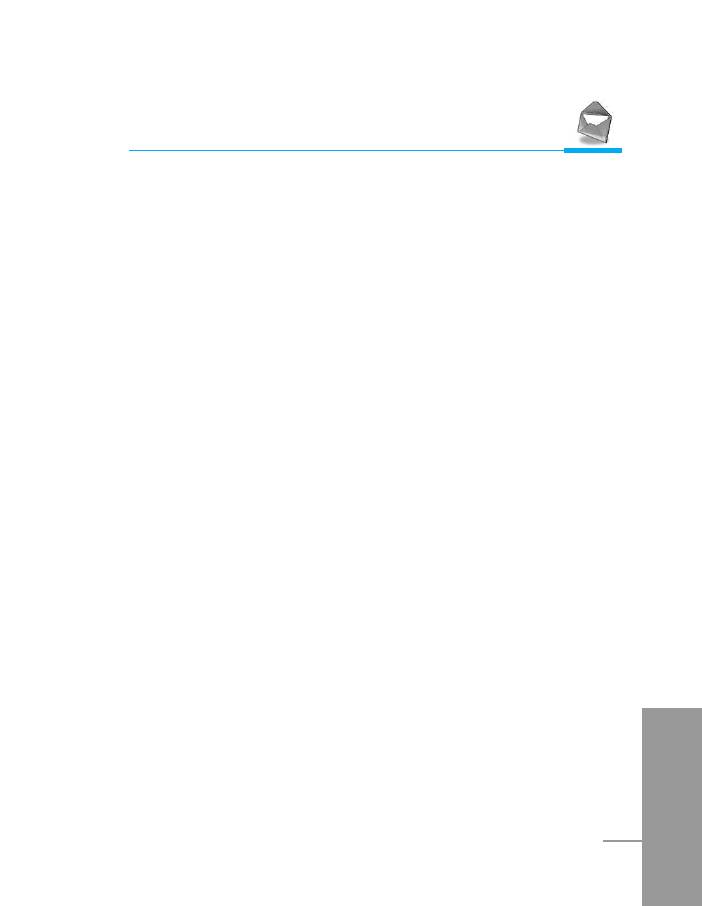
Accessing the Menu
Forward
You can forward the selected message to another party.
Return call
You can call back to the sender.
Delete
You can delete the current message.
Extract
You can extract picture, sound and text. They will be saved in My
folder or Phonebook.
View information
You can view information about received messages; Sender's
address, Subject (only for Multimedia message), Message date &
time, Message type, Message size.
Replay (applicable to Multimedia message only)
You can replay multimedia messages.
❇ Receive (In case of notification message)
If Multimedia message is set to Auto download off, you can get
only Notification. To receive a message, you need to select
[Receive]. Although Mulimedia message is set to Auto
ENGLISH
download on, on the network condition or other reasons, you can
get notification message.
35
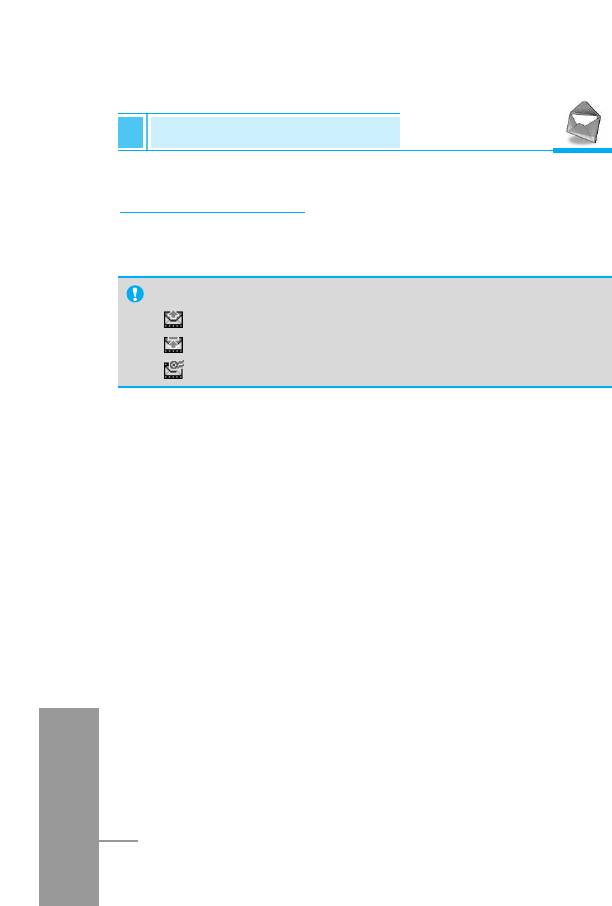
Messages [Menu 1]
Accessing the Menu
Outbox [Menu 1-4]
When you have sent a message, you can see the sent message list
including delivery report.
Icon directive
[ ] Sent
[ ] Unsent
[ ] Delivery confirmed
❇ When you use the message which is already sent
Edit
You can edit the selected message.
Send
The selected message is to be sent.
Delete
The selected message is deleted.
View information
Shows whether the message was sent, unsent or delivered
ENGLISH
successfully.
36
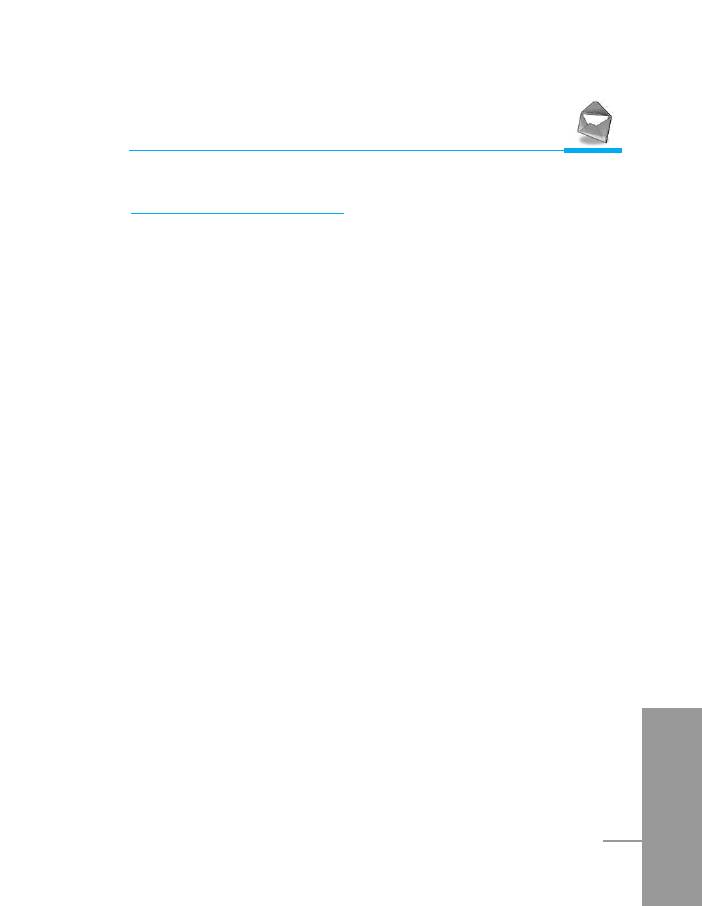
Accessing the Menu
Voice mail [Menu 1-5]
Listen to voice mail
You can listen to voice mail.
Voice mail centre
You can get the voicemail if this feature is supported by the network
service provider. When new voicemail is arrived, the symbol will be
displayed on the screen. Please check with your network service
provider for details of their service in order to configure the handset
accordigly.
1. Hold down < key in standby mode.
2. You can check the following submenus.
• Home
The number dialed on the home network to listen to voicemail.
• Roam
The number dialed when other networks to listen to voicemail.
ENGLISH
37
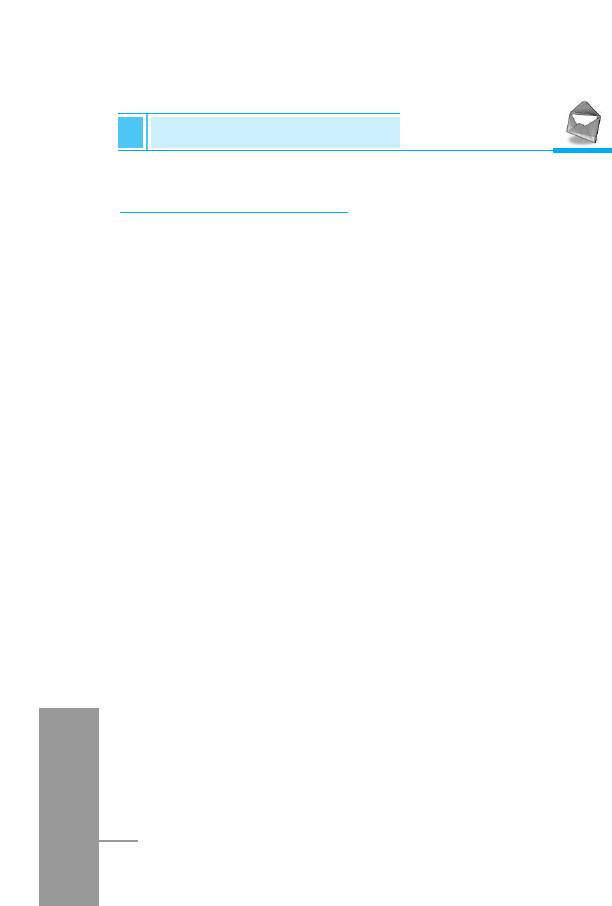
Messages [Menu 1]
Accessing the Menu
Info service [Menu 1-6]
(Dependent to network and subscription)
Cell Broadcast messages (CB Message) are text messages by the
network to GSM phone users. They provide general information such
as weather reports, traffic news, taxis, pharmacies, and stock prices.
Each type of information has the number; therefore, you can contact
service provider. When you receive CB message, you can read it
following sequence:
Read
1. When you receive CB message, it will be displayed on the screen.
You can read the message by scrolling U , D .
2. After reading the message, press E to return to the standby
mode. In addition, you can save it until another message is
reached.
Receive
Allows you to receive Cell broadcast messages.
Alert
Allows you to alert by beep when you receive Cell broadcast
messages.
Languages
ENGLISH
You can select the language you want. Then, the cell broadcast
message will be shown in the language that you selected.
38
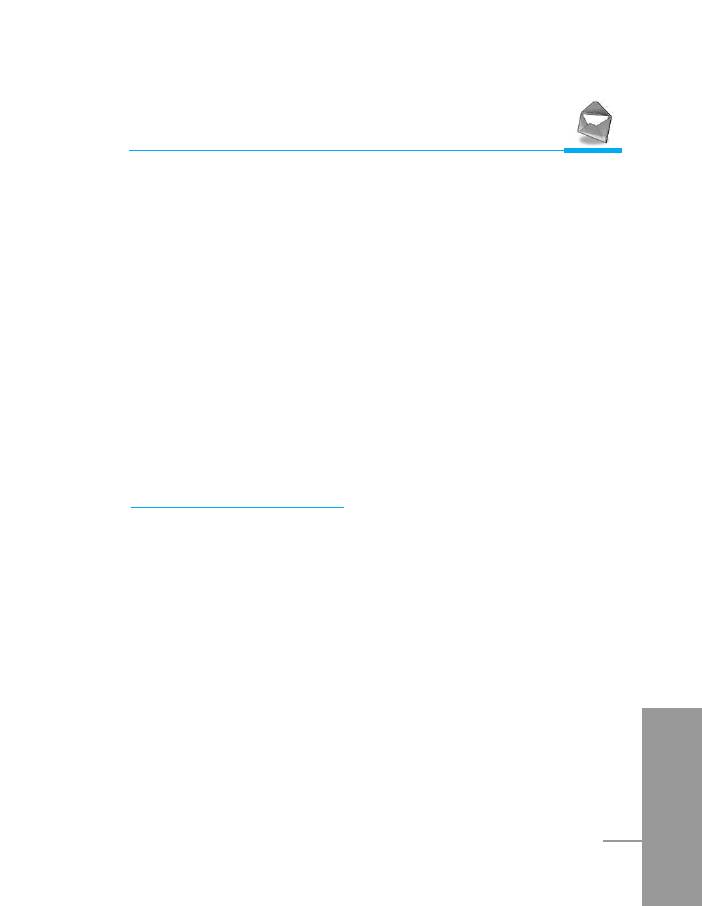
Accessing the Menu
Topics (Dependent to network and subscription)
• Add new
You can add the CB message category in the Phone memory with
its nickname.
• View list
You can see the CB message category which you added. If you
press [Options], you can edit and delete CB message category
which you added.
• Active list
You can select the CB message category in the active list by
pressing [On/Off].
Templates [Menu 1-7]
You can see 11 predefined messages in the list and save 6
templates before you edit. You can also change them. The others
are <Empty>.
Text
Allows you to edit predefined messages.
ENGLISH
39
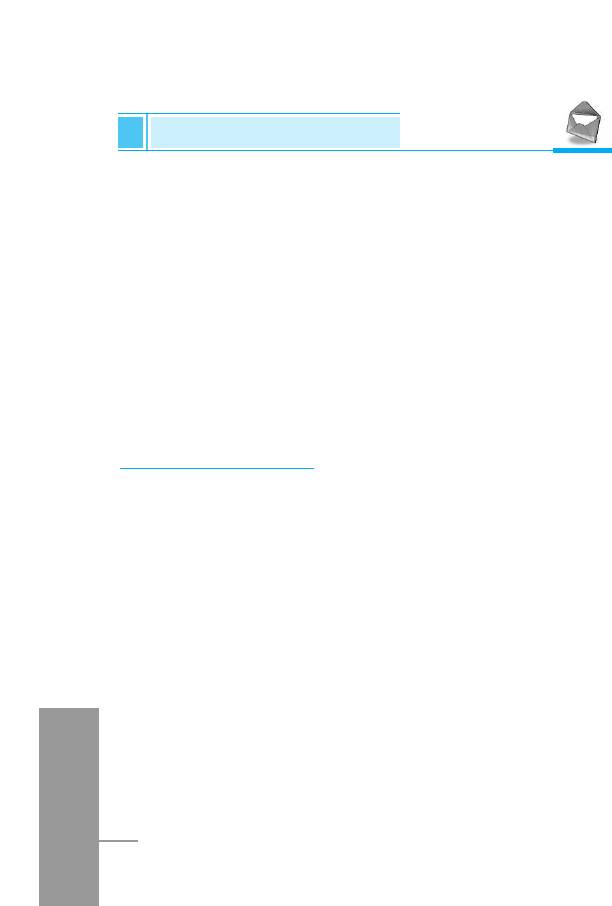
Messages [Menu 1]
Accessing the Menu
Multimedia
Allows you to edit predefined Multimedia messages.
You can use the following option for Text and Multimedia.
Edit : You can edit multimedia templates.
Add new : Allows you to add new multimedia templates.
Write message
: You can write multimedia messages using
multimedia templates.
Delete : You can delete multimedia templates.
Business card
Settings [Menu 1-8]
Short message
• Message type
Text, Voice, Fax, Natl. paging, X.400, E-mail, ERMES
Usually, the type of message is set to Text. You can convert your
text into alternative formats. Contact your service provider for the
availability of this function.
• Validity period
This network service allows you to set how long your text
messages will be stored at the message centre.
ENGLISH
40
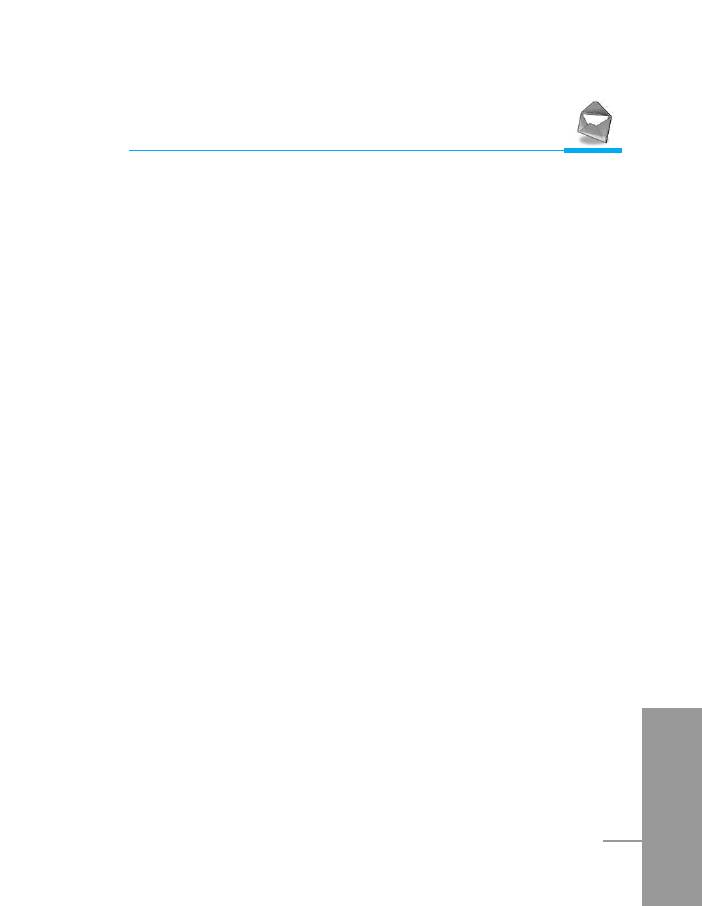
Accessing the Menu
• Delivery report
If you set Yes in this menu, you can check whether your message
is sent successfully or not.
• Reply via same service centre
When a message is sent, it allows the person to whom you sent the
message to reply and charges the cost of the reply to your
telephone bill.
• SMS centre
If you want to send the text message, you can get the address of
SMS centre through this menu.
Multimedia message
• Validity period
This network service allows you to set how long your text
messages will be stored at the message centre.
• Delivery report
If you set Yes in this menu, you can check whether your message
is sent successfully or not.
• Auto download
If you select ‘on’, you receive multimedia messages automatically.
If you select ‘off’, you receive only notification message in inbox
and then you can check this notification.
ENGLISH
41
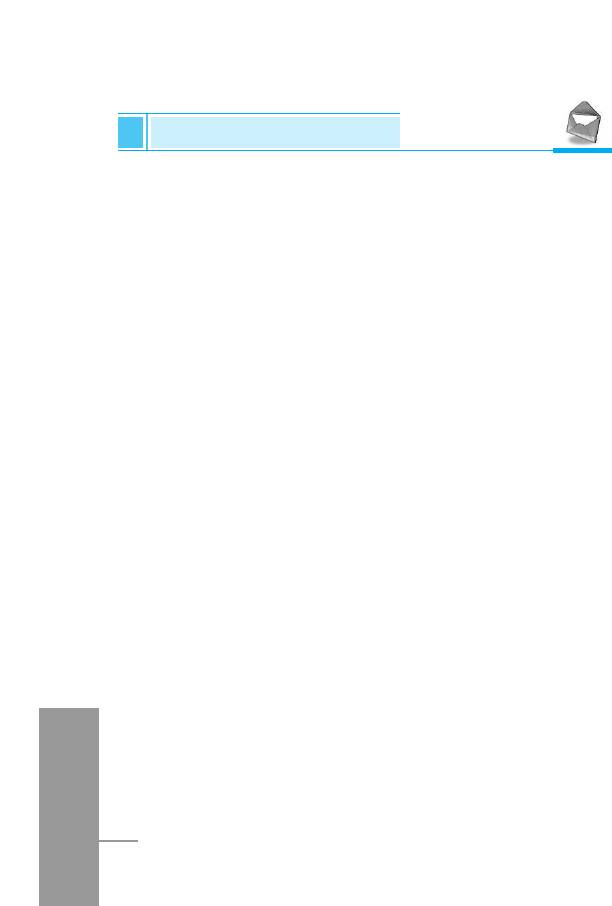
Messages [Menu 1]
Accessing the Menu
• Network settings
If you select multimedia message server, you can set IP address
for multimedia message server.
• Permitted message types
Personal : Persornal message.
Advertisements : Commercial message.
Information : Necessary information.
Memory status
You can check how many free and in-use are in the SIM memory or
the Phone memory.
ENGLISH
42
Оглавление
- ÑÎfl LJ¯ÂÈ ·ÂÁÓÔ‡ÒÌÓÒÚË
- ëÓ‰ÂʇÌËÂ
- ó‡ÒÚË ÚÂÎÂÙÓ̇
- éÔËÒ‡ÌË Í·‚˯
- éÔËÒ‡ÌË Í·‚˯
- àÌÙÓχˆËfl ̇ ‰ËÒÔÎÂÂ
- ìÒÚ‡ÌÓ‚ÍË
- ➌
- ìÒÚ‡ÌÓ‚ÍË
- èÓfl‰ÓÍ ‚Íβ˜ÂÌËfl ÚÂÎÂÙÓ̇
- äÓ‰˚ ‰ÓÒÚÛÔ‡
- íÂÎÂÙÓÌ̇fl ÍÌË„‡
- ëÚÛÍÚÛ‡ ÏÂÌ˛
- ëÓÓ·˘ÂÌËfl [åÂÌ˛ 1]
- Ç˚ÁÓ‚˚ [åÂÌ˛ 2]
- ÄÛ‰ËÓÔÓÙ. [åÂÌ˛ 3]
- ìÒÚ‡ÌÓ‚ÍË [åÂÌ˛ 4]
- 鄇̇ÈÁ [åÂÌ˛ 5]
- ÄÍÒÂÒÒÛ‡˚ [åÂÌ˛ 6]
- ÄÍÒÂÒÒÛ‡˚ [åÂÌ˛ 6] ÄÍÒÂÒÒÛ‡˚ [åÂÌ˛ 6]
- ÄÍÒÂÒÒÛ‡˚ [åÂÌ˛ 6]
- àÌÚÂÌÂÚ [åÂÌ˛ 7]
- Java [åÂÌ˛ 8]
- åÂÌ˛ àÌÚÂÌÂÚ éÌ-·ÈÌ
- åÂÌ˛ ‚Ó ‚ÂÏfl ‚˚ÁÓ‚‡
- ÄÍÒÂÒÒÛ‡˚
- ìıÓ‰ Ë ÚÂıÌ˘ÂÒÍÓ ӷÒÎÛÊË‚‡ÌËÂ
- íÂıÌ˘ÂÒÍË ‰‡ÌÌ˚Â
- è‡ÏflÚ͇
- For Your Safety
- Contents
- Part of the Phone
- Key Description
- E
- Key Description
- Display Information
- Installation
- ➌
- Installation
- Powering On Sequence
- Access Codes
- Phonebook
- Menu Tree
- Messages [Menu 1]
- Call Register [Menu 2]
- Profiles [Menu 3]
- Settings [Menu 4]
- Organizer [Menu 5]
- Fun & Tools [Menu 6]
- WAP services [Menu 7]
- Java [Menu 8]
- Internet On-line menu
- How to Use Data and Fax call
- In call Menu
- Accessories
- Care and Maintenance
- Technical Data
- Memo



