LG G1610: Settings
Settings: LG G1610
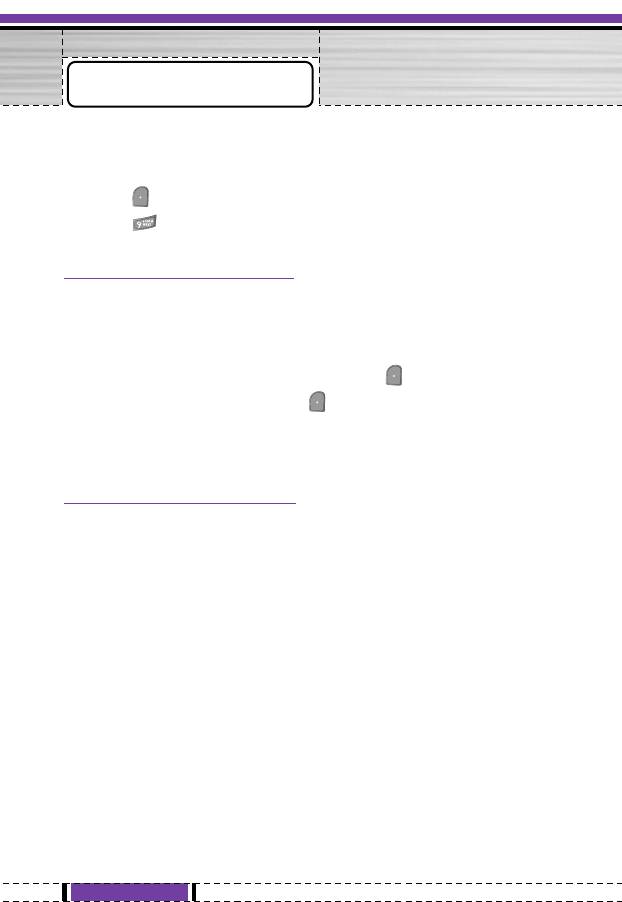
Settings
[Menu 9]
You can set the following menus for your convenience and
preferences.
1. Press [Menu] in standby mode.
2. Press for direct access to enter Settings.
Alarm clock [Menu 9-1]
You can set up to 5 alarm clocks to go off at a specified time.
1. Select On and enter the alarm time you want.
2. Select the repeat period : Once, Mon~Fri, Mon~Sat, Everyday.
3. Select the alarm tone you want and press [OK].
4. Edit the alarm name and press [OK].
5. If you set Alarm clock to Power off alarm the alarm goes off at
a specified time even though the phone is switched off.
Date & Time [Menu 9-2]
You can set functions relating to the date and time.
Set date [Menu 9-2-1]
You can enter the current date.
Date format [Menu 9-2-2]
You can set the Date format such as DD/MM/YYYY, MM/DD/YYYY,
YYYY/MM/DD. (D: Day / M: Month / Y: Year)
Set time [Menu 9-2-3]
You can enter the current time.
Time format [Menu 9-2-4]
Your can set the time format between 24-hour and 12-hour.
70
G1610 User Guide
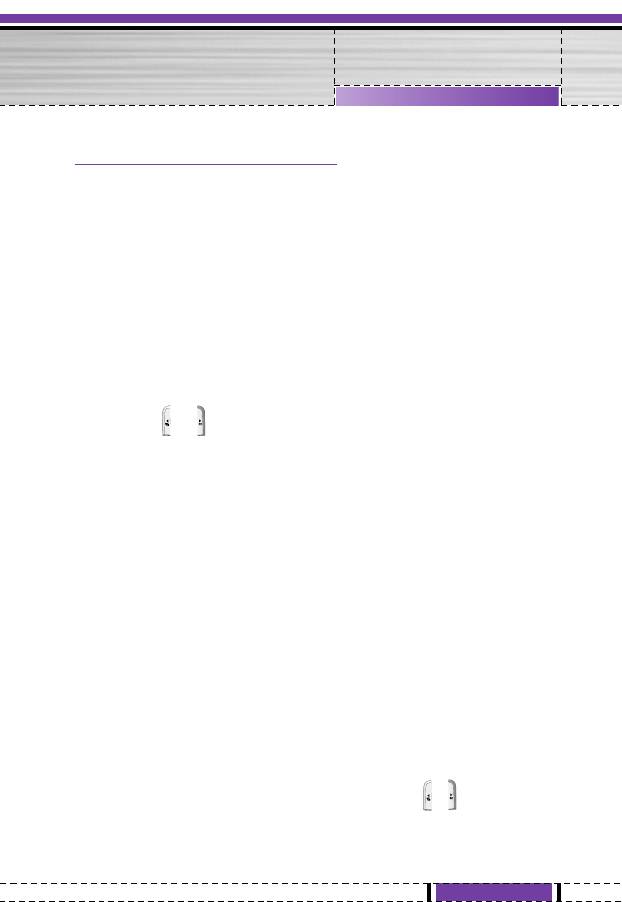
Settings [Menu 9]
Phone settings [Menu 9-3]
You can set functions relating to the phone.
Display settings [Menu 9-3-1]
• Screen saver
You can set screen saver.
• Wallpaper
You can select the background pictures in standby mode.
- Default
You can select a picture or an animation of wallpaper by
pressing or .
- Myfolder
You can select a picture or an animation as wallpaper.
• Incoming calls
You can set the animation as getting a call.
• Outgoing calls
You can set the animation as making a call.
• Greeting note
If you select On, you can edit the text which is displayed in
standby mode.
• Backlight
You can set the light-up duration of the Internal display.
• LCD contrast
You can set the brightness of LCD by pressing , .
71
G1610 User Guide
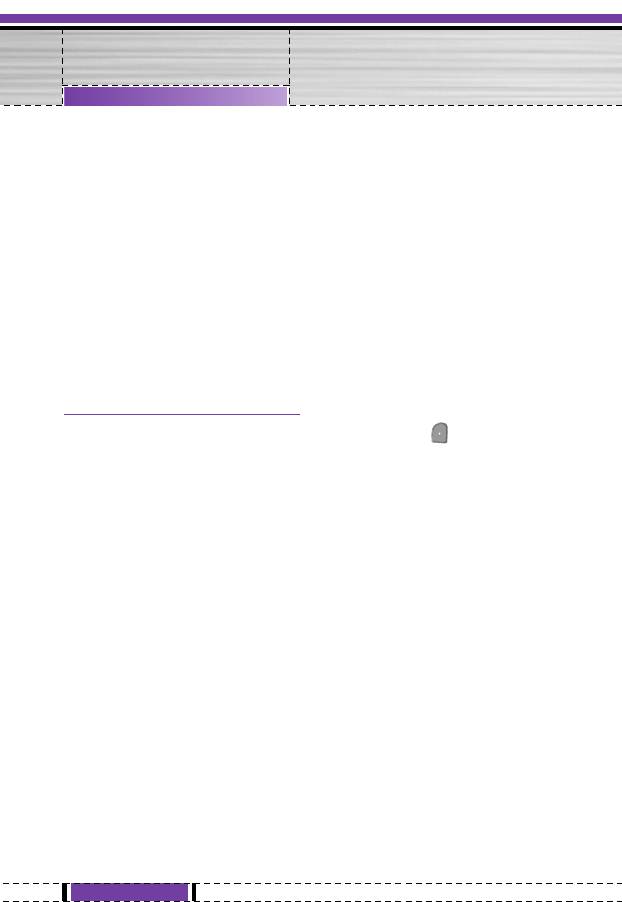
Settings [Menu 9]
• Information window
You can preview the current state of the selected menu before
open the menu. The state is shown at bottom of the display.
• Menu colour
You can select the preferred menu colour among various
combination.
Language [Menu 9-3-2]
You can change the language for the display texts in your phone.
This change will also affect the Language Input mode.
Call settings [Menu 9-4]
You can set the menu relevant to a call by pressing [Select] in
the Setting menu.
Call divert [Menu 9-4-1]
The Call divert service allows you to divert incoming voice calls, fax
calls, and data calls to another number. For details, contact your
service provider.
• All voice calls
Diverts voice calls unconditionally.
• If busy
Diverts voice calls when the phone is in use.
• If no reply
Diverts voice calls which you do not answer.
• If out of reach
Diverts voice calls when the phone is switched off or out of
coverage.
72
G1610 User Guide
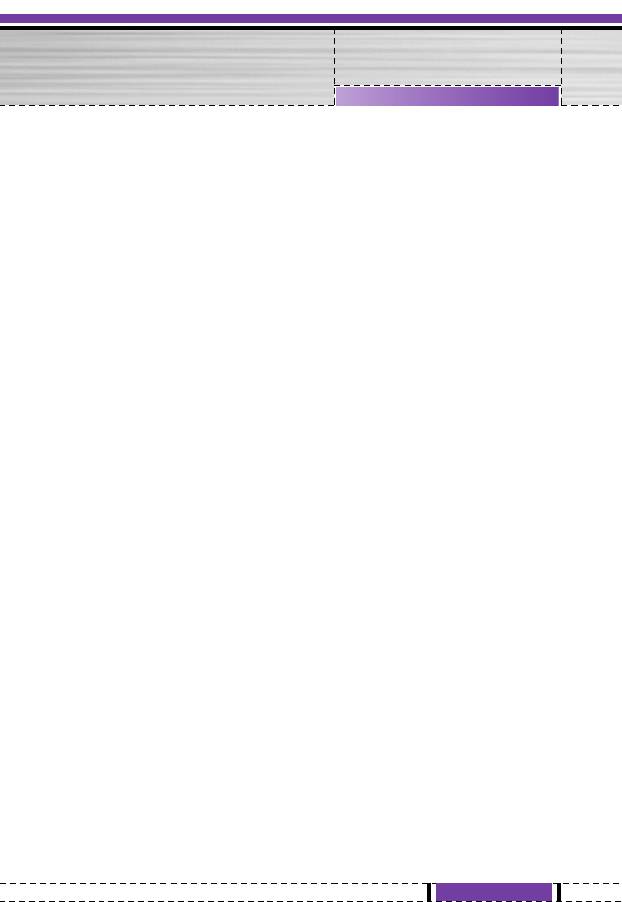
Settings [Menu 9]
• All data calls
Diverts to a number with a PC connection unconditionally.
• All fax calls
Diverts to a number with a fax connection unconditionally.
• Cancel all
Cancels all call divert service.
The submenus
Call divert menus have the submenus shown below.
- Activate
Activate the corresponding service.
To voice mail centre
Forwards to message centre. This function is not shown at All data
calls and All fax calls menus.
To other number
Inputs the number for diverting.
To favourite number
You can check recent 5 diverted numbers.
- Cancel
Deactivate the corresponding service.
- View status
View the status of the corresponding service.
73
G1610 User Guide
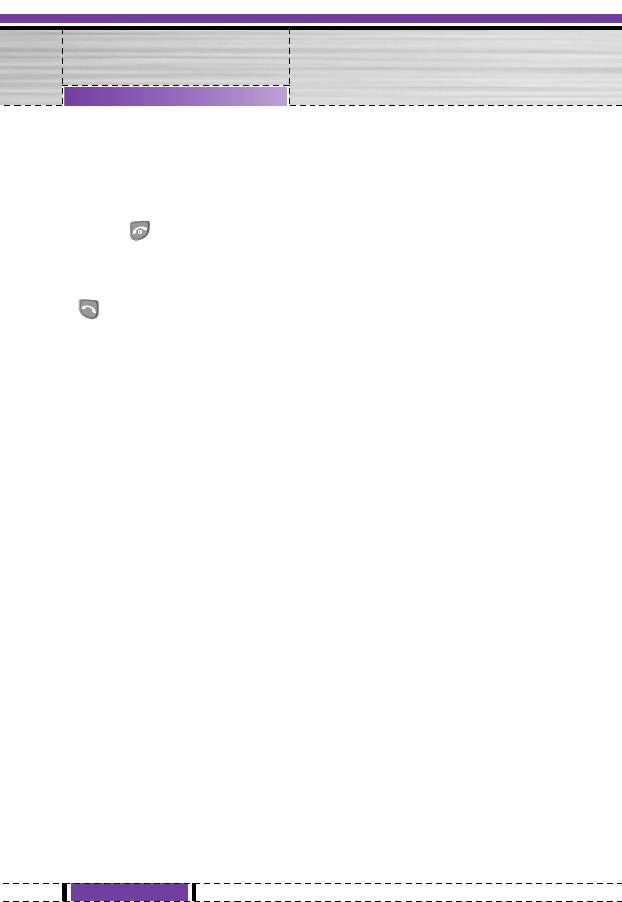
Settings [Menu 9]
Answer mode [Menu 9-4-2]
• Press any key
If you select this menu, you can receive a call by pressing any key
except [End] key.
• Send only
If you select this menu, you can receive a call by only pressing
[Send] key.
Send my number [Menu 9-4-3]
(network and subscription dependent)
• On
You can send your phone number to another party. Your phone
number will be shown on the receiver’s phone.
• Off
Your phone number will not be shown.
• Set by network
If you select this, you can send your phone number depending on
two line service such as line 1 or line 2.
Call waiting [Menu 9-4-4]
(network dependent)
• Activate
If you select Activate, you can accept a waiting (receiving) call.
• Cancel
If you select Cancel, you cannot recognize the waiting (receiving)
call.
• View status
Shows the status of Call waiting.
74
G1610 User Guide
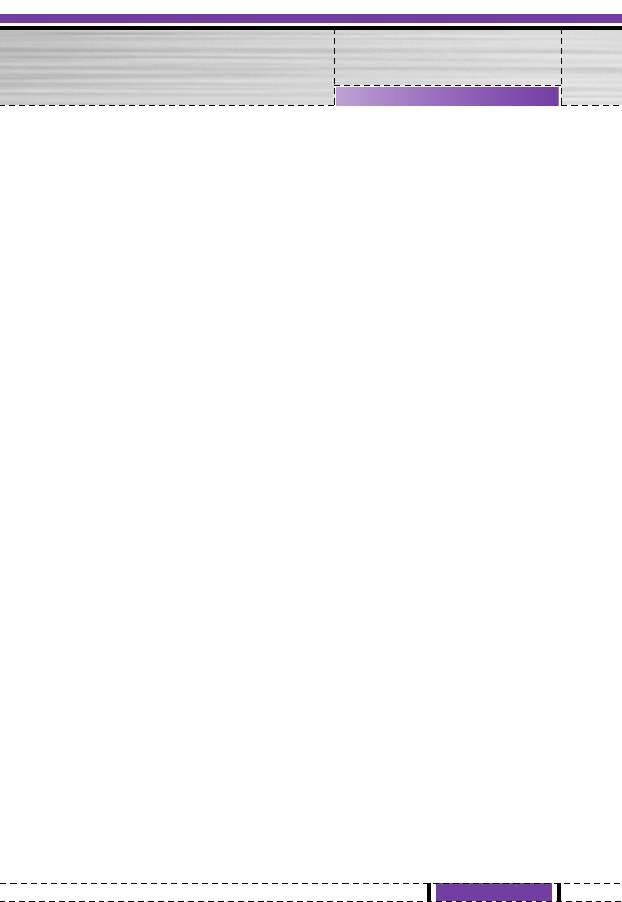
Settings [Menu 9]
Minute minder [Menu 9-4-5]
If you select On, you can check the call duration by deep sound
every minute during a call.
Auto redial [Menu 9-4-6]
• On
When this function is activated, the phone will automatically try to
redial in the case of failure to connect a call.
• Off
Your phone will not make any attempts to redial when the original
call has not connected.
Closed user group [Menu 9-4-7]
(network dependent)
Restricts usage of the phone with numbers that belong to certain
user groups. When this function is used, every outgoing call is
associated with a group index. If a group index is specified, it is
used for all outgoing calls. If no group index is specified, the
network will use the preferential index (a specific index that is stored
in the network).
Default : Activate the default group agreed on with the network
operator.
Set : Setting the selected CUG Index.
Edit : Editing the CUG name and CUG Index.
Delete : Deleting the selected CUG.
Delete all
: Deleting All CUG.
75
G1610 User Guide
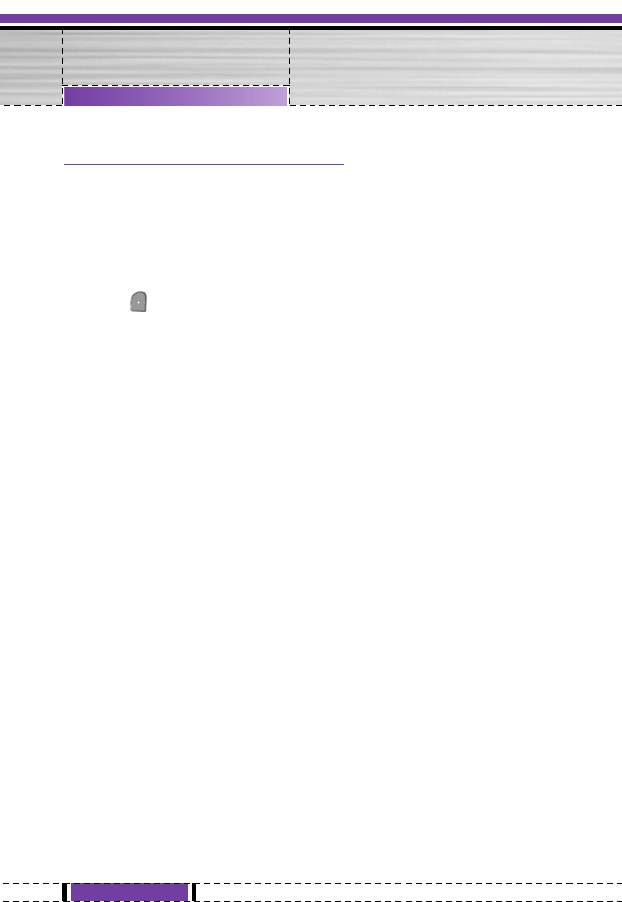
Settings [Menu 9]
Security settings [Menu 9-5]
PIN code request [Menu 9-5-1]
In this menu, you can set the phone to ask for the PIN code of your
SIM card when the phone is switched on. If this function is
activated, you’ll be requested to enter the PIN code.
1. Select PIN code request in the security settings menu, and then
press [Select].
2. Set On/Off.
3. If you want to change the setting, you need to enter PIN code
when you switch on the phone.
4. If you enter wrong PIN code more than 3 times, the phone will
lock out. If the PIN is blocked, you will need to key in PUK code.
5. You can enter your PUK code up to 10 times. If you put wrong
PUK code more than 10 times, you can not unlock your phone.
You will need to contact your service provider.
Phone lock [Menu 9-5-2]
You can use security code to avoid unauthorized use of the phone.
Whenever you switch on the phone, the phone will request security
code if you set phone lock to “On”. If you set phone lock to
“Automatic”, your phone will request security code only when you
change your SIM card.
Automatic key lock [Menu 9-5-3]
When you enable Automatic key lock, keypad will be lock
automatically on an idle screen after 30 seconds without any key
requesting.
76
G1610 User Guide
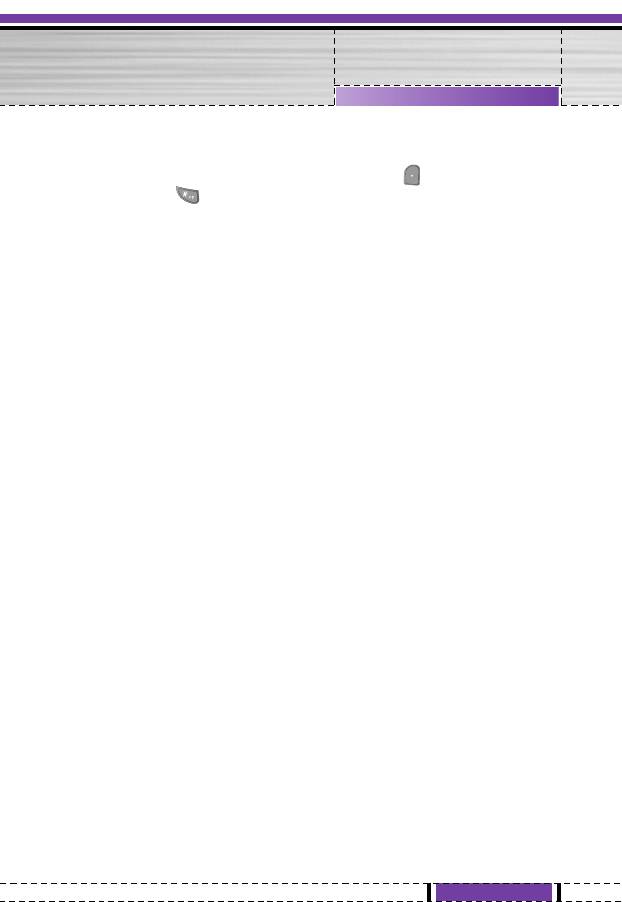
Settings [Menu 9]
n
Note
• If you want to unlock your phone keypad, press [unlock] key and
then press key. But if you enabled Automatic key lock before,
your phone keypad will be unlock and then after 30 seconds the
keypad will be lock up again automatically.
Call barring [Menu 9-5-4]
The Call barring service prevents your phone from making or
receiving certain category of calls. This function requires the call
barring password. You can view the following submenus.
• All outgoing
The barring service for all outgoing calls.
• Outgoing international
The barring service for all outgoing international calls.
• Outgoing international except home country
The barring service for all international outgoing calls except home
network.
• All incoming
The barring service for all incoming calls
• Incoming when abroad
The barring service for all incoming calls when roaming
• Cancel all
You can cancel all barring services.
77
G1610 User Guide
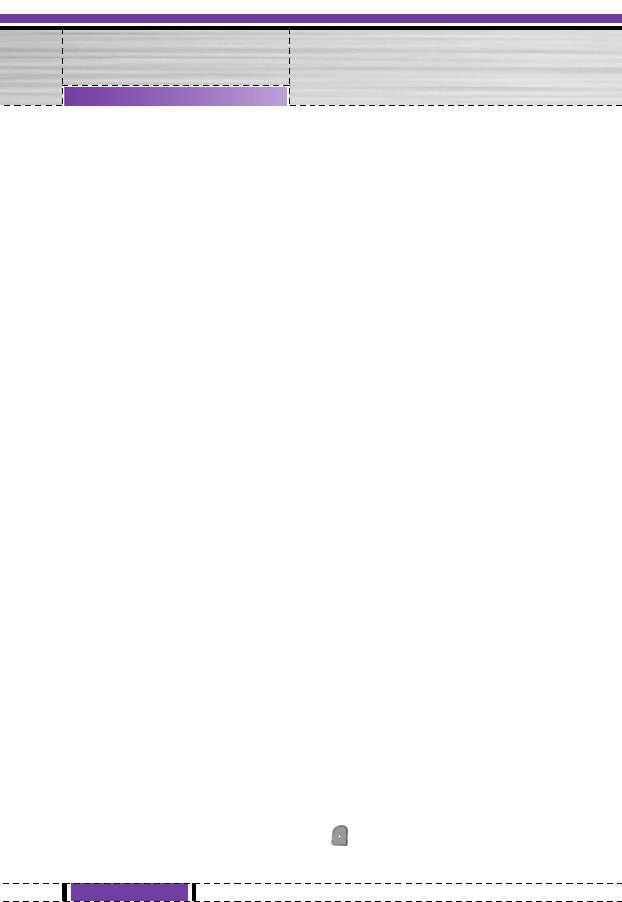
Settings [Menu 9]
• Change password
You can change the password for Call Barring Service.
Each all barring menu has following submenus:
• Activate
Allows to request the network to set call restriction on.
• Cancel
Set the selected call restriction off.
• View status
Check if the calls are barred or not.
Fixed dial number [Menu 9-5-5] (SIM dependent)
You can restrict your outgoing calls to selected phone numbers. The
numbers are protected by your PIN2 code.
• Activate
You can restrict your outgoing calls to selected phone numbers.
• Cancel
You can deactivate fixed dialling function.
• Number list
You can view the number list saved as Fixed dial number.
Change codes [Menu 9-5-6]
PIN is an abbreviation of Personal Identification Number used to
prevent use by only unauthorized person.
You can change the access codes: PIN code, PIN2 code, Security
code.
1. If you want to change the Security code/PIN/PIN2 code input
your original code, and then press [OK].
2. Input new Security code/PIN/PIN2 code and verify them.
78
G1610 User Guide
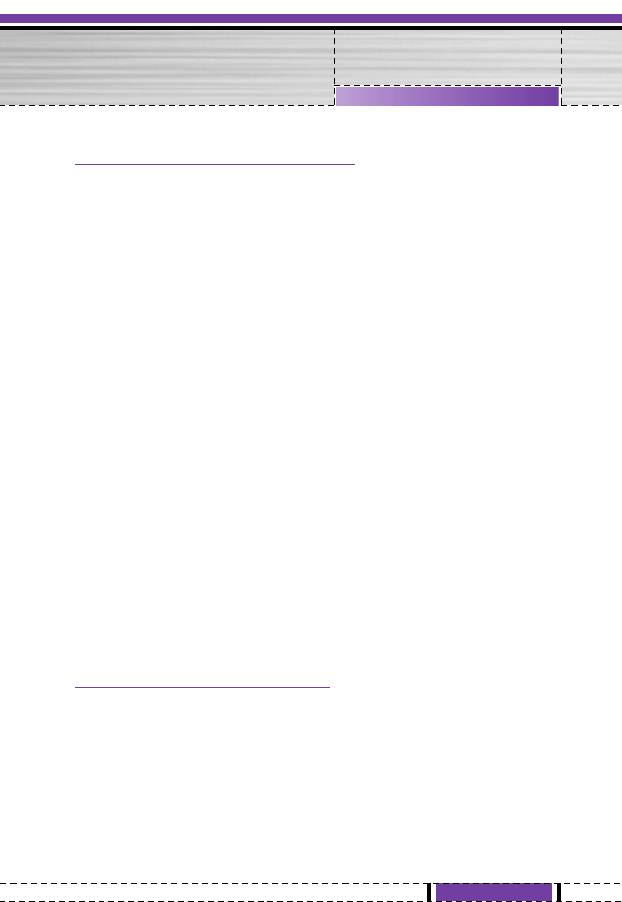
Settings [Menu 9]
Network settings [Menu 9-6]
You can select a network which will be registered either
automatically or manually. Usually, the network selection is set to
Automatic.
Automatic [Menu 9-6-1]
If you select Automatic mode, the phone will automatically search
for and select a network for you. Once you have selected
Automatic, the phone will be set to “Automatic” even though the
power is off and on.
Manual [Menu 9-6-2]
The phone will find the list of available networks and show you
them. Then you can select the network which you want to use if this
network has a roaming agreement with your home network
operator. The phone let you select another network if the phone fails
to access the selected network. If you switch off the phone, the
phone will be reset to Automatic.
Preferred [Menu 9-6-3]
You can set a list of preferred networks and the phone attempts to
register with first, before attempting to register to any other
networks. This list is set from the phone’s predefined list of known
networks.
Reset settings [Menu 9-7]
You can initialize all factory defaults. You need Security code to
activate this function.
79
G1610 User Guide
Оглавление
- ÇÇ‚‚‰‰ÂÂÌÌËËÂÂ
- óó‡‡ÒÒÚÚËË ííÂÂÎÎÂÂÙÙÓÓÌ̇‡
- ééÔÔËËÒÒ‡‡ÌÌËË ää燂‚Ë˯¯
- ààÌÌÙÙÓÓÏχ‡ˆˆËËflfl Ì̇‡ ÑÑËËÒÒÔÔÎÎÂÂÂÂ
- ììÒÒÚÚ‡‡ÌÌÓÓ‚‚ÍÍËË
- ééÒÒÛÛ˘˘ÂÂÒÒÚÚ‚‚ÎÎÂÂÌÌËË ÇÇ˚˚ÁÁÓÓ‚‚‡‡ ËË ééÚÚ‚‚ÂÂÚÚ Ì̇‡ ÇÇ˚˚ÁÁÓÓ‚‚˚˚
- ååÂÂÌÌ˛˛ ‚‚ ııÓÓ‰‰Â ‚‚˚˚ÁÁÓÓ‚‚‡‡
- ääÓÓ‰‰˚˚ ‰‰ÓÓÒÒÚÚÛÛÔÔ‡‡
- ëëııÂÂÏχ‡ ÏÏÂÂÌÌ˛˛
- ëëÓÓÓÓ··˘˘ÂÂÌÌËËflfl
- ÇÇ˚˚ÁÁÓÓ‚‚˚˚
- èèÓÓÙÙËËÎÎËË
- éé„„‡‡Ì̇‡ÈÈÁÁÂÂ
- ÄÄÍÍÒÒÂÂÒÒÒÒÛÛ‡‡˚˚
- êêÂÂÊÊËËÏÏ BBlluueettooootthh
- ààÌÌÚÚÂÂÌÌÂÂÚÚ
- ååÂÂÌÌ˛˛ ÓÓÌÌ--η‡ÈÈÌÌ
- JJaavvaa
- ç燇ÒÒÚÚÓÓÈÈÍÍËË
- ÄÄÍÍÒÒÂÂÒÒÒÒÛÛ‡‡˚˚
- ëëÂÂÚÚ‚‚ÓÓ ÓÓ··ÒÒÎÎÛÛÊÊËË‚‚‡‡ÌÌËËÂÂ
- èèÓÓËËÒÒÍÍ ËË ÛÛÒÒÚÚ‡‡ÌÌÂÂÌÌËË ÌÌÂÂËËÒÒÔÔ‡‡‚‚ÌÌÓÓÒÒÚÚÂÂÈÈ
- ííÂÂııÌÌˢ˜ÂÂÒÒÍÍËË ‰‰‡‡ÌÌÌÌ˚˚ÂÂ
- Introduction
- Guidelines for Safe and Efficient Use
- Part of the Phone
- Key Description
- Display Information
- Installation
- Making and Answering Calls
- In call Menu
- Access Codes
- Menu Tree
- Messages
- Call register
- Profiles
- Organiser
- Fun & Tools
- Bluetooth
- Internet
- On browsing menu
- Java
- Settings
- Accessories
- Network service
- Trouble Shooting
- Technical Data
- Memo


