LG G1610: Organiser
Organiser: LG G1610
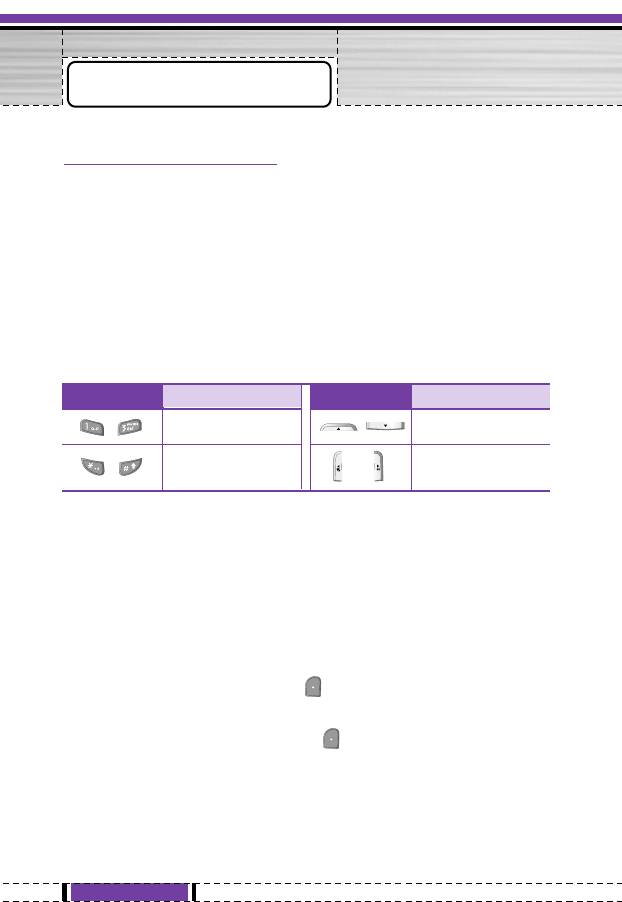
Organiser
[Menu 4]
Scheduler [Menu 4-1]
When you enter this menu a Calendar will show up. On top of the
screen there are sections for date. Also on bottom of the screen
there are sections for icons (schedule, memo). Whenever you
change the date, the calendar will be updated according to the date.
And square cursor will be used to locate the certain day. If you see
under bar on the calendar, it means that there is a schedule or
memo that day. This function helps to remind you of your schedule
and memo. The phone will sound an alarm tone if you set this for
the note.
For changing the day, month, and year.
Key Description
Key Description
Yearly
Weekly
Monthly
Daily
Add new [Menu 4-1-1]
You can edit maximum 39 characters and take up to 20 notes.
• Schedule
Input the subject, the schedule time, the repeat, the alarm by
pressing allowed keys.
• Memo
1. Select Add new by pressing [Select].
2. Press Memo.
3. Input the memo and then press [OK].
50
G1610 User Guide
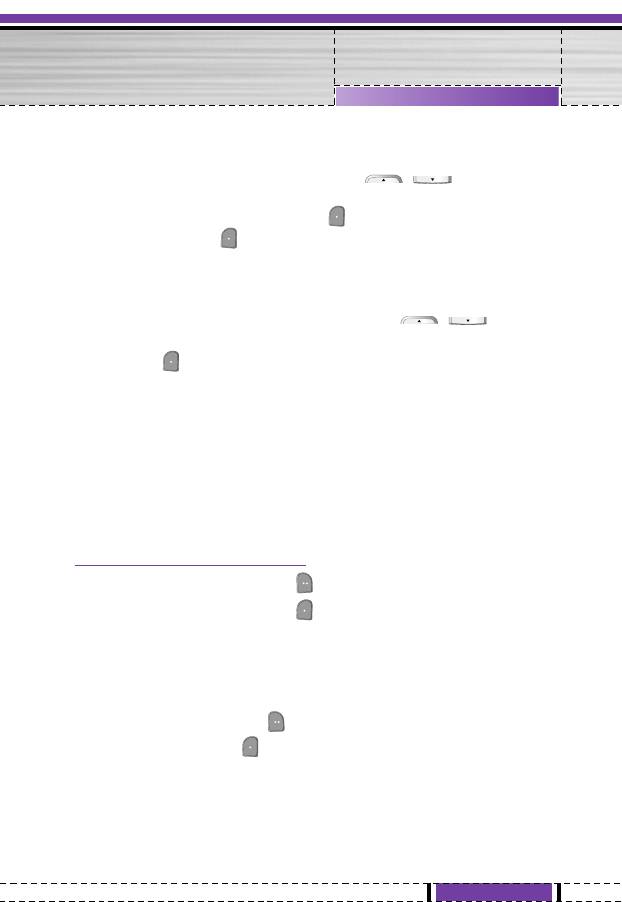
Organiser [Menu 4]
View [Menu 4-1-2]
Shows the note for the chosen day. Use
,
to browse
through the note lists. If you set alarm for the note, Alarm watch is
displayed. At that time, if you press [Select], you can see the
note in detail. Press [Options] to delete, edit the note you
selected.
View all [Menu 4-1-3]
Shows the notes that are set for all days. Use
,
to
browse through the note lists. You can use the same menu as View
by pressing [Options].
Delete past [Menu 4-1-4]
You can delete the past schedule that has been already notified
you.
Delete all [Menu 4-1-5]
You can delete for the all note(s).
Phone book [Menu 4-2]
1. To use Phone book, press [Names] in standby mode.
2. To use Phone book, press [Menu] in standby mode and
select Organiser.
Search [Menu 4-2-1]
(Calling from phonebook)
1. In standby mode, press [Names].
2. Search by pressing [Select].
3. Enter the name whose phone numbers or e-mail address you
want to search or Select ‘List’ to view phonebook.
51
G1610 User Guide
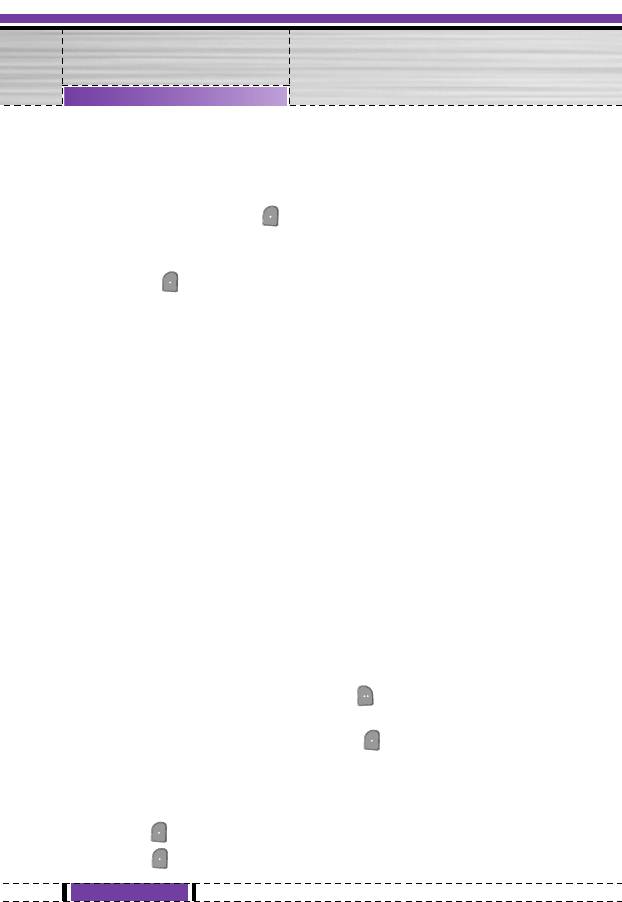
Organiser [Menu 4]
4. Instant searching is available by inputting the initial letter of the
name or number you want to search.
5. If you want to edit, delete, copy an entry, or send the phone book
through bluetooth select [Options]. The following menu will be
displayed.
• Edit: You can edit the name, number, E-mail and fax by
pressing [OK].
•
Write messages
: After you have found the number you want,
you can send a message to the selected number.
• Send via bluetooth: You can send the data of phone book to
devices which is compatible with bluetooth through bluetooth.
• Copy: You can copy an entry from SIM to phone or from phone
to SIM.
• Main number: You can select the one out of mobile, home,
office that you often use. The main number will be displayed
first, if you set this.
• Delete: You can delete an entry.
Add new [Menu 4-2-2]
You can add phonebook entry by using this function.
Phone memory capacity is 200 entries. SIM card memory capacity
depends on the cellular service provider.
You can also save 20 characters of name in The Phone memory,
and save characters in the SIM card. The number of character is
SIM dependent feature.
1. Open the phonebook first by pressing [Names] in standby
mode.
2. Scroll to highlight Add new, and press [Select].
3. Select the memory you want to save: SIM or Phone. If set to
Phone, you need to select which number you want as Main
number.
a. Press [OK] to input a name.
b. Press [OK], then you can input a number.
52
G1610 User Guide
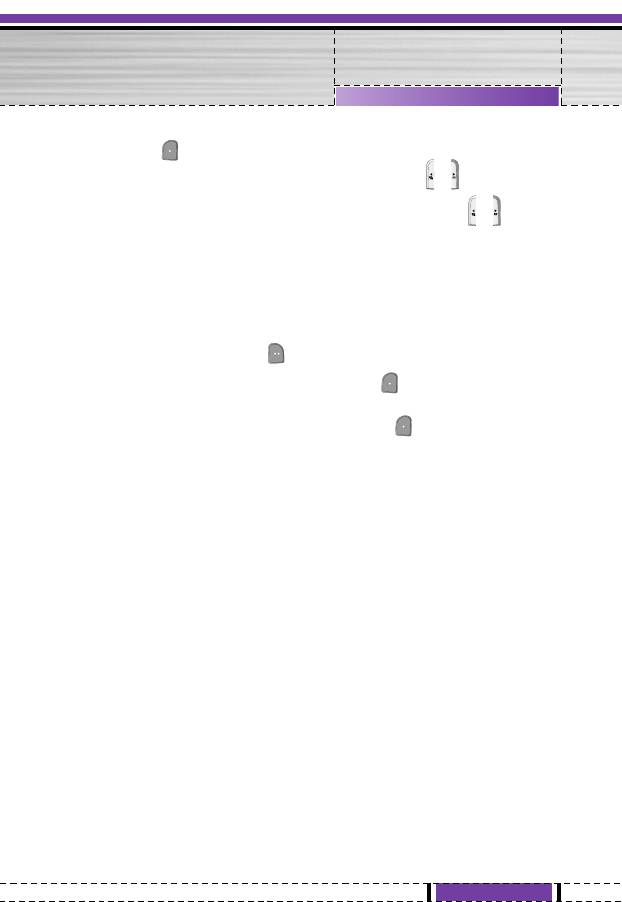
Organiser [Menu 4]
c. Press [OK].
d.
You can set a group for the entry by pressing
,
:
e. You can set a character for the entry by pressing
. The
,
chosen character will be shown on display when
receiving call from the selected name.
Caller groups [Menu 4-2-3]
You can list up to 20 members per one group. There are 7 groups
you can make lists to.
1. In standby mode, press [Names].
2. Scroll to Caller groups item then press [Select], and every
Group list will be displayed.
3. Select Group name you want by pressing [Select].
• Member list
Shows the group members you have selected.
• Group ring tone
Allows you to specify ring tone for the group members’ call.
• Group icon
Allows you to select the icon dependent on Group.
• Add member
You can add group members. Each group member souldn’t be
exceeded 20.
• Remove member
You can remove the member from the Group member list. But
the name and the number still remain in phonebook.
• Rename
You can change a group name.
53
G1610 User Guide
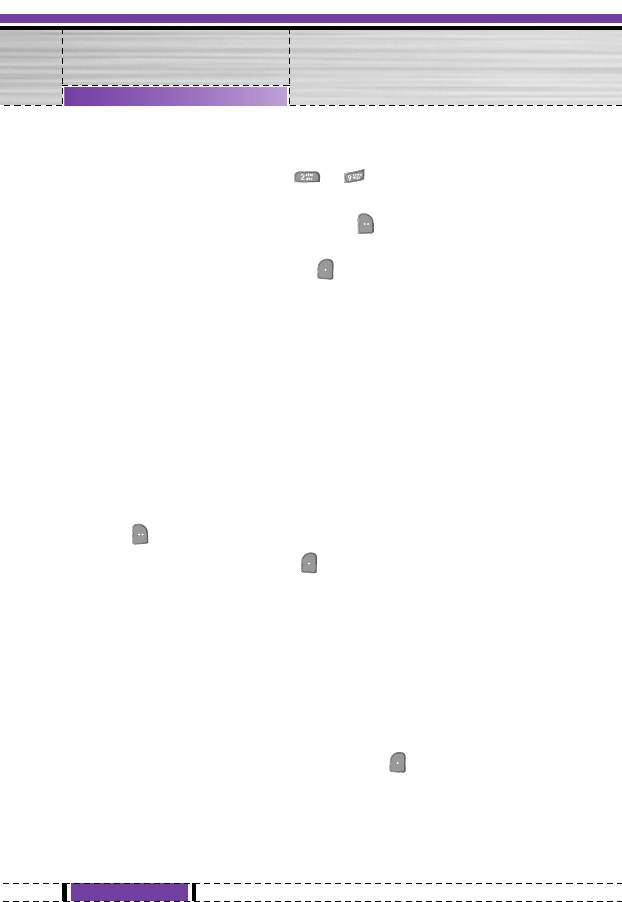
Organiser [Menu 4]
Speed dial [Menu 4-2-4]
You can assign any of the keys, to with a Name list entry.
You can call directly by pressing this key for 2-3 seconds.
1. Open the phonebook first by pressing [Names] in standby
mode.
2. Scroll to Speed dial, then press [Select].
3. If you want to add Speed dial, select <Empty>. Then, you can
search the name in phonebook.
4. Select allocated a name by speed dial, and choose Change or
Delete to edit the name.
• Change
You can allocate a new phone number to the dial key.
• Delete
You can remove the allocated phone number from the dial key.
Settings [Menu 4-2-5]
1. Press [Names] in standby mode.
2. Scroll to Settings, then press [Select].
• Set memory
Scroll to highlight Set memory, then press < [Select].
- If you select Variable, when adding entry, the phone will ask
where to store.
- If you select SIM or Phone, the phone will store an entry to
SIM or phone.
• Search by
Scroll to highlight Search by, then press [Select].
- If you select Variable, the phone will ask how to search.
- If you select Name or Number, the phone will search an
entry by Name or Number.
54
G1610 User Guide
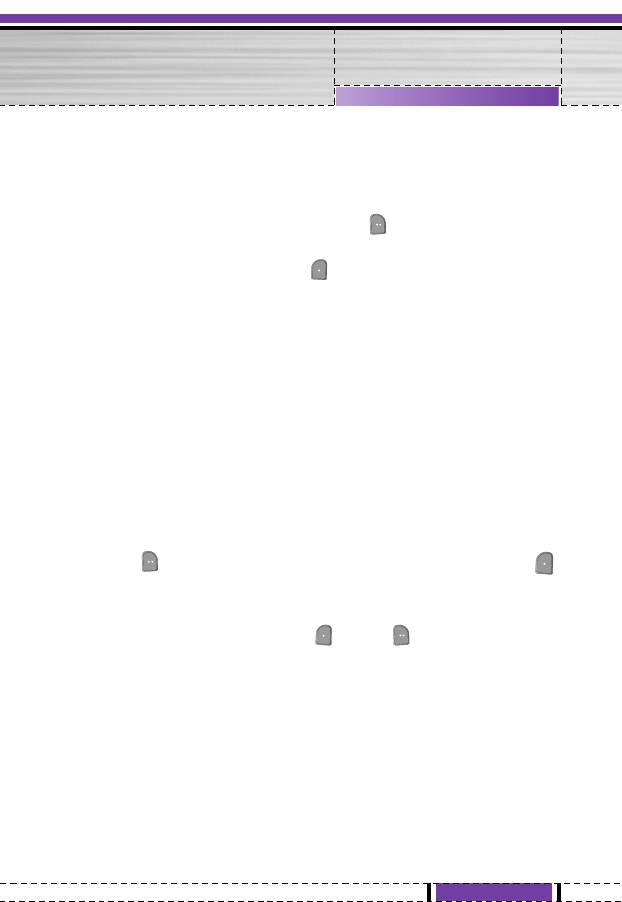
Organiser [Menu 4]
Copy all [Menu 4-2-6]
You can copy/move entries from SIM card memory to Phone
memory and vice versa.
1. Open the Phonebook first by pressing [Names] in standby
mode.
2. Scroll to Copy all, then press [Select] to enter this menu.
• SIM to Phone : You can copy the entry from SIM Card to
Phone memory.
• Phone to SIM : You can copy the entry from Phone memory
to SIM Card.
3. You can see the following submenus.
• Keep original : When copying, Original Dial Number is kept.
• Erase original : When copying, Original Dial Number will be
erased.
Delete all [Menu 4-2-7]
You can delete all entries in SIM and Phone.
1.
Press [Names] in standby mode and select Delete all, press
[Select]
.
2. Then select a memory to erase.
3. Enter security code and Press [OK] or [Back].
55
G1610 User Guide
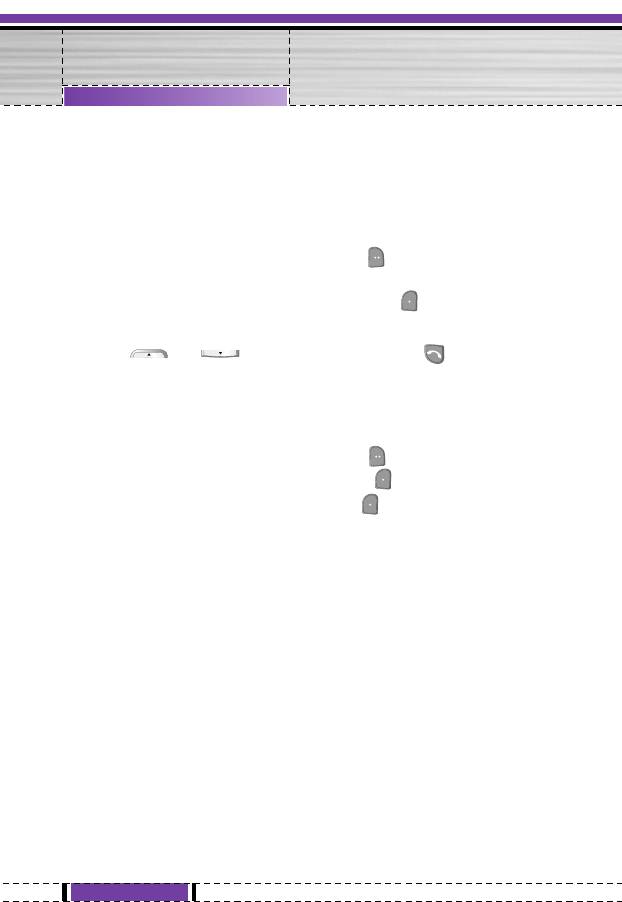
Organiser [Menu 4]
Information [Menu 4-2-8]
• Service dial number
Use this function to access a particular list of services provided by
your network operator (if supported by the SIM card).
1. Open the phonebook first by pressing [Names] in standby
mode and select Information.
2. Scroll to Service dial number, then press [Select] to enter.
3. The names of the available services will be shown.
4. Use and to select a service. Press [Send].
• Memory status
This feature allows you to see how many free and in-use are in
your phonebook.
1. Open the phonebook first by pressing [Names] in standby
mode. Select Information by pressing [Select].
2. Scroll to Memory status, then press [OK].
• Own number list (SIM dependent)
You can check your own number in SIM card.
• Business card
You can make your business card. Key in Name, Phone number,
Fax number and Email.
56
G1610 User Guide
Оглавление
- ÇÇ‚‚‰‰ÂÂÌÌËËÂÂ
- óó‡‡ÒÒÚÚËË ííÂÂÎÎÂÂÙÙÓÓÌ̇‡
- ééÔÔËËÒÒ‡‡ÌÌËË ää燂‚Ë˯¯
- ààÌÌÙÙÓÓÏχ‡ˆˆËËflfl Ì̇‡ ÑÑËËÒÒÔÔÎÎÂÂÂÂ
- ììÒÒÚÚ‡‡ÌÌÓÓ‚‚ÍÍËË
- ééÒÒÛÛ˘˘ÂÂÒÒÚÚ‚‚ÎÎÂÂÌÌËË ÇÇ˚˚ÁÁÓÓ‚‚‡‡ ËË ééÚÚ‚‚ÂÂÚÚ Ì̇‡ ÇÇ˚˚ÁÁÓÓ‚‚˚˚
- ååÂÂÌÌ˛˛ ‚‚ ııÓÓ‰‰Â ‚‚˚˚ÁÁÓÓ‚‚‡‡
- ääÓÓ‰‰˚˚ ‰‰ÓÓÒÒÚÚÛÛÔÔ‡‡
- ëëııÂÂÏχ‡ ÏÏÂÂÌÌ˛˛
- ëëÓÓÓÓ··˘˘ÂÂÌÌËËflfl
- ÇÇ˚˚ÁÁÓÓ‚‚˚˚
- èèÓÓÙÙËËÎÎËË
- éé„„‡‡Ì̇‡ÈÈÁÁÂÂ
- ÄÄÍÍÒÒÂÂÒÒÒÒÛÛ‡‡˚˚
- êêÂÂÊÊËËÏÏ BBlluueettooootthh
- ààÌÌÚÚÂÂÌÌÂÂÚÚ
- ååÂÂÌÌ˛˛ ÓÓÌÌ--η‡ÈÈÌÌ
- JJaavvaa
- ç燇ÒÒÚÚÓÓÈÈÍÍËË
- ÄÄÍÍÒÒÂÂÒÒÒÒÛÛ‡‡˚˚
- ëëÂÂÚÚ‚‚ÓÓ ÓÓ··ÒÒÎÎÛÛÊÊËË‚‚‡‡ÌÌËËÂÂ
- èèÓÓËËÒÒÍÍ ËË ÛÛÒÒÚÚ‡‡ÌÌÂÂÌÌËË ÌÌÂÂËËÒÒÔÔ‡‡‚‚ÌÌÓÓÒÒÚÚÂÂÈÈ
- ííÂÂııÌÌˢ˜ÂÂÒÒÍÍËË ‰‰‡‡ÌÌÌÌ˚˚ÂÂ
- Introduction
- Guidelines for Safe and Efficient Use
- Part of the Phone
- Key Description
- Display Information
- Installation
- Making and Answering Calls
- In call Menu
- Access Codes
- Menu Tree
- Messages
- Call register
- Profiles
- Organiser
- Fun & Tools
- Bluetooth
- Internet
- On browsing menu
- Java
- Settings
- Accessories
- Network service
- Trouble Shooting
- Technical Data
- Memo


