LG G1610: Messages
Messages: LG G1610
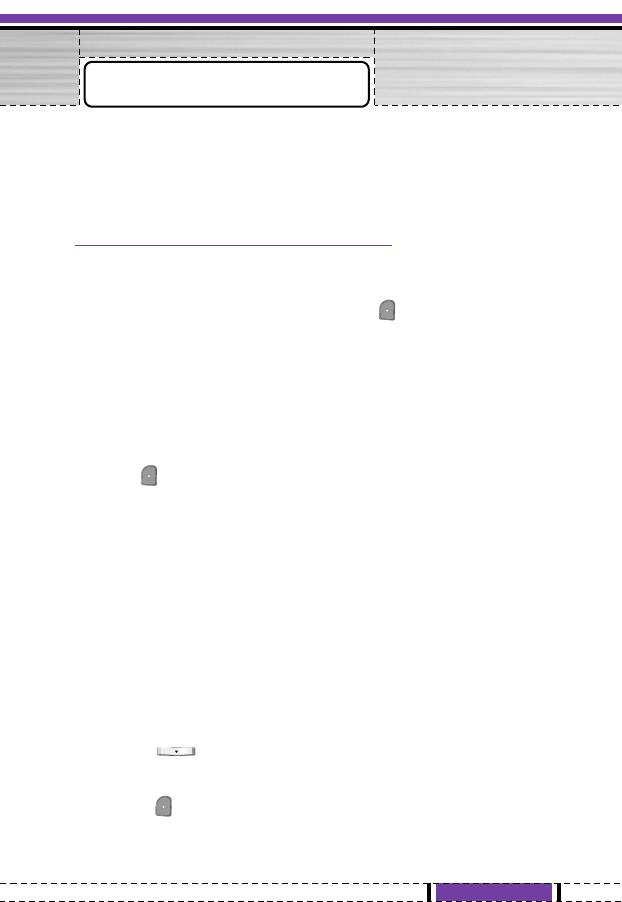
Messages
[Menu 1]
This menu includes functions related to SMS (Short Message
Service), MMS (Multimedia Message Service), voice mail, as well as
the network’s service messages.
Write short message [Menu 1-1]
You can write and edit text message, checking the number of
message pages.
1. Enter the Messages menu by pressing [Select].
2. If you want to write a new message, select Write short
message.
3. To make text input easier, use T9. For details, see How to Use
T9 (Page 33).
4. Press [Insert] to attach the followings.
5. If you want to set option for your text, or to finish your writing,
press [Options].
n
Note
• The phone which supports MMS release 5 is available to send
colour pictures, sounds, text styles, etc.. The other party may
not receive pictures, sounds or text styles you sent properly if
the phone does not support such options.
Options
• Send
Sends text messages.
1. Enter numbers of recipient.
2. Press key to add more recipients.
3. You can add phone numbers in the phone book.
4. Press after entering numbers.
29
G1610 User Guide
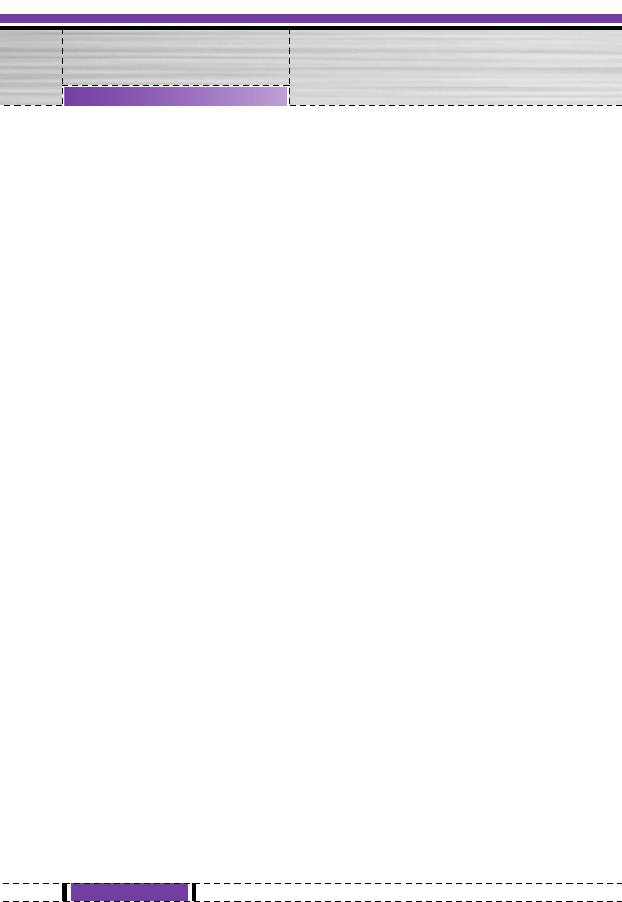
Messages [Menu 1]
• Save
Stores messages in Outbox.
• Font
You can select Size and Style of fonts.
• Colour
You can select Colour of foreground and background.
• Alignment
You can make the message contents aligned Right, Centre or
Left.
• Add T9 dictionary
You can add your own word. This menu can be shown only when
edit mode is Predictive (T9Abc/T9abc/T9ABC).
• T9 languages
Select a T9 input mode.
• Exit
If you press Exit while writing a message, you can end the writing
message and back to the Message menu. The message you have
written is not saved.
Insert
• Symbol
You can add special characters.
• Picture
You can insert the Default pictures or pictures in My folder that
are available for short messages.
• Sound
You can insert sounds that are available for short messages.
30
G1610 User Guide
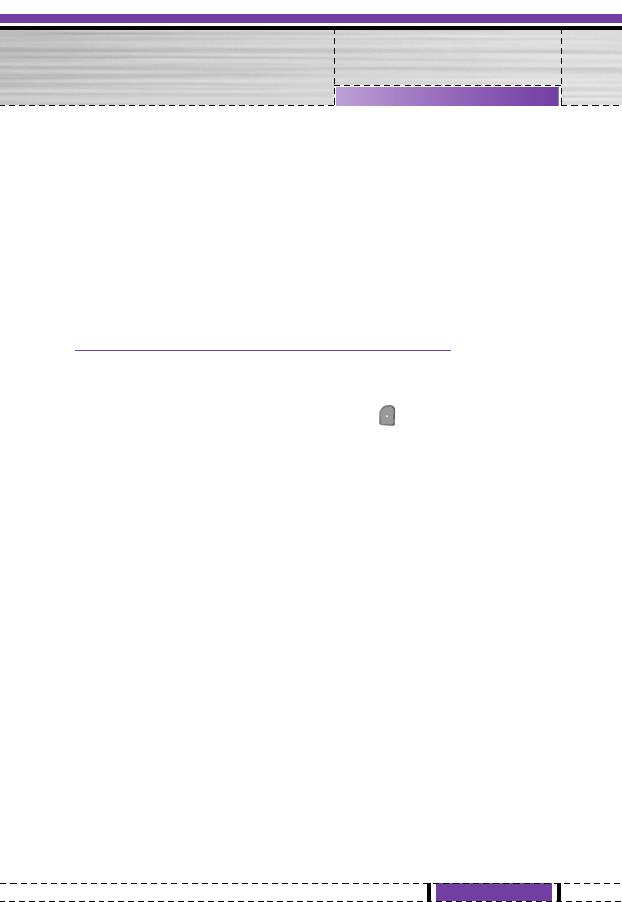
Messages [Menu 1]
• Text templates
You can use Text templates already set in the phone.
• Phone book
You can add phone numbers or e-mail addresses in Phone book.
• Business card
You can add your contact information to the message.
Write multimedia message [Menu 1-2]
You can write and edit multimedia messages, checking message
size.
1. Enter the Messages menu by pressing [Select].
2. If you want to write a new message, select Write multimedia
message.
3. You can create a new message or choose one of the multimedia
message templates already made.
4. Press Insert to add Symbol, Picture, Sound, Text templates,
Phonebook or Business card.
Options
• Preview
You can preview multimedia messages you wrote.
• Send
You can send multimedia messages to multiple recipients,
prioritise your message, and make it sent later as well.
n
Note
• When you defer sending a message, please contact the service
provider. This service depends on network.
31
G1610 User Guide
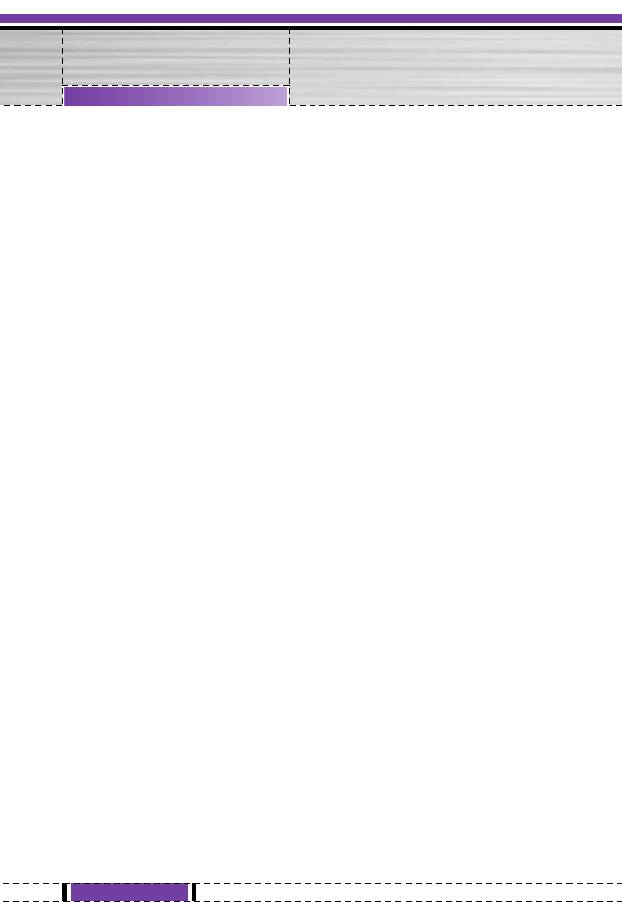
Messages [Menu 1]
• Save
You can save multimedia messages in the outbox or as templates.
• Add slide
You can add a slide before or after current slide.
• Move to slide
You can move to previous or next slide.
• Delete slide
You can delete current slides.
• Set slide format
- Set timer
You can set timer for slide, text, picture and sound.
- Swap text and picture
You can switch the position of picture and text of the message.
• Remove media
You can remove pictures or sounds in the slide. This option can be
shown only when any media exists.
• Add T9 dictionary
You can add your own word. This menu can be shown only when
edit mode is Predictive (T9Abc/T9abc/T9ABC).
• T9 languages
Select a T9 input mode.
• Exit
You can back to the Messages menu.
32
G1610 User Guide
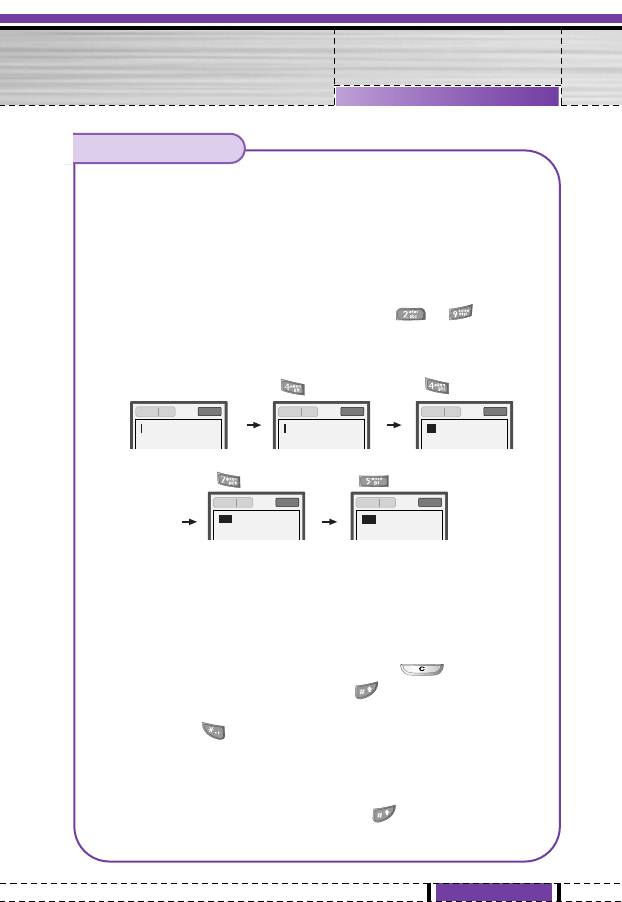
Messages [Menu 1]
How to Use T9
T9 allows you to input text quickly.
In T9, you only need to press the key with the corresponding
letter once. This is based on a built-in dictionary to which you
can also add new words.
• Writing words by using T9.
1. Start writing a word by using the keys to .
Press each key only once for one letter.
To write for instance ‘Girl’.
The word changes after each keystroke. Therefore you
shouldn’t pay too much attention to how the word appears
on the display until you have pressed all the appropriate
keys.
To delete a character to the left, press .
To insert several numbers, hold down and key in the
numbers.
If you hold down, you can change the type of
language. (You can also use options.)
Also, the phone supports three modes: Predictive (T9Abc,
T9ABC, T9abc), Multitap (ABC, abc), Numeric (123). If
you want to change a mode, press key.
33
G1610 User Guide
1160
T9Abc
1159
T9abc
1158
T9abc
1157
T9abc
1156
T9abc
IHi
His
Girl
(For G)
(For i)
(For r)
(For l)
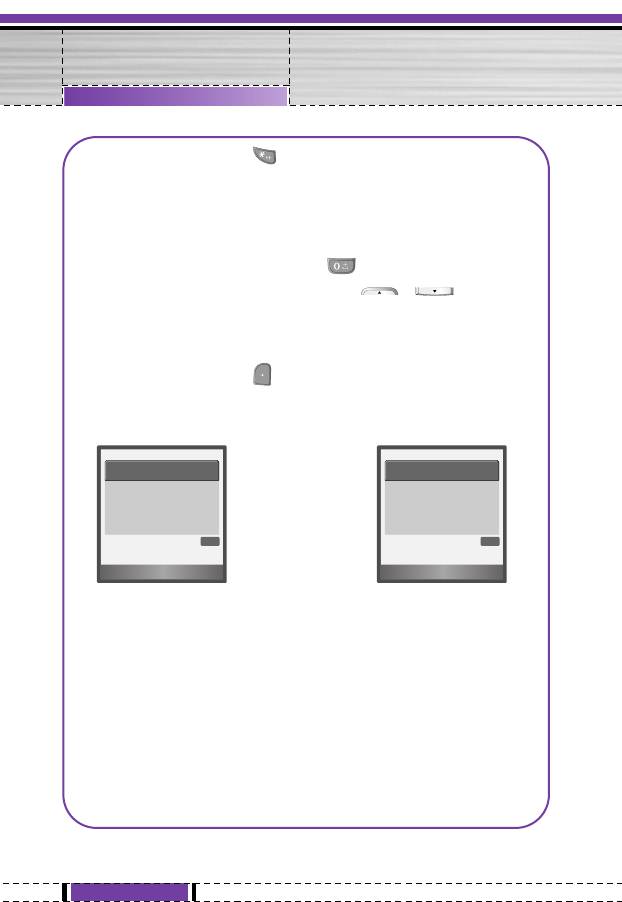
Messages [Menu 1]
Alternatively : Press key and select insert symbols.
Select the desired character and press
Select.
2. When you have finished writing a word, check whether the
word is correct.
If the word is correct
: Press and write the next word.
If the word is not correct
: Search by
,
(Previous
and Next word).
Alternatively : If there is no word you want you can add your
own word.
Press [Options] in the Predictive edit
mode. Select Add T9 dictionary Menu.
You can see the following.
3. To insert a punctuation mark, press 1 repeatedly until the
desired mark appears.
n
T9 languages
• You can select T9 Languages by selecting Menu. In T9 mode, you
can also select T9 Off menu.
34
G1610 User Guide
Word
Word
LGGSM
abc
abc
Save Back
Save Back
Input
your word
➭
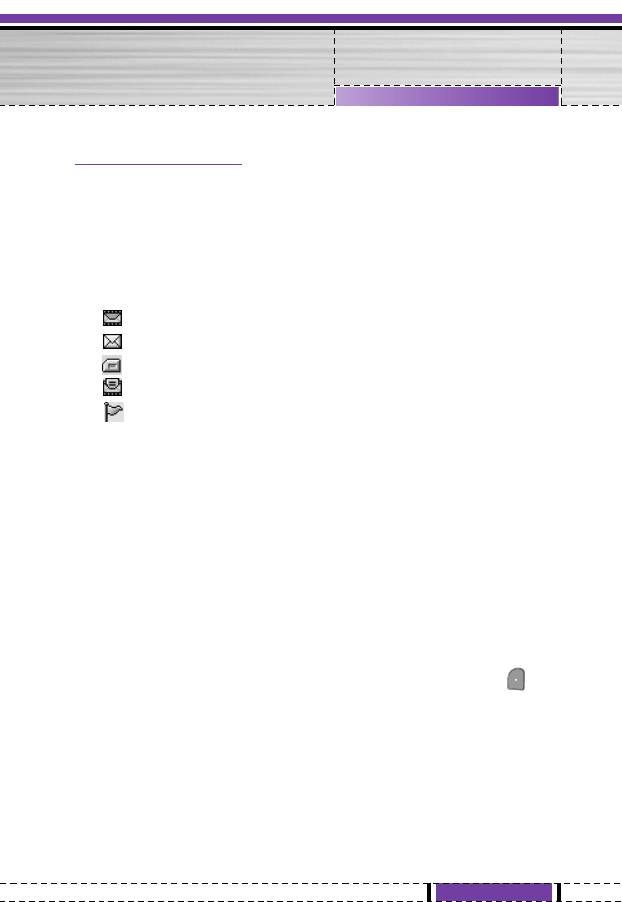
Messages [Menu 1]
Inbox [Menu 1-3]
You will be alerted when you have received messages. They will be
stored in Inbox.
In Inbox, you can identify each message by icons. For detail, see
the icon directive.
n
Icon directive
[ ] Multimedia message
[ ] Short message
[ ] SIM message
[ ] Read
[ ] Notified multimedia message
If the phone shows ‘No space for SIM message’, you have to delete
any SIM messages from inbox or outbox. If the phone displays ‘No
space for message’, you can make space of each repository as
deleting messages, media and applications.
❇ SIM message
SIM message means the message exceptionally stored in SIM card.
For notified multimedia message, you have to wait for downloading
and processing of the message. For notification setting, see [Menu
1-8-2] for detail.
To read a message, select one of the messages by pressing .
Reply
You can reply to the sender.
Forward
You can forward the selected message to another party.
35
G1610 User Guide
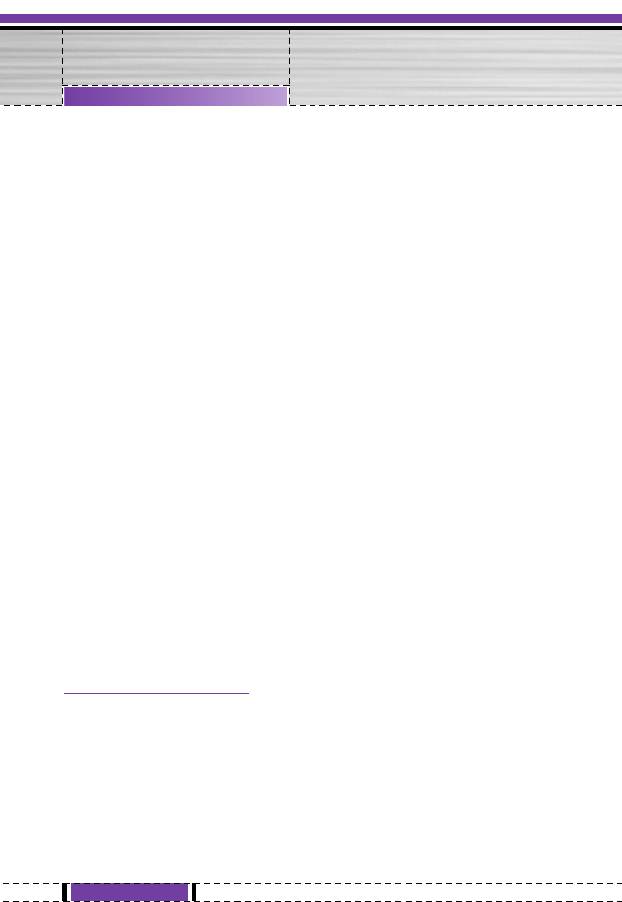
Messages [Menu 1]
Return call
You can call back to the sender.
Delete
You can delete the current message.
Extract
You can extract picture, sound and text. They will be saved in My
folder or Phonebook.
View information
You can view information about received messages; Sender’s
address, Subject (only for Multimedia message), Message date &
time, Message type, Message size.
Replay (applicable to Multimedia message only)
You can replay multimedia messages.
❇ Receive (In case of notification message)
If Multimedia message is set to Auto download off, you can get
only Notification. To receive a message, you need to select
[Receive]. Although Multimedia message is set to Auto download
on, on the network condition or other reasons, you can get
notification message.
Outbox [Menu 1-4]
You can see sent and unsent messages here. For sent message,
you can see the delivery status.
The browsing is same as that for the inbox message.
36
G1610 User Guide
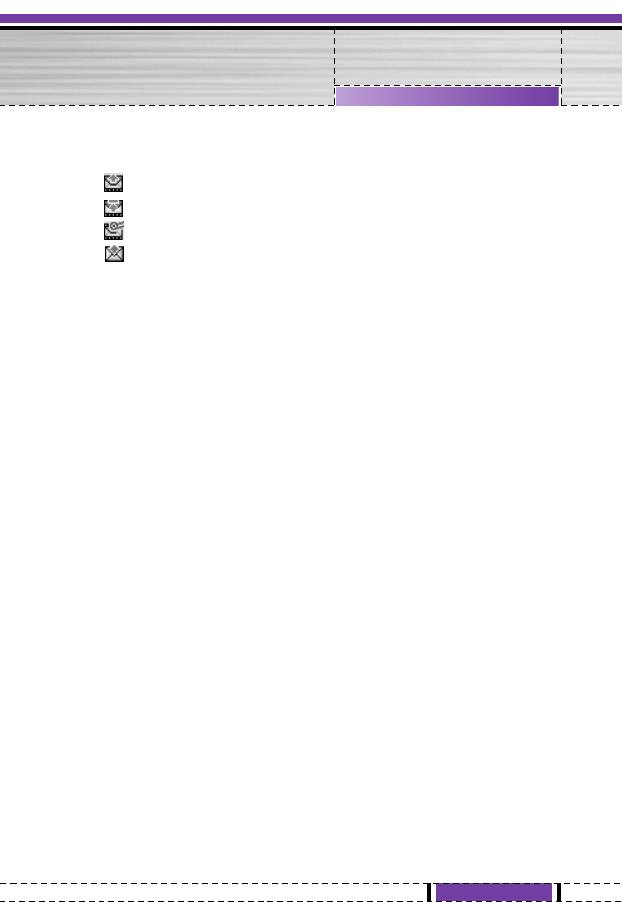
Messages [Menu 1]
n
Icon directive
[ ] Sent
[ ] Unsent
[ ] Delivery confirmed
[ ] SMS sent
❇ When you use the message which is already sent
Forward
You can forward the current message to other recipients.
Delete
You can delete the current message.
View information
You can view information about outbox messages; Recipient’s
address, Subject (only for Multimedia message), Message date &
time, Message type, Message size.
n
Note
• In case of unsent message, you can edit, send, and delete it. You can
also view the information of each message.
37
G1610 User Guide
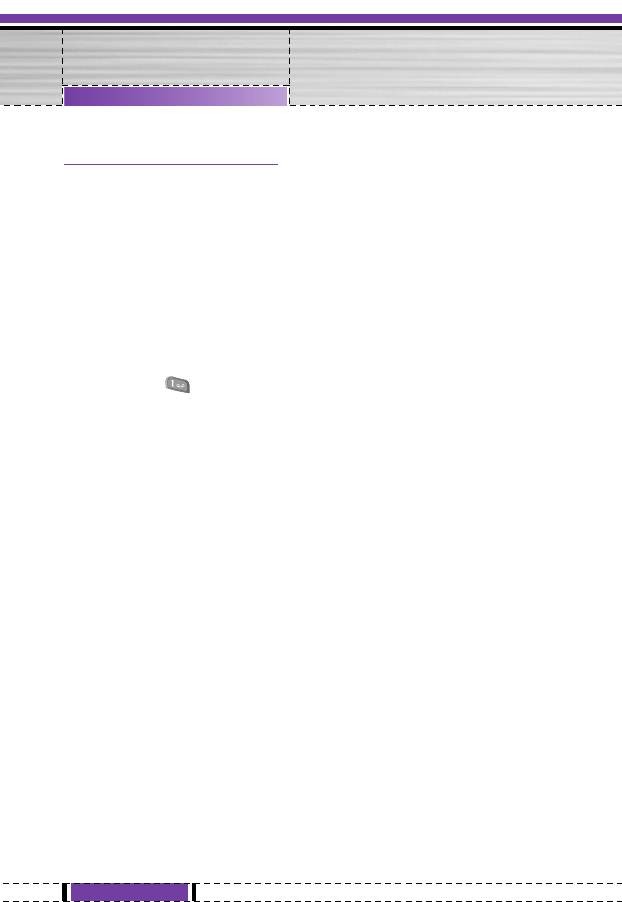
Messages [Menu 1]
Voice mail [Menu 1-5]
You can receive the voicemail if this feature is supported by your
network service provider. When a new voicemail is arrived, the
symbol will be displayed on the screen. Please check with your
network service provider for details of their service in order to
configure the phone accordingly.
Listen to voice mail [Menu 1-5-1]
You can listen to voice mail.
Voice mail centre [Menu 1-5-2]
1. Hold down key in standby mode.
2. You can check the following submenus.
• Home
You can listen to voice mails by selecting Home.
• Roaming
Even when you are in abroad, you can listen to voice mails if
roaming service is supported.
38
G1610 User Guide
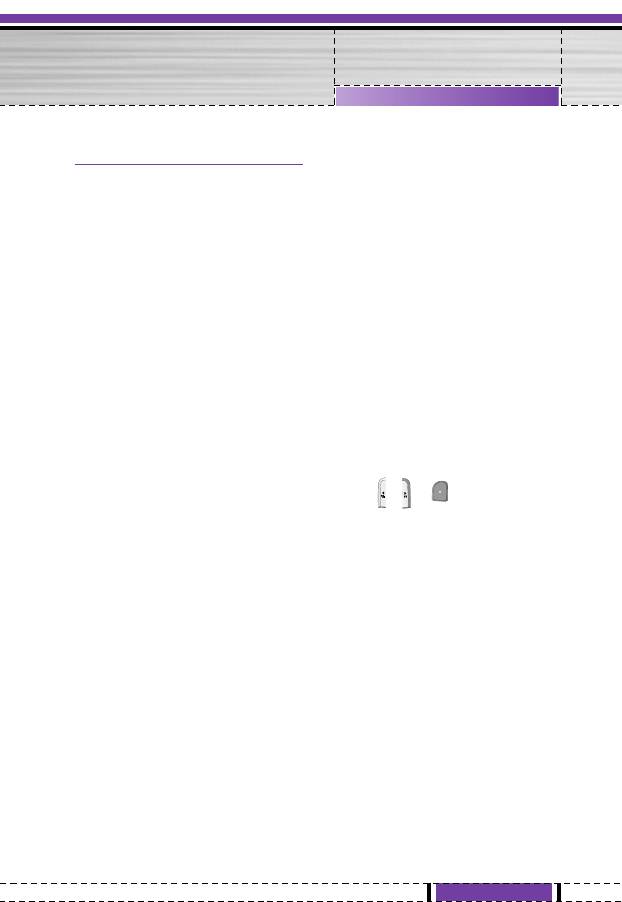
Messages [Menu 1]
Info service [Menu 1-6]
(Dependent to network and subscription)
Info service messages are text messages delivered by the network
to GSM. They provide general information such as weather reports,
traffic news, taxis, pharmacies, and stock prices. Each type of
information has the number; therefore, you can contact service
provider as long as you have input the certain number for the
information. When you have received an info service message, you
can see the popup message to show you that you have received a
message or the info service message is directly displayed. To view
the message again or not in standby mode, follow the sequence
shown below;
Read [Menu 1-6-1]
1. When you have received an info service message and select
Read to view the message,it will be displayed on the screen. You
can read another message by scrolling , or [Next].
2. The message will be shown until another message is reached.
Receive [Menu 1-6-2]
• Yes
If you select this menu, your phone will receive Info service
messages.
• No
If you select this menu, your phone will not receive Info service
messages any more.
39
G1610 User Guide
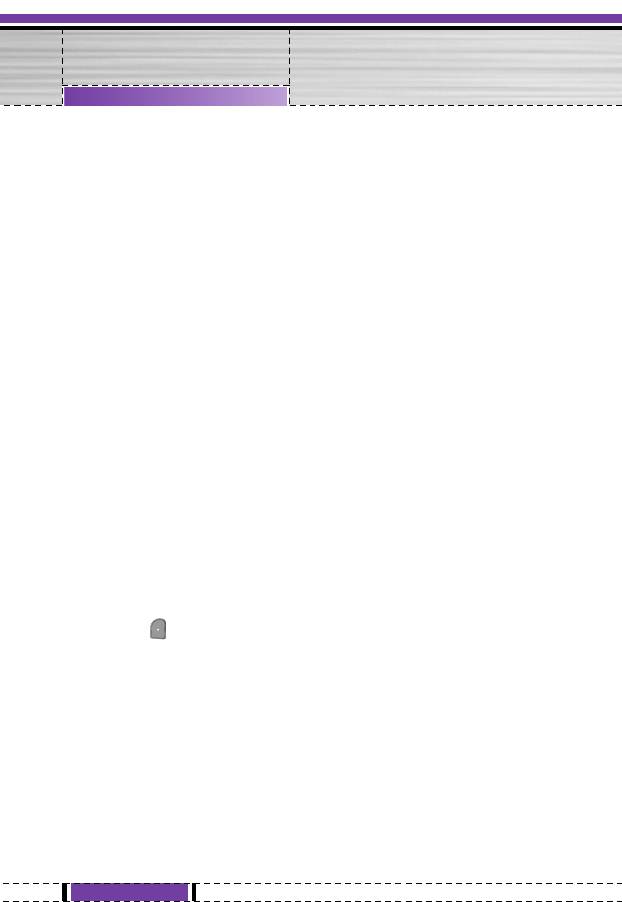
Messages [Menu 1]
Alert [Menu 1-6-3]
• Yes
Your phone will beep when you have received Info service
message numbers.
• No
Your phone will not beep even though you have received info
service messages.
Languages [Menu 1-6-4]
You can select the language you want by pressing [On/Off]. Then,
the info service message will be shown in the language that you
selected.
Topics [Menu 1-6-5]
(Dependent to network and subscription)
• Add new
You can add Info service message numbers in the Phone memory
with its nickname.
• View list
You can see Info service message numbers which you added. If
you press [Options], you can edit and delete info message
category which you added.
• Active list
You can select Info service message numbers in the active list.
If you activate an info service number, you can receive messages
sent from the number.
40
G1610 User Guide
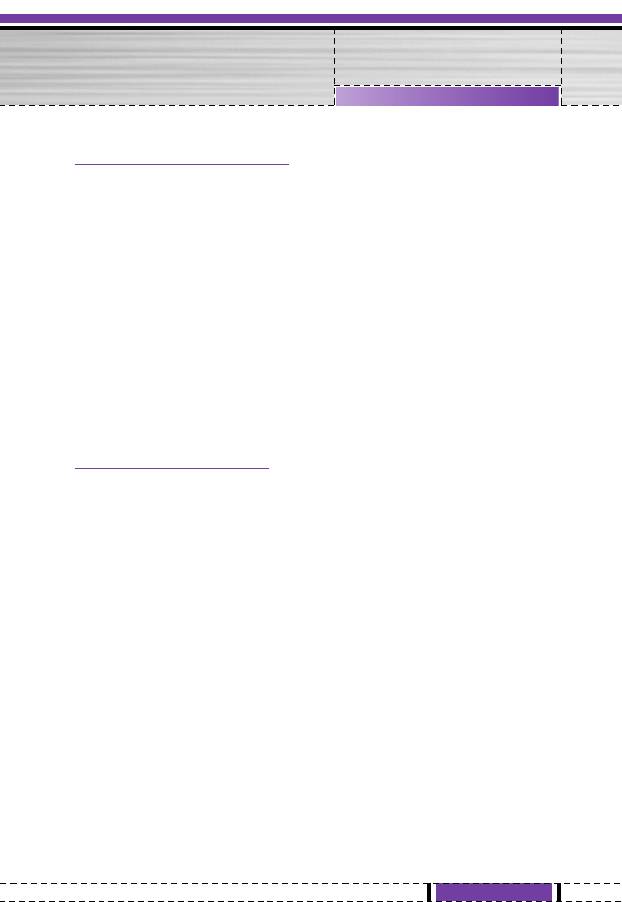
Messages [Menu 1]
Templates [Menu 1-7]
Text [Menu 1-7-1]
You have 11 text templates. You can change the predefined
templates into your favorite ones or fill the <empty>s.
Multimedia [Menu 1-7-2]
You can use the following options.
Edit : You can edit multimedia templates.
Add new : Allows you to add new multimedia templates.
Write messages
: You can write multimedia messages using
multimedia templates.
Delete : You can delete multimedia templates.
Settings [Menu 1-8]
Short message [Menu 1-8-1]
• Message types
Text, Voice, Fax, Natl. paging, X.400, E-mail, ERMES
Usually, the type of message is set to Text. You can convert your
text into alternative formats. Contact your service provider for the
availability of this function.
• Validity period
This network service allows you to set how long your text
messages will be stored at the message centre.
• Delivery report
If you set to Yes, you can check whether your message is sent
successfully.
41
G1610 User Guide
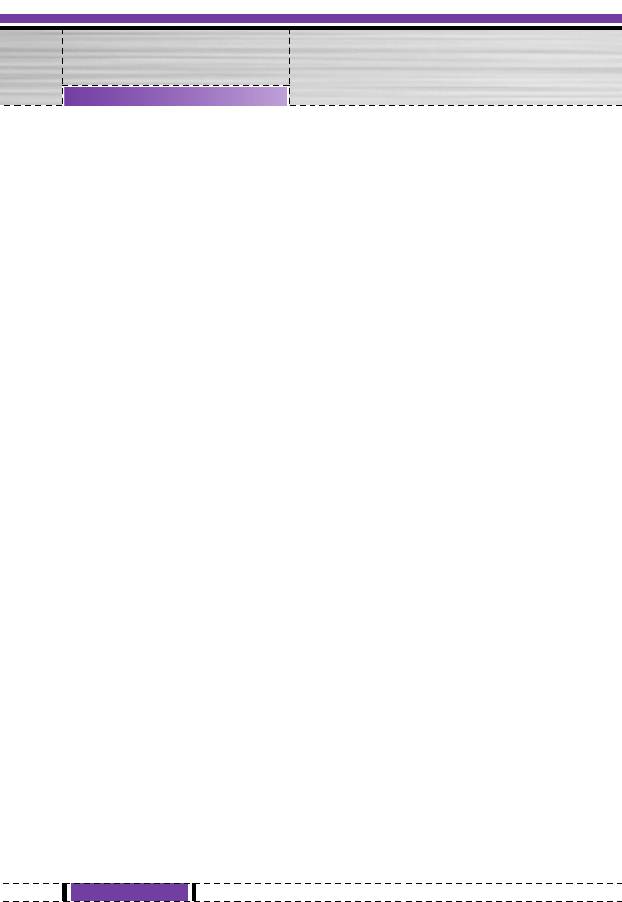
Messages [Menu 1]
• Reply via same service centre
When a message is sent, it allows the recipients to reply and
charge the cost of the reply to your telephone bill.
• SMS centre
If you want to send the text message, you can receive the address
of SMS centre through this menu.
Multimedia message [Menu 1-8-2]
• Validity period
This network service allows you to set how long your text
messages will be stored at the message centre.
• Delivery report
If it is set to Yes in this menu, you can check whether your
message is sent successfully.
• Auto download
If you select On, you receive multimedia messages automatically.
If you select Off, you receive only notification message in the
inbox and then you can check this notification.
• Network settings
If you select multimedia message server, you can set URL for
multimedia message server.
• Permitted message types
Personal : Personal message.
Advertisements
: Commercial message.
Information : Necessary information.
Memory status [Menu 1-8-3]
You can check free space and memory usage of each repository,
SIM memory. You can go to each repository menu.
42
G1610 User Guide
Оглавление
- ÇÇ‚‚‰‰ÂÂÌÌËËÂÂ
- óó‡‡ÒÒÚÚËË ííÂÂÎÎÂÂÙÙÓÓÌ̇‡
- ééÔÔËËÒÒ‡‡ÌÌËË ää燂‚Ë˯¯
- ààÌÌÙÙÓÓÏχ‡ˆˆËËflfl Ì̇‡ ÑÑËËÒÒÔÔÎÎÂÂÂÂ
- ììÒÒÚÚ‡‡ÌÌÓÓ‚‚ÍÍËË
- ééÒÒÛÛ˘˘ÂÂÒÒÚÚ‚‚ÎÎÂÂÌÌËË ÇÇ˚˚ÁÁÓÓ‚‚‡‡ ËË ééÚÚ‚‚ÂÂÚÚ Ì̇‡ ÇÇ˚˚ÁÁÓÓ‚‚˚˚
- ååÂÂÌÌ˛˛ ‚‚ ııÓÓ‰‰Â ‚‚˚˚ÁÁÓÓ‚‚‡‡
- ääÓÓ‰‰˚˚ ‰‰ÓÓÒÒÚÚÛÛÔÔ‡‡
- ëëııÂÂÏχ‡ ÏÏÂÂÌÌ˛˛
- ëëÓÓÓÓ··˘˘ÂÂÌÌËËflfl
- ÇÇ˚˚ÁÁÓÓ‚‚˚˚
- èèÓÓÙÙËËÎÎËË
- éé„„‡‡Ì̇‡ÈÈÁÁÂÂ
- ÄÄÍÍÒÒÂÂÒÒÒÒÛÛ‡‡˚˚
- êêÂÂÊÊËËÏÏ BBlluueettooootthh
- ààÌÌÚÚÂÂÌÌÂÂÚÚ
- ååÂÂÌÌ˛˛ ÓÓÌÌ--η‡ÈÈÌÌ
- JJaavvaa
- ç燇ÒÒÚÚÓÓÈÈÍÍËË
- ÄÄÍÍÒÒÂÂÒÒÒÒÛÛ‡‡˚˚
- ëëÂÂÚÚ‚‚ÓÓ ÓÓ··ÒÒÎÎÛÛÊÊËË‚‚‡‡ÌÌËËÂÂ
- èèÓÓËËÒÒÍÍ ËË ÛÛÒÒÚÚ‡‡ÌÌÂÂÌÌËË ÌÌÂÂËËÒÒÔÔ‡‡‚‚ÌÌÓÓÒÒÚÚÂÂÈÈ
- ííÂÂııÌÌˢ˜ÂÂÒÒÍÍËË ‰‰‡‡ÌÌÌÌ˚˚ÂÂ
- Introduction
- Guidelines for Safe and Efficient Use
- Part of the Phone
- Key Description
- Display Information
- Installation
- Making and Answering Calls
- In call Menu
- Access Codes
- Menu Tree
- Messages
- Call register
- Profiles
- Organiser
- Fun & Tools
- Bluetooth
- Internet
- On browsing menu
- Java
- Settings
- Accessories
- Network service
- Trouble Shooting
- Technical Data
- Memo


