LG G1500: Settings [Menu 4]
Settings [Menu 4]: LG G1500
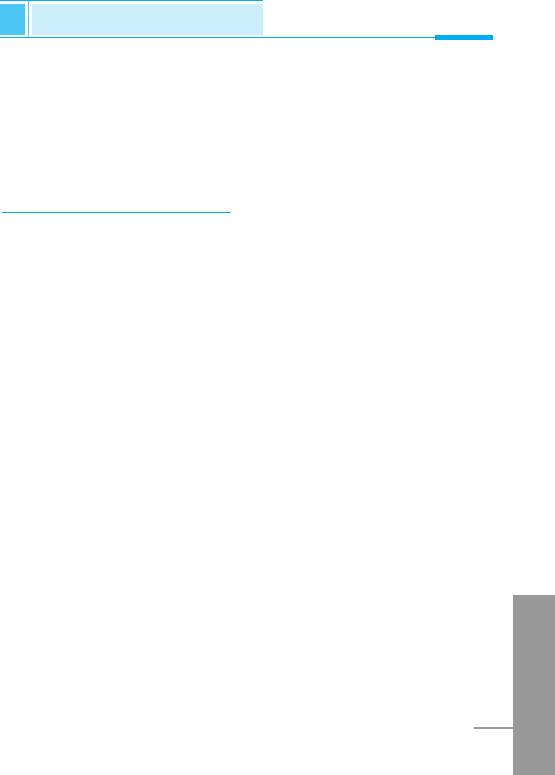
Settings [Menu 4]
Accessing the Menu
You can set the following menus for your convenience and
preferences.
1. Press < [Menu] in standby mode.
2. Press 4 for direct access to enter Setting.
Alarm clock [Menu 4-1]
You can set the phone to alarm at a specified within this menu.
Enable [Menu 4-1-1]
You can set the time (Hour and Minute) for raising the alarm.
1. Enter the menu.
2. Select Enable by pressing < [Select], and then enter the alarm
time you want.
3. Press < [OK].
4. Select the repeat period: Once, Daily, Weekly, and Monthly.
5. If you set in Power off alarm, the alarm signal sounds at the time
you set even if the phone is turned off.
Disable [Menu 4-1-2]
You can cancel setting the alarm time.
1. Enter the menu.
2. Select Disable by pressing < [Select].
3. Clear alarm message will be displayed when the phone is set to
ENGLISH
alarm before.
4. If you want to cancel, press < [Yes]. If not, press > [No].
55
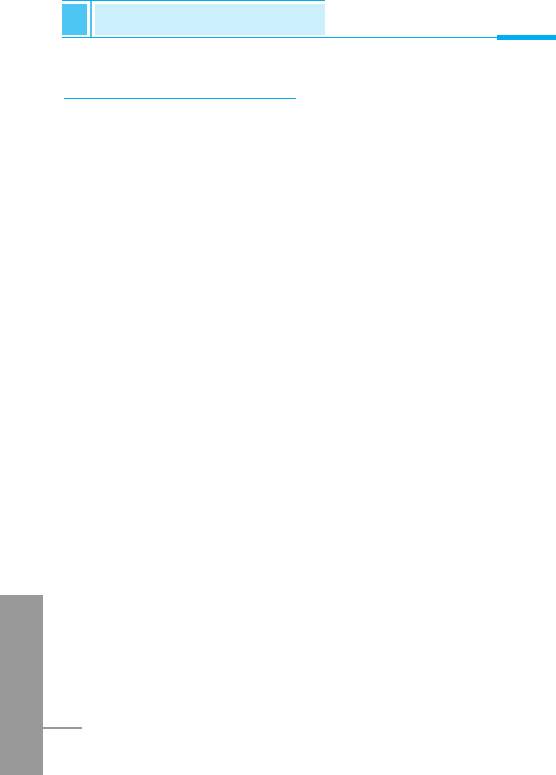
Settings [Menu 4]
Accessing the Menu
Date & Time [Menu 4-2]
Date [Menu 4-2-1]
• Set date
In this menu, you can set the date of your phone.
1. Enter the menu.
2. Select Set date by pressing < [Select].
3. Enter the number you want to set the date.
4. Press < [OK].
• Date format
You can set the Date format in this menu.
Time [Menu 4-2-2]
The phone has its own clock. In this menu you can set the time and
select between the 12-hour or 24-hour time formats.
1. Enter the menu.
2. Scroll to highlight Time by pressing < [Select].
• Set time:
You can set time of your phone in this menu.
1. Select Set time by pressing < [Select].
2. Enter the number you want to set the time.
ENGLISH
3. Select the am/pm you want to set the time format by long
pressing U , D key.
4. Press < [OK].
56
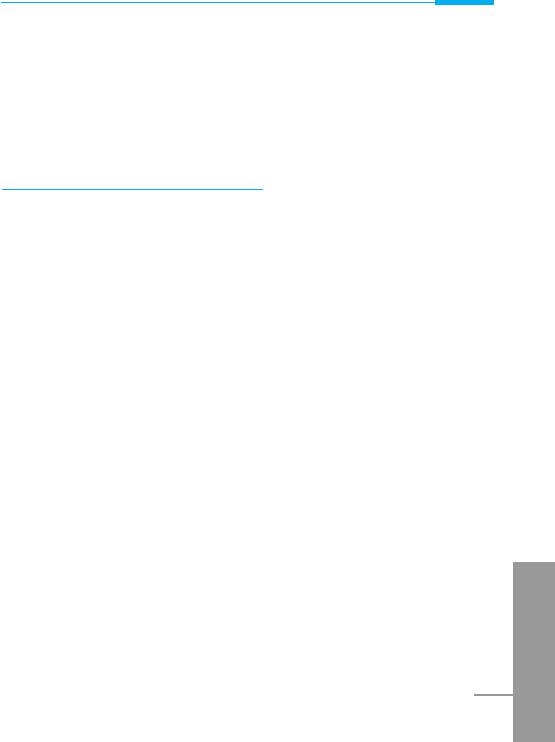
Accessing the Menu
• Time format:
Your can select time format between 12-hour or 24-hour.
1. Scroll to highlight Time format by pressing < [Select].
2. Select 12 hour or 24 hour you want by pressing < [Select].
Phone settings [Menu 4-3]
You can set the phone setting you want. Scroll to highlight Phone
settings menu, and then press < [Select].
Display [Menu 4-3-1]
• Screen saver [Menu 4-3-1-1]
If you don't activate any function for 20 seconds, the picture will be
displayed in a standby mode.
• Welcome note [Menu 4-3-1-2]
This menu allows you to set the message, which is shown briefly
when the phone is switched on.
1. Select Settings– Phone settings– Display– Welcome note.
2. Your own text can be displayed. If you select this item, your
phone asks you to edit the message.
• Backlight [Menu 4-3-1-3]
You can set the light-up duration you want whenever you press a
key.
ENGLISH
• LCD contrast [Menu 4-3-1-4]
You can set the brightness of LCD you want by pressing U ,
D.
57

Settings [Menu 4]
Accessing the Menu
Serial port [Menu 4-3-2]
• FAX
You can set the rate of serial port to 19200bps for using the
application between PC and fax.
• GPRS & Data
You can set the rate of serial port to 115200bps for using PC
application for GPRS call and Data call.
Language [Menu 4-3-3]
You can select the language that will be displayed on the phone.
Call settings [Menu 4-4]
You can set the menu relevant to a call by pressing < [Select] in
Setting menu.
Minute minder [Menu 4-4-1]
If you select Yes, you can check the call duration by beep sound
every minute during a call.
Any key answer [Menu 4-4-2]
• Yes [Menu 4-4-2-1]
If you select this menu, you can receive an incoming call by
pressing any key except > key and E key
ENGLISH
• No [Menu 4-4-2-2]
If you select this menu, you can receive an incoming call by <
[Answer] or S.
58
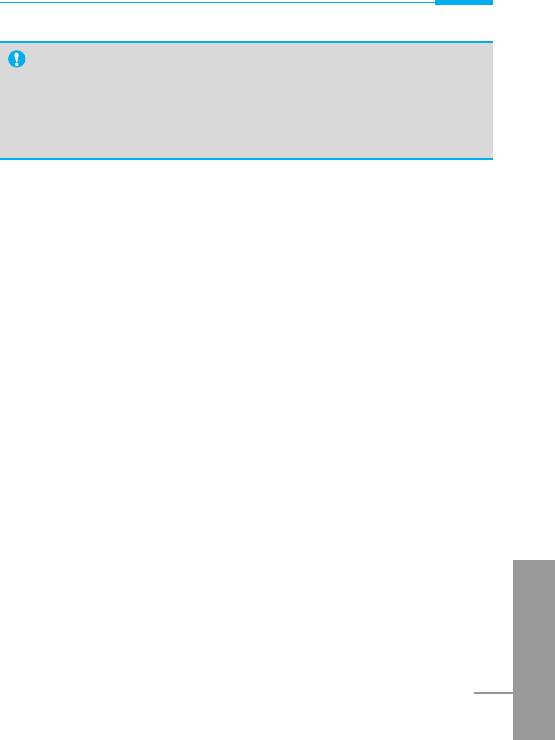
Accessing the Menu
Note
• How to use Handsfree portable:
If you want to use the handsfree portable (earphone), please
press the button for a long time after inserting it to the
connector when incoming a call.
Send number [Menu 4-4-3]
(network and subscription dependent)
• Yes [Menu 4-4-3-1]
If you select this, you can send your phone number to the other
party. That is, your phone number will be displayed on receiver’s
phone.
• No [Menu 4-4-3-2]
If you select this, you can’t send your phone number.
• Default [Menu 4-4-3-3]
If you select this menu, this phone will be set to the default value.
Call waiting [Menu 4-4-4]
(network dependent)
If this service is available, you can accept a waiting (incoming) call.
• Enable [Menu 4-4-4-1]
ENGLISH
Activating the corresponding service.
• Disable [Menu 4-4-4-2]
Deactivating the corresponding service.
59
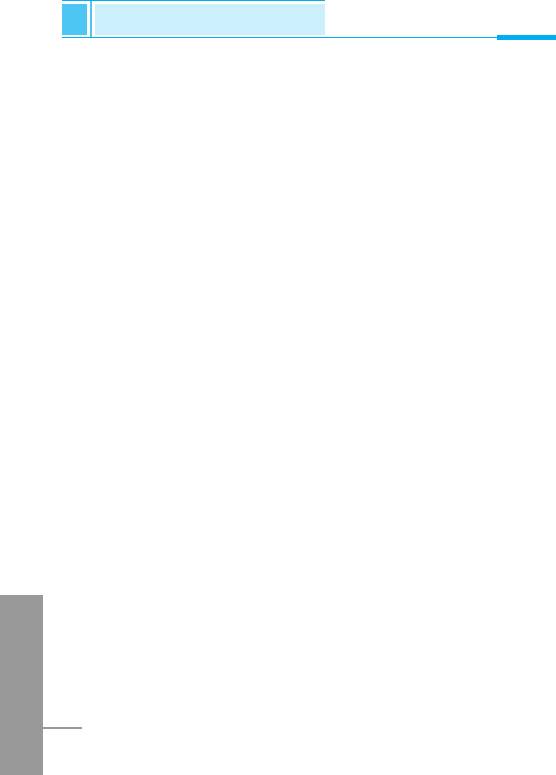
Settings [Menu 4]
Accessing the Menu
• Check status [Menu 4-4-4-3]
Checking the Status of the service.
Auto redial [Menu 4-4-5]
• Yes [Menu 4-4-5-1]
When this function is set on, your phone will make up to 10
attempts for a call after not connecting.
• No [Menu 4-4-5-2]
Your phone will not make any attempts to connect the call after not
connecting.
Next incoming [Menu 4-4-6]
(network dependent)
In case of Single Numbering Service, you can use the phone and a
connected PC to send and receive fax, data, and voice. If you select
the mode, you can receive data, fax, or voice each mode. Once you
enter this menu, you following options are displayed.
• Voice
You can receive the voice call.
• Data
You can receive the data call.
• Fax
ENGLISH
You can receive the fax call.
60
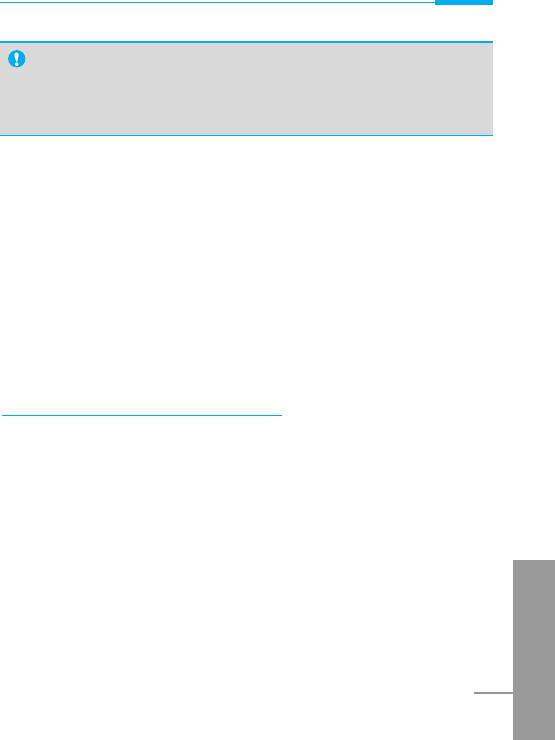
Accessing the Menu
Note
• Single numbering service means that the number of fax or
data service is identical with the number of voice service.
And, these modes depend on network feature.
Select line [Menu 4-4-7]
(network dependent)
This function is only used if Alternate line service supported by the
Service Provider. Two independent phone numbers are registered
for the phone. This function provides you with the selection the
currently used phone number. If this function is supported by your
service provider, the following menu will be displayed.
1. Line 1 : Select Line 1 as the current phone number.
2. Line 2 : Select Line 2 as the current phone number.
Security settings [Menu 4-5]
PIN code [Menu 4-5-1]
In this menu, you can set the phone to ask for the PIN code of your
SIM card when the pone is switched on. If this function is activated,
you’ll be requested to enter the PIN code.
1. Press < [Menu] in standby mode.
2. Press 4 key for direct access or use U and D to enter
Settings.
ENGLISH
3. Scroll to highlight Security settings menu.
4. Select PIN code by pressing < [Select].
5. You can view the following submenus.
61
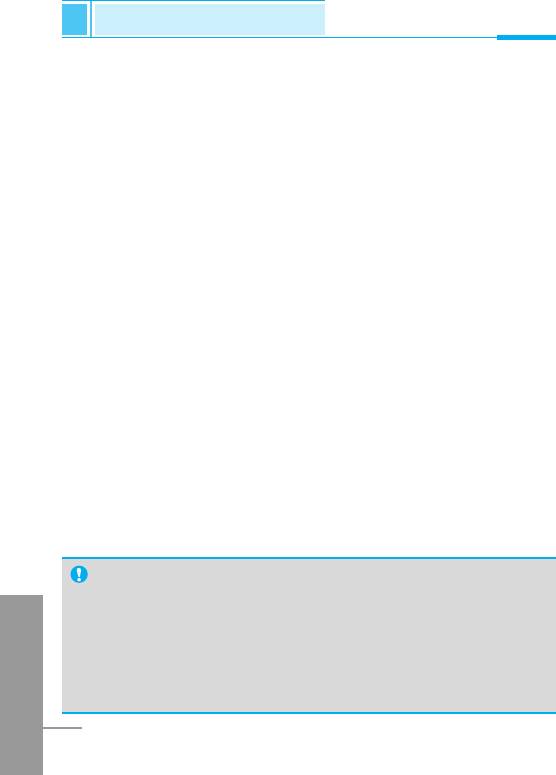
Settings [Menu 4]
Accessing the Menu
• Enable : Enable PIN code request.
• Disable : Disable PIN code request.
Phone lock [Menu 4-5-2]
You can use security code to avoid unauthorized use of your phone.
When you switch on your phone, your phone will request security
code always if you set phone lock to “Enable”. If you set phone lock
to “Automatic”, your phone will request security code only when you
change your SIM card.
• Enable
• Disable
• Automatic
Automatic key lock [Menu 4-5-3]
When you enable Automatic key lock, keypad will be lock
automatically on an idle screen after 25 seconds without any key
requesting.
• Enable
• Disable
Note
• If you want to lock your phone keypad manually, enter Top
ENGLISH
menu and press * key.
• If you want to unlock your phone keypad, press [unlock] key
and then press * key. But if you enabled Automatic key
lock before, your phone keypad will be unlock and then after
25 seconds the keypad will be lock up again automatically.
62
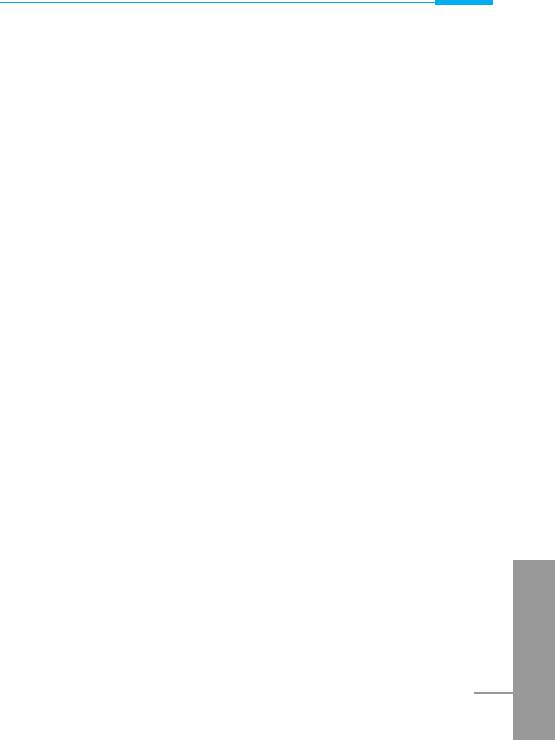
Accessing the Menu
Call barring [Menu 4-5-4]
The Call barring service prevents your phone from making or
receiving certain category of calls. This function requires the call
barring password. You can view the following submenus.
• All outgoing:
The barring service of all outgoing calls.
• Outgoing Intl:
The barring service of all outgoing international calls.
• Outg. intl roam:
The barring service of all international outgoing calls except home
network.
• All incoming:
The barring service of all incoming calls
• Inc when roam:
The barring service of all incoming calls when roaming
• Cancel all:
You can cancel all barring service.
• Change passwd:
You can change the password for Call Barring Service.
ENGLISH
63
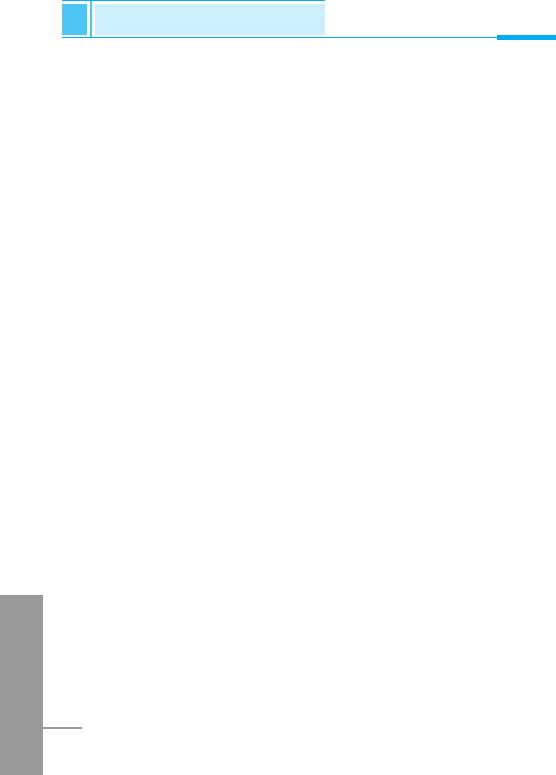
Settings [Menu 4]
Accessing the Menu
Fixed dial num [Menu 4-5-5] (SIM dependent)
You can restrict your outgoing calls to selected phone number. The
numbers are protected by your PIN2 code.
1. Press < [Menu] in standby mode.
2. Press 4 key for direct access or use U and D to enter
Settings.
3. Scroll to highlight Security settings menu.
4. Select PIN code by pressing < [Select].
5. If the PIN 2 code is correct, you can view the following submenus.
• On : You can restrict your outgoing calls to selected
phone number.
• Off : You can call without restricting phone number.
• Number list : You can view the number list saved as Fixed
dial number.
Change code [Menu 4-5-6]
You can change the access codes: PIN, PIN2, and Security code.
1. Press < [Menu] in standby mode.
2. Press 4 key for direct access or use U and D to enter
Settings.
3. Scroll to highlight Security settings menu.
4. Select Change code by pressing < [Select].
ENGLISH
5. If you want to change the PIN/PIN2/Security code, input your
original code, and then press < [OK].
6. Input new PIN/PIN2/Security code, and verify them.
64
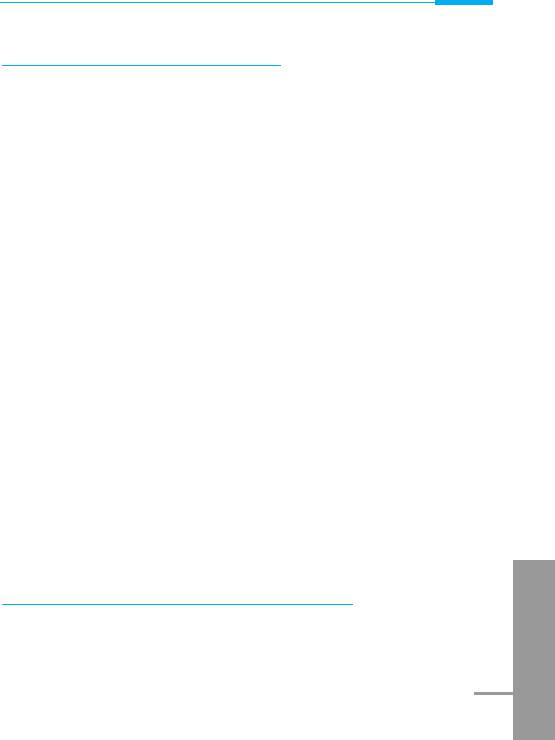
Accessing the Menu
Network settings [Menu 4-6]
You can select the network which you will be registered either
automatically or manually. Usually, the selection of the network used
by the handset is automatic.
Automatic [Menu 4-6-1]
The phone automatically selects network which is available in the
your area.
Manual [Menu 4-6-2]
The phone will find the list of available networks and show you them.
Then you can select the network which you want to use if this
network has a roaming agreement with your home network operator.
Preferred [Menu 4-6-3]
You can set a list of preferred networks the handset should attempt
to register with first, before attempting to register to any other
networks. This list is created from the handset’s predefined list of
known networks.
User define [Menu 4-6-4]
You can add entries or delete new ones from the network list. This
can even include new networks whose network codes are not known
to the handset. To do this, select and then enter the network code,
country code and network name.
ENGLISH
Restore factory settings [Menu 4-7]
You can set the handset to the default configuration by selecting the
Settings/Restore factory settings option, and then confirming this
selection.
65
Оглавление
- ÑÎfl LJ¯ÂÈ ÅÂÁÓÔ‡ÒÌÓÒÚË
- ëÓ‰ÂʇÌËÂ
- ó‡ÒÚË ÚÂÎÂÙÓ̇
- éÔËÒ‡ÌË Í·‚˯
- *
- éÔËÒ‡ÌË Í·‚˯
- àÌÙÓχˆËfl ̇ ‰ËÒÔÎÂÂ
- àÌÙÓχˆËfl ̇ ÑËÒÔÎÂÂ
- ìÒÚ‡ÌÓ‚ÍË
- ➍
- èÓfl‰ÓÍ ‚Íβ˜ÂÌËfl ÚÂÎÂÙÓ̇
- äÓ‰˚ ‰ÓÒÚÛÔ‡
- á‡Ô. ÍÌËÊ͇
- ëıÂχ ÏÂÌ˛
- ëÓÓ·˘ÂÌËfl [åÂÌ˛ 1]
- Ç˚ÁÓ‚˚ [åÂÌ˛ 2]
- èÓÙËÎË [åÂÌ˛ 3]
- ìÒÚ‡ÌÓ‚ÍË [åÂÌ˛ 4]
- 臉ÂÒ. [åÂÌ˛ 5]
- 鄇̇ÈÁ [åÂÌ˛ 6]
- ÄÍÒÂÒÒÛ‡˚ [åÂÌ˛ 7]
- àÌÚÂÌÂÚ [åÂÌ˛ 8]
- åÂÌ˛ àÌÚÂÌÂÚ éÌ-·ÈÌ
- ä‡Í ËÒÔÓθÁÓ‚‡Ú¸ àÌÙÓχˆËÓÌÌ˚Â Ë î‡ÍÒËÏËθÌ˚ ‚˚ÁÓ‚˚
- åÂÌ˛ ‚ ıӉ ‚˚ÁÓ‚‡
- ÄÍÒÂÒÒÛ‡˚
- ìıÓ‰ Ë ÚÂıÌ˘ÂÒÍÓ ӷÒÎÛÊË‚‡ÌËÂ
- íÂıÌ˘ÂÒÍË чÌÌ˚Â
- á‡ÏÂÚÍË
- For Your Safety
- Contents
- Part of the Phone
- Key Description
- *
- Key Description
- Display Information
- Installation
- ➍
- Powering On Sequence
- Access Codes
- Phone book
- Menu Tree
- Messages [Menu 1]
- Call Register [Menu 2]
- Profiles [Menu 3]
- Settings [Menu 4]
- Call Divert [Menu 5]
- Scheduler [Menu 6]
- Fun & Tools [Menu 7]
- Fun & Tools [Menu 7]
- Internet [Menu 8]
- Internet On-line menu
- How to Use Data and Fax call
- In call Menu
- Accessories
- Care and Maintenance
- Technical Data
- Memo


