LG G1500: Phone book
Phone book: LG G1500
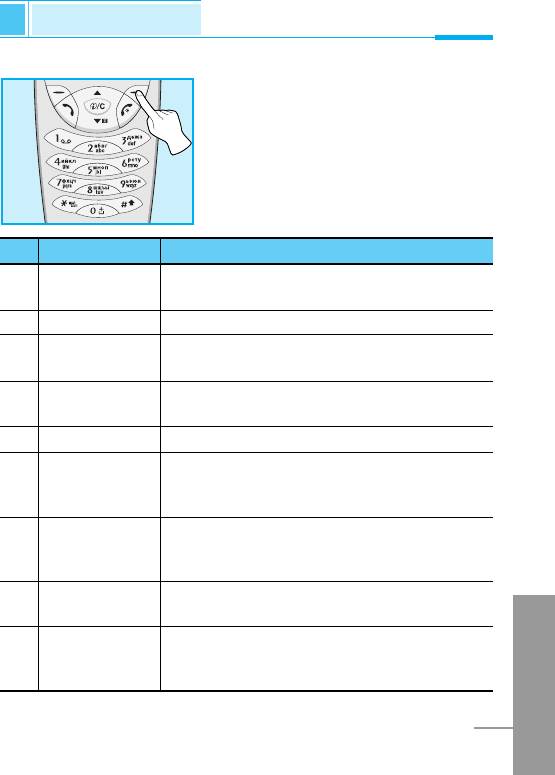
Phone book
Accessing the Menu
To select a menu in phonebook, press
> [Names] in standby mode and
then scroll to a desired item.
Name Description
Name Description
1 Search Allows you to search for a specific name,
number.
2 Add new Allows you to add new names and numbers.
3 Speed dial Allows you to assign up to 8 (2-9)
one-touch dial allocations.
4 Voice list Allows you to list phone numbers which
is attached voice.
5 Caller groups Allows you to show group list.
6 Copy all Allows you to copy entries from your Phone
memory to SIM card or from SIM card to
Phone memory.
7 Delete all Allows you to erase all the data in either your
phonebook or the SIM card to the phone
memory.
8 Settings Allows you to set the memory and to search
item by variable, name and number.
ENGLISH
9 Information Allows you to check the status of memory,
SDN (Service Dial Number), and Own
number.
23
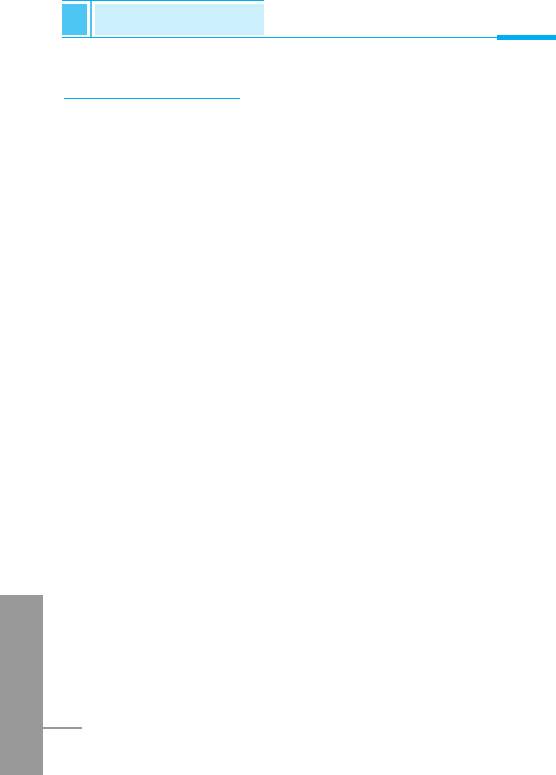
Phone book
Accessing the Menu
Search [Names 1]
(Calling from phonebook)
1. Open the phonebook first by pressing > [Names] in a standby
mode.
2. Search by Pressing < [Select] to enter.
3. Depending on setting Search by, the below menu may not
appear.
• Name
• Number
4. You can find an entry by name and number.
5. Select < [Search].
6. You can check the names and numbers by pressing < [List].
7. If you want to edit, delete, copy an entry, or to add the voice to
one, select < [Options]. The below menu will be displayed.
• Edit : You can edit the name, number, E-mail, and fax
by pressing < [OK].
• Delete : You can delete an entry.
• Copy : You can copy a entry from SIM to phone or from
phone to SIM.
• Call : You can call thru the chosen entry.
• Voice : You can add the voice to the entry or change
the voice tag.
• Main number : You can select the one out of mobile, home,
ENGLISH
office that you often use. The main number will
be displayed first, if you set this.
24
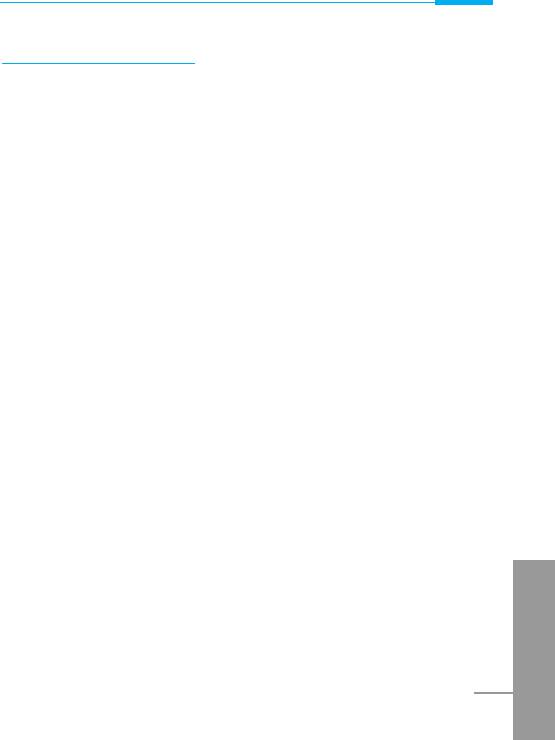
Accessing the Menu
Add new [Names 2]
You can add phonebook entry by using this function.
Phone memory capacity is 200 entries. SIM card memory capacity
depends on the service provider.
You can also save 20 characters of name in the Phone memory, and
you can save characters in the SIM card. The number of character is
SIM dependent feature.
1. Open the phonebook first by pressing > [Names] in standby
mode.
2. Scroll to highlight Add new, and press < [Select] to enter.
3. Select the memory you want to save: SIM or Phone.
• SIM : You can add name and number for entry.
a. Write a name to add.
b. Press < [OK], then you can input a number.
c. Press < [OK].
d. If you want to add the voice, press < [Yes].
• Phone : You can add name, mobile, home, office, fax no. and
E-mail address.
a. Write a name to add.
b. Press < [OK].
c. Enter the numbers following as mobile, home, office,
and fax by pressing < [OK]. Also you can input
E-mail address.
d. If you want to add the voice, press < [Yes].
ENGLISH
25
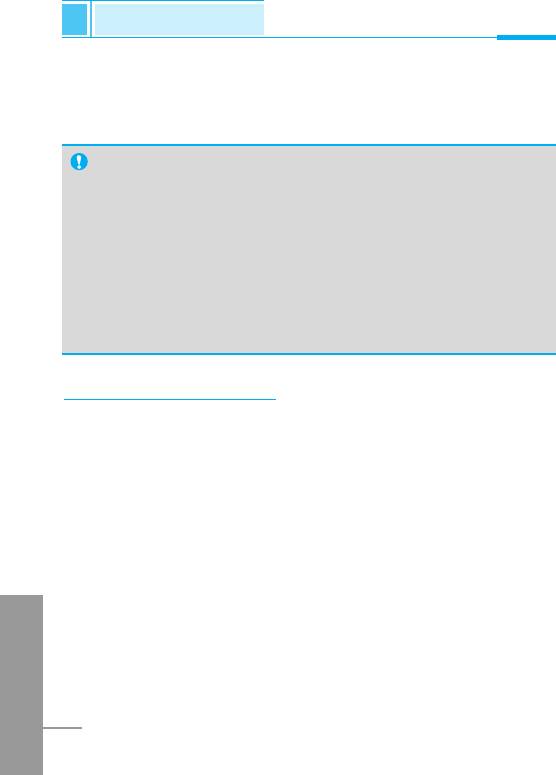
Phone book
Accessing the Menu
You should speak a word within 2 seconds, and the phone asks you
to speak it again to ensure the accuracy of voice recognition. After
voice recognition has finished, Voice is attached automatically.
Note
• The voice can only be attached to main number which you
set. For example, if you change main number voice will be
automatically attached changed number.
•
You can add voice tag to phone number in SIM card.
The voice tag can be erased removing or changing SIM card.
And voice tag attached to phone number in SIM card may be
attached to another phone number when you changed SIM
card. Why? The answer is that SIM card doesn’t contain
information about voice tag.
Speed dial [Names 3]
You can associate any of the keys 2 to 9 with a Name list
entry. You can call directly by pressing this key for 2-3 seconds.
1. Open the phonebook first by pressing > [Names] in a standby
mode.
2. Scroll to Speed dial, then press < [Select] to enter this menu.
3. Every Speed dial will be displayed.
4. If you want to add Speed dial, select <Is Empty>. Then, you can
search the name in phonebook.
5. If you select allocated name by speed dial, you can view following
the submenus.
ENGLISH
• Change : You can change the allocation of speed dial
number.
•
Undo speed dial
: You can delete the allocated speed dial
number.
26
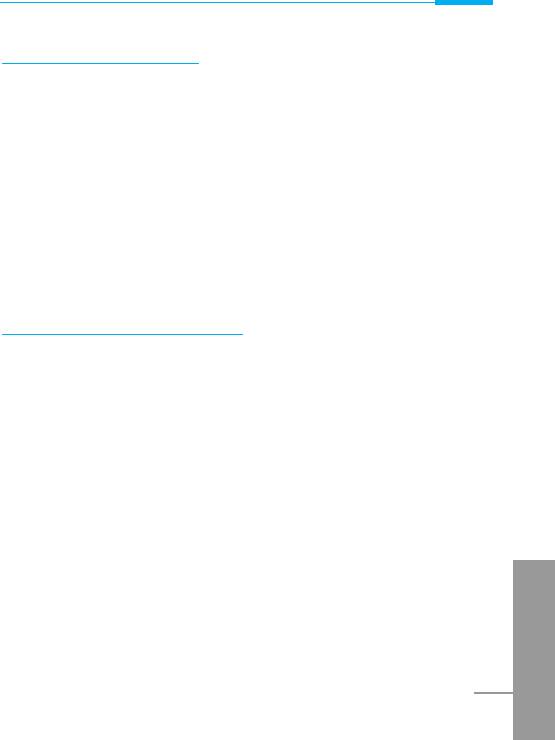
Accessing the Menu
Voice list [Names 4]
You can see all phone numbers which contain voice. You can also
call directly by pressing S [Send]. After selecting phone number by
using U and D and press < [Options], you can see following
the submenus.
• Play : You can play voice which is attached to phone number.
• Change : You can change voice which is attached to phone
number.
• Delete : You can delete voice which is attached to phone
number.
• Call : You can call by selecting this menu.
Caller groups [Names 5]
You can list up to 20 members per one group. There are 7 groups
you can make lists to.
1. Press > [Names] to enter into the phonebook in standby mode.
2. Scroll to Caller groups then press < [Select] to enter this
menu.
3. Every Group list will be displayed: Family, Friend, Colleague,
VIP, etc.
4. Select Group name that you want to manage by pressing <
[Select].
5. Then submenus below will be displayed.
• Add member
ENGLISH
You can add the number in Caller groups.
27
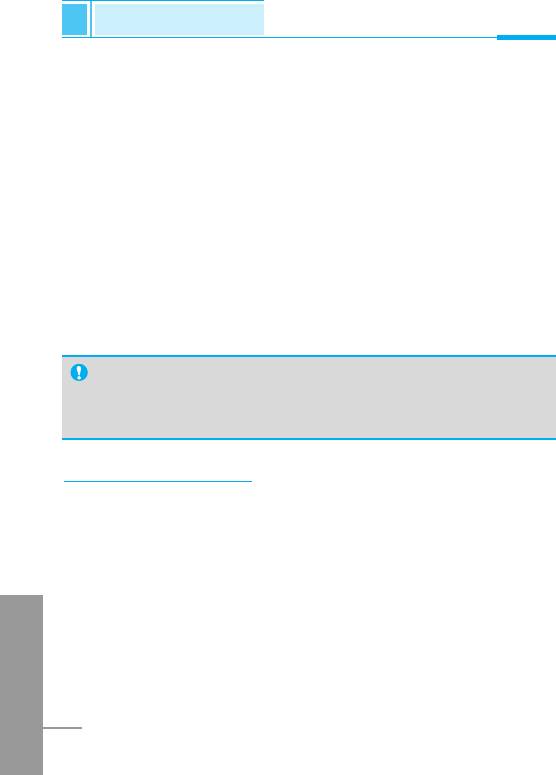
Phone book
Accessing the Menu
• View member
- You can view the number list in Caller groups.
- You can select the member you want by pressing <
[Options] then you can enable the submenu such as Edit,
Delete.
• Group ring tone
- You can set the ring tone depending on Group.
• Group icon
- You can set icon depending on Group.
• Change name
- You can change and edit the Group name.
Note
• This menu “Change name” will be displayed only when you
select “Empty”.
Copy all [Names 6]
You can copy/move entries from SIM card memory to Phone
memory or from Phone memory to SIM card memory.
1. Open the phonebook first by pressing > [Names] in standby
mode.
2. Scroll to Copy all, then press < [Select] to enter this menu.
ENGLISH
3. Then submenus below will be displayed.
• SIM to Phone : You can copy the entry from SIM Card to
Phone memory.
• Phone to SIM : You can copy the entry from Phone memory to
SIM Card.
28
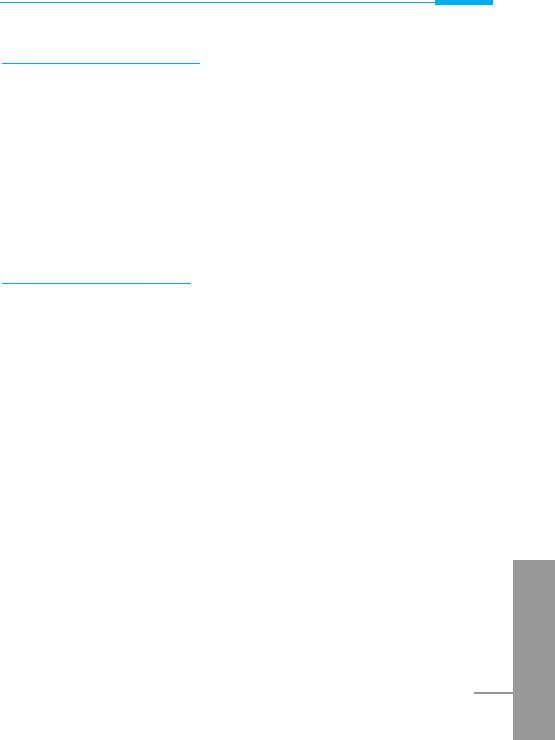
Accessing the Menu
Delete all [Names 7]
You can delete all entries in SIM, Phone and Voice. This function
requires security code.
1. Press > [Names] to enter into the phonebook in standby mode.
2. Scroll to Delete all, then press < [Select].
3. Then select a memory to erase: SIM, Phone, Voice.
4. And then you will be requested to enter Security code.
5. Press < [OK] or, press > [Back] to cancel.
Settings [Names 8]
You can set preferred memory which includes Variable, SIM or
Phone and preferred search which includes Variable, Name and
Number.
1. Open the phonebook first by pressing > [Names] in a standby
mode.
2. Scroll to Settings, then Press < [Select] to enter.
3. Then submenus below will be displayed.
• Set memory
1. Scroll to highlight Set memory, then press < [Select] to
enter.
2. The three submenus are displayed.
- Variable : If you select Variable, the phone asks you
where to store whenever you add entries in
ENGLISH
Phonebook.
- SIM : If you select SIM, the phone stores entries to
SIM directly without asking you where to store.
29
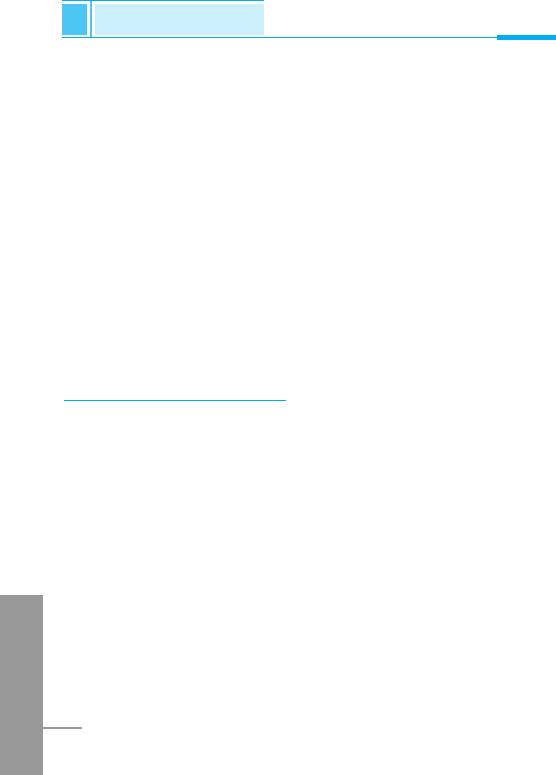
Phone book
Accessing the Menu
- Phone : If you select Phone, the phone stores entries to
Phone directly without asking you where to
store.
• Search by
1. Scroll to highlight Search by, then press < [Select] to enter.
2. The three submenus are displayed.
- Variable : If you select Variable, the phone asks you how
to search the entries.
- Name : If you select Name, the phone searches entries
by name.
- Number : If you select Number, the phone searches
entries by number.
Information [Names 9]
SDN (Service Dial Number)
Use this function to access a particular list of services provided by
your network operator (if supported by the SIM card).
1. Open the phonebook first by pressing > [Names] in a standby
mode.
2. Scroll to SDN, then Press < [Select] to enter.
3. The names of the available services will be shown.
4. Use U and D to select a service. Press S [Send].
ENGLISH
30
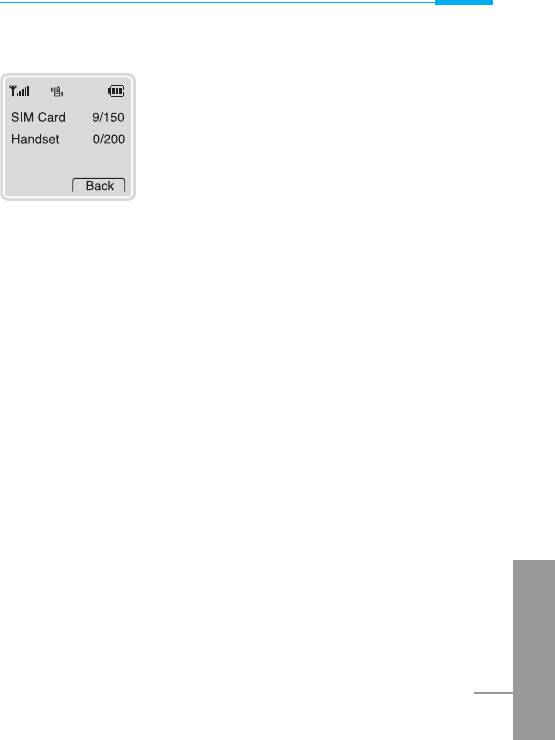
Accessing the Menu
Check memory
This feature allows you to see how many free
and in-use are in your phonebook.
1. Open the phonebook first by pressing >
[Names] in standby mode. Select
Information by pressing < [Select].
2. Scroll to Check memory, then press <
[Select] to enter this menu.
Own number (SIM dependent)
You can check your own number in SIM card.
ENGLISH
31
Оглавление
- ÑÎfl LJ¯ÂÈ ÅÂÁÓÔ‡ÒÌÓÒÚË
- ëÓ‰ÂʇÌËÂ
- ó‡ÒÚË ÚÂÎÂÙÓ̇
- éÔËÒ‡ÌË Í·‚˯
- *
- éÔËÒ‡ÌË Í·‚˯
- àÌÙÓχˆËfl ̇ ‰ËÒÔÎÂÂ
- àÌÙÓχˆËfl ̇ ÑËÒÔÎÂÂ
- ìÒÚ‡ÌÓ‚ÍË
- ➍
- èÓfl‰ÓÍ ‚Íβ˜ÂÌËfl ÚÂÎÂÙÓ̇
- äÓ‰˚ ‰ÓÒÚÛÔ‡
- á‡Ô. ÍÌËÊ͇
- ëıÂχ ÏÂÌ˛
- ëÓÓ·˘ÂÌËfl [åÂÌ˛ 1]
- Ç˚ÁÓ‚˚ [åÂÌ˛ 2]
- èÓÙËÎË [åÂÌ˛ 3]
- ìÒÚ‡ÌÓ‚ÍË [åÂÌ˛ 4]
- 臉ÂÒ. [åÂÌ˛ 5]
- 鄇̇ÈÁ [åÂÌ˛ 6]
- ÄÍÒÂÒÒÛ‡˚ [åÂÌ˛ 7]
- àÌÚÂÌÂÚ [åÂÌ˛ 8]
- åÂÌ˛ àÌÚÂÌÂÚ éÌ-·ÈÌ
- ä‡Í ËÒÔÓθÁÓ‚‡Ú¸ àÌÙÓχˆËÓÌÌ˚Â Ë î‡ÍÒËÏËθÌ˚ ‚˚ÁÓ‚˚
- åÂÌ˛ ‚ ıӉ ‚˚ÁÓ‚‡
- ÄÍÒÂÒÒÛ‡˚
- ìıÓ‰ Ë ÚÂıÌ˘ÂÒÍÓ ӷÒÎÛÊË‚‡ÌËÂ
- íÂıÌ˘ÂÒÍË чÌÌ˚Â
- á‡ÏÂÚÍË
- For Your Safety
- Contents
- Part of the Phone
- Key Description
- *
- Key Description
- Display Information
- Installation
- ➍
- Powering On Sequence
- Access Codes
- Phone book
- Menu Tree
- Messages [Menu 1]
- Call Register [Menu 2]
- Profiles [Menu 3]
- Settings [Menu 4]
- Call Divert [Menu 5]
- Scheduler [Menu 6]
- Fun & Tools [Menu 7]
- Fun & Tools [Menu 7]
- Internet [Menu 8]
- Internet On-line menu
- How to Use Data and Fax call
- In call Menu
- Accessories
- Care and Maintenance
- Technical Data
- Memo


