LG G1500: Messages [Menu 1]
Messages [Menu 1]: LG G1500
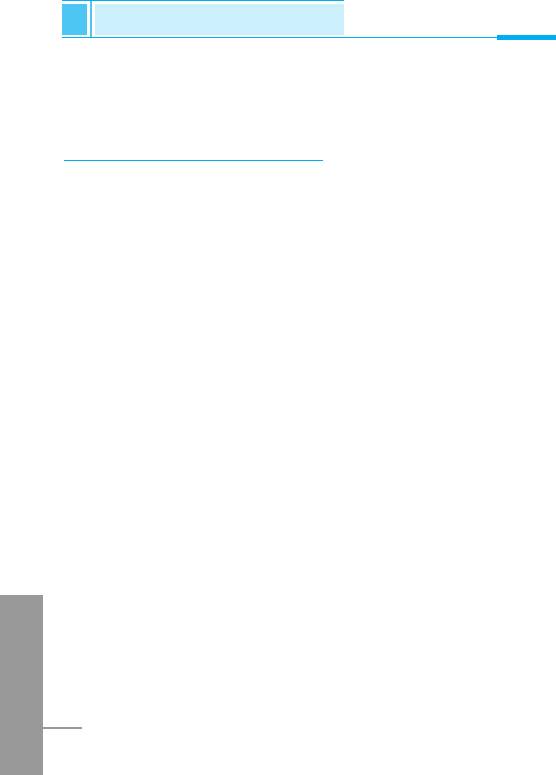
Messages [Menu 1]
Accessing the Menu
This menu includes functions related to SMS (Short Message
Service), voice mail, as well as the network’s service messages.
Write message [Menu 1-1]
You can write and edit text message up to 1024 characters. Also,
you can check the number of characters.
1. Enter the Messages menu by pressing < [Select].
2. If you want to write a new message, select Write message in the
menu.
3. To write a message, use T9 text. For details, see How to Use T9
(Page 36).
4. When you finish writing your message, press < [Options]. Then
following option menu will be displayed.
Send
Sends the text message.
1. If you want to send the text message, enter the number you want.
2.
Your phone asks you to enter the number that you want to send it to.
3. After sending it, your phone asks whether you will store the edited
message.
4. Press < if you want to store it in Outbox and press > if you
don’t want to.
ENGLISH
34
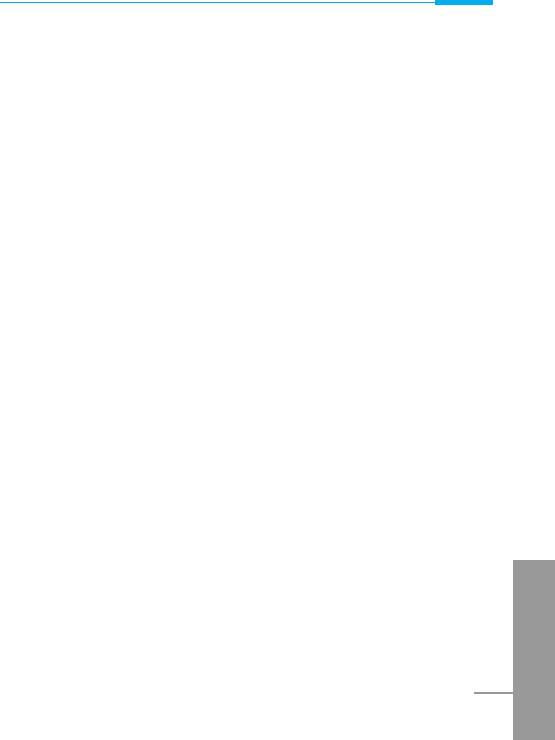
Accessing the Menu
Save
Stores the message in Outbox.
1. Your phone asks whether you will save the edited message.
2. Press < if you want to save it in Outbox and press > if you
don’t want to.
Use template
The template is pre-defined message. You can add the template of
the list to the message when you edit it.
Use namecard
The items of the name card are a name, mobile, office, and memo.
You can add a namecard to the message.
Add dictionary
If you add a word you use often, you can input it by pressing a key
once for each character.
1. Enter the menu.
2. Scroll to highlight Add dictionary, and then press < [Select].
3. Input a word, and then press < [Add].
ENGLISH
35
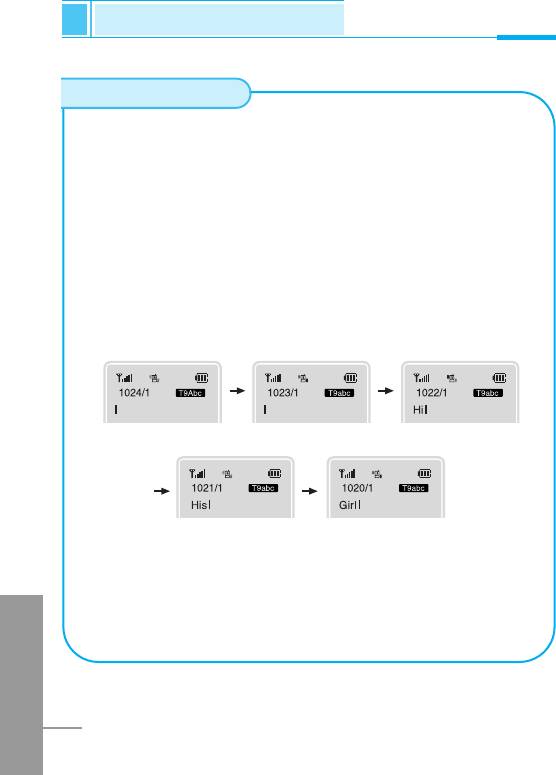
Messages [Menu 1]
Accessing the Menu
How to Use T9
T9 allows you to input text quickly.
In T9, you only need to press the key with the corresponding
letter once. This is based on a built-in dictionary to which you
can also add new words.
• Writing words by using T9.
1. Start writing a word by using the keys 2 to 9.
Press each key only once for one letter.
To write for instance ‘Girl’.
4 (For g) 4 (For i)
7 (For r) 5 (For l)
The word changes after each keystroke. Therefore you
shouldn’t pay too much attention to how the word appears
on the display until you have pressed all the appropriate
ENGLISH
keys.
36
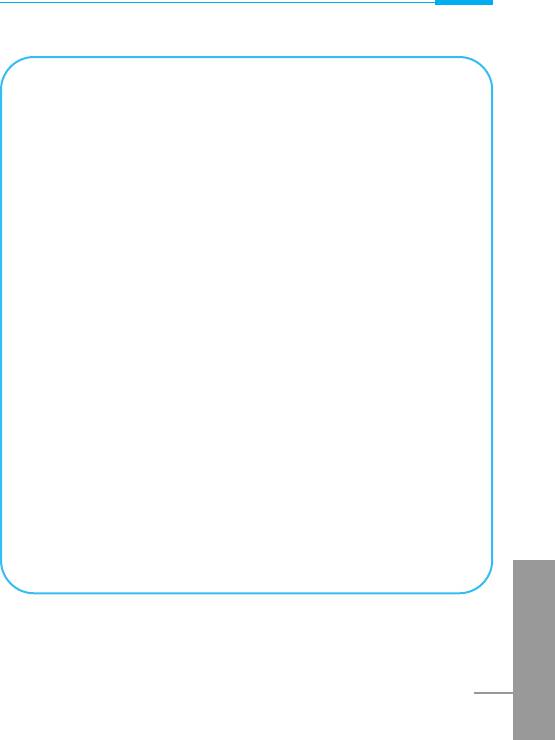
Accessing the Menu
To delete a character to the left, press C.
To insert several numbers, hold # down and key in the
numbers.
If you hold * down, you can change the type of
language.
Also, the phone supports three modes: Predictive
(T9Abc, T9ABC, T9abc), Multitap (ABC, abc), Numeric
(123). If you want to change a mode, press # key.
Alternatively : Press * key. Select the desired
character and press Select.
2. When you have finished wirting a word, check whether
the word is correct.
• If the word is correct:
Press 0 and write the next word.
• If the word is not correct:
Search by U , D (Previous and Next word).
• Alternatively:
If there is no word you want you can add your own
word. Press < [Options] in the Predictive edit mode.
Select Add T9 dictionary Menu. You can see the
following.
ENGLISH
37

Messages [Menu 1]
Accessing the Menu
Input your
word
➭
3. To insert a punctuation mark, press 1 repeatedly until
the desired mark appears.
T9 languages
• You can select T9 Languages by selecting Menu.
In T9 mode, you can also select T9 Off menu.
(Default is T9 On)
ENGLISH
38
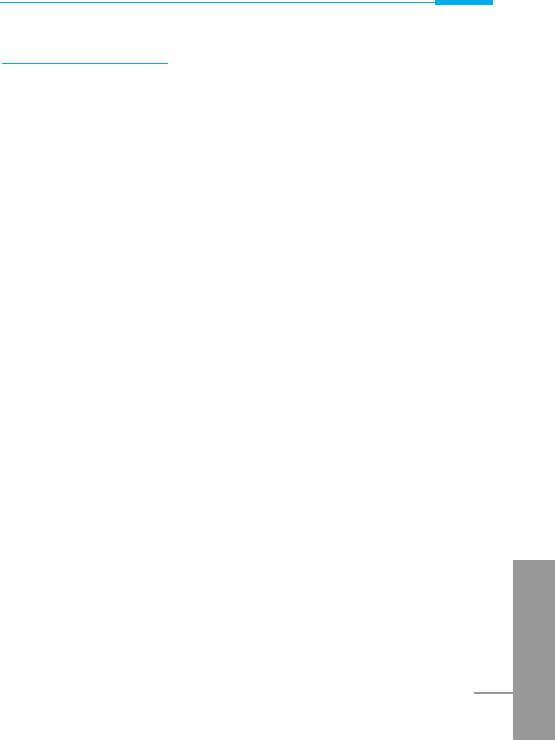
Accessing the Menu
Inbox [Menu 1-2]
When you receive a text message, your phone shows the symbol
and stores it in the incoming message lists. Scroll to the desired
message by using U , D. In addition, you can see Delete all for
deleting all incoming messages at the bottom of the list. While
reading the message, press < [Options] to access the available
options.
Delete
The selected message is deleted.
Edit
You can edit an incoming message and send or save the edited
message.
Forward
You can forward the selected message to the other party.
Get number
If the selected message has the phone number, you can extract and
save it in a phonebook. Also, you can call by this number.
Reply
You can reply to the sender by message.
ENGLISH
Return call
You can call back to the sender who sent the message
automatically.
39
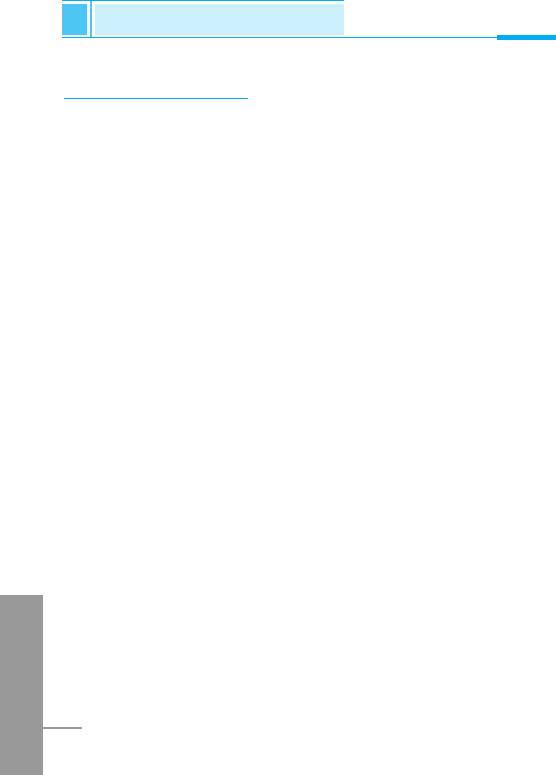
Messages [Menu 1]
Accessing the Menu
Outbox [Menu 1-3]
When you enter this menu, you can see the message(s). Scroll to
the desired message by using U , D and press < to see the
message. And if you want to exit Outbox menu, press >.
And if you want to exit outbox menu, press >. In addition, you can
see Delete all for deleting all outgoing messages at the bottom of
the list.
After reading message, press < [Options] to access the following
submenus.
Delete
The selected message is deleted.
Edit
You can edit an outgoing message and send or save it.
Forward
You can forward the selected message to the other party.
Get number
If the selected message has the phone number, you can extract and
save it in a phonebook. Also, you can call by this number.
ENGLISH
40
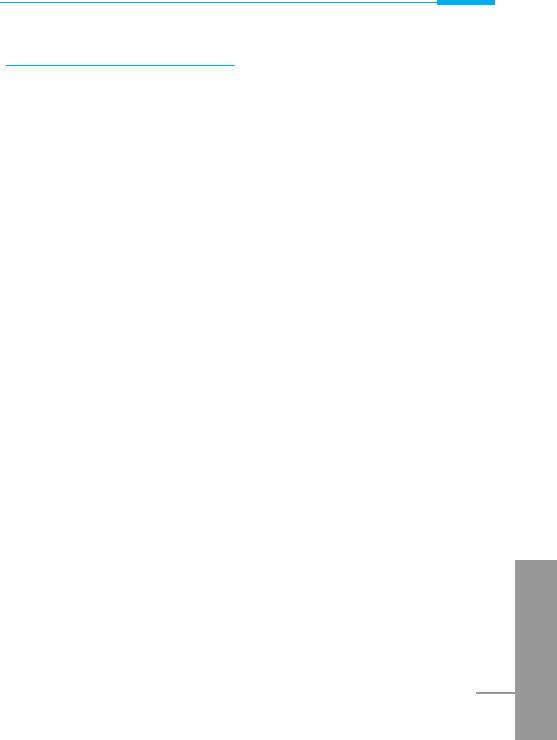
Accessing the Menu
Info service [Menu 1-4]
(Dependent to network and subscription)
Cell Broadcast messages (CB Message) are text messages by the
network to GSM phone users. They provide general information such
as weather reports, traffic news, taxis, pharmacies, and stock prices.
Each type of information has the number; therefore, you can contact
service provider. When you receive CB message, you can read it
following sequence:
Read [Menu 1-4-1]
1. When you receive CB message, it will be displayed on the
screen. You can read the message by scrolling U , D.
2. After reading the message, press E to return to the standby
mode. In addition, you can save it until another message is
reached.
Receive CB [Menu 1-4-2]
• Yes
If you select this menu, your phone will receive the Cell Broadcast
message.
• No
If you select this menu, your phone will not receive the Cell
Broadcast message any more.
ENGLISH
41
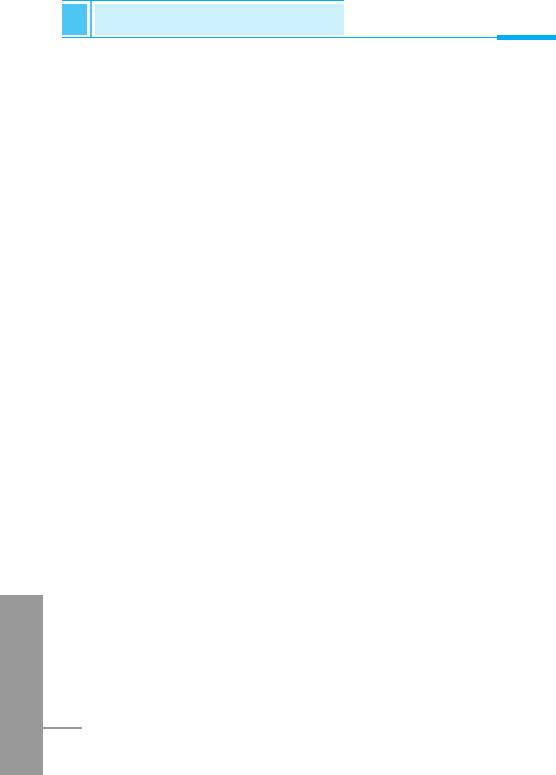
Messages [Menu 1]
Accessing the Menu
Alert [Menu 1-4-3]
• Yes
If you select this menu, your phone will beep when Cell broadcast
message is received.
• No
If you select this menu, your phone will not beep despite Cell
broadcast message is received.
Language [Menu 1-4-4]
You can select the language you want. Then your phone will receive
the cell broadcast message in the language selected by you.
You can select Cell broadcast language pressing < [Select]. The
language list which you selected already will be displayed with check
box.
Topics [Menu 1-4-5]
(Dependent to network and subscription)
• Add [Menu 1-4-5-1]
If you select this menu, you will add the CB message category in
Phone memory.
• View list [Menu 1-4-5-2]
If you select this menu, you can see CB message category. If you
press < [Options], you can edit and delete it.
ENGLISH
• Active list [Menu 1-4-5-3]
You can select the CB message category in active list by pressing
< [Select].
42
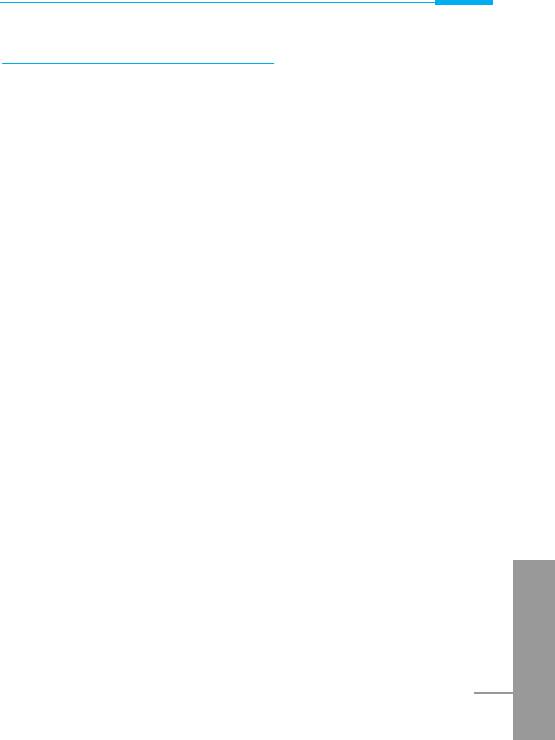
Accessing the Menu
Voice messages [Menu 1-5]
You can listen to your voice message(s) and get the voicemail centre
number.
Listen to voice message [Menu 1-5-1]
You can call voicemail centre if you want to listen to voice message.
Voice mailbox number [Menu 1-5-2]
You can get the voicemail if this feature is supported by the network
service provider. When new voicemail is arrived, the symbol will be
displayed on the screen. Please check with your network service
provider for details of their service in order to configure the handset
accordingly.
1. Press 1 key for a long time in standby mode.
2. You can check the following submenus.
• Home [Menu 1-5-2-1]
The number dialed on the home network to listen to voicemail.
• Roam [Menu 1-5-2-2]
The number dialed when other networks to listen to voicemail.
ENGLISH
43
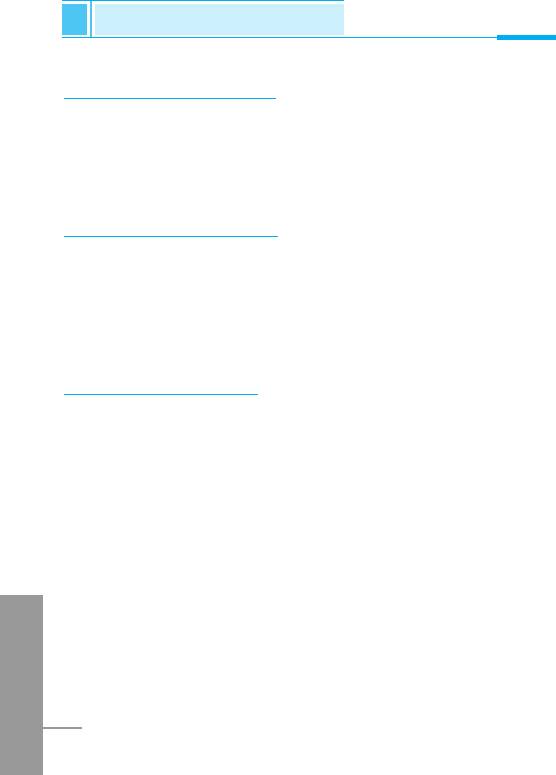
Messages [Menu 1]
Accessing the Menu
Namecard [Menu 1-6]
It’s for editing the namecard. The items of the namecard are a name,
mobile, office, and memo.
• Edit : You can edit a namecard.
• Delete : You can delete a namecard.
Templates [Menu 1-7]
It’s for editing pre-defined messages. You can see 11 pre-defined
messages in the list. You can save 6 templates before you edit.
But you can change them. The others are <Empty>.
• Edit : You can edit a template.
• Delete : You can delete the template.
Settings [Menu 1-8]
Message type [Menu 1-8-1]
Text, Voice, Fax, Natl. paging, X400, E-mail, ERMES
Usually, the type of message is set to Text. You can convert your
text into alternative formats, which are suitable for the device that will
be received the message. Contact your service provider for the
availability of this function.
ENGLISH
44
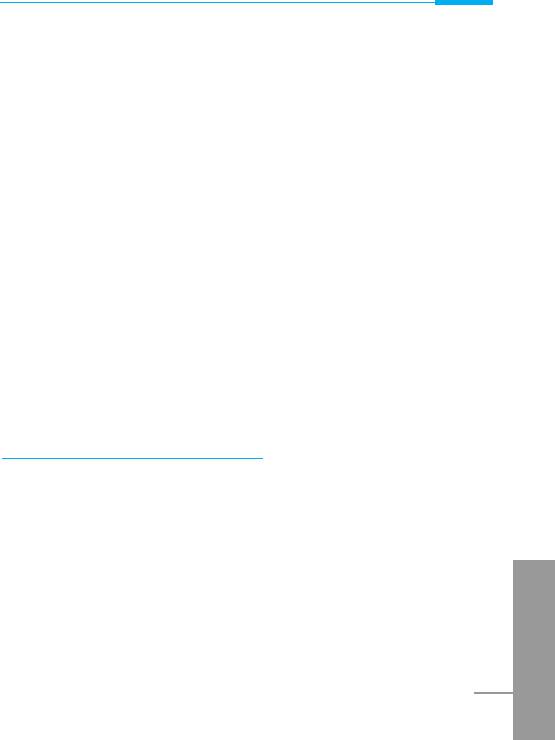
Accessing the Menu
Validity period [Menu 1-8-2]
This network service allows you to set how long your text messages
will be stored at the message center while attempts are made to
deliver them to you.
Status report [Menu 1-8-3]
If you set Yes in this menu, you can check whether your message is
sent successfully or not.
Pay for reply? [Menu 1-8-4]
When a message is sent, it allows the person to whom you sent the
message to reply and charges the cost of the reply to your telephone
bill.
SMS centre [Menu 1-8-5]
If you want to send the text message, you can get the address of
SMS center thru this menu.
Check memory [Menu 1-9]
If you select this menu, the phone shows an used memory and total
amount of memory. The total memory is the sum of SIM and Phone
memory.
ENGLISH
45
Оглавление
- ÑÎfl LJ¯ÂÈ ÅÂÁÓÔ‡ÒÌÓÒÚË
- ëÓ‰ÂʇÌËÂ
- ó‡ÒÚË ÚÂÎÂÙÓ̇
- éÔËÒ‡ÌË Í·‚˯
- *
- éÔËÒ‡ÌË Í·‚˯
- àÌÙÓχˆËfl ̇ ‰ËÒÔÎÂÂ
- àÌÙÓχˆËfl ̇ ÑËÒÔÎÂÂ
- ìÒÚ‡ÌÓ‚ÍË
- ➍
- èÓfl‰ÓÍ ‚Íβ˜ÂÌËfl ÚÂÎÂÙÓ̇
- äÓ‰˚ ‰ÓÒÚÛÔ‡
- á‡Ô. ÍÌËÊ͇
- ëıÂχ ÏÂÌ˛
- ëÓÓ·˘ÂÌËfl [åÂÌ˛ 1]
- Ç˚ÁÓ‚˚ [åÂÌ˛ 2]
- èÓÙËÎË [åÂÌ˛ 3]
- ìÒÚ‡ÌÓ‚ÍË [åÂÌ˛ 4]
- 臉ÂÒ. [åÂÌ˛ 5]
- 鄇̇ÈÁ [åÂÌ˛ 6]
- ÄÍÒÂÒÒÛ‡˚ [åÂÌ˛ 7]
- àÌÚÂÌÂÚ [åÂÌ˛ 8]
- åÂÌ˛ àÌÚÂÌÂÚ éÌ-·ÈÌ
- ä‡Í ËÒÔÓθÁÓ‚‡Ú¸ àÌÙÓχˆËÓÌÌ˚Â Ë î‡ÍÒËÏËθÌ˚ ‚˚ÁÓ‚˚
- åÂÌ˛ ‚ ıӉ ‚˚ÁÓ‚‡
- ÄÍÒÂÒÒÛ‡˚
- ìıÓ‰ Ë ÚÂıÌ˘ÂÒÍÓ ӷÒÎÛÊË‚‡ÌËÂ
- íÂıÌ˘ÂÒÍË чÌÌ˚Â
- á‡ÏÂÚÍË
- For Your Safety
- Contents
- Part of the Phone
- Key Description
- *
- Key Description
- Display Information
- Installation
- ➍
- Powering On Sequence
- Access Codes
- Phone book
- Menu Tree
- Messages [Menu 1]
- Call Register [Menu 2]
- Profiles [Menu 3]
- Settings [Menu 4]
- Call Divert [Menu 5]
- Scheduler [Menu 6]
- Fun & Tools [Menu 7]
- Fun & Tools [Menu 7]
- Internet [Menu 8]
- Internet On-line menu
- How to Use Data and Fax call
- In call Menu
- Accessories
- Care and Maintenance
- Technical Data
- Memo


