LG G1500: How to Use Data and Fax call
How to Use Data and Fax call: LG G1500
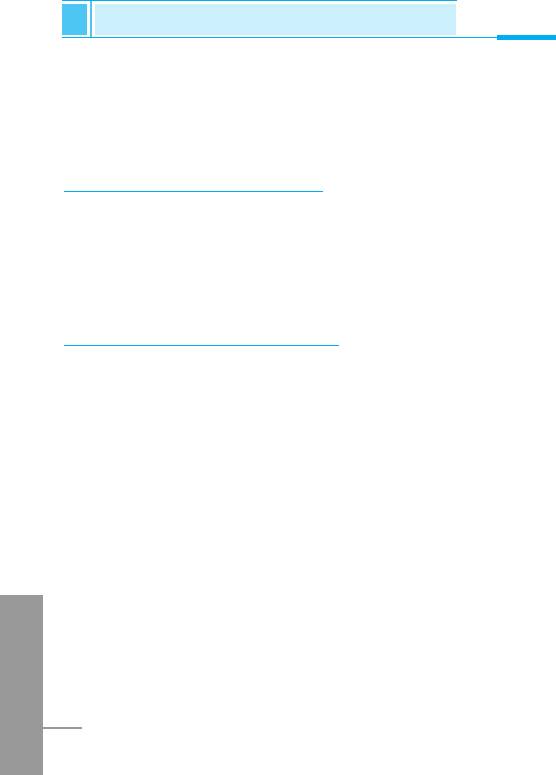
How to Use Data and Fax call
Additional Functions
To be able to data or fax service, you need the communicate
software such as a data or a fax program. Before using these
functions, you need to connect your phone to a computer or make
sure that your phone is in connection with a compatible device.
Sending Data or Fax Calls
1. Connect your computer to the phone.
2. After starting the communicate software, make a call and transmit
a data or fax.
3. After the data or fax transmission, you can end the call by just
ending of the communicate software, pressing E [End].
Receiving Data or Fax Calls
If you have separate numbers for voice, data and fax calls, your
phone recognizes the type of call.
Receiving Data or Fax Calls–Separate numbers
(Multi-numbers)
To use a data or a fax service, the display shows which type of call
you are receiving.
To receive a data or fax call
1. Connect your computer to the phone.
2. After starting the communicate software, accept a call and receive
a data or fax (if it is not answered automatically).
3. After the data or fax reception, you can end the call by just ending
ENGLISH
of the communicate software, pressing E [End].
80
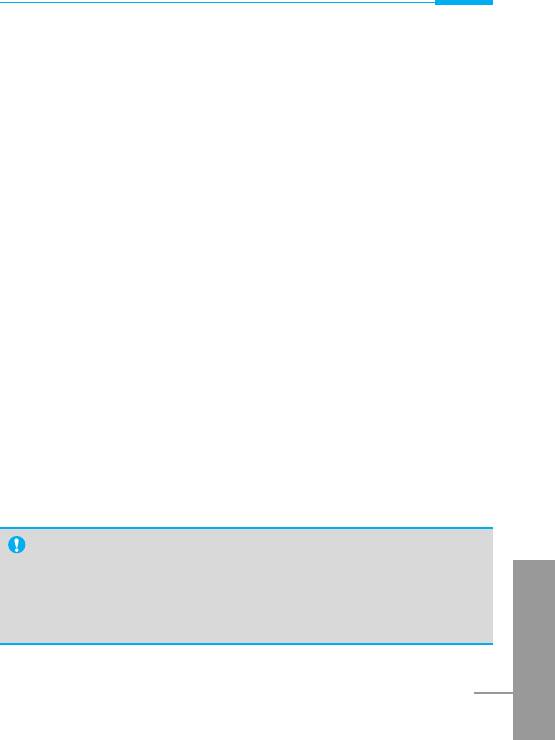
Additional Functions
Receiving Data or Fax Calls–Single number
If you have a SIM card that does not support separate voice, data
and fax numbers, the phone does not recognize the type of incoming
call.
To use a data or a fax service, make sure that you want to receive a
data or fax call mode. You first have to set the phone to one of these
options in the call mode (Settings ➝ Call Setting ➝ Next Incoming)
sub menu.
To receive a data or fax call
1. Press < [Menu] in standby mode.
2. Select the Settings ➝ Call setting ➝ Next Incoming.
3. Select the call type you want (Voice, Data or Fax) and press <
[Select].
4. Connect your computer to the phone.
5. After starting the communicate software, accept a call and receive
a data or fax (if it is not answered automatically).
6. After the data or fax reception, you can end the call by just ending
of the communicate software, pressing E [End].
Once you have set your phone for a specific incoming call, it remains
set until you change it.
PC Sync
PC Sync is a program for data exchange PC & Phone by data
ENGLISH
cable. Therefore, if you want to use this function, you have to
buy accessory kit. About more detail for using guide refers to
PC Sync Help file on the PC Sync CD.
81
Оглавление
- ÑÎfl LJ¯ÂÈ ÅÂÁÓÔ‡ÒÌÓÒÚË
- ëÓ‰ÂʇÌËÂ
- ó‡ÒÚË ÚÂÎÂÙÓ̇
- éÔËÒ‡ÌË Í·‚˯
- *
- éÔËÒ‡ÌË Í·‚˯
- àÌÙÓχˆËfl ̇ ‰ËÒÔÎÂÂ
- àÌÙÓχˆËfl ̇ ÑËÒÔÎÂÂ
- ìÒÚ‡ÌÓ‚ÍË
- ➍
- èÓfl‰ÓÍ ‚Íβ˜ÂÌËfl ÚÂÎÂÙÓ̇
- äÓ‰˚ ‰ÓÒÚÛÔ‡
- á‡Ô. ÍÌËÊ͇
- ëıÂχ ÏÂÌ˛
- ëÓÓ·˘ÂÌËfl [åÂÌ˛ 1]
- Ç˚ÁÓ‚˚ [åÂÌ˛ 2]
- èÓÙËÎË [åÂÌ˛ 3]
- ìÒÚ‡ÌÓ‚ÍË [åÂÌ˛ 4]
- 臉ÂÒ. [åÂÌ˛ 5]
- 鄇̇ÈÁ [åÂÌ˛ 6]
- ÄÍÒÂÒÒÛ‡˚ [åÂÌ˛ 7]
- àÌÚÂÌÂÚ [åÂÌ˛ 8]
- åÂÌ˛ àÌÚÂÌÂÚ éÌ-·ÈÌ
- ä‡Í ËÒÔÓθÁÓ‚‡Ú¸ àÌÙÓχˆËÓÌÌ˚Â Ë î‡ÍÒËÏËθÌ˚ ‚˚ÁÓ‚˚
- åÂÌ˛ ‚ ıӉ ‚˚ÁÓ‚‡
- ÄÍÒÂÒÒÛ‡˚
- ìıÓ‰ Ë ÚÂıÌ˘ÂÒÍÓ ӷÒÎÛÊË‚‡ÌËÂ
- íÂıÌ˘ÂÒÍË чÌÌ˚Â
- á‡ÏÂÚÍË
- For Your Safety
- Contents
- Part of the Phone
- Key Description
- *
- Key Description
- Display Information
- Installation
- ➍
- Powering On Sequence
- Access Codes
- Phone book
- Menu Tree
- Messages [Menu 1]
- Call Register [Menu 2]
- Profiles [Menu 3]
- Settings [Menu 4]
- Call Divert [Menu 5]
- Scheduler [Menu 6]
- Fun & Tools [Menu 7]
- Fun & Tools [Menu 7]
- Internet [Menu 8]
- Internet On-line menu
- How to Use Data and Fax call
- In call Menu
- Accessories
- Care and Maintenance
- Technical Data
- Memo


