LG G1500: Scheduler [Menu 6]
Scheduler [Menu 6]: LG G1500
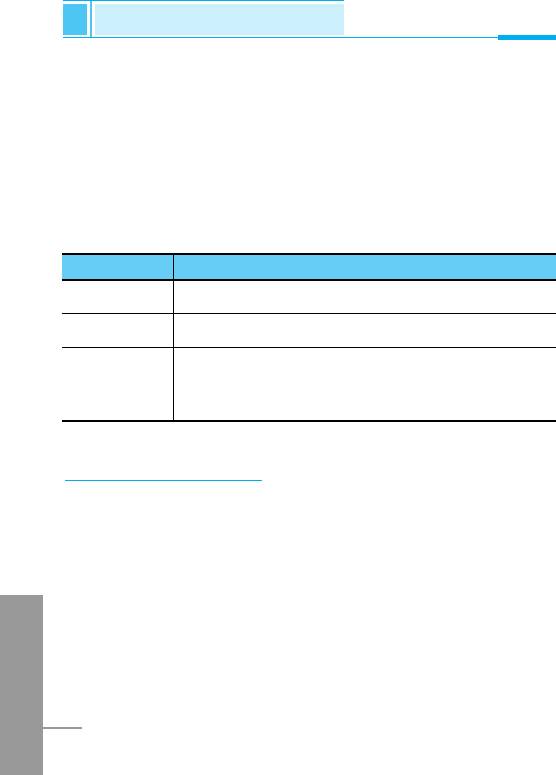
Scheduler [Menu 6]
Accessing the Menu
When you enter this menu a Calendar will show up. On top of the
screen there are sections for date and icons. Whenever you change
the date, the calendar will be updated according to the date. And
square cursor will be used to locate the certain day. If you see under
bar on the calendar, it means that there is a schedule that day. This
function helps to remind you of your schedule and memo. The phone
will sound an alarm tone if you set alarm for the note.
For changing the day, month, and year.
Key Description
1 3 Yearly
* # Monthly
If you press these keys shortly, you can set the
U D
alarm daily. In case of pressing for a long time,
you can set it weekly.
Add new [Menu 6-1]
You can edit maximum 30 characters. You can take a note. You can
choose the following types of note. You can make up to maximum 20
notes.
Schedule [Menu 6-1-1]
Input the subject, the schedule time, the repeat time, alarm time by
ENGLISH
pressing < [Select].
68
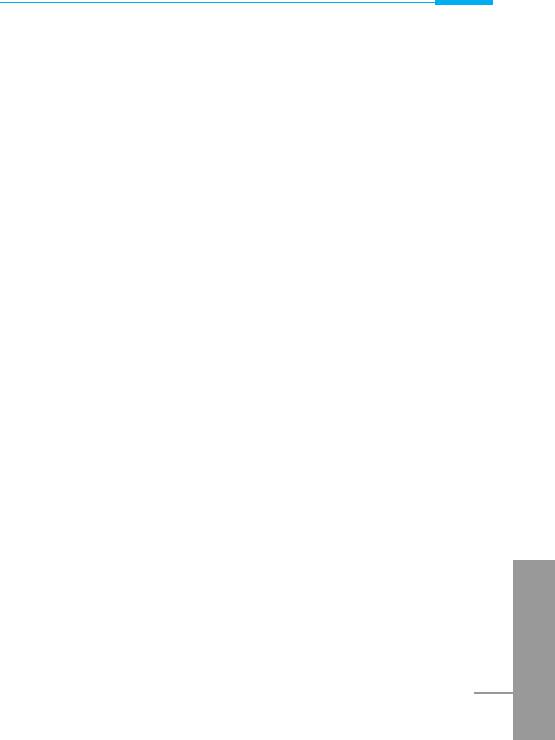
Accessing the Menu
• Repeat [Menu 6-1-1-1]
- Once : no repeat.
- Daily : repeat schedule daily for 5 days.
- Weekly : repeat schedule weekly for 5 weeks.
- Monthly : repeat schedule monthly for 5 months.
- Yearly : repeat schedule yearly for 5 years.
• Alarm time [Menu 6-1-1-1-1]
- On time : alarm on time you set already.
- 10 min before : alarm before 10 minutes from the schedule you
set already.
- 30 min before : alarm before 30 minutes from the schedule you
set already.
- 1 hour before : alarm before 1 hour from the schedule you set
already.
- 1 day before : alarm before 1 day from the schedule you set
already.
Memo [Menu 6-1-2]
1. Select Add new by pressing < [Select].
2. Scroll to highlight Memo.
3. Press < [Select].
4. Input the memo and then press < [Select].
ENGLISH
69
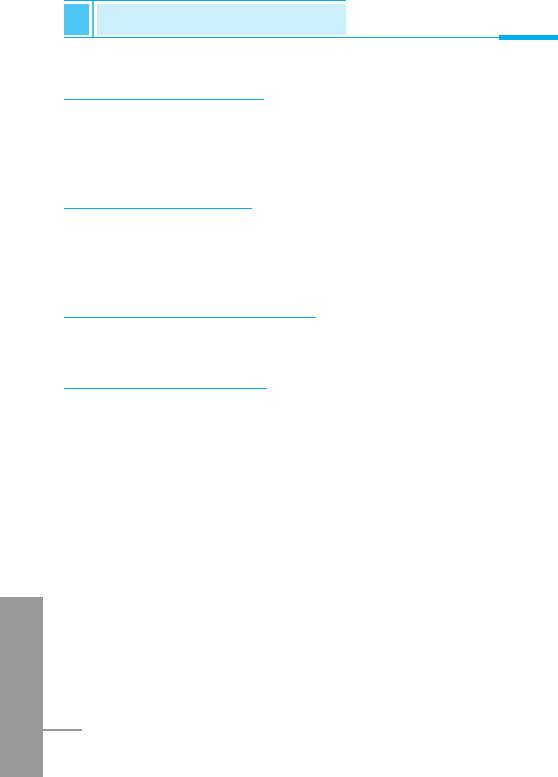
Scheduler [Menu 6]
Accessing the Menu
View day [Menu 6-2]
Shows the note for the chosen day. Use U , D to browse
through the note lists. If you set alarm for the note, Alarm watch is
displayed. Press < [Options] to delete, edit the note you selected.
View all [Menu 6-3]
Shows the notes that are set for all days. Use U , D to browse
through the note lists. Pressing < [Options] allows access to the
same menu as in ‘View day’.
Delete passed [Menu 6-4]
You can delete for the last schedule already notified you.
Delete all [Menu 6-5]
You can delete for the all note(s).
ENGLISH
70
Оглавление
- ÑÎfl LJ¯ÂÈ ÅÂÁÓÔ‡ÒÌÓÒÚË
- ëÓ‰ÂʇÌËÂ
- ó‡ÒÚË ÚÂÎÂÙÓ̇
- éÔËÒ‡ÌË Í·‚˯
- *
- éÔËÒ‡ÌË Í·‚˯
- àÌÙÓχˆËfl ̇ ‰ËÒÔÎÂÂ
- àÌÙÓχˆËfl ̇ ÑËÒÔÎÂÂ
- ìÒÚ‡ÌÓ‚ÍË
- ➍
- èÓfl‰ÓÍ ‚Íβ˜ÂÌËfl ÚÂÎÂÙÓ̇
- äÓ‰˚ ‰ÓÒÚÛÔ‡
- á‡Ô. ÍÌËÊ͇
- ëıÂχ ÏÂÌ˛
- ëÓÓ·˘ÂÌËfl [åÂÌ˛ 1]
- Ç˚ÁÓ‚˚ [åÂÌ˛ 2]
- èÓÙËÎË [åÂÌ˛ 3]
- ìÒÚ‡ÌÓ‚ÍË [åÂÌ˛ 4]
- 臉ÂÒ. [åÂÌ˛ 5]
- 鄇̇ÈÁ [åÂÌ˛ 6]
- ÄÍÒÂÒÒÛ‡˚ [åÂÌ˛ 7]
- àÌÚÂÌÂÚ [åÂÌ˛ 8]
- åÂÌ˛ àÌÚÂÌÂÚ éÌ-·ÈÌ
- ä‡Í ËÒÔÓθÁÓ‚‡Ú¸ àÌÙÓχˆËÓÌÌ˚Â Ë î‡ÍÒËÏËθÌ˚ ‚˚ÁÓ‚˚
- åÂÌ˛ ‚ ıӉ ‚˚ÁÓ‚‡
- ÄÍÒÂÒÒÛ‡˚
- ìıÓ‰ Ë ÚÂıÌ˘ÂÒÍÓ ӷÒÎÛÊË‚‡ÌËÂ
- íÂıÌ˘ÂÒÍË чÌÌ˚Â
- á‡ÏÂÚÍË
- For Your Safety
- Contents
- Part of the Phone
- Key Description
- *
- Key Description
- Display Information
- Installation
- ➍
- Powering On Sequence
- Access Codes
- Phone book
- Menu Tree
- Messages [Menu 1]
- Call Register [Menu 2]
- Profiles [Menu 3]
- Settings [Menu 4]
- Call Divert [Menu 5]
- Scheduler [Menu 6]
- Fun & Tools [Menu 7]
- Fun & Tools [Menu 7]
- Internet [Menu 8]
- Internet On-line menu
- How to Use Data and Fax call
- In call Menu
- Accessories
- Care and Maintenance
- Technical Data
- Memo


