LG C3380: Settings [Menu 7]
Settings [Menu 7]: LG C3380
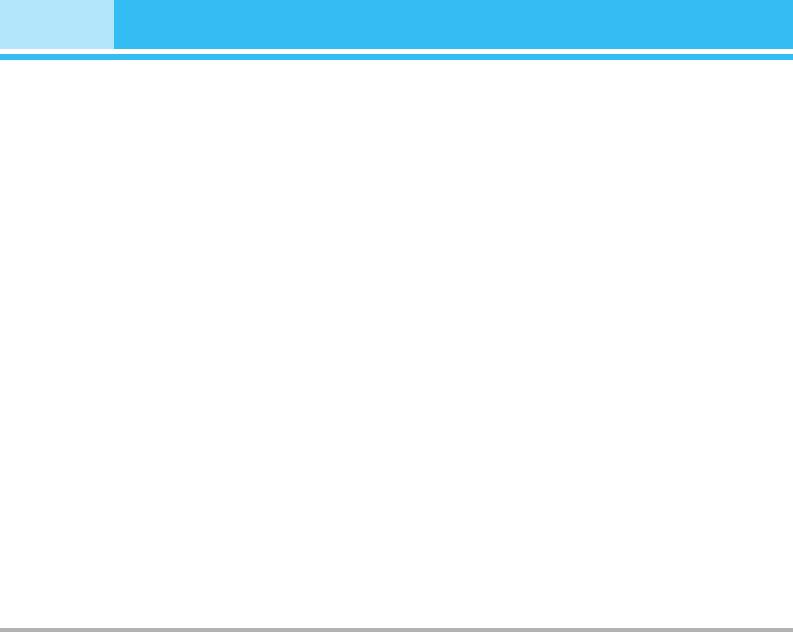
Settings [Menu 7]
You can set the following menus for your convenience
Set time [Menu 7-2-3]
and preferences.
You can enter the current time.
1. Press <[Menu] in standby mode.
Time format [Menu 7-2-4]
2. Press
7for direct access to enter Settings.
You can set the time format between 24-hour and 12-hour.
Alarm clock [Menu 7-1]
Phone settings [Menu 7-3]
You can set up to 5 alarm clocks to go off at a specified
time.
You can set functions relating to the phone.
1. Select On and enter the alarm time you want.
Display settings [Menu 7-3-1]
2. Select the repeat period:
Once, Mon~Fri, Mon~Sat,
• Wallpaper
Everyday.
You can select the background pictures in standby mode.
3. Select the alarm tone you want and press <[OK].
- Main LCD
4. Edit the alarm name and press
< [OK].
Default
You can set the wallpaper which is saved in as a default
Date & Time [Menu 7-2]
file.
You can set functions relating to the date and time.
My folder
Set date [Menu 7-2-1]
You can set the wallpaper which is downloaded from
network.
You can enter the current date.
• Handset scheme
Date format [Menu 7-2-2]
You can choose 4 kind of color schemes, Clean, Clear,
You can set the Date format such as DD/MM/YYYY,
Paper and Metalic style.
MM/DD/YYYY, YYYY/MM/DD. (D: Day / M: Month / Y: Year)
50
C3380
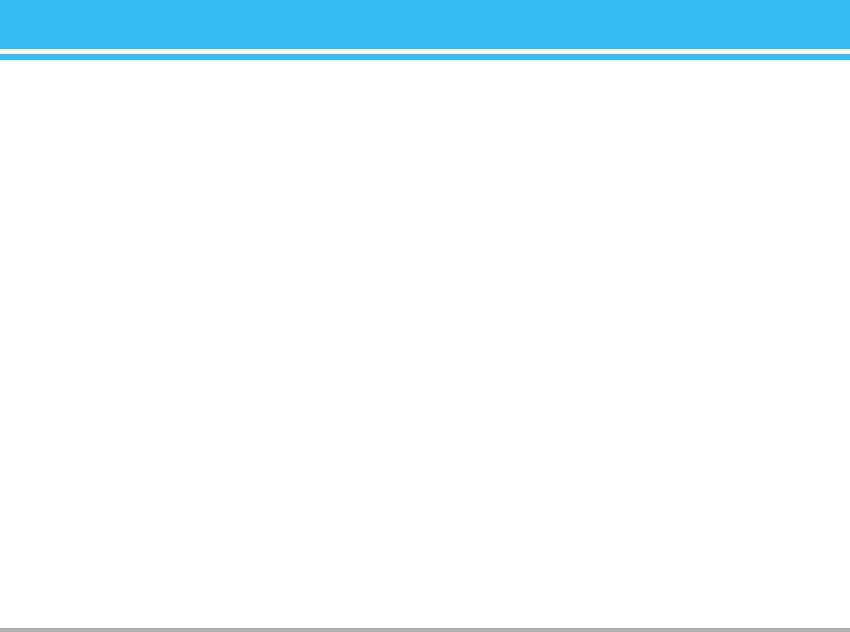
• Greeting note
Call settings [Menu 7-4]
If you select On, you can edit the text which is displayed in
You can set the menu relevant to a call by pressing <
standby mode.
[Select] in the Setting menu.
• Calendar
You can view the calendar.
Call divert [Menu 7-4-1]
• Backlight
The Call divert service allows you to divert incoming voice
You can set the light-up duration of the display.
calls, fax calls, and data calls to another number. For
details, contact your service provider.
• LCD contrast
• All voice calls
You can set the LCD contrast by pressing L , R.
Diverts voice calls unconditionally.
• Information window
• If busy
You can preview the current state of the selected menu
before open the menu.
Diverts voice calls when the phone is in use.
The state is shown at bottom of the display.
• If no reply
Diverts voice calls which you do not answer.
• Network name
If you set On, Network name (the name of service provider)
• If out of reach
will be appeared in Internal LCD.
Diverts voice calls when the phone is switched off or out of
coverage.
Language [Menu 7-3-2]
• All data calls
You can change the language for the display texts in your
Diverts to a number with a PC connection unconditionally.
phone.
• All fax calls
This change will also affect the Language Input mode.
Diverts to a number with a fax connection unconditionally.
• Cancel all
Cancels all call divert service.
C3380
51
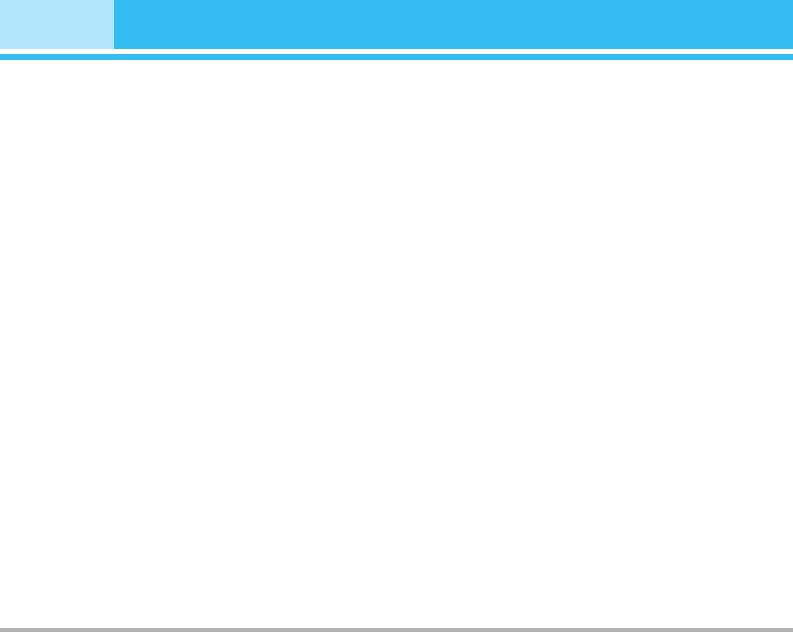
Settings [Menu 7]
The submenus
• Send only
Call divert menus have the submenus shown below.
If you select this menu, you can receive a call by only
pressing
S[Send] key.
• Activate
Activate the corresponding service.
Send my number [Menu 7-4-3]
- To voice mail centre
(network and subscription dependent)
Forwards to message centre. This function is not shown
• On
at All data calls and All fax calls menus.
You can send your phone number to another party. Your
- To other number
phone number will be shown on the receiver’s phone.
Inputs the number for diverting.
• Off
- To favourite number
Your phone number will not be shown.
You can check recent 5 diverted numbers.
• Set by network
• Cancel
If you select this, you can send your phone number
depending on two line service such as line 1 or line 2.
Deactivate the corresponding service.
• View status
Call waiting [Menu 7-4-4]
View the status of the corresponding service.
(network dependent)
• Activate
Answer mode [Menu 7-4-2]
If you select Activate, you can accept a waiting (receiving)
• Flip open
call.
If you select this menu, you can receive an incoming call
• Cancel
when only opening flip.
If you select Cancel, you cannot recognize the waiting
• Press any key
(receiving) call.
If you select this menu, you can receive a call by pressing
• View status
any key except
E [End] key.
Shows the status of Call waiting.
52
C3380
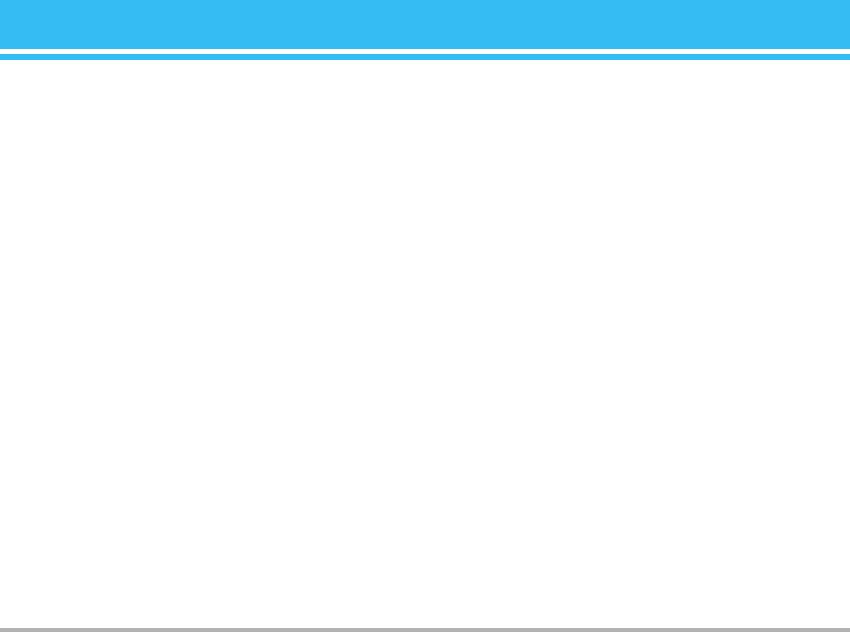
Minute minder [Menu 7-4-5]
3. If you want to change the setting, you need to enter
If you select On, you can check the call duration by deep
PIN code when you switch on the phone.
sound every minute during a call.
4. If you enter wrong PIN code more than 3 times, the
phone will lock out. If the PIN is blocked, you will need
Auto redial [Menu 7-4-6]
to key in PUK code.
• On
5. You can enter your PUK code up to 10 times. If you put
When this function is activated, the phone will
wrong PUK code more than 10 times, you can not
automatically try to redial in the case of failure to connect a
unlock your phone. You will need to contact your
call.
service provider
• Off
Phone lock [Menu 7-5-2]
Your phone will not make any attempts to redial when the
original call has not connected.
You can use security code to avoid unauthorized use of
the phone. Whenever you switch on the phone, the phone
will request security code if you set phone lock to On. If
Security settings [Menu 7-5]
you set phone lock to Automatic, your phone will request
security code only when you change your SIM card.
PIN code request [Menu 7-5-1]
In this menu, you can set the phone to ask for the PIN
Call barring [Menu 7-5-3]
code of your SIM card when the phone is switched on. If
The Call barring service prevents your phone from making
this function is activated, you’ll be requested to enter the
or receiving certain category of calls. This function
PIN code.
requires the call barring password. You can view the
1. Select PIN code request in the security settings menu,
following submenus.
and then press < [Select].
• All outgoing
2. Set
On/Off.
The barring service for all outgoing calls.
C3380
53
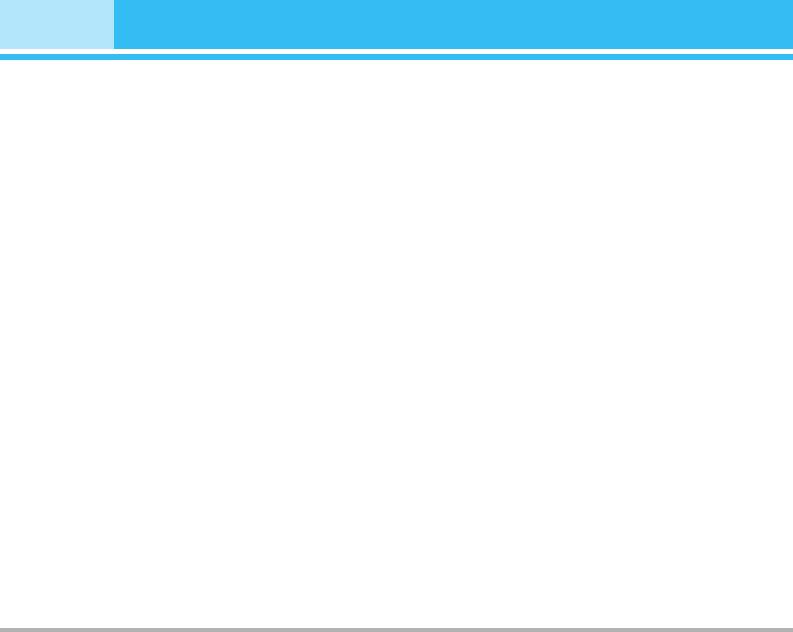
Settings [Menu 7]
• International
Fixed dial number [Menu 7-5-4]
The barring service for all outgoing international calls.
(SIM dependent)
• International when roaming
You can restrict your outgoing calls to selected phone
The barring service for all international outgoing calls
numbers. The numbers are protected by your PIN2 code.
except home network.
• Activate
• All incoming
You can restrict your outgoing calls to selected phone
The barring service for all incoming calls.
numbers.
• Incoming when roaming
• Cancel
The barring service for all incoming calls when roaming
You can cancel fixed dialling function.
• Cancel all
• Number list
You can cancel all barring services.
You can view the number list saved as Fixed dial number.
• Change password
Change codes [Menu 7-5-5]
You can change the password for Call Barring Service.
PIN is an abbreviation of Personal Identification Number
The submenus:
to prevent use by unauthorized person.
You can change the access codes:
PIN code, PIN2 code,
• Activate
Security code.
Allows to request the network to set call restriction on.
1. If you want to change the Security code/ PIN2 code/
• Cancel
PIN code input your original code, and then press <
Set the selected call restriction off.
[OK].
• View status
2. Input new Security code/PIN2 code/PIN code and
View the status whether the calls are barred or not.
verify them.
54
C3380
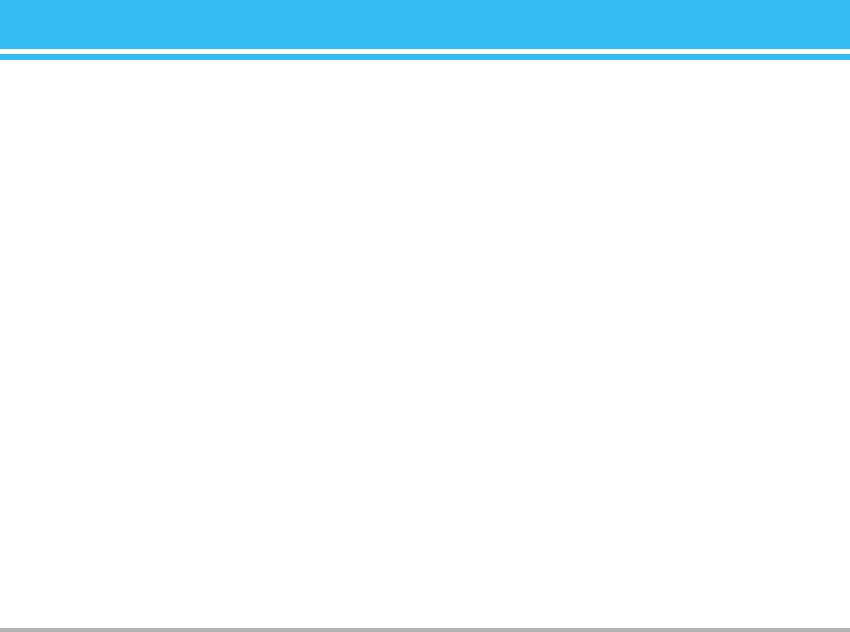
Network settings [Menu 7-6]
Reset settings [Menu 7-7]
You can select a network which will be registered either
You can initialize all factory defaults. You need Security
automatically or manually. Usually, the network selection
code to activate this function.
is set to Automatic.
Automatic [Menu 7-6-1]
GPRS settings [Menu 7-8]
If you select Automatic mode, the phone will automati-
GPRS (General Packet Radio Service) is a technology that
cally search for and select a network for you. Once you
allows mobile phones to be used for sending and
have selected “Automatic”, the phone will be set to
receiving data over the mobile network. GPRS is a data
“Automatic” even though the power is off and on.
bearer that enables wireless access to data network such
as the Internet.
Manual [Menu 7-6-2]
Before you can use GPRS technology
The phone will find the list of available networks and
- You need to subscribe to the GPRS service. For
show you them. Then you can select the network which
availability and subscription to GPRS service, contact
you want to use if this network has a roaming agreement
your network operator or service provider.
with your home network operator. The phone let you
- You need to save the GPRS settings for the applications
select another network if the phone fails to access the
used over GPRS.
selected network.
Power on [Menu 7-8-1]
Preferred [Menu 7-6-3]
If you select Power on and you are in a network that
You can set a list of preferred networks and the phone
supports GPRS, the phone registers to the GPRS network
attempts to register with first, before attempting to
and sending short messages will be done via GPRS. Also,
register to any other networks. This list is set from the
starting an active packet data connection, for example, to
phone’s predefined list of known networks.
send and receive e-mail, is quicker.
C3380
55
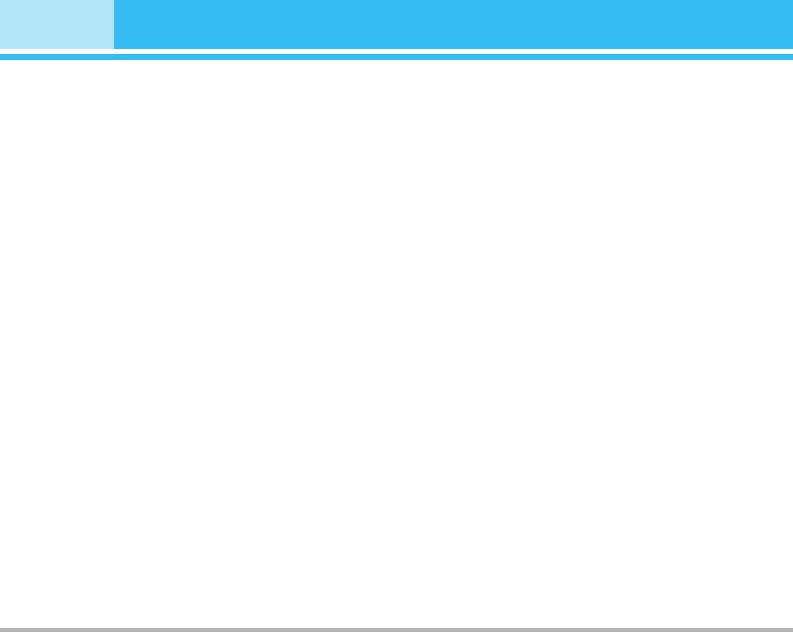
Settings [Menu 7]
When needed [Menu 7-8-2]
If you select When needed, the phone will use a GPRS
connection only if you start an application or action that
needs it. The GPRS connection is closed after it is no
longer required by any application.
!
Note
If there is no GPRS coverage and you have chosen Automatic, the
phone will periodically try to establish a connection.
56
C3380
Оглавление
- ǂ‰ÂÌËÂ
- ÑÎfl LJ¯ÂÈ ÅÂÁÓÔ‡ÒÌÓÒÚË
- êÂÍÓÏẨ‡ˆËË ‰Îfl ·ÂÁÓÔ‡ÒÌÓ„Ó Ë ˝ÙÙÂÍÚË‚ÌÓ„Ó ËÒÔÓθÁÓ‚‡ÌËfl
- é„·‚ÎÂÌËÂ
- îÛÌ͈ËË C3380
- èÓ‰„ÓÚӂ͇ Í Ì‡˜‡ÎÛ ‡·ÓÚ˚
- éÒÌÓ‚Ì˚ ÙÛÌ͈ËË
- Ç˚·Ó ÙÛÌ͈ËÈ Ë ÓÔˆËÈ
- åÂÌ˛ ‚Ó ‚ÂÏfl ‡Á„Ó‚Ó‡
- CxeÏa ÏeÌ˛
- èÓÙËÎË [åÂÌ˛ 1]
- Ç˚ÁÓ‚˚ [åÂÌ˛ 2]
- ÄÍÒÂÒÒÛ‡˚ [åÂÌ˛ 3]
- 鄇̇ÈÁ [åÂÌ˛ 4]
- ëÓÓ·˘ÂÌËfl [åÂÌ˛ 5]
- ä‡Ï‡ [åÂÌ˛ 6]
- ç‡ÒÚÓÈÍË [åÂÌ˛ 7]
- ë‚ËÒ [åÂÌ˛ 8]
- ᇄÛÁÍË [åÂÌ˛ 9]
- ÄÍÒÂÒÒÛ‡˚
- íÂıÌ˘ÂÒÍË ı‡‡ÍÚÂËÒÚËÍË
- è‡ÏflÚ͇
- Introduction
- For Your Safety
- Guidelines for safe and efficient use
- Contents
- C3380 features
- Getting started
- General functions
- Selecting Functions and Options
- In-Call Menu
- Menu Tree
- Profiles [Menu 1]
- Call register [Menu 2]
- Tools [Menu 3]
- Organiser [Menu 4]
- Messages [Menu 5]
- Camera [Menu 6]
- Settings [Menu 7]
- Service [Menu 8]
- Downloads [Menu 9]
- Accessories
- Technical data
- Memo



