LG C3380: Messages [Menu 5]
Messages [Menu 5]: LG C3380
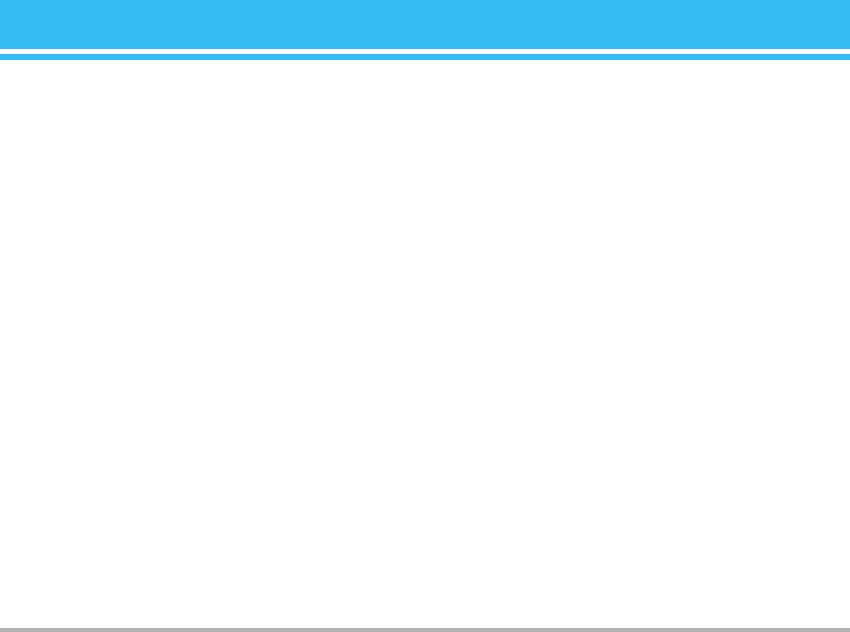
Messages [Menu 5]
This menu includes functions related to SMS (Short
Options
Message Service), MMS (Multimedia Message Service),
• Send
voice mail, as well as the network’s service messages.
Sends text messages.
1. Enter numbers of recipient.
Write text message [Menu 5-1]
2. Press
D key to add more recipients.
You can write and edit text message, checking the
3. You can add phone numbers in the address book.
number of message pages.
4. Press the left soft key
<after entering numbers.
1. Enter the
Messages menu by pressing the left soft key
All messages will be automatically saved in the outbox
<[Select].
folder, even after a sending failure.
2. If you want to write a new message, select Write text
• Save
message.
Stores messages in Drafts.
3. To make text input easier, use T9.
• Font:
4. Press
>[Insert] to attach the Symbol, Picture, Sound,
You can select Size and Style of fonts.
Text templates, Contacts and Signature.
• Colour
5. If you want to set option for your text, or to finish your
writing, press the left soft key
< [Options].
You can select Colour of foreground and background.
!
• Alignment
Note
You can make the message contents aligned Left, Center or
The phone which supports EMS release 5 is available to send colour
pictures, sounds, text styles, etc.. The other party may not receive
Right.
pictures, sounds or text styles you sent properly if the phone does not
• Add T9 dictionary
support such options.
You can add your own word.This menu can be shown only
when edit mode is
Predictive (abc/ABC/123).
C3380
39
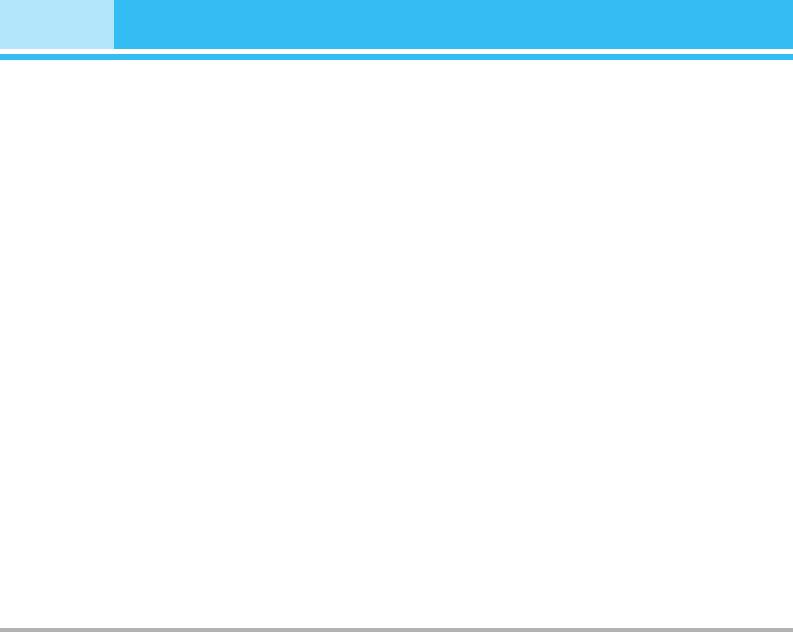
Messages [Menu 5]
• T9 languages
Write multimedia message [Menu 5-2]
Select a T9 input mode.
You can write and edit multimedia messages, checking
• Exit
message size.
If you press Exit while writing a message, you can end the
1. Enter the
Message menu by pressing the left soft key
writing message and back to the Message menu. The
<[Select].
message you have written is not saved.
2. If you want to write a new message, select Write
Insert
multimedia message.
• Symbol
3. You can create a new message or choose one of the
You can add special characters.
multimedia message templates already made.
4. Press
Insert to add Symbol, Photo, Take photo, Picture,
• Picture
Sound, Voice memo, Text templates, Phonebook, and
You can insert the Default graphics or graphics in My
Signature.
pictures that are available for short messages.
• Sound
Options
You can insert sounds that are available for short
• Send
messages.
You can send multimedia messages to multiple recipients,
• Text templates
priorities your message, and make it sent later as well.
You can use Text templates already set in the phone.
!
Note
• Contacts
• All messages will be automatically saved in the outbox folder, even
You can add phone numbers or e-mail addresses in
after a sending failure.
address book.
• Check with your service provider if the Priority service is available.
• Signature
• Preview
You can add your signature to the message.
You can preview multimedia messages you wrote.
40
C3380
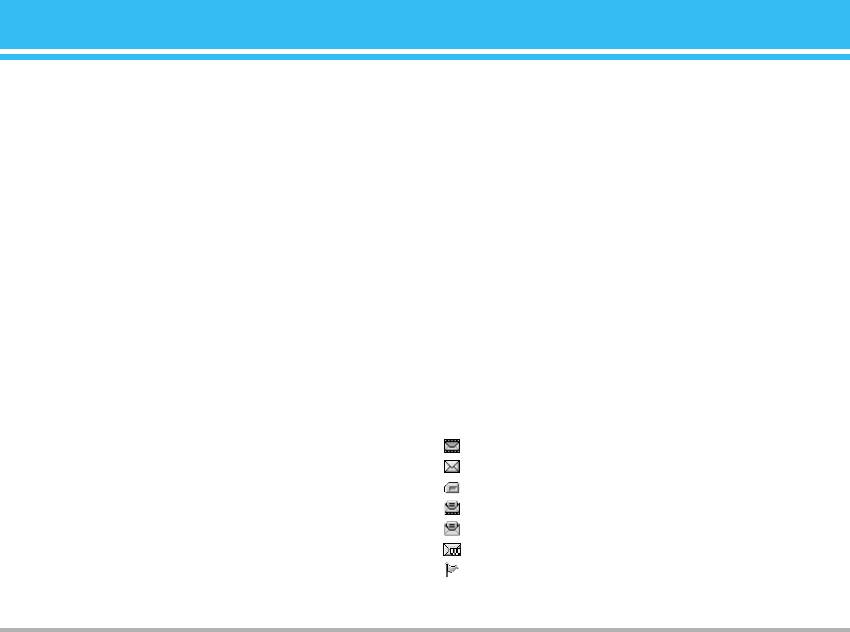
• Save
• T9 languages
You can save multimedia messages In drafts or As
Select a T9 input mode.
template
.
• Exit
• Add slide
You can back to the Message menu.
You can add a slide before or after current slide.
!
Note
• Move to slide
If you select the picture (15K) on writing multimedia message, loading
ou can move to previous or next slide.
duration will take around 15 seconds at least. Furthermore, you can’t
activate any key during loading time. After 15 seconds, it is available
• Delete slide
to write multimedia message.
You can delete current slides.
• Set slide format
Inbox [Menu 5-3]
- Set timer: You can set timer for slide, text, picture and
sound.
You will be alerted when you have received messages.
- Swap text and picture: You can switch the position of
They will be stored in Inbox.
picture and text of the message.
In Inbox, you can identify each message by icons. For
detail, see the icon directive.
• Remove media
You can remove picture or sound in the slide.
!
Icon directive
!
Note
[ ] Multimedia message
This option can be shown only when any media exists.
[ ] Short message
[ ] SIM message
• Add T9 dictionary
[ ] Read multimedia message
You can add your own word. This menu can be shown only
[ ] Read text message
when edit mode is Predictive (T9Abc/T9abc/T9ABC).
[ ] Push message
[ ] Notified multimedia message
C3380
41
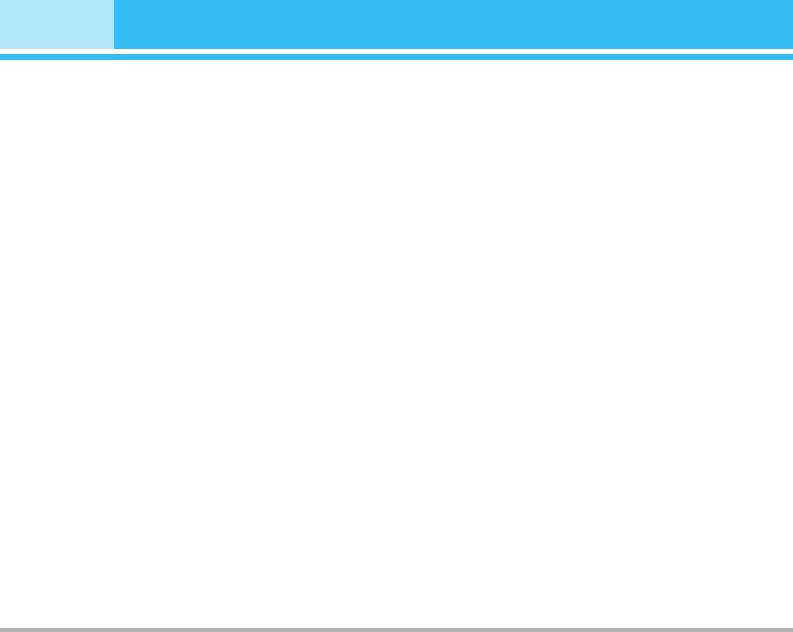
Messages [Menu 5]
If the phone shows ‘No space for SIM message’, you have
Forward
to delete only SIM messages from Inbox. If the phone
You can forward the selected message to another party.
displays ‘No space for message’, you can make space of
each repository as deleting messages, media and
Return call
aplications.
You can call back to the sender.
❇ SIM message
Delete
SIM message means the message exceptionally stored in
SIM card. You can move this message to the phone.
You can delete the current message.
View information
For notified multimedia message, you have to wait for
You can view information about received messages;
downloading and processing of the message.
Sender’s address, Subject (only for Multimedia message),
To read a message, select one of the messages by
Message date & time, Message type, Message size.
pressing the left soft key
<.
Delete all
View
You can delete all messages.
You can view the received messages.
Reply
Outbox [Menu 5-4]
You can reply to the sender.
You can see sent and unsent messages here. For sent
message, you can see the delivery status.
The browsing is same as that for the inbox message.
42
C3380
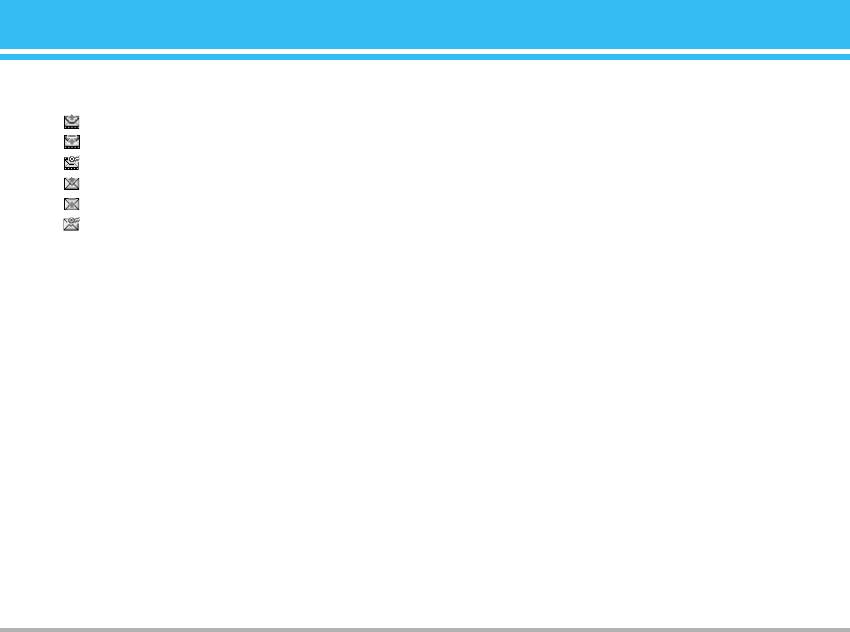
!
Icon directive
Delete all
[ ] MMS Sent
You can delete all messages didn’t send.
[ ] MMS Unsent
[ ] MMS delivery confirmed
Drafts [Menu 5-5]
[ ] SMS sent
Using this menu, you can preset up to five multimedia
[ ] SMS unsent
messages that you use most frequently. This menu shows
[ ] SMS Delivery confirmed
the preset multimedia message list.
The following options are available.
❇ When you already sent the message:
•
View: You can view the message in draft.
•
Edit: Modifies the massage you choose.
View
• Delete: Deletes the message you choose.
You can view the sent messages.
•
View information: To view the information of the
Forward
message.
You can forward the current message to other recipients.
• Delete all: You can delete all messages in draft.
Delete
Listen to voice mail [Menu 5-6]
You can delete the current message.
Once this menu has been selected, simply press the left
View information
soft key <[OK] to listen to voice mail. You can also hold
down the
1
key in standby mode to listen to voice mail.
You can view information about outbox messages;
Recipient’s address, Subject (only for Multimedia message),
!
Note
Message date & time, Message type, Message size.
When you receive a voice mail, your phone displays the icon and you
hear an alert. Please check with your network provider for details of
their service in order to configure the handset correctly.
C3380
43
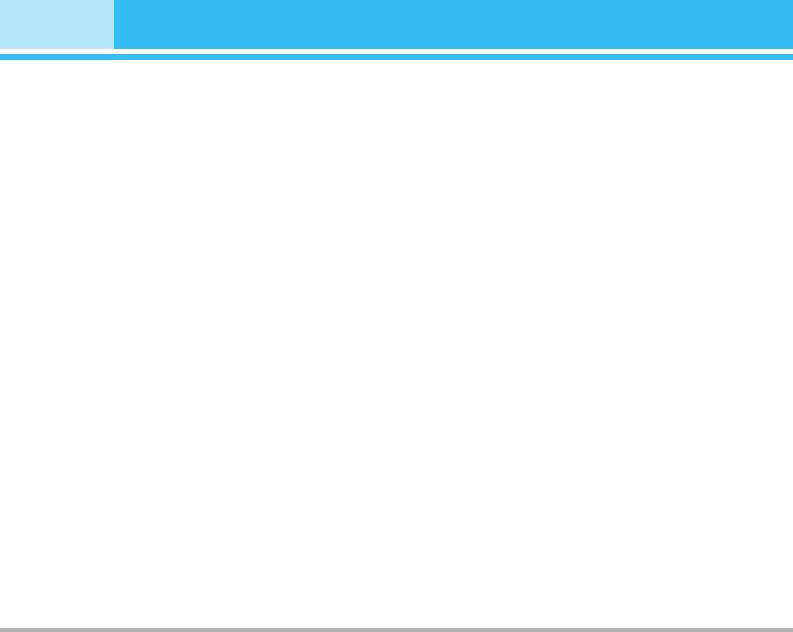
Messages [Menu 5]
Info message [Menu 5-7]
Topics [Menu 5-7-2]
(Dependent to network and subscription)
(Dependent to network and subscription)
Info service messages are text messages delivered by the
• Add new
network to GSM. They provide general information such
You can add Info service message numbers in the Phone
as weather reports, traffic news, taxis, pharmacies, and
memory with its nickname.
stock prices. Each type of information has the number;
• View list:
therefore, you can contact service provider as long as you
You can see Info service message numbers which you
have input the certain number for the information. When
added. If you press
<[Options], you can edit and delete
you have received an info service message, you can see
info message category which you added.
the popup message to show you that you have received a
message or the info service message is directly displayed.
• Active list
To view the message again or not in standby mode, follow
You can select info service message numbers in the active
the sequence shown below;
list. if you activate an info service number, you can receive
messages sent from the number.
Read [Menu 5-7-1]
1. When you have received an info service message and
Templates [Menu 5-8]
select Read to view the message, it will be displayed on
the screen. You can read another message by scrolling
Text templates [Menu 5-8-1]
L , R or <[Next].
You have 6 text templates as below;
2. The message will be shown until another message is
• Please call me back
reached.
• I’m late. I will be there at
• Where are you now?
• I am on the way.
• Top urgent. Please contact.
• I love you.
44
C3380
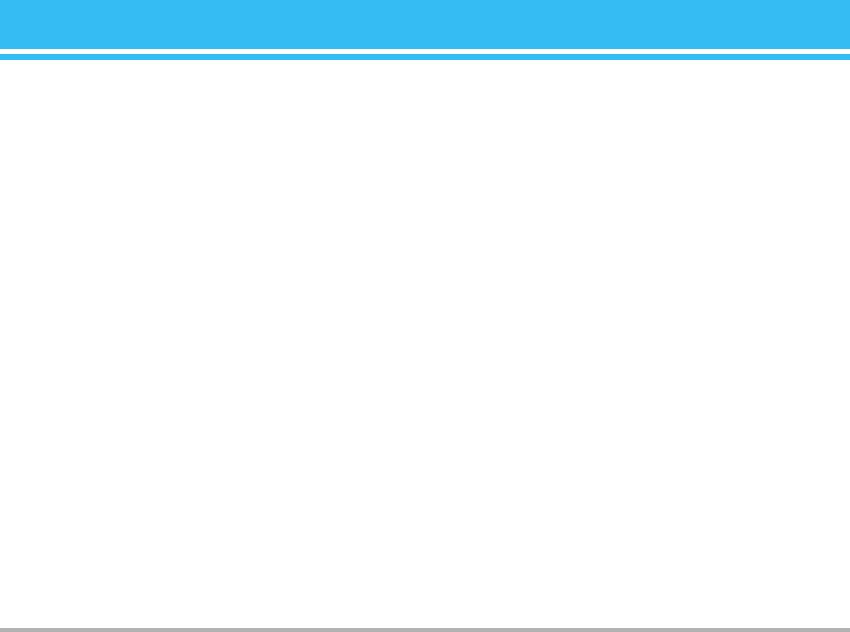
Multimedia templates [Menu 5-8-2]
• Validity period
You can use the following options.
This network service allows you to set how long your text
messages will be stored at the message centre.
•
View: You can see multimedia templates.
• Delivery report
• Edit: You can edit multimedia templates.
If you set to Yes, you can check whether your message is
•
Add new: Allows you to add new multimedia templates.
sent successfully.
• Write messages: You can write and send multimedia
• Reply via same service centre
messages.
When a message is sent, it allows the recipients to reply
•
Delete: You can delete multimedia templates.
and charge the cost of the reply to your telephone bill.
•
Delete all: Allows you to delete all multimedia
• SMS centre
messages.
If you want to send the text message, you can receive the
address of SMS centre through this menu.
Signature [Menu 5-8-3]
You can make your Signature.
Multimedia message [Menu 5-9-2]
• Priority
Settings [Menu 5-9]
You can set the priority of the message you choose.
• Validity period
Text message [Menu 5-9-1]
This network service allows you to set how long your text
• Message types
messages will be stored at the message centre.
Text, Voice, Fax, Natl. paging, X.400, Email, ERMES
• Delivery report
Usually, the type of message is set to Text. You can convert
If it is set to Yes in this menu, you can check whether your
your text into alternative formats. Contact your service
message is sent successfully.
provider for the availability of this function.
C3380
45
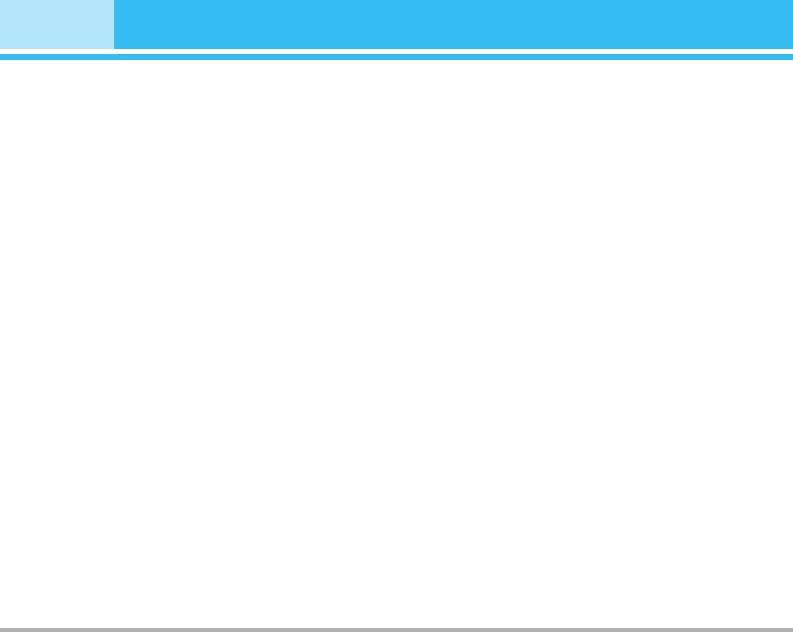
Messages [Menu 5]
• Auto download
• Roaming
If you select On, you receive multimedia messages
Even when you are in abroad, you can listen to voice mails
automatically. If you select
Off, you receive only notification
if roaming service is supported.
message in the inbox and then you can check this
notification. If you select
Home network only, you receive
Info message [Menu 5-9-4]
multimedia messages depends on Homenetwork.
• Receive
• Network settings
Yes
: If you select this menu, your phone will receive Info
If you select multimedia message server, you can set URL
service messages.
for multimedia message server.
No: If you select this menu, your phone will not receive Info
• Permitted types
service messages any more.
Personal
: Personal message.
• Alert
Advertisements: Commercial message.
Yes
: Your phone will beep when you have received Info
Information: Necessary information.
service message numbers.
No: Your phone will not beep even though you have
Voice mail centre [Menu 5-9-3]
received info service messages.
You can receive the voicemail if your network service
• Languages
provider supports this feature. When a new voicemail is
You can select the language you want by pressing [On/Off].
arrived, the symbol will be displayed on the screen.
Then, the info service message will be shown in the
Please check with your network service provider for
language that you selected.
details of their service in order to configure the phone
accordingly.
Push messages [Menu 5-9-5]
You can set the option whether you will receive the
• Home
message or not.
You can listen to voice mails by selecting Home.
46
C3380
Оглавление
- ǂ‰ÂÌËÂ
- ÑÎfl LJ¯ÂÈ ÅÂÁÓÔ‡ÒÌÓÒÚË
- êÂÍÓÏẨ‡ˆËË ‰Îfl ·ÂÁÓÔ‡ÒÌÓ„Ó Ë ˝ÙÙÂÍÚË‚ÌÓ„Ó ËÒÔÓθÁÓ‚‡ÌËfl
- é„·‚ÎÂÌËÂ
- îÛÌ͈ËË C3380
- èÓ‰„ÓÚӂ͇ Í Ì‡˜‡ÎÛ ‡·ÓÚ˚
- éÒÌÓ‚Ì˚ ÙÛÌ͈ËË
- Ç˚·Ó ÙÛÌ͈ËÈ Ë ÓÔˆËÈ
- åÂÌ˛ ‚Ó ‚ÂÏfl ‡Á„Ó‚Ó‡
- CxeÏa ÏeÌ˛
- èÓÙËÎË [åÂÌ˛ 1]
- Ç˚ÁÓ‚˚ [åÂÌ˛ 2]
- ÄÍÒÂÒÒÛ‡˚ [åÂÌ˛ 3]
- 鄇̇ÈÁ [åÂÌ˛ 4]
- ëÓÓ·˘ÂÌËfl [åÂÌ˛ 5]
- ä‡Ï‡ [åÂÌ˛ 6]
- ç‡ÒÚÓÈÍË [åÂÌ˛ 7]
- ë‚ËÒ [åÂÌ˛ 8]
- ᇄÛÁÍË [åÂÌ˛ 9]
- ÄÍÒÂÒÒÛ‡˚
- íÂıÌ˘ÂÒÍË ı‡‡ÍÚÂËÒÚËÍË
- è‡ÏflÚ͇
- Introduction
- For Your Safety
- Guidelines for safe and efficient use
- Contents
- C3380 features
- Getting started
- General functions
- Selecting Functions and Options
- In-Call Menu
- Menu Tree
- Profiles [Menu 1]
- Call register [Menu 2]
- Tools [Menu 3]
- Organiser [Menu 4]
- Messages [Menu 5]
- Camera [Menu 6]
- Settings [Menu 7]
- Service [Menu 8]
- Downloads [Menu 9]
- Accessories
- Technical data
- Memo



