LG 50PB660V: PLASMA TV
PLASMA TV: LG 50PB660V
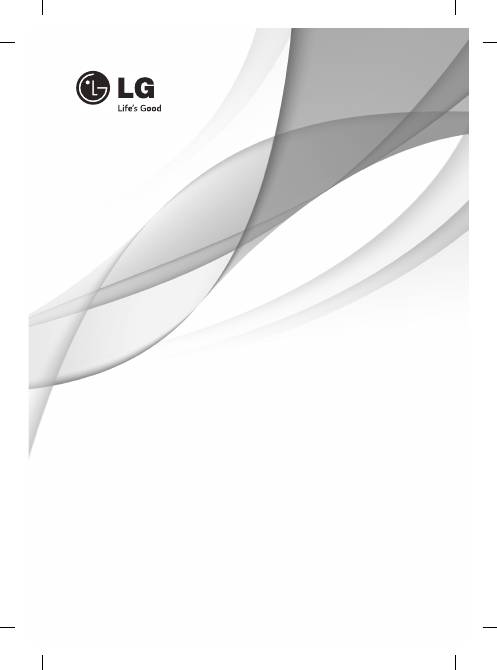
w
ww.lg.com
Please read this manual carefully before operating your set
and retain it for future reference.
OWNER’S MANUAL
PLASMA TV
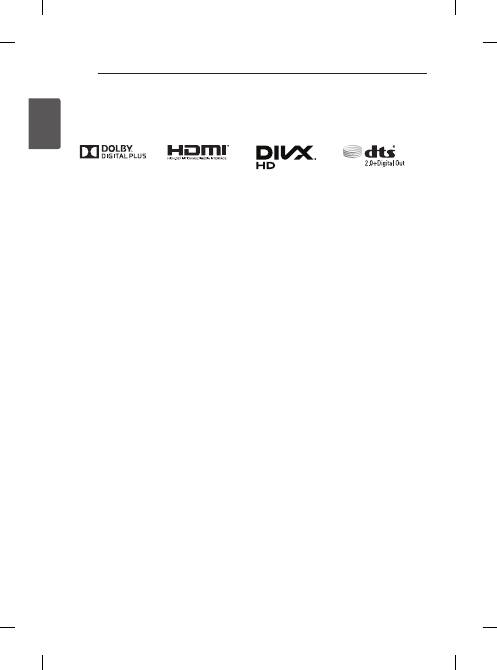
2
ENG
EN
g
LiS
h
LICENSES / OPEN SOURCE SOFTWARE NOTICE / EXTERNAL CONTROL DEVICE SETUP
LiCENSES
Supported licenses may differ by model. For more information about licenses, visit
www.lg.com
.
OpEN SOuRCE SOFTWARE NOTiCE
To obtain the source code under GPL, LGPL, MPL and other open source licenses, that is contained in this
product, please visit
http://opensource.lge.com
.
In addition to the source code, all referred license terms, warranty disclaimers and copyright notices are available
for download.
LG Electronics will also provide open source code to you on CD-ROM for a charge covering the cost of performing
such distribution (such as the cost of media, shipping and handling) upon email request to
opensource@lge.com.
This offer is valid for three (3) years from the date on which you purchased the product.
ExTERNAL CONTROL dEViCE SETup
To obtain the external control device setup information, please visit
www.lg.com
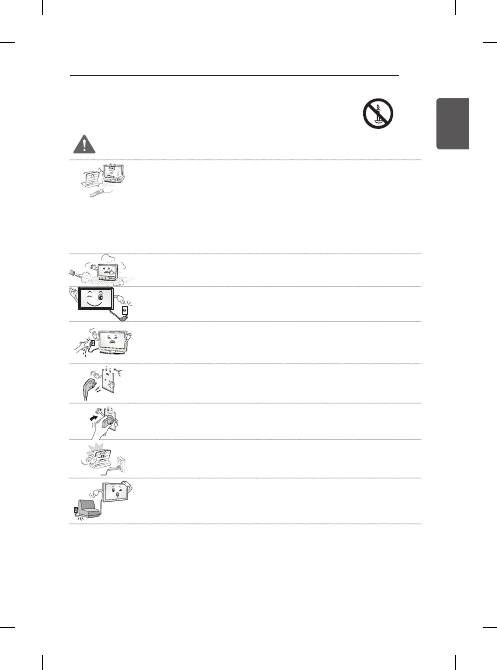
3
ENG
EN
g
LiS
h
SAFETY INSTRUCTIONS
SAFETy iNSTRuCTiONS
Please read these safety precautions carefully before using the product.
WARNiNg
y
Do not place the TV and/or remote control in the following environments:
- A location exposed to direct sunlight
- An area with high humidity such as a bathroom
- Near any heat source such as stoves and other devices that produce heat
- Near kitchen counters or humidifiers where they can easily be exposed to steam or
oil
- An area exposed to rain or wind
- Near containers of water such as vases
Otherwise, this may result in fire, electric shock, malfunction or product deformation.
y
Do not place the product where it might be exposed to dust.
This may cause a fire hazard.
y
Mains Plug is the TV connecting/disconnecting device to AC mains electric supply. This
plug must remain readily attached and operable when TV is in use.
y
Do not touch the power plug with wet hands. Additionally, if the cord pin is wet or
covered with dust, dry the power plug completely or wipe dust off.
You may be electrocuted due to excess moisture.
y
Make sure to connect Mains cable to compliant AC mains socket with Grounded earth
pin. (Except for devices which are not grounded on earth.) Otherwise possibility you
may be electrocuted or injured.
y
Insert power cable plug completely into wall socket otherwise if not secured completely
into socket, fire ignition may break out.
y
Ensure the power cord does not come into contact with hot objects such as a heater.
This may cause a fire or an electric shock hazard.
y
Do not place a heavy object, or the product itself, on power cables.
Otherwise, this may result in fire or electric shock.
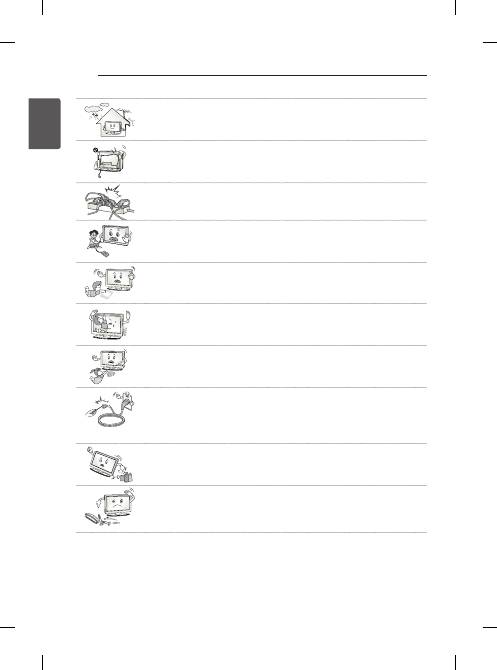
4
ENG
EN
g
LiS
h
SAFETY INSTRUCTIONS
y
Bend antenna cable between inside and outside building to prevent rain from flowing in.
This may cause water damaged inside the Product and could give an electric shock.
y
When mounting TV onto wall make sure to neatly install and isolate cabling from rear of
TV as to not create possibility of electric shock/fire hazard.
y
Do not plug too many electrical devices into a single multiple electrical outlet.
Otherwise, this may result in fire due to over-heating.
y
Do not drop the product or let it fall over when connecting external devices.
Otherwise, this may result in injury or damage to the product.
Desiccant
y
Keep the anti-moisture packing material or vinyl packing out of the reach of children.
Anti-moisture material is harmful if swallowed. If swallowed by mistake, force the patient
to vomit and visit the nearest hospital. Additionally, vinyl packing can cause suffocation.
Keep it out of the reach of children.
y
Do not let your children climb or cling onto the TV.
Otherwise, the TV may fall over, which may cause serious injury.
y
Dispose of used batteries carefully to ensure that a small child does not consume them.
Please seek Doctor- Medical Attention immediately if child consumes batteries.
y
Do not insert any metal objects/conductors (like a metal chopstick/cutlery/screwdriver)
between power cable plug and input Wall Socket while it is connected to the input
terminal on the wall. Additionally, do not touch the power cable right after plugging into
the wall input terminal.
You may be electrocuted.
(Depending on model)
y
Do not put or store inflammable substances near the product.
There is a danger of combustion/explosion or fire due to careless handling of the
inflammable substances.
y
Do not drop metallic objects such as coins, hair pins, chopsticks or wire into the
product, or inflammable objects such as paper and matches. Children must pay
particular attention.
Electrical shock, fire or injury can occur. If a foreign object is dropped into the product,
unplug the power cord and contact the service centre.
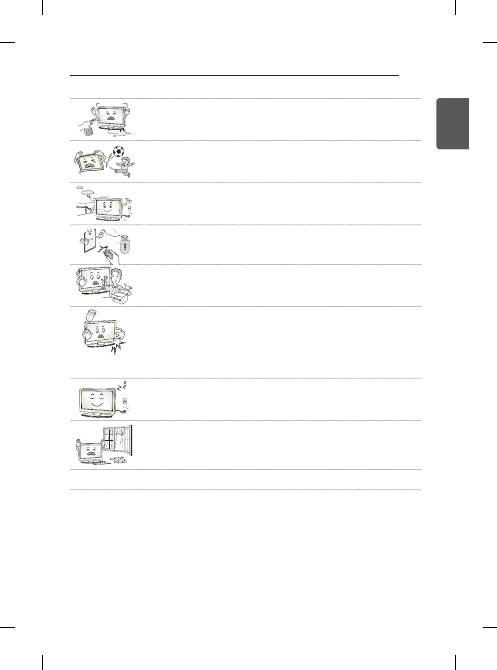
5
ENG
EN
g
LiS
h
SAFETY INSTRUCTIONS
y
Do not spray water on the product or scrub with an inflammable substance (thinner or
benzene). Fire or electric shock accident can occur.
y
Do not allow any impact, shock or any objects to fall into the unit, and do not drop
anything onto the screen.
You may be injured or the product can be damaged.
y
Never touch this product or antenna during a thunder or lighting storm.
You may be electrocuted.
y
Never touch the wall outlet when there is leakage of gas, open the windows and
ventilate.
It may cause a fire or a burn by a spark.
y
Do not disassemble, repair or modify the product at your own discretion.
Fire or electric shock accident can occur.
Contact the service centre for check, calibration or repair.
y
If any of the following occur, unplug the product immediately and contact your local
service centre.
- The product has been impacted by shock
- The product has been damaged
- Foreign objects have entered the product
- The product produced smoke or a strange smell
This may result in fire or electric shock.
y
Unplug the TV from AC mains wall socket if you do not intend to use the TV for a long
period of time.
Accumulated dust can cause fire hazard and insulation deterioration can cause electric
leakage/shock/fire.
y
Apparatus shall not be exposed to dripping or splashing and no objects filled with
liquids, such as vases, shall be placed on the apparatus.
y
Do not install this product on a wall if it could be exposed to oil or oil mist.
This may damage the product and cause it to fall.
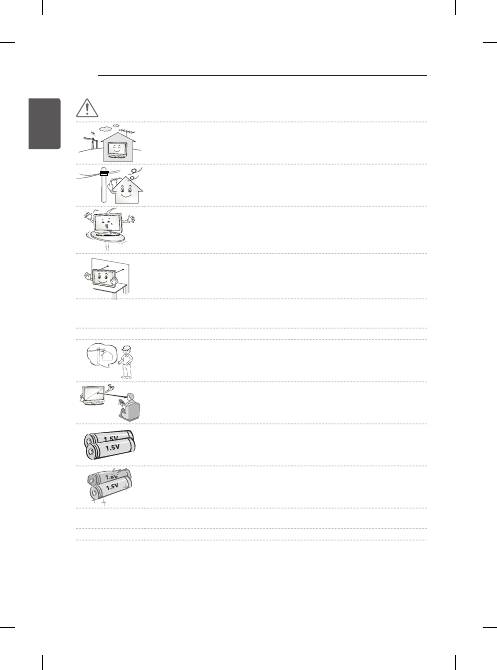
6
ENG
EN
g
LiS
h
SAFETY INSTRUCTIONS
CAuTiON
y
Install the product where no radio wave occurs.
y
There should be enough distance between an outside antenna and power lines to keep
the former from touching the latter even when the antenna falls.
This may cause an electric shock.
y
Do not install the product on places such as unstable shelves or inclined surfaces. Also
avoid places where there is vibration or where the product cannot be fully supported.
Otherwise, the product may fall or flip over, which may cause injury or damage to the
product.
y
If you install the TV on a stand, you need to take actions to prevent the product from
overturning. Otherwise, the product may fall over, which may cause injury.
y
If you intend to mount the product to a wall, attach VESA standard mounting interface (optional parts) to the
back of the product. When you install the set to use the wall mounting bracket (optional parts), fix it carefully
so as not to drop.
y
Only use the attachments / accessories specified by the manufacturer.
y
When installing the antenna, consult with a qualified service technician. If not installed
by a qualified technician, this may create a fire hazard or an electric shock hazard.
y
We recommend that you maintain a distance of at least 2 to 7 times the diagonal screen
size when watching TV.
If you watch TV for a long period of time, this may cause blurred vision.
y
Only use the specified type of battery.
This could cause damage to the remote control.
y
Do not mix new batteries with old batteries.
This may cause the batteries to overheat and leak.
y
Batteries should not be exposed to excessive heat. For example, keep away from direct sunlight, open
fireplace and electric heaters .
y
Do not place non-rechargeable batteries in charging device.
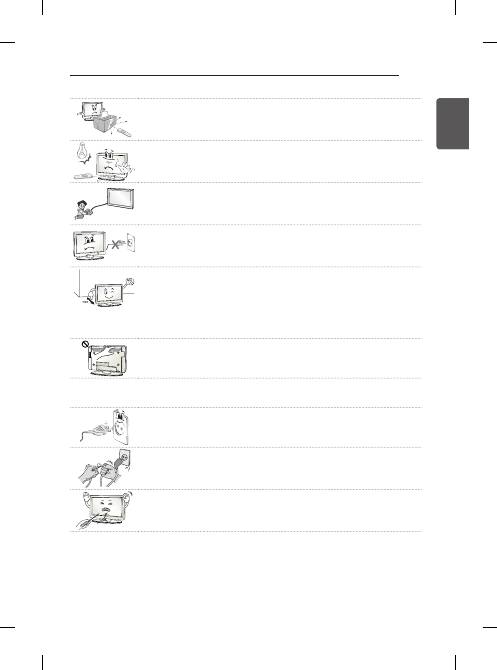
7
ENG
EN
g
LiS
h
SAFETY INSTRUCTIONS
y
Make sure there are no objects between the remote control and its sensor.
y
Signal from Remote Control can be interrupted due to external/internal lighting eg
Sunlight, fluorescent lighting.
If this occurs turn off lighting or darken viewing area.
y
When connecting external devices such as video game consoles, make sure the
connecting cables are long enough.
Otherwise, the product may fall over, which may cause injury or damage the product.
y
Do not turn the product On/Off by plugging-in or unplugging the power plug to the wall
outlet. (Do not use the power plug for switch.)
It may cause mechanical failure or could give an electric shock.
y
Please follow the installation instructions below to prevent the product from overheating.
- The distance between the product and the wall should be more than 10 cm.
- Do not install the product in a place with no ventilation (e.g., on a bookshelf or in a
cupboard).
- Do not install the product on a carpet or cushion.
- Make sure the air vent is not blocked by a tablecloth or curtain.
Otherwise, this may result in fire.
y
Take care not to touch the ventilation openings when watching the TV for long periods
as the ventilation openings may become hot. This does not affect the operation or
performance of the product.
y
Periodically examine the cord of your appliance, and if its appearance indicates damage or deterioration,
unplug it, discontinue use of the appliance, and have the cord replaced with an exact replacement part by an
authorized servicer.
y
Prevent dust collecting on the power plug pins or outlet.
This may cause a fire hazard.
y
Protect the power cord from physical or mechanical abuse, such as being twisted,
kinked, pinched, closed in a door, or walked upon. Pay particular attention to plugs, wall
outlets, and the point where the cord exits the appliance.
y
Do not press strongly upon the panel with a hand or sharp object such as nail, pencil or
pen, or make a scratch on it, as it may cause damage to screen.
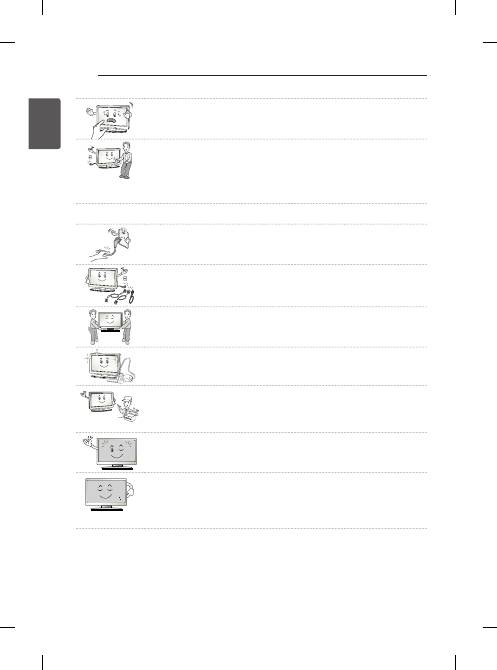
8
ENG
EN
g
LiS
h
SAFETY INSTRUCTIONS
y
Avoid touching the screen or holding your finger(s) against it for long periods of time.
Doing so may produce some temporary or permanent distortion/damage to screen.
y
When cleaning the product and its components, unplug the power first and wipe it with
a soft cloth. Applying excessive force may cause scratches or discolouration. Do not
spray with water or wipe with a wet cloth. Never use glass cleaner, car or industrial
shiner, abrasives or wax, benzene, alcohol etc., which can damage the product and its
panel.
Otherwise, this may result in fire, electric shock or product damage (deformation,
corrosion or breakage).
y
As long as this unit is connected to the AC wall outlet, it is not disconnected from the AC power source even if
you turn off this unit by SWITCH.
y
When unplugging the cable, grab the plug and unplug it, by pulling at the plug. Don’t
pull at the cord to unplug the power cord from the power board, as this could be
hazardous.
y
When moving the product, make sure you turn the power off first. Then, unplug the
power cables, antenna cables and all connecting cables.
The TV set or power cord may be damaged, which may create a fire hazard or cause
electric shock.
y
When moving or unpacking the product, work in pairs because the product is heavy.
Otherwise, this may result in injury.
y
Contact the service centre once a year to clean the internal parts of the product.
Accumulated dust can cause mechanical failure.
y
Refer all servicing to qualified service personnel. Servicing is required when the
apparatus has been damaged in any way, such as power supply cord or plug is
damaged, liquid has been spilled or objects have fallen into the apparatus, the
apparatus has been exposed to rain or moisture, does not operate normally, or has
been dropped.
y
If the product feels cold to the touch, there may be a small “flicker” when it is turned on.
This is normal, there is nothing wrong with product.
y
The panel is a high technology display product with resolution of two million to six
million pixels. You may see tiny black dots and/or brightly coloured dots (red, blue or
green) at a size of 1 ppm on the panel. This does not indicate a malfunction and does
not affect the performance and reliability of the product.
This phenomenon also occurs in third-party products and is not subject to exchange or
refund.
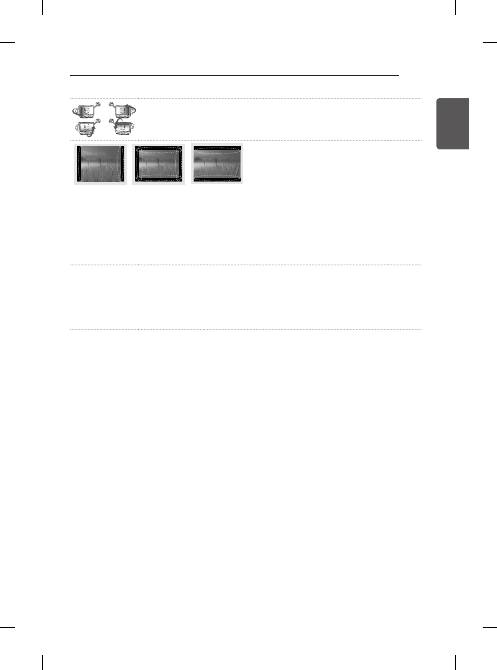
9
ENG
EN
g
LiS
h
SAFETY INSTRUCTIONS
y
You may find different brightness and colour of the panel depending on your viewing
position(left/right/top/down).
This phenomenon occurs due to the characteristic of the panel. It is not related with the
product performance, and it is not malfunction.
y
Displaying a still image (e.g., broadcasting channel logo, on-screen menu, scene from a video game) for a
prolonged time may cause damage to the screen, resulting in retention of the image, which is known as image
sticking. The warranty does not cover the product for image sticking.
Avoid displaying a fixed image on your television’s screen for a prolonged period (2 or more hours for LCD, 1
or more hours for Plasma).
Also, if you watch the TV at a ratio of 4:3 for a long time, image sticking may occur on the borders of the
panel.
This phenomenon also occurs in third-party products and is not subject to exchange or refund.
y
generated Sound
“Cracking” noise: A cracking noise that occurs when watching or turning off the TV is generated by plastic
thermal contraction due to tempera-ture and humidity. This noise is common for products where thermal
deformation is required. Electrical circuit humming/panel buzzing: A low level noise is generated from a high-
speed switching circuit, which supplies a large amount of current to operate a product. It varies depending on
the product.
This generated sound does not affect the performance and reliability of the product.
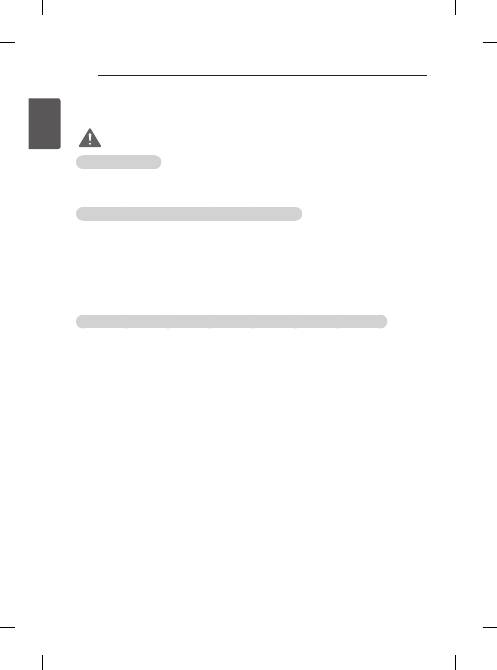
10
ENG
EN
g
LiS
h
SAFETY INSTRUCTIONS
Viewing 3d imaging
(Only 3d models)
WARNiNg
Viewing Environment
y
Viewing Time
- When watching 3D contents, take 5 - 15 minute breaks every hour. Viewing 3D contents for a long period
of time may cause headache, dizziness, fatigue or eye strain.
Those that have a photosensitive seizure or chronic illness
y
Some users may experience a seizure or other abnormal symptoms when they are exposed to a flashing light
or particular pattern from 3D contents.
y
Do not watch 3D videos if you feel nausea, are pregnant and/ or have a chronic illness such as epilepsy, cardiac
disorder, or blood pressure disease, etc.
y
3D Contents are not recommended to those who suffer from stereo blindness or stereo anomaly. Double
images or discomfort in viewing may be experienced.
y
If you have strabismus (cross-eyed), amblyopia (weak eyesight) or astigmatism, you may have trouble sensing
depth and easily feel fatigue due to double images. It is advised to take frequent breaks than the average adult.
y
If your eyesight varies between your right and left eye, revise your eyesight prior to watching 3D contents.
Symptoms which require discontinuation or refraining from watching 3d contents
y
Do not watch 3D contents when you feel fatigue from lack of sleep, overwork or drinking.
y
When these symptoms are experienced, stop using/watching 3D contents and get enough rest until the
symptom subsides.
- Consult your doctor when the symptoms persist. Symptoms may include headache, eyeball pain, dizziness,
nausea, palpitation, blurriness, discomfort, double image, visual inconvenience or fatigue.
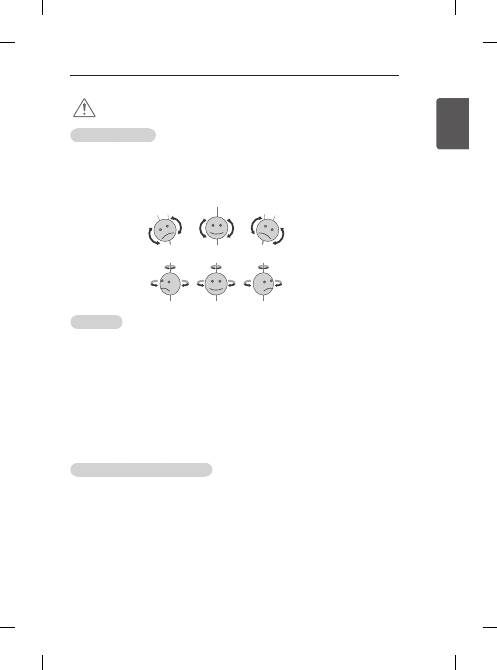
11
ENG
EN
g
LiS
h
SAFETY INSTRUCTIONS
CAuTiON
Viewing Environment
y
Viewing Distance
- Maintain a distance of at least twice the screen diagonal length when watching 3D contents. If you feel
discomfort in viewing 3D contents, move further away from the TV.
y
Viewing Position
- Face the center of the screen at eye level with the head looking straight ahead. Otherwise, you may not be
able to view 3D contents properly.
Viewing Age
y
Infants/Children
- Usage/ Viewing 3D contents for children under the age of 6 are prohibited.
- Children under the age of 10 may overreact and become overly excited because their vision is in
development (for example: trying to touch the screen or trying to jump into it. Special monitoring and extra
attention is required for children watching 3D contents.
- Children have greater binocular disparity of 3D presentations than adults because the distance between
the eyes is shorter than one of adults. Therefore they will perceive more stereoscopic depth compared to
adults for the same 3D image.
y
Teenagers
- Teenagers under the age of 19 may react with sensitivity due to stimulation from light in 3D contents.
Advise them to refrain from watching 3D contens for a long time when they are tired.
y
Elderly
- The elderly may perceive less 3D effect compared to the youth. Do not sit closer to the TV than the
recommended distance.
Cautions when using the 3d glasses
y
Make sure to use LG 3D glasses. Otherwise, you may not be able to view 3D videos properly.
y
Do not use 3D glasses instead of your normal glasses, sunglasses or protective goggles.
y
Using modified 3D glasses may cause eye strain or image distortion.
y
Do not keep your 3D glasses in extremely high or low temperatures. It will cause deformation.
y
The 3D glasses are fragile and are easily scratched. Always use a soft, clean piece of cloth when wiping the
lenses. Do not scratch the lenses of the 3D glasses with sharp objects or clean/wipe them with chemicals.
y
When watching 3D videos under fluorescent lights or with three wave length lamps, you may experience the
screen blinking. When this occurs, turn the light off or turn it down.
y
Other electronic or communication devices should be turned off or put away from the TV because it can cause
interference and prevent the 3D function from working properly.
y
When you watch TV lying down, 3D images may look darker or invisible.
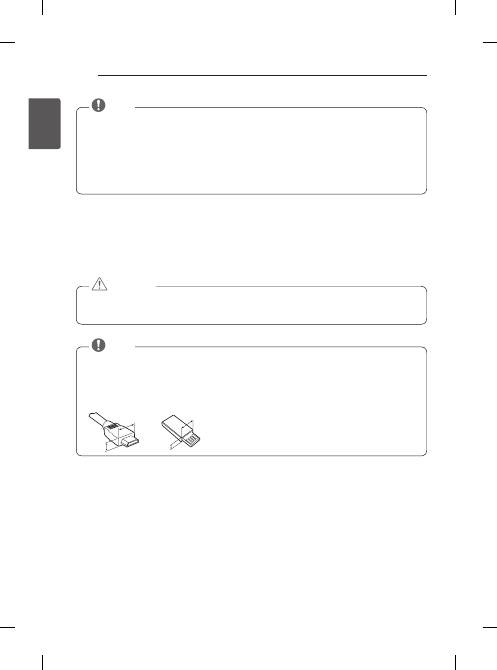
12
ENG
EN
g
LiS
h
ASSEMBLING AND PREPARING
y
Image shown may differ from your TV.
y
Your TV’s OSD (On Screen Display) may differ slightly from that shown in this manual.
y
The available menus and options may differ from the input source or product model that you are using.
y
New features may be added to this TV in the future.
y
The TV can be placed in standby mode in order to reduce the power consumption. And the TV should be
turned off if it will not be watched for some time, as this will reduce energy consumption.
y
The energy consumed during use can be significantly reduced if the level of brightness of the picture is
reduced, and this will reduce the overall running cost.
NOTE
ASSEMBLiNg ANd pREpARiNg
unpacking
Check your product box for the following items. If there are any missing accessories, contact the local dealer where
you purchased your product. The illustrations in this manual may differ from the actual product and item.
y
Do not use any unapproved items to ensure the safety and product life span.
y
Any damages or injuries by using unapproved items are not covered by the warranty.
y
Some models have a thin film attached on to the screen and this must not be removed.
CAuTiON
y
The items supplied with your product may vary depending on the model.
y
Product specifications or contents of this manual may be changed without prior notice due to upgrade of
product functions.
y
For an optimal connection, HDMI cables and USB devices should have bezels less than 10 mm thick and 18
mm width. Use an extension cable that supports USB 2.0 if the USB cable or USB memory stick does not fit
into your TV’s USB port.
A
B
A
B
*A
<
=
10 mm
*B
<
=
18 mm
NOTE
Remote Control,
Batteries (AAA)
(Only PB66**)
Magic remote control,
batteries (AA)
(Only PB69**)
Owner’s manual
Ferrite core
(Depending on model)
power Cord
Stand Body / Stand
Base
Stand Screws
3EA, M5 x L25
Stand Screws
4EA, M4 x L14
Stand Sticker
(Depending on model)
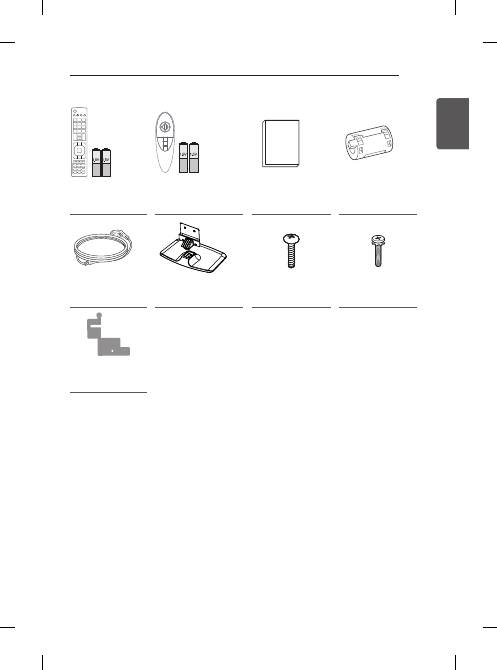
13
ENG
EN
g
LiS
h
ASSEMBLING AND PREPARING
FREEZE
RATIO
L/R SELECT
ENTER
BACK
EXIT
Q.MENU
INFO
MENU
CH
VOL
P
A
G
E
FAV
3D
MUTE
1 2 3
4 5 6
7 8
0
9
MARK
LIST
FLASHBK
ENERGY
SAVING
TV
AV MODE INPUT
Remote Control,
Batteries (AAA)
(Only PB66**)
Magic remote control,
batteries (AA)
(Only PB69**)
Owner’s manual
Ferrite core
(Depending on model)
power Cord
Stand Body / Stand
Base
Stand Screws
3EA, M5 x L25
Stand Screws
4EA, M4 x L14
Stand Sticker
(Depending on model)
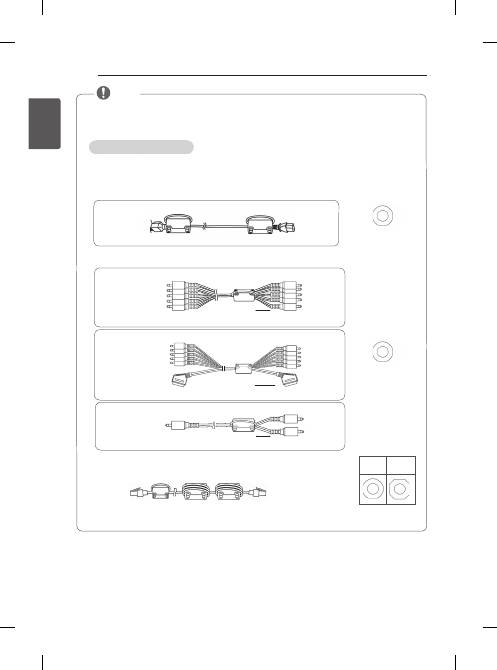
14
ENG
EN
g
LiS
h
ASSEMBLING AND PREPARING
y
The items supplied with your product may vary depending on the model.
y
Product specifications or contents of this manual may be changed without prior notice due to upgrade of
product functions.
how to use the ferrite core
1 Use the ferrite core to reduce the electromagnetic interference in the power cable.
Wind the power cable on the ferrite core once.
2 Use the ferrite core to reduce the electromagnetic interference in the cable.
Place the ferrite core close to the TV.
[Cross Section of
Ferrite Core]
(Black)
[Cross Section of
Ferrite Core]
(Black)
[to an External device]
[to an External device]
[Figure 2-2]
[to the TV]
10 mm(+ / - 5 mm)
[to an External device]
[to the TV]
10 mm(+ / - 5 mm)
Wind the component Y, Pb, Pr, L, R cable on the ferrite core once.
[Figure 2-1]
Gather and bind the component Y, Pb, Pr, L, R and scart cable with the ferrite core.
[Figure 2-3]
[to the TV]
10 mm(+ / - 5 mm)
Wind the PC audio cable on the ferrite core once.
3 Use the ferrite core to reduce the electromagnetic interference in the LAN cable.
Wind the LAN cable once on the ferrite core B and thrice on the ferrite core A.
Place the ferrite core close to the TV and an External device.
A
(Gray)
B
(Gray)
[Cross Section of
Ferrite Core]
[to an External device]
B
A
[Figure 3]
A
[to a wall plug]
[to the TV]
[Figure 1]
Place the ferrite core close to the TV and a wall plug.
[to the TV]
NOTE
- If there are five ferrite cores, follow as shown in Figures 1 and 3.
- If there are six ferrite cores, follow as shown in Figures 1, 2 and 3.
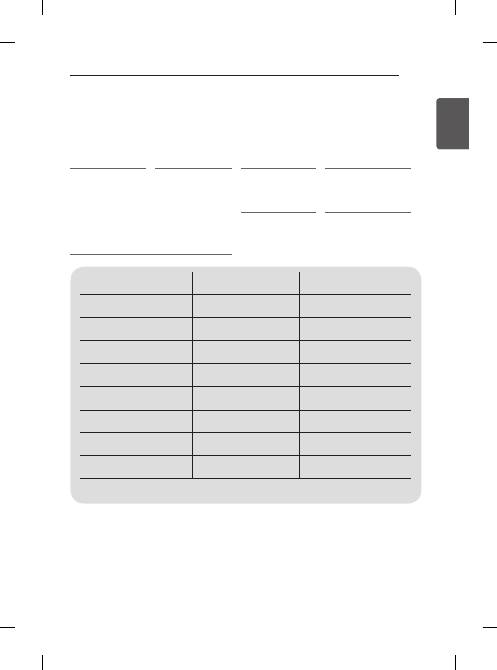
15
ENG
EN
g
LiS
h
ASSEMBLING AND PREPARING
Separate purchase
Optional extras can be changed or modified for quality improvement without any notification.
Contact your dealer for buying these items.
These devices only work with certain models.
Ag-S3**
3D Glasses
AN-MR500
Magic Remote
AN-VC5**
Video call camera
AN-WF500
Wi-Fi / Blutooth Dongle
AN-Tp300
Touch Pen, Cradle
AN-Td200
Touch Pen Dongle
Lg Audio device
AN-BL***
Wireless IR Blaster
With the Touch Pen, you can use the TV as a
touch monitor with or without connecting it to
your PC. You need to purchase the Touch Pen
(including the cradle) together with the dongle.
The model name or design may be changed depending on the upgrade of product functions, manufacturer’s
circumstances or policies.
Compatibility
PB66**
PB69**
Ag-S3**
3D Glasses
•
AN-MR500
Magic Remote
•
•
AN-VC5**
Video call camera
•
•
AN-WF500
Wi-Fi / Blutooth Dongle
•
AN-Tp300
Touch Pen, Cradle
•
•
AN-Td200
Touch Pen Dongle
•
•
Lg Audio device
•
•
AN-BL***
Wireless IR Blaster
•
(Depending on model)
•
(Depending on model)
*
With the
AN-WF500
, you can use the Magic Remote, LG Audio Device(Wireless) and Wireless IR Blaster.
You need to purchase the
AN-WF500
. (Only PB66**)
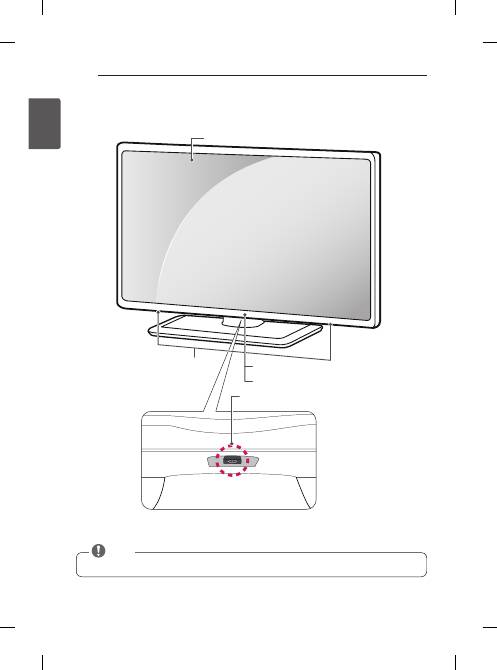
16
ENG
EN
g
LiS
h
ASSEMBLING AND PREPARING
Screen
Speakers
Power Indicator
Remote Control Sensor
Joystick Button
(* This button is located below the screen of TV.)
parts and buttons
y
You can set the power indicator light to on or off by selecting
OpTiON
in the main menus.
NOTE
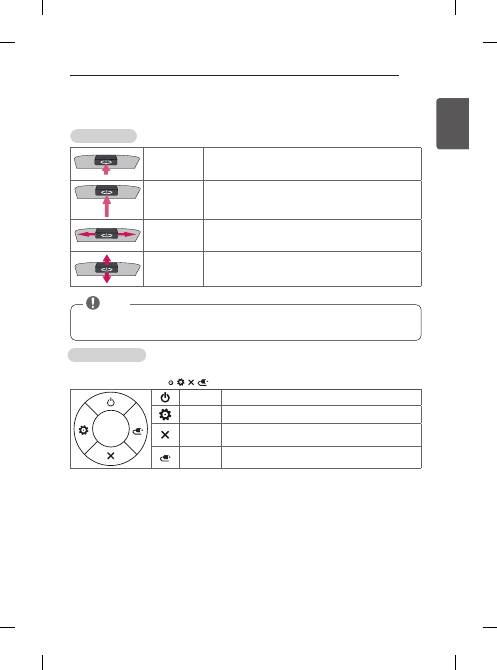
17
ENG
EN
g
LiS
h
ASSEMBLING AND PREPARING
using the joystick button
You can operate the TV by pressing the button or moving the joystick left, right, up, or down.
Basic Functions
power On
When the TV is turned off, place your finger on the joystick button and
press it once and release it.
power Off
When the TV is turned on, place your finger on the joystick button and
press it once for a few seconds and release it.
(However, if the Menu button is on the screen, pressing and holding
the joystick button will let you exit the Menu.)
Volume Control
If you place your finger over the joystick button and move it left or
right, you can adjust the volume level you want.
programmes
Control
If you place your finger over the joystick button and push it to the up
or down, you can scrolls through the saved programmes what you
want.
y
When your finger over the joystick button and push it to the up, down, left or right, be careful not to
press the joystick button. If you press the joystick button first, you can not adjust the volume level
and saved programmes.
NOTE
Adjusting the Menu
When the TV is turned on, press the joystick button one time.
You can adjust the Menu items ( , , ,
) moving the joystick button up, down, left or right.
TV Off
Turns the power off.
Settings
Accesses the main menu.
Close
Clears on-screen displays and returns to TV viewing.
input List
Changes the input source.
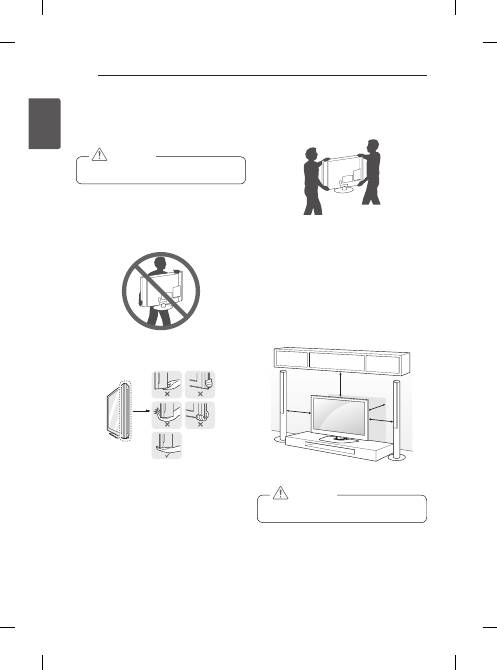
18
ENG
EN
g
LiS
h
ASSEMBLING AND PREPARING
Lifting and moving the TV
Please note the following advice to prevent the TV from
being scratched or damaged and for safe transportation
regardless of its type and size.
y
Avoid touching the screen at all times, as this
may result in damage to the screen.
CAuTiON
y
It is recommended to move the TV in the box or
packing material that the TV originally came in.
y
Before moving or lifting the TV, disconnect the
power cord and all cables.
y
When holding the TV, the screen should face away
from you to avoid damage.
y
Hold the top and bottom of the TV frame firmly.
Make sure not to hold the transparent part, speaker,
or speaker grill area.
y
When transporting a large TV, there should be at
least 2 people.
y
When transporting the TV by hand, hold the TV as
shown in the following illustration.
y
When transporting the TV, do not expose the TV to
jolts or excessive vibration.
y
When transporting the TV, keep the TV upright,
never turn the TV on its side or tilt towards the left
or right.
y
Do not apply excessive pressure to cause flexing /
bending of frame chassis as it may damage screen.
Mounting on a table
1 Lift and tilt the TV into its upright position on a table.
- Leave a 10 cm (minimum) space from the wall
for proper ventilation.
10 cm
10 cm
10 cm
10 cm
2 Connect the power cord to a wall outlet.
y
Do not place the TV near or on sources of heat,
as this may result in fire or other damage.
CAuTiON
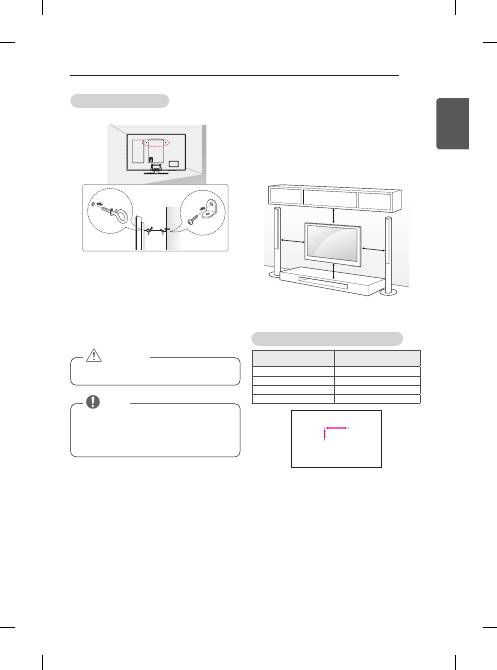
19
ENG
EN
g
LiS
h
ASSEMBLING AND PREPARING
Securing the TV to a wall
(This feature is not available for all models.)
1 Insert and tighten the eye-bolts, or TV brackets and
bolts on the back of the TV.
- If there are bolts inserted at the eye-bolts
position, remove the bolts first.
2 Mount the wall brackets with the bolts to the wall.
Match the location of the wall bracket and the eye-
bolts on the rear of the TV.
3 Connect the eye-bolts and wall brackets tightly with a
sturdy rope.
Make sure to keep the rope horizontal with the flat
surface.
y
Make sure that children do not climb on or hang
on the TV.
CAuTiON
y
Use a platform or cabinet that is strong and large
enough to support the TV securely.
y
Brackets, bolts and ropes are not provided. You
can obtain additional accessories from your local
dealer.
NOTE
Mounting on a wall
Attach an optional wall mount bracket at the rear of the
TV carefully and install the wall mount bracket on a
solid wall perpendicular to the floor. When you attach
the TV to other building materials,
please contact qualified personnel.
LG recommends that wall mounting be performed by a
qualified professional installer.
10 cm
10 cm
10 cm
10 cm
Make sure to use screws and wall mount bracket that
meet the VESA standard. Standard dimensions for the
wall mount kits are described in the following table.
Separate purchase (Wall Mounting Bracket)
Model
50/60pB66**
50/60pB69**
VESA (A x B)
400 x 400
Standard screw
M6
Number of screws
4
Wall mount bracket
pSW420Bx
A
B
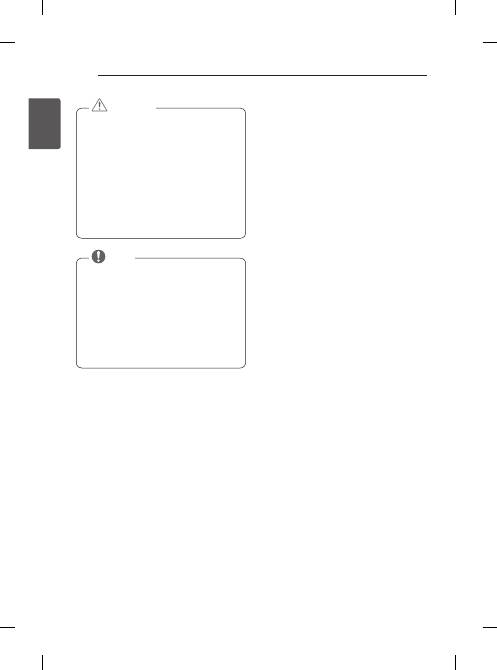
20
ENG
EN
G
LIS
H
ASSEMBLING AND PREPARING
y
Disconnect the power first, and then move or
install the TV. Otherwise electric shock may
occur.
y
If you install the TV on a ceiling or slanted wall, it
may fall and result in severe injury.
Use an authorized LG wall mount and contact
the local dealer or qualified personnel.
y
Do not over tighten the screws as this may cause
damage to the TV and void your warranty.
y
Use the screws and wall mounts that meet the
VESA standard. Any damages or injuries by
misuse or using an improper accessory are not
covered by the warranty.
CAUTION
y
Use the screws that are listed on the VESA
standard screw specifications.
y
The wall mount kit includes an installation manual
and necessary parts.
y
The wall mount bracket is not provided. You can
obtain additional accessories from your local
dealer.
y
The length of screws may differ depending on the
wall mount. Make sure to use the proper length.
y
For more information, refer to the manual
supplied with the wall mount.
NOTE
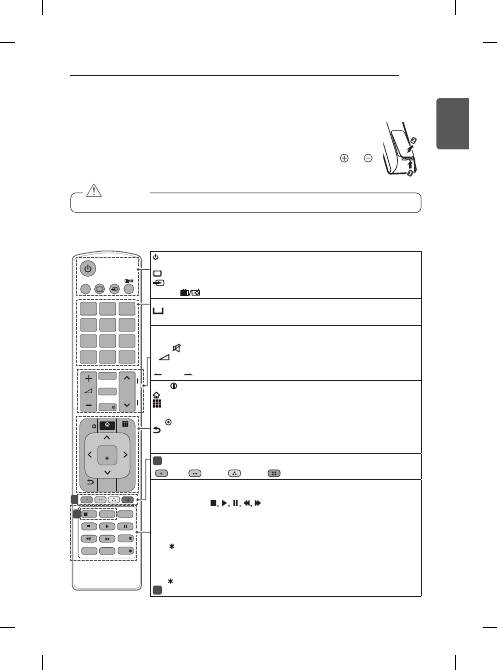
21
ENG
EN
g
LiS
h
REMOTE CONTROL
REMOTE CONTROL
This item is not included for all models.
The descriptions in this manual are based on the buttons on the remote control.
Please read this manual carefully and use the TV correctly.
To replace batteries, open the battery cover, replace batteries (1.5 V AAA) matching the and
ends to the label inside the compartment, and close the battery cover.
To remove the batteries, perform the installation actions in reverse.
y
Do not mix old and new batteries, as this may damage the remote control.
CAuTiON
Make sure to point the remote control toward the remote control sensor on the TV.
(Only PB66**)
(pOWER)
Turns the TV on or off.
SuBTiTLE
Recalls your preferred subtitle in digital mode.
RATiO
Resizes an image.
iNpuT
Changes the input source.
TV/RAd
Selects Radio, TV and DTV programme.
LiST
Accesses the saved programme list.
(Space)
Opens an empty space on the screen keyboard.
Q.ViEW
Returns to the previously viewed programme.
FAV
Accesses your favourite programme list.
guidE
Shows programme guide.
MuTE
Mutes all sounds.
+
-
Adjusts the volume level.
ꕌ
p
ꕍ
Scrolls through the saved programmes.
pAgE
Moves to the previous or next screen.
INFO
Views the information of the current programme and screen.
SMART
Accesses the Smart Home menus.
My AppS
Shows the list of Apps.
Navigation buttons
(up/down/left/right) Scrolls through menus or options.
OK
Selects menus or options and confirms your input.
BACK
Returns to the previous level.
SETTiNgS
Accesses the main menus.
ExiT
Clears all on-screen displays and return to TV viewing.
1
Colour buttons
These access special functions in some menus.
(
: Red,
: Green,
: Yellow,
: Blue)
Q. MENu
Accesses the quick menus.
LiVE TV
Return to LIVE TV.
Control buttons
(
) Controls the Premium contents, Time Machine
Ready
or SmartShare menus or the SIMPLINK compatible devices (USB or SIMPLINK or
Time Machine
Ready
).
ii (FREEZE)
Freezes the current frame while using the TV, AV, Component, or HDMI
input source.
REC/
Start to record and display record menu. (only Time Machine
Ready
support
model)
SLEEp
Sets the length of time until the TV to turns off.
Ad
By pressing the AD button, audio descriptions function will be enabled.
APP/
Select the MHP TV menu source. (Only Italy.) (Depending on model)
2
TELETExT BuTTONS
These buttons are used for teletext.
RATIO
INPUT
TV/
RAD
1
.,;@
2
abc
3
def
4
ghi
5
jkl
6
mno
7
pqrs
8
tuv
0
9
wxyz
[
LIST
Q.VIEW
FAV
MUTE
P
P
A
G
E
EXIT
OK
SETTINGS
BACK
REC/
AD
APP/
SLEEP
MY APPS
LIVE TV
TEXT
T.OPT
Q.MENU
Time Machine
SUBTITLE
INFO
SMART
SUBTITLE
GUIDE
1
2
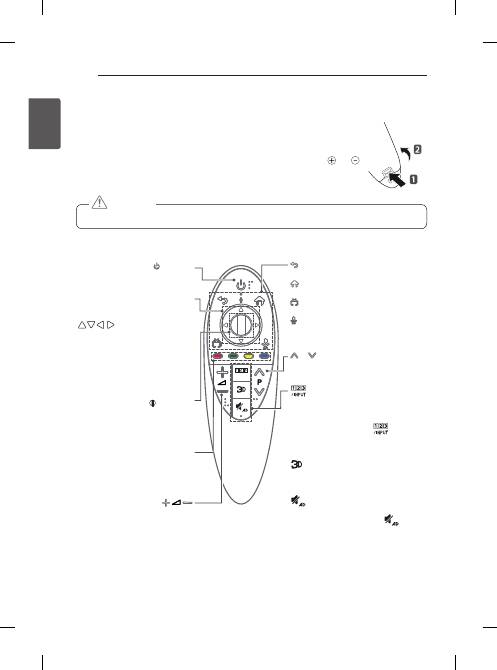
22
ENG
EN
g
LiS
h
MAGIC REMOTE FUNCTIONS
MAgiC REMOTE FuNCTiONS
This item is not included for all models.
When the message “Magic Remote battery is low. Change the battery.” is displayed, replace
the battery.
To replace batteries, open the battery cover, replace batteries (1.5 V AA) matching and
ends to the label inside the compartment, and close the battery cover. Be sure to point the
remote control toward the remote control sensor on the TV.
To remove the batteries, perform the installation actions in reverse.
y
Do not mix old and new batteries, as this may damage the remote control.
CAuTiON
(Only PB69**)
/INPUT
(BACK)
Returns to the previous screen.
(Smarthome)
Accesses the Smarthome menu.
(ExiT)
Closes a menu.
(Voice recognition)
Navigation buttons
(up/down/left/right)
Press the up, down, left or right but-
ton to scroll the menu. If you press
buttons while the pointer
is in use, the pointer will disappear
from the screen and Magic Remote
will operate like a general remote
control. To display the pointer on the
screen again, shake Magic Remote to
the left and right.
Coloured buttons
These access special functions in
some menus.
Displays the Screen Remote.
* Accesses the Universal Control Menu.
(Depending on model)
* Pressing and holding the
button will
display a menu to select an external device
that is connected to the TV.
Used for viewing 3D video.
(Depending on model)
(MuTE)
Mutes all sounds.
*
By Pressing and holding the
button,
audio descriptions function will be enabled.
(pOWER)
Turns the TV on or off.
BACK
HOME
P
MY APPS
Wheel(OK)
Press the center of the Wheel button
to select a menu. You can change
programmes and scroll the menu by
using the Wheel button.
Adjusts the volume level.
p
Scrolls through the saved programmes.
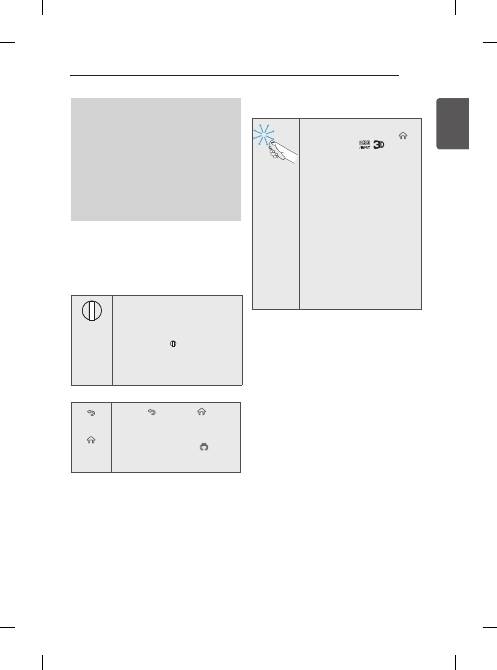
23
ENG
EN
g
LiS
h
MAGIC REMOTE FUNCTIONS
Voice recognition
Network connection is required to use the voice
recognition function.
1. Press the Voice recognition button.
2. Speak when the voice display window appears
on the left of the TV screen.
•
The voice recognition may fail when you
speak too fast or too slow.
•
Use the Magic remote control no further than
10 cm from your face.
•
The recognition rate may vary depending on
the user’s characteristics (voice, pronuncia-
tion, intonation and speed) and the environ-
ment (noise and TV volume).
Registering Magic Remote
It is necessary to ‘pair’ (register) the Magic Remote to
your TV before it will work.
how to register the Magic Remote
BACK
HOME
P
MY APPS
(Wheel)
To use the Magic Remote, first pair it
with your TV.
1 Put batteries into the Magic Remote
and turn the TV on.
2 Point the Magic Remote at your TV
and press the
BACK
HOME
P
MY APPS
Wheel (OK)
on the
remote control.
*
If the TV fails to register the Magic
Remote, try again after turning the
TV off and back on.
how to de-register the Magic Remote
(BACK)
(Smart-
home)
Press the
(BACK)
and (
Smart-
home
) buttons at the same time, for
five seconds, to unpair the Magic
Remote with your TV.
*
Pressing and holding the
(ExiT)
button will let you cancle and re-
register Magic Remote at once.
how to use Magic Remote
y
Shake the Magic Remote slightly
to the right and left or press
(Smarthome)
,
,
buttons
to make the pointer appear on
the screen.
(In some TV models, The pointer
will appear when you turn the
Wheel button.)
y
If the pointer has not been used
for a certain period of time or
Magic Remote is placed on a
flat surface, then the pointer will
disappear.
y
If the pointer is not responding
smoothly, you can reset the
pointer by moving it to the edge
of the screen.
y
The Magic Remote depletes
batteries faster than a normal
remote due to the additional
features.
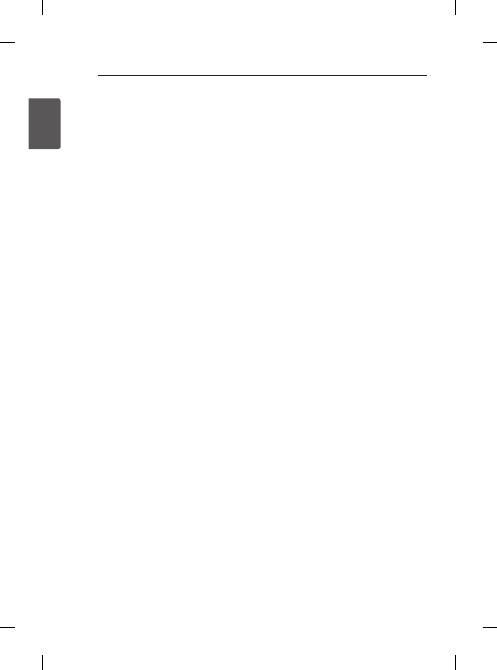
24
ENG
EN
g
LiS
h
MAGIC REMOTE FUNCTIONS
precautions to Take when using
the Magic Remote
y
Use the Magic Remote within the maximum
communication distance (10 m). Using the Magic
Remote beyond this distance, or with an object
obstructing it, may cause a communication failure.
y
A communication failure may occur due to nearby
devices. Electrical devices such as a microwave
oven or wireless LAN product may cause
interference, as these use the same bandwidth (2.4
GHz) as the Magic Remote.
y
The Magic Remote may be damaged or may
malfunction if it is dropped or receives a heavy
impact.
y
Take care not to bump into nearby furniture or other
people when using the Magic Remote.
y
Manufacturer and installer cannot provide service
related to human safety as the applicable wireless
device has possibility of electric wave interference.
y
It is recommended that an Access Point (AP) be
located more than 1 m away from the TV. If the
AP is installed closer than 1 m, the Magic Remote
may not perform as expected due to frequency
interference.
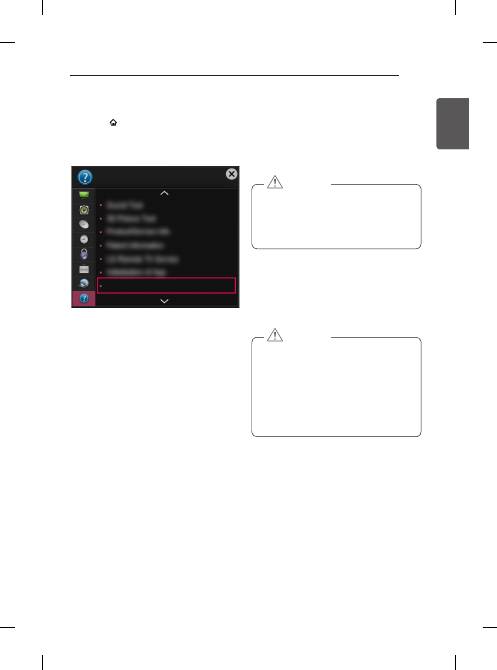
25
ENG
EN
g
LiS
h
USING THE USER GUIDE / MAINTENANCE
uSiNg ThE uSER guidE
1 Press the
SMART
button to access the Smart
Home menu.
2 Select
SETTiNgS
➡
SuppORT
.
3 Select
user guide
and press
Wheel(OK)
.
MAiNTENANCE
Cleaning your TV
Clean your TV regularly to keep the best performance
and to extend the product lifespan.
y
Make sure to turn the power off and disconnect
the power cord and all other cables first.
y
When the TV is left unattended and unused for
a long time, disconnect the power cord from
the wall outlet to prevent possible damage from
lightning or power surges.
CAuTiON
Screen, frame, cabinet and stand
y
To remove dust or light dirt, wipe the surface with a
dry, clean, and soft cloth.
y
To remove major dirt, wipe the surface with a soft
cloth dampened in clean water or a diluted mild
detergent. Then wipe immediately with a dry cloth.
y
Avoid touching the screen at all times, as this
may result in damage to the screen.
y
Do not push, rub, or hit the screen surface with
your fingernail or a sharp object, as this may
result in scratches and image distortions.
y
Do not use any chemicals as this may damage
the product.
y
Do not spray liquid onto the surface. If water
enters the TV, it may result in fire, electric shock,
or malfunction.
CAuTiON
power cord
Remove the accumulated dust or dirt on the power cord
regularly.
SUPPORT
User Guide

26
ENG
EN
g
LiS
h
TROUBLESHOOTING / SPECIFICATIONS
TROuBLEShOOTiNg
problem
Solution
Cannot control the TV with
the remote control.
y
Check the remote control sensor on the product and try again.
y
Check if there is any obstacle between the product and the remote control.
y
Check if the batteries are still working and properly installed
( to , to ).
No image display and no
sound is produced.
y
Check if the product is turned on.
y
Check if the power cord is connected to a wall outlet.
y
Check if there is a problem in the wall outlet by connecting other products.
The TV turns off suddenly.
y
Check the power control settings. The power supply may be interrupted.
y
Check if the
Automatic Standby
(Depending on model)
/ Sleep Timer / Off
Time
feature is activated in the
TiME
settings.
y
If there is no signal while the TV is on, the TV will turn off automatically after 15
minutes of inactivity.
When connecting to the PC
(HDMI/DVI), ‘No signal’ or
‘Invalid Format’ is displayed.
y
Turn the TV off/on using the remote control.
y
Reconnect the HDMI cable.
y
Restart the PC with the TV on.
SpECiFiCATiONS
(Only PB69**)
Wireless module (LGSBW41) specification
Wireless LAN
Bluetooth
Standard
IEEE 802.11a/b/g/n
Standard
Bluetooth Version 3.0
Frequency Range
2400 to 2483.5 MHz
5150 to 5250 MHz
5725 to 5850 MHz (for Non EU)
Frequency Range
2400 to 2483.5 MHz
Output Power
(Max.)
802.11a: 13 dBm
802.11b: 15 dBm
802.11g: 14 dBm
802.11n - 2.4GHz: 16 dBm
802.11n - 5GHz: 16 dBm
Output Power
(Max.)
10 dBm or lower
y
Because band channel used by the country could be different, the user can not change or adjust the
operating frequency and this product is set for the regional frequency table.
y
This device should be installed and operated with minimum distance 20 cm between the device and your
body. And this phrase is for the general statement for consideration of user environment.

