LG KG210: General functions
General functions: LG KG210
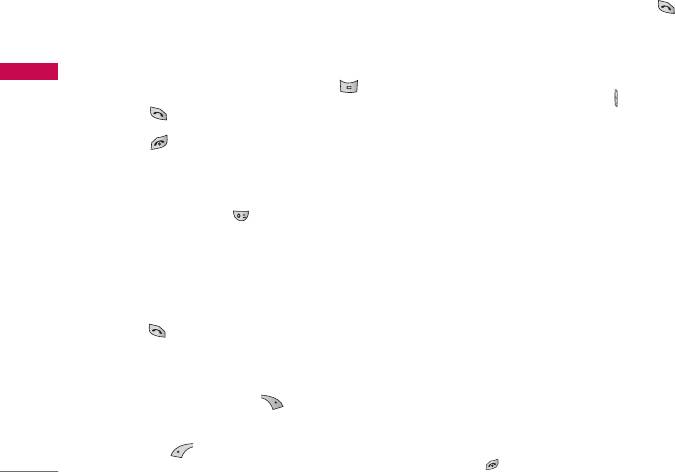
General functions
Making and answering calls
3. If you find out the desired item through searching
by name or a number, press to call.
Making a call
Adjusting the volume
1. Key in phone number including the area code.
General functions
If you want to delete number, press .
If you want to adjust the earpiece volume during a
call, use the side keys ( ) . Press the up side key
2. Press to call the number.
to increase and down side key to decrease the
3. Press to end the call.
volume.
Note
International calls
]
In standby mode, pressing the side keys adjusts the key
tone volume.
1. Press and hold the key for the international
prefix. “+” character may replace with the
Answering a call
international access code.
When you receive a call, the phone rings. If the caller
2. Enter the country code, area code, and the phone
can be identified, the caller’s phone number (or name
number.
if saved in the phonebook) is displayed.
3. Press .
1. To answer an incoming call, open the phone.
(When Flip open has been set as the answer
Making a call using the phonebook
mode. See page 60 (menu 9.3.2))
1. In standby mode, press [Names].
Note
2. When the menu is displayed, select Search by
]
If Press any key has been set as the answer mode (see
pressing .
page 60), any key press will answer a call except for the
or the right soft key.
18
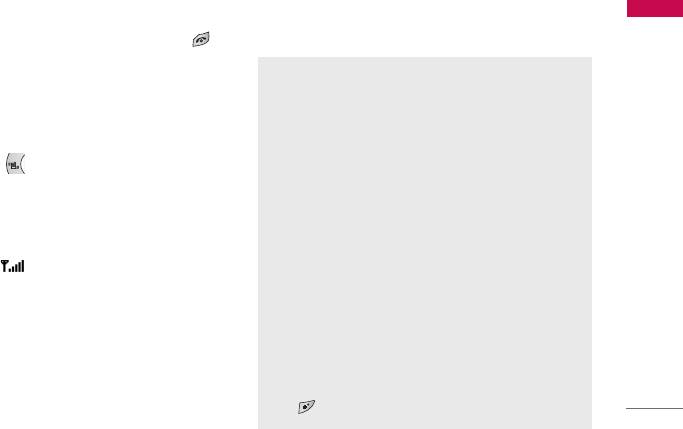
]
To reject an incoming call, press and hold one of
Entering text
the side keys on the left side of the phone without
opening the phone.
You can enter alphanumeric characters by using the
phone’s keypad. For example, storing names in the
]
You can answer a call while using the phonebook or
phonebook, writing a message, creating a personal
other menu features.
greeting. The following text input methods are
General functions
2. To end the call, close the phone or press the
available in the phone.
key.
T9 Mode
This mode lets you enter words with only one
Manner mode (Quick)
keystroke per letter. Each key on the keypad has
more than one letter. The T9 mode automatically
You can activate the manner mode by pressing and
compares your keystrokes with an internal
holding down the key after opening the phone.
dictionary to determine the correct word, thus
requiring far fewer keystrokes than the traditional
ABC mode. This is sometimes known as predictive
Signal strength
text.
You can check the strength of your signal by the
ABC Mode
signal indicator ( ) on the LCD screen of your
phone. Signal strength can vary, particularly inside
This mode lets you enter letters by pressing the
key labeled with the required letter once, twice,
buildings. Moving near to a window may improve
three or four times until the letter is displayed.
reception.
123 Mode (Numbers Mode)
Type numbers using one keystroke per number. To
change to 123 mode in a text entry field, press
the key until 123 mode is displayed.
19
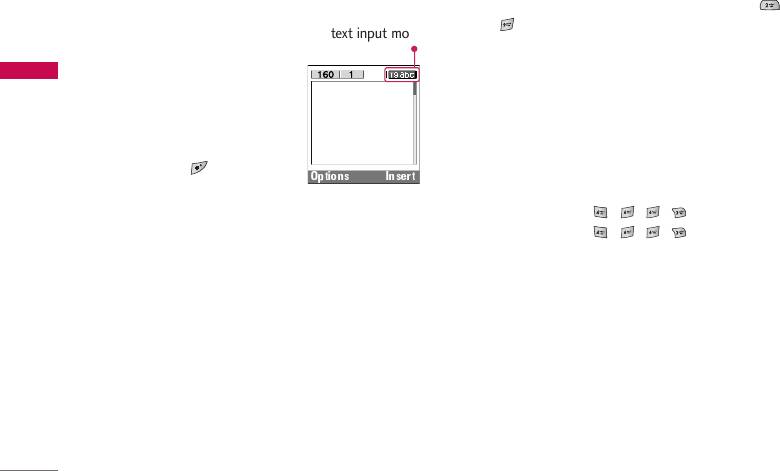
General functions
Changing the text input mode
1. When you are in the T9 predictive text input
mode, start entering a word by pressing keys
1. When you are in a field that
to . Press one key per letter.
allows characters to be
entered, you will notice the
]
The word changes as letters are typed. Ignore
General functions
text input mode indicator in
what’s on the screen until the word is typed
the upper right corner of
completely.
the LCD screen.
]
If the word is still incorrect after typing
2. Change the text input mode
completely, press the down navigation key once
by pressing . You can
or more to cycle through the other word
check the current text input
options.
mode in the upper right
Example:
Press to type
Good
.
corner of the LCD screen.
Press [down
navigation key] to type
Home
.
]
Using the T9 mode
The T9 predictive text input mode lets you enter
]
If the desired word is missing from the word
words easily with a minimum number of key presses.
choice list, add it using the ABC mode.
As you press each key, the phone begins to display
]
You can select the language of the T9 mode.
the characters that it thinks you are typing based on
Press the left soft key [Option], then select
T9
the built-in dictionary. You can also add new words in
languages
. Select the desired language of T9
the dictionary. As new words are added, the word
mode. You can also turn off the T9 mode by
changes to reflect the most likely candidate from the
selecting
T9 off
. The default setting on the
dictionary.
phone is T9 enabled mode.
20
Options Insert
text input mode
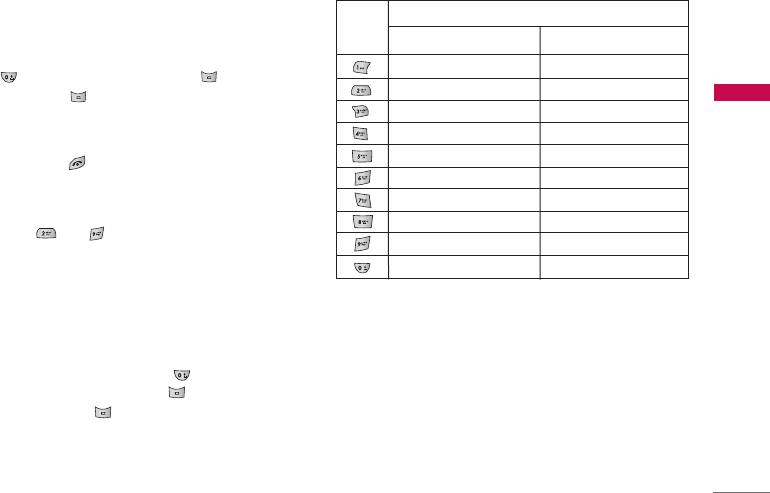
2. Enter the whole word before editing or deleting
Characters in the order display
any keystrokes.
Key
Upper Case Lower Case
3. Complete each word with a space by pressing the
. , / ? ! - : ' " 1 . , / ? ! - : ' " 1
key. To delete letters, press . Press and
hold down to erase entire words.
A B C 2 a b c 2
General functions
D E F 3 d e f 3
Note
G H I 4 g h i 4
]
To exit from the text input mode without saving your
input, press . The phone goes back to standby
J K L 5 j k l 5
mode.
M N O 6 m n o 6
P Q R S 7 p q r s 7
]
Using the ABC mode
T U V 8 t u v 8
Use the to keys to enter your text.
W X Y Z 9 w x y z 9
1. Press the key labeled with the required letter:
Space 0 Space 0
]
Once for the first letter
]
Using the 123 (Number) mode
]
Twice for the second letter.
The 123 mode enables you to enter numbers in a
]
And so on.
text message (a telephone number, for example).
2. To insert a space, press the key once.
Press the keys corresponding to the required digits
To delete letters, press the key. Press and
before manually switching back to the appropriate
hold down the key to clear the whole display.
text entry mode.
Note
]
Refer to the table below for more information on the
characters available using the alphanumeric keys.
21
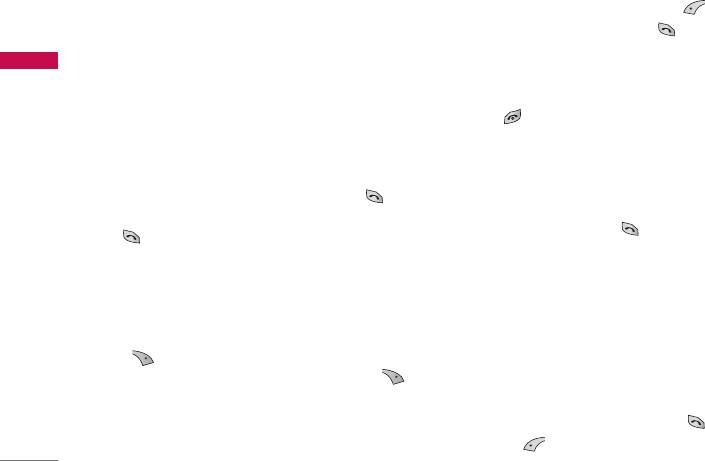
General functions
In-call menu
Swapping between two calls
The menu displayed on the handset screen during a
To switch between two calls, select [Options],
call is different to the default main menu reached
then select Swap or just press [Send] key.
from the idle screen, and the options are described
You can make one of two calls focused by pressing
General functions
here.
up/down arrow key. If you want to end one of two
calls, make the call you want to end focused, then
press [End] key when the call you want to end is
During a call
focused.
Putting a call on hold
Answering an incoming call
When a call is made or answered, press the
To answer an incoming call when the handset is
[Send] to place it on hold. When a call is held, press
ringing, simply press the [Send] key.
the [Send] to make it active.
The handset is also able to warn you of an incoming
Making a second call
call while you are already in a call. A tone sounds in
the earpiece, and the display will show that a second
You can get a dial number from phonebook to make
call is waiting. This feature, known as Call Waiting, is
a second call.
only available if your network supports it. For details
Press [Names] then select
Search
. To save the
of how to activate and deactivate it see Call waiting
dial number into phonebook during call, press
(Menu 9.3.4).
[Names] then select
Add new
.
If Call Waiting is on, you can put the first call on hold
and answer the second, by pressing [Send] or by
selecting [Answer], then
Hold & Answer
.
22
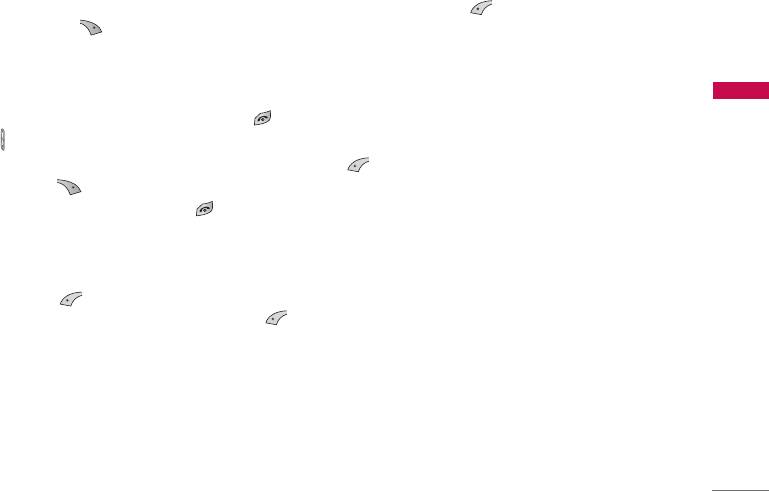
You can end the current call and answer the waiting
switchboard, select [Options], then
DTMF On
.
call by selecting [Menu], then
End & Answer
.
DTMF tones can be turned off the same way.
Rejecting an incoming call
Calling up messages and SIM tool kit
When not in a call you can reject an incoming call
main menu
General functions
without answering it by simply pressing the [End]
The Messages and SIM Tool kit main menu options
or for a long time when the flip is closed.
can be reached from the in-call menu by selecting
When in a call you can reject an incoming call by
[Options]. SIM Tool kit menu is shown only
pressing the [Menu] key and selecting
when SIM in the handset supports SIM Tool kit
Multiparty / Reject or by pressing [End] key.
service.
Muting the microphone
Multiparty or conference calls
You can mute the microphone during a call by
The multiparty or conference service provides you
pressing the [Options] key then selecting
Mute
.
with the ability to have a simultaneous conversation
The handset can be unmuted by pressing the
with more than one caller, if your network service
[Unmute].
provider supports this feature.
When the handset is muted, the caller cannot hear
A multiparty call can only be set up when you have
you, but you can still hear them.
one active call and one call on hold, both calls having
been answered. Once a multiparty call is set up, calls
Switching DTMF tones on during a call
may be added, disconnected or separated (that is,
To turn DTMF tones on during a call, for example, to
removed from the multiparty call but still connected
allow your handset to make use of an automated
to you) by the person who set up the multiparty call.
23
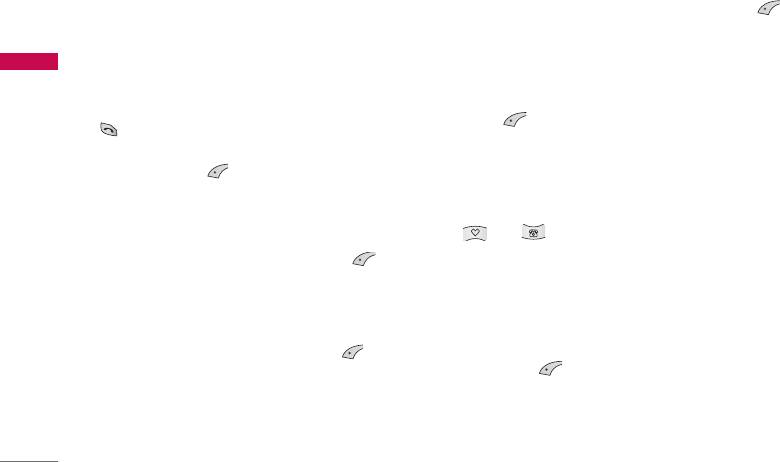
General functions
The maximum callers in a multiparty call is five. Once
Activate the multiparty call on hold
started, you are in control of the multiparty call, and
To make a multiparty call on hold active, select
only you can add calls to the multiparty call.
[Options] then
Multiparty / Join all
.
Making a second call
General functions
Adding calls to the multiparty call
You can make a second call while you are already in a
To join an active call to the held multiparty call,
call. To do this, enter the second number and press
select [Options] then
Multiparty / Join all
.
[Send]. When you get second call the first call is
automatically put on hold. You can swap between
calls by selecting [Options] then
Swap
.
Displaying callers in a multiparty call
To scroll though the numbers of the callers who make
Setting up a multiparty call
up a multiparty call on the handset screen, press
and keys.
You can connect a call on hold to the currently active
call to form a multiparty call by selecting
[Options] then
Multiparty / Join all
.
Putting a member of a multiparty call
on hold
Putting the multiparty call on hold
To place one selected caller (whose number is
To put a multiparty call on hold, select
currently displayed on-screen) of a multiparty call on
[Options] then
Multiparty / Hold all calls
.
hold, select [Options] then
Multiparty /
Exclude
.
24
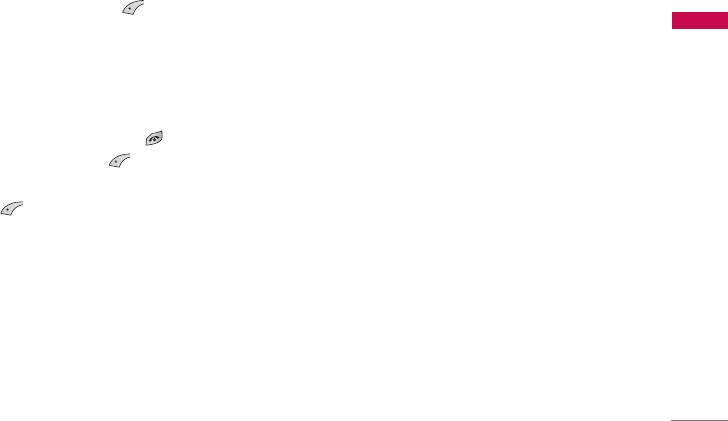
A private call in a multiparty call
To have a private call with one caller of a multiparty
call, display the number of the caller you wish to talk
to on the screen, then select [Options] and
Multiparty / Private
to put all the other callers on
General functions
hold.
Ending a multiparty call
The currently displayed caller of a multiparty call can
be disconnected by pressing the [End] key. To
end a multiparty call, press [Options] then
select
Multiparty / End
multiparty.
Selecting [Options] then
Multiparty / End all
,
will end all the active and on-hold calls.
25

General functions
Access codes
PUK code (4 to 8 digits)
You can use the access codes described in this
The PUK (PIN Unblocking Key) code is required to
section to avoid unauthorized use of your phone.
change a blocked PIN code. The PUK code may be
The access codes (except PUK and PUK2 codes) can
supplied with the SIM card. If not, contact your local
General functions
be changed by using (Menu 9.4.5).
service provider for the code. If you lose the code,
also contact your service provider.
PIN code (4 to 8 digits)
PUK2 code (4 to 8 digits)
The PIN (Personal Identification Number) code
protects your SIM card against unauthorized use.
The PUK2 code, supplied with some SIM cards, is
The PIN code is usually supplied with the SIM card.
required to change a blocked PIN2 code. If you lose
When
PIN code
is set
On
, your phone will request
the code, also contact your service provider.
the PIN code every time it is switched on. On the
contrary, when
PIN code
is set
Off
, your phone
Security code (4 to 8 digits)
connects to the network directly without the request
The security code protects the unauthorized use of
PIN code.
your phone. It is usually supplied with the phone.
This code is required to delete all phone entries and
PIN2 code (4 to 8 digits)
to activate “Reset settings” menu. The default
The PIN2 code, supplied with some SIM cards, is
number is “0000”.
required to access some functions such as Advice of
call charge, Fixed Dial number. These functions are
only available if supported by your SIM card.
26
Оглавление
- KG210 ИНСТРУКЦИЯ ОЛЬЗОВАТЕЛЯ KG210 ИНСТРУКЦИЯ ОЛЬЗОВАТЕЛЯ
- Table of Contents
- Introduction
- Guidelines for safe and efficient use
- KG210 Features
- Getting started
- General functions
- Selecting functions and options
- Menu tree
- Profiles
- Call register
- Tools
- Organiser
- Messages
- Downloads
- Games & Apps
- Browser
- Settings
- Accessories
- Technical data



