LG KG210: Messages
Messages: LG KG210
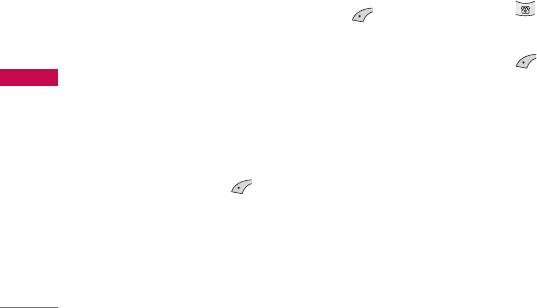
Messages
This menu includes functions related to SMS (Short
Note
Message Service), MMS (Multimedia Message
]
The phone which supports EMS release 5 is available to
Service), voice mail, as well as the network’s service
send colour pictures, sounds, text styles, etc.. The other
messages.
party may not receive pictures, sounds or text styles you
sent properly if the phone does not support such options.
Options
New message Menu 5.1
]
Send: Sends text messages.
You can write and edit text message, checking the
number of message pages.
1. Enter numbers of recipient.
1. Enter the
Messages
menu by pressing [OK].
2. Press key to add more recipients.
2. If you want to write a new message, select
Write
3. You can add phone numbers in the phonebook.
text message.
4. Press after entering numbers.
Messages
3. To make text input easier, use T9. For details, refer
]
Save:
Stores messages in Drafts.
to page 19 through 21 (Entering text).
]
Font:
You can select
Size
and
Style
of fonts.
4. Press [Insert] to attach the followings.
]
Colour:
You can select
Colour
of foreground and
5. If you want to set option for your text, or to finish
background.
your writing, press [Options].
]
Alignment:
You can make the message contents
aligned
Left, Centre
or
Right.
]
Add T9 dictionary:
You can add your own word.
This menu can be shown only when edit mode is
Predictive (T9Abc/T9abc/T9ABC).
42
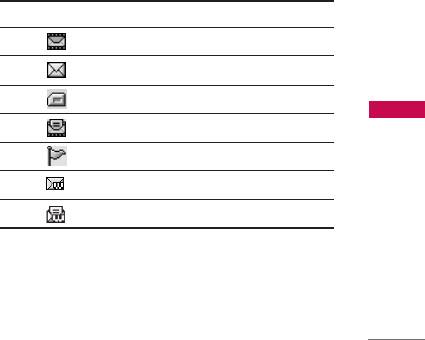
]
T9 languages:
Select the language for T9 input
Inbox Menu 5.2
mode. You can also deactivate T9 input mode by
selecting 'T9 off'.
You will be alerted when you have received messages.
They will be stored in Inbox.
]
Exit:
If you press
Exit
while writing a message, you
can end the writing message and back to the
In Inbox, you can identify each message by icons.
Message menu. The message you have written is
For detail, see the icon directive.
not saved.
] Icon directive
Insert
Icon Description
]
Symbol:
You can add special characters.
Multimedia message
]
Picture:
You can insert the
Default
graphics or
short message read
graphics in
My pictures
that are available for text
SIM message
messages.
multimedia message Read
Messages
]
Sound:
You can insert sounds that are available for
text messages.
Notified multimedia message
]
Text templates:
You can use
Text templates
push message
already set in the phone.
pusg message Read
]
Phonebook:
You can add phone numbers or e-mail
addresses in
Phonebook.
If the phone shows ‘No space for SIM message’, you
have to delete only SIM messages from Inbox. If the
]
My business card:
You can add your signature to
phone displays ‘No space for message’, you can make
the message.
space of each repository as deleting messages, media
and applications.
43
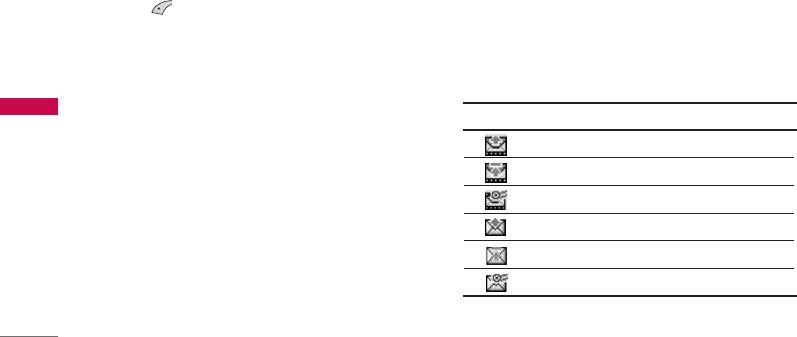
Messages
]
Replay (applicable to Multimedia message only):
Note
]
SSIIMM mmeessssaaggee::
SIM message means the message
You can replay multimedia messages.
exceptionally stored in SIM card.
]
Receive (In the case of notification message):
For notified multimedia message, you have to wait for
If Multimedia message is set to Auto download off,
downloading and processing of the message. For
you can get only Notification. To receive a message,
notification setting, see (Menu 5.2) for detail.
you need to select [Receive].
To read a message, select one of the messages by
pressing .
Outbox Menu 5.3
]
View:
You can view the selected message.
You can view the list and contents of sent messages
]
Reply:
You can reply to the sender.
in this menu and can also verify if the transmission
]
Forward:
You can forward the selected message to
was successful.
Messages
another party.
DescriptionIcon
]
Return call:
You can call back to the sender.
MMS sent
]
Delete:
You can delete the current message.
MMS unsent
]
Extract:
You can extract picture, sound and text.
MMS delivery confirmed
They will be saved in My folder or Phonebook.
SMS sent
]
View information:
You can view information about
SMS unsent
received messages; Sender's address, Subject (only
for Multimedia message), Message date & time,
SMS delivery confirmed
Message type, Message size.
44
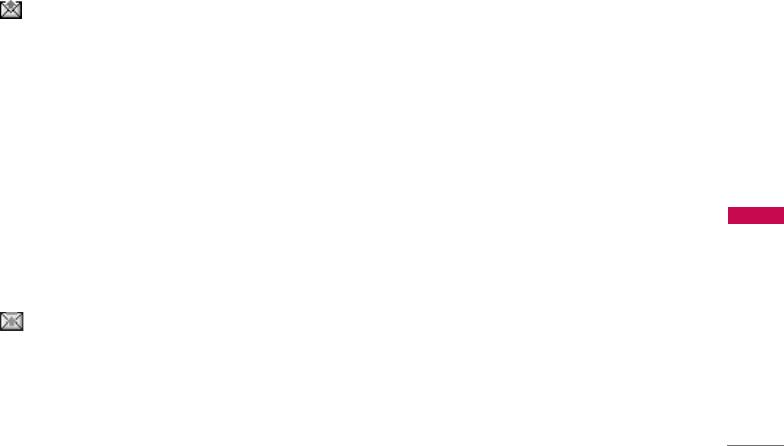
In each message, the following options are available
]
Return call:
You can call back to the sender.
by pressing the left soft key [Options].
]
Delete:
You can delete the current message.
The messages of which transmission was
]
Extract:
You can extract picture, sound and text.
completed has the following options.
They will be saved in My folder or Phonebook.
]
View:
You can view the selected message.
]
View information:
You can view information about
]
Forward:
You can forward the selected message to
received messages; Sender's address, Subject (only
other recipients.
for Multimedia message), Message date & time,
Message type, Message size.
]
Delete:
Deletes the selected message from outbox.
]
Replay (applicable to Multimedia message only):
]
View Information:
You can view the information of
You can replay multimedia messages.
selected message: subject (only for multimedia
message), the date and time when you sent it,
]
Receive (In the case of notification message):
message type and size, the priority (only for
If Multimedia message is set to Auto download off,
Messages
multimedia message), and recipients.
you can get only Notification. To receive a message,
you need to select [Receive].
]
Delete all:
Deletes all the messages in the outbox
folder.
The messages of which transmission is in
Drafts Menu 5.4
progress has the following options.
You can view the messages saved as a draft. The draft
]
View:
You can view the selected message.
messages are listed with the date and time when they
were saved. Scroll through the list using up/down
]
Reply:
You can reply to the sender.
navigation keys.
]
Forward:
You can forward the selected message to
another party.
45
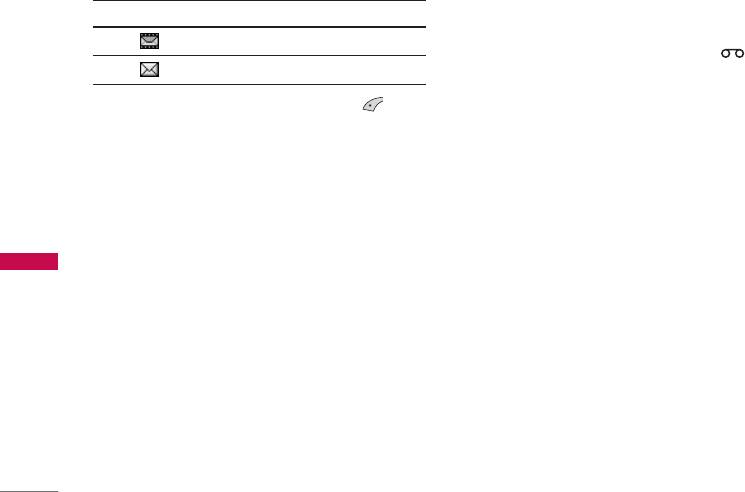
Messages
Icon Description
Before using this feature, you must enter the voice
server number obtained from your network operator.
Multimedia message
When new voice message is received, the
Text message
symbol will be displayed on the screen. Please check
with your service operator for details of their service
Each draft has the following options. Press
in order to configure the handset correctly.
[Options].
]
View:
You can view the selected message.
Info message Menu 5.6
]
Edit:
You can edit the selected message.
Info service messages are text messages delivered by
]
Delete:
Deletes the selected message from the
the network to GSM. They provide general
drafts folder.
information such as weather reports, traffic news,
]
View information:
You can view the information of
taxis, pharmacies, and stock prices. Each type of
Messages
selected message: subject (only for multimedia
information has the number; therefore, you can
message), the date and time when saved, message
contact service provider as long as you have input
type and size, the priority (only for multimedia
the certain number for the information. When you
message).
have received an info service message, you can see
]
Delete all:
Deletes all the messages from drafts
the popup message to show you that you have
folder.
received a message or the info service message is
directly displayed. To view the message again or not
in standby mode, follow the sequence shown below;
Listen to voice mail Menu 5.5
This menu provides you with a quick way of accessing
your voice mailbox (if provided by your network).
46
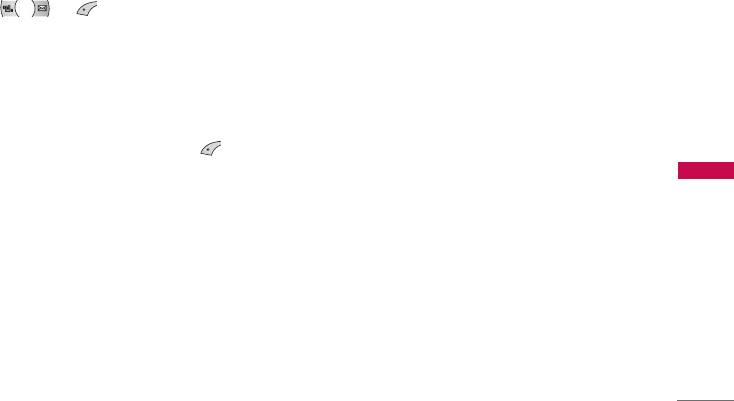
Read (Menu 5.6.1)
Templates Menu 5.7
When you have received an info service message and
After creating some templates (text, multimedia, My
select Read to view the message, it will be displayed
business card), you can use them by just selecting
on the screen. You can read another message by
them when you send messages.
scrolling
,
or [Next].
Text templates (Menu 5.7.1)
Topics (Menu 5.6.2)
The followings are pre-defined text templates.
]
Add new:
You can add Info service message
• Please call me back.
numbers in the Phone memory with its nickname.
]
View list:
You can see Info service message
• I’m late. I will be there at
numbers which you added. If you press
• Where are you now?
[Options], you can edit and delete info message
• I’m on the way.
category which you added.
Messages
]
• Top urgent. Please contact.
Active list:
You can select Info service message
numbers in the active list.
• I love you.
If you activate an info service number, you can
The following options are available.
receive messages sent from the number.
]
View:
Select this to view the selected template.
]
Edit:
Use this to edit the selected template.
47
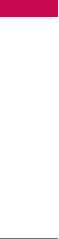
Messages
]
Write messages
]
Write messages:
You can write a multimedia
message with the multimedia template.
-
Write text message:
Use this to send the
selected template message by SMS.
]
Delete:
Deletes the selected template message
from the multimedia template list.
-
Write multimedia message:
Use this to send the
selected template message by MMS.
]
Delete all:
Clears the multimedia template list.
]
Add new:
Use this to create a new template.
My business card (Menu 5.7.3)
]
Delete:
Deletes the selected template from the text
template list.
1. Press the left soft key [Edit].
]
Delete all:
Deletes all templates.
2. After keying in the name, press the left soft key
[OK].
Multimedia templates (Menu 5.7.2)
3. Key in the mobile phone number, home number,
Messages
office number, fax number, and E-mail address.
You can create a multimedia template after pressing
the left soft key [Add new]. And the multimedia
4. Press the left soft key [Save].
templates you saved as a template while creating a
After creating the signature template, you can access
multimedia message in the
Write multimedia
the following menus by pressing the left soft key
message
(See page 42).
[Options].
]
View:
You can view the multimedia template.
]
Edit:
Use this to edit the signature.
]
Edit:
You can edit the multimedia template.
]
Write messages:
You can send your business card
]
Add new:
Allows you to add a new multimedia
via SMS, MMS.
template.
]
Delete:
Use this to delete the signature.
48
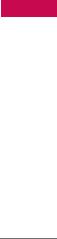
Settings Menu 5.8
Multimedia message (Menu 5.8.2)
]
Priority:
You can send the message after setting
Text message (Menu 5.8.1)
the level of priority: Low, Normal and High.
]
Message types:
]
Validity period:
This network service allows you to
Text, Voice, Fax, Natl. paging, X.400, Email,
set how long your text messages will be stored at
ERMES
the message centre.
]
Usually, the type of message is set to Text. You can
Delivery report:
If it is set to Yes in this menu, you
convert your text into alternative formats. Contact
can check whether your message is sent
your service provider for the availability of this
successfully.
function.
]
Auto retrieve
]
Validity period:
This network service allows you to
On:
The messages are downloaded automatically
set how long your text messages will be stored at
on receipt.
Messages
the message centre.
Off:
Requires you to confirm you want to download
]
Delivery report:
If you set to Yes, you can check
the message.
whether your message is sent successfully.
Home network only:
If you select this, messages
]
Reply via same service centre:
When a message is
are downloaded automatically on receipt in your
sent, it allows the recipients to reply and charge the
home network area. And outside your home service
cost of the reply to your telephone bill.
area, it requires you to confirm you to download
]
SMS centre:
If you want to send the text message,
the message.
you can receive the address of SMS centre through
this menu.
49
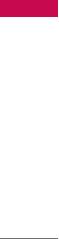
Messages
]
Network settings:
In order to download MMS from
Linger time:
You need to enter the time-our
the server, you need to set up a CSD or GPRS data
period. After that, the WAP navigation service will
connection. If you select multimedia message server,
be unavailable if any data is not input or
you can set URL for multimedia message server. You
transferred.
can set over 5 profiles to connect service.
-
GPRS settings:
Shown if you select GPRS as the
-
Homepage:
This menu allows to connect MMS
Bearer.
centre (MMSC).
APN:
Insert APN (Access Point Name) of GPRS.
- Bearer
user name
• Data
• GPRS
Password
-
Data settings:
Shown if you select Data as the
]
Proxy settings
Bearer.
]
DNS settings
Messages
Dial number:
Enter the telephone number to dial
to access your WAP gateway.
user name
Password
Call type:
Select the type of data call, Analogue or
Digital (ISDN).
Call speed:
The speed of your data connection
9600.
50
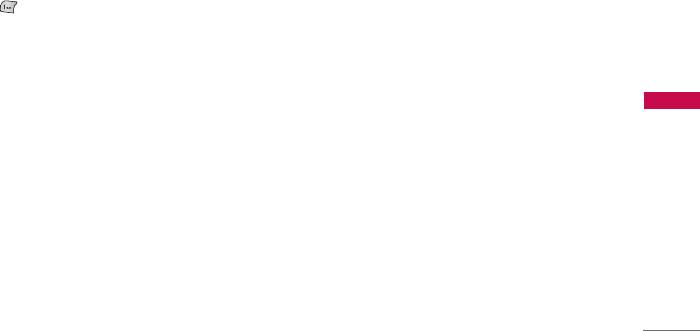
Voice mail centre (Menu 5.8.3)
]
Alert
You can receive the voicemail if this feature is
-
Ye s :
Your phone will beep when you have received
supported by your network service provider. When a
Info service message numbers.
new voicemail is arrived, the symbol will be displayed
-
No:
Your phone will not beep even though you
on the screen. Please check with your network service
have received info service messages.
provider for details of their service in order to
configure the phone accordingly.
]
Languages
1. Hold down key in standby mode.
- You can select the language you want by pressing
[On/Off]. Then, the info service message will be
2. You can check the following submenus.
shown in the language that you selected.
]
Home:
You can listen to voice mails by selecting
Home.
Push messages (Menu 5.8.5)
]
Roaming:
Even when you are in abroad, you can
You can set the option whether you will receive the
Messages
listen to voice mails if roaming service is supported.
message or not.
Info message (Menu 5.8.4)
(Dependent to network and subscription)
]
Receive
-
Ye s :
If you select this menu, your phone will
receive Info service messages.
-
No:
If you select this menu, your phone will not
receive Info service messages any more.
51
Оглавление
- KG210 ИНСТРУКЦИЯ ОЛЬЗОВАТЕЛЯ KG210 ИНСТРУКЦИЯ ОЛЬЗОВАТЕЛЯ
- Table of Contents
- Introduction
- Guidelines for safe and efficient use
- KG210 Features
- Getting started
- General functions
- Selecting functions and options
- Menu tree
- Profiles
- Call register
- Tools
- Organiser
- Messages
- Downloads
- Games & Apps
- Browser
- Settings
- Accessories
- Technical data



