LG KG210: Settings
Settings: LG KG210
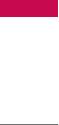
Settings
You can set the following menus for your
Display settings Menu 9.2
convenience and preferences.
Many features of your phone can be customised to
suit your preferences. All of these features are
Date & Time Menu 9.1
accessed via the Phone settings menu.
You can set functions relating to the date and time.
Display settings (Menu 9.2.1)
Set date (Menu 9.1.1)
]
Wallpaper:
Use this to set up the display on the
LCD screen in standby mode.
You can enter the current date.
]
Greeting note:
If you select On, you can edit the
Date format (Menu 9.1.2)
text which will be displayed in standby mode
You can set the Date format such as
DD/MM/YYYY,
MM/DD/YYYY, YYYY/MM/DD.
Language (Menu 9.2.2)
(D: Day / M: Month / Y: Year)
You can select the display language. When the
language option is set to Automatic, the language is
Set time (Menu 9.1.3)
automatically selected according to the language of
the SIM card used. English will be set if the language
You can enter the current time.
on the SIM card is not supported by the phone.
Settings
]
Backlight:
Use this to select whether or not the
Time format (Menu 9.1.4)
phone uses the backlight. A small increase in
Your can set the time format between 24-hour and
standby/talk time can be achieved by turning the
12- hour.
backlight off.
58
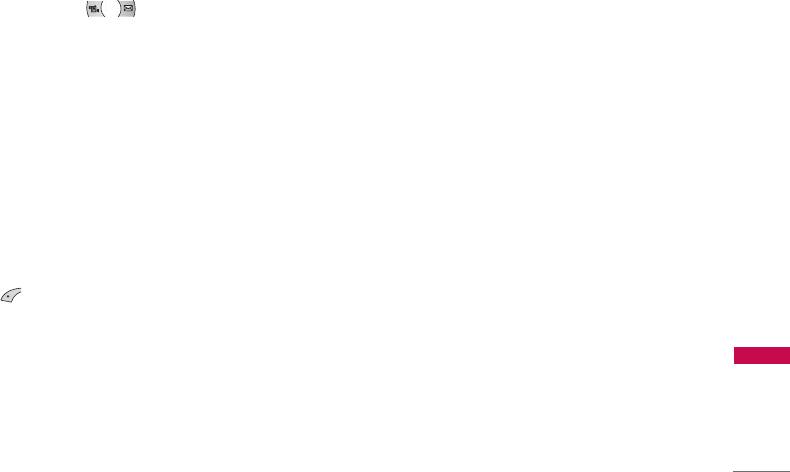
]
LCD contrast:
You can set the brightness of LCD
]
All voice calls:
Diverts voice calls unconditionally.
by pressing , .
]
If busy:
Diverts voice calls when the phone is in
]
Information window:
You can preview the current
use.
state of the selected menu before opening the
]
If no reply:
Diverts voice calls which you do not
menu. The state is shown on the bottom of the
answer.
screen.
]
If out of reach:
Diverts voice calls when the phone
]
Menu colour:
Your phone provides you with 4
is switched off or out of coverage.
menu colour themes. Set the menu colour by
scrolling and pressing the left soft key [Select].
]
All data calls:
Diverts to a number with a PC
connection unconditionally.
]
Network name(on/off)
]
All fax calls:
Diverts to a number with a fax
connection unconditionally.
Call settings Menu 9.3
]
Cancel all:
Cancels all call divert service.
You can set the menu relevant to a call by pressing
The submenus
[Select] in the Setting menu.
Call divert menus have the submenus shown below.
Call divert (Menu 9.3.1)
]
Activate:
Activate the corresponding service.
The Call divert service allows you to divert incoming
-
To voice mail centre:
Forwards to message centre.
Settings
voice calls, fax calls, and data calls to another
This function is not shown at All data calls and All
number.
fax calls menus.
For details, contact your service provider.
-
To other number:
Inputs the number for
diverting.
59
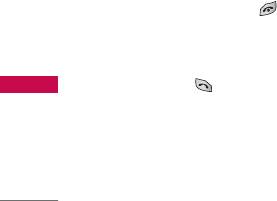
Settings
-
To favourite number:
You can check recent 5
Send my number (Menu 9.3.3)
diverted numbers.
(network and subscription dependent)
]
Cancel:
Deactivate the corresponding service.
]
On
]
View status:
View the status of the corresponding
You can send your phone number to another party.
service.
Your phone number will be shown on the receiver’s
phone.
Answer mode (Menu 9.3.2)
]
Off
]
Flip open
Your phone number will not be shown.
If you select this menu, you can receive an
]
Set by network
incoming call when only opening flip.
If you select this, you can send your phone number
depending on two line service such as line 1 or line
]
Press any key
2.
If you select this menu, you can receive a call by
pressing any key except [End] key.
Call waiting (network dependent) (Menu 9.3.4)
]
Send only
The network will notify you of a new incoming call
If you select this menu, you can receive a call by
while you have a call in progress. Select Activate to
only pressing [Send] key.
request the network to activate call waiting, Cancel to
Settings
request the network to deactivate call waiting, or
View status, to check if the function is active or not.
60
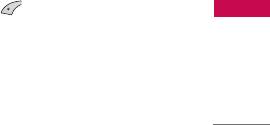
Minute minder (Menu 9.3.5)
]
Default:
Activate the default group agreed on with
the network operator.
If you select On, you can check the call duration by
deep sound every minute during a call.
]
Set:
Setting the selected CUG Index.
]
Edit:
Editing the CUG name and CUG Index.
Auto redial (Menu 9.3.6)
]
Delete:
Deleting the selected CUG.
]
On
]
Delete all:
Deleting All CUG.
When this function is activated, the phone will
automatically try to redial in the case of failure to
connect a call.
Security settings Menu 9.4
]
Off
Your phone will not make any attempts to redial
PIN code request (Menu 9.4.1)
when the original call has not connected.
In this menu, you can set the phone to ask for the
PIN code of your SIM card when the phone is
Closed user group (Menu 9.3.7)
switched on. If this function is activated, you’ll be
(network dependent)
requested to enter the PIN code.
Restricts usage of the phone with numbers that
1. Select PIN code request in the security settings
belong to certain user groups. When this function is
menu, and then press [Select].
Settings
used, every outgoing call is associated with a group
2. Set
On/Off.
index. If a group index is specified, it is used for all
outgoing calls. If no group index is specified, the
3. If you want to change the setting, you need to
network will use the preferential index (a specific
enter PIN code when you switch on the phone.
index that is stored in the network).
61
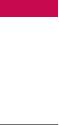
Settings
4. If you enter wrong PIN code more than 3 times,
]
All outgoing
the phone will lock out. If the PIN is blocked, you
The barring service for all outgoing calls.
will need to key in PUK code.
]
International
5. You can enter your PUK code up to 10 times. If
The barring service for all outgoing international
you put wrong PUK code more than 10 times, you
calls.
can not unlock your phone. You will need to
]
International when roaming
contact your service provider.
The barring service for all international outgoing
calls except home network.
Handset lock (Menu 9.4.2)
]
All incoming
You can use security code to avoid unauthorized use
The barring service for all incoming calls
of the phone. Whenever you switch on the phone,
the phone will request security code if you set phone
]
Incoming when abroad
lock to
On.
If you set phone lock to
Automatic
, your
The barring service for all incoming calls when
phone will request security code only when you
roaming
change your SIM card.
]
Cancel all
You can cancel all barring services.
Call barring (Menu 9.4.3)
]
Change password
Settings
The Call barring service prevents your phone from
You can change the password for Call Barring
making or receiving certain category of calls. This
Service.
function requires the call barring password. You can
view the following submenus.
62
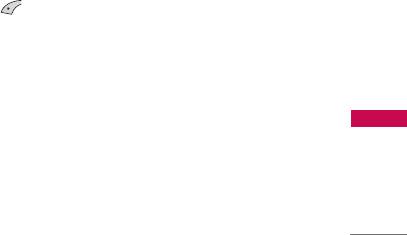
Each call barring menu has following submenus:
]
Number list
•
Activate
You can view the number list saved as Fixed dial
number.
Allows to request the network to set call restriction
on.
Change codes (Menu 9.4.5)
•
Cancel
PIN is an abbreviation of Personal Identification
Sets the selected call restriction off.
Number to prevent use by unauthorized person.
•
View status
You can change the access codes:
PIN code, PIN2
You can view the status whether the calls are
code, Security code.
barred or not.
1. If you want to change the Security code/PIN2
code input your original code, and then press
Fixed dial number (Menu 9.4.4)
[OK].
(SIM dependent)
2. Input new Security code/PIN2 code and verify
You can restrict your outgoing calls to selected
them.
phone numbers. The numbers are protected by your
PIN2 code.
Network settings Menu 9.5
]
Activate
Settings
You can select a network which will be registered
You can restrict your outgoing calls to selected
either automatically or manually. Usually, the
phone numbers.
network selection is set to
Automatic
.
]
Cancel
You can cancel fixed dialling function.
63
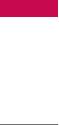
Settings
Network selection (Menu 9.5.1)
Band selection (Menu 9.5.2)
- Automatic
- EGSM/DCS
If you select Automatic mode, the phone will
According to depending on Network situation, you
automatically search for and select a network for
can select EGSM/DCS.
you. Once you have selected “Automatic”, the
- PCS only
phone will be set to “Automatic” even though the
power is off and on.
According to depending on Network situation, you
can select
PCS only
.
- Manual
The phone will find the list of available networks
and show you them. Then you can select the
GPRS settings Menu 9.6
network which you want to use if this network has a
You can set GPRS service depending on various
roaming agreement with your home network
situation.
operator. The phone let you select another network
if the phone fails to access the selected network.
Power on (Menu 9.6.1)
- Preferred
If you select this menu, the phone is automatically
You can set a list of preferred networks and the
registered to a GPRS network when you switch the
Settings
phone attempts to register with first, before
phone on. Starting a WAP or PC dial-up application
attempting to register to any other networks. This
created the connection between phone and network
list is set from the phone’s predefined list of known
and data transfer is possible. When you end the
networks.
application, GPRS connection is ended but the
registration to the GPRS network remains.
64
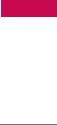
When needed (Menu 9.6.2)
If you select this menu, the GPRS connection is
established when you connect a WAP service and
closed when you end the WAP connection.
Reset settings Menu 9.7
You can initialize all factory defaults. You need
Security code to activate this function.
Settings
65
Оглавление
- KG210 ИНСТРУКЦИЯ ОЛЬЗОВАТЕЛЯ KG210 ИНСТРУКЦИЯ ОЛЬЗОВАТЕЛЯ
- Table of Contents
- Introduction
- Guidelines for safe and efficient use
- KG210 Features
- Getting started
- General functions
- Selecting functions and options
- Menu tree
- Profiles
- Call register
- Tools
- Organiser
- Messages
- Downloads
- Games & Apps
- Browser
- Settings
- Accessories
- Technical data



