LG KG 800 black: Settings
Settings: LG KG 800 black
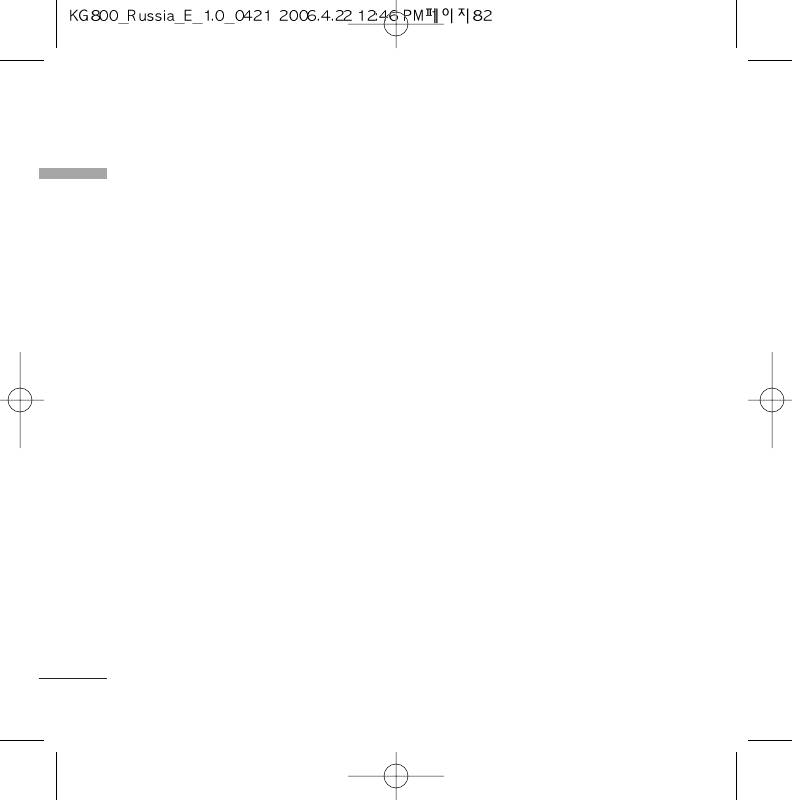
Settings
Settings
Date & time
Menu 9.1
Display
MENU 9.2
You can set functions relating to the date
You can set functions relating to the phone.
and time.
Wallpaper
(Menu 9.2.1)
Date
(Menu 9.1.1)
You can select the background pictures in
Set date
standby mode.
You can enter the current date.
Front LCD
Date format
]
Default: You can select a picture or an
animation of wallpaper by pressing
k
or
You can set the Date format such as
l
.
DD/MM/YYYY, MM/DD/YYYY,
YYYY/MM/DD.
]
My folder: You can select a picture or an
(D: Day / M: Month / Y: Year)
animation as wallpaper.
Time
(Menu 9.1.2)
Menu colour
(Menu 9.2.2)
Set time
Your phone provides you with 2 menu colour
themes. Set the menu colour by scrolling and
You can enter the current time.
pressing the left soft key
d
[Select].
Time format
Your can set the time format between 24-
Standby text
(Menu 9.2.3)
hour and 12-hour.
If you select On, you can edit the text which
is displayed in standby mode.
82
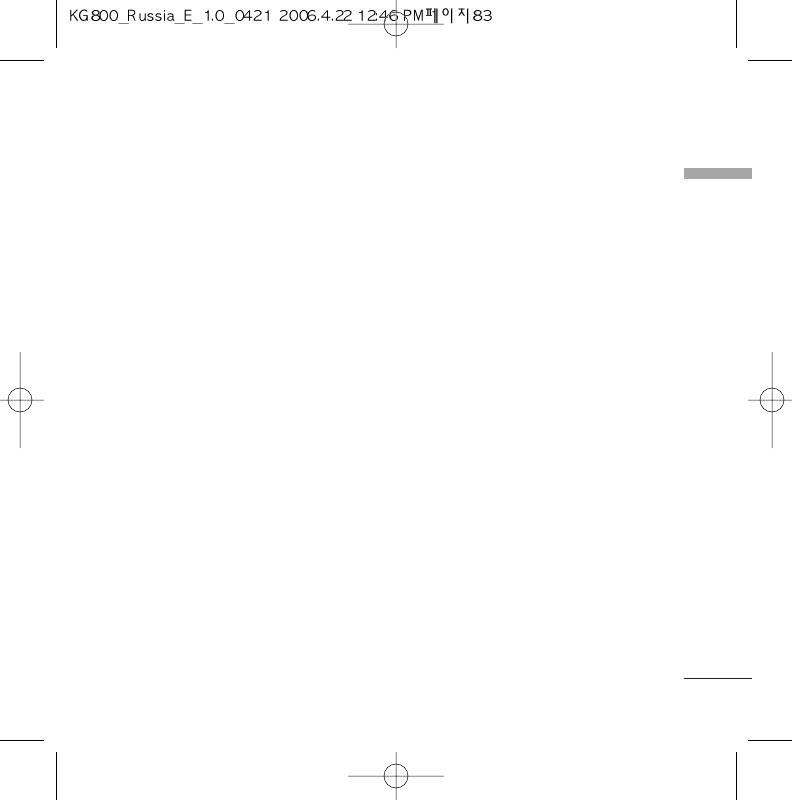
Backlight
(Menu 9.2.4)
Power saving
Menu 9.3
Settings
You can set the light-up duration of the
This function saves battery power by keeping
display.
backlight brightness to max 60%.
Brightness
(Menu 9.2.5)
The screen brightness can be adjusted from
Language
40% to 100%.
Menu 9.4
You can change the language for the display
Network name
(Menu 9.2.6)
texts in your phone. This change will also
affect the Language Input mode.
If this function is activated, network name will
be displayed on main LCD.
Home screen shortcut
(Menu 9.2.7)
Connectivity
Menu 9.5
Selecting On displays the functionalities of 4
Navigation keys and OK key as pictures on
Bluetooth
(Menu 9.5.1)
the middle of the idle window.
Bluetooth enables compatible mobile
devices, peripherals and computers that are
Dial font colour
(Menu 9.2.8)
in close proximity to communicate directly
You can set the colour of displayed number
with each other without wires. This handset
when press the number keys in idle state for
supports built-in Bluetooth connectivity,
call connection.
which makes it possible to connect them with
compatible Bluetooth headsets, computer
applications and so on.
83
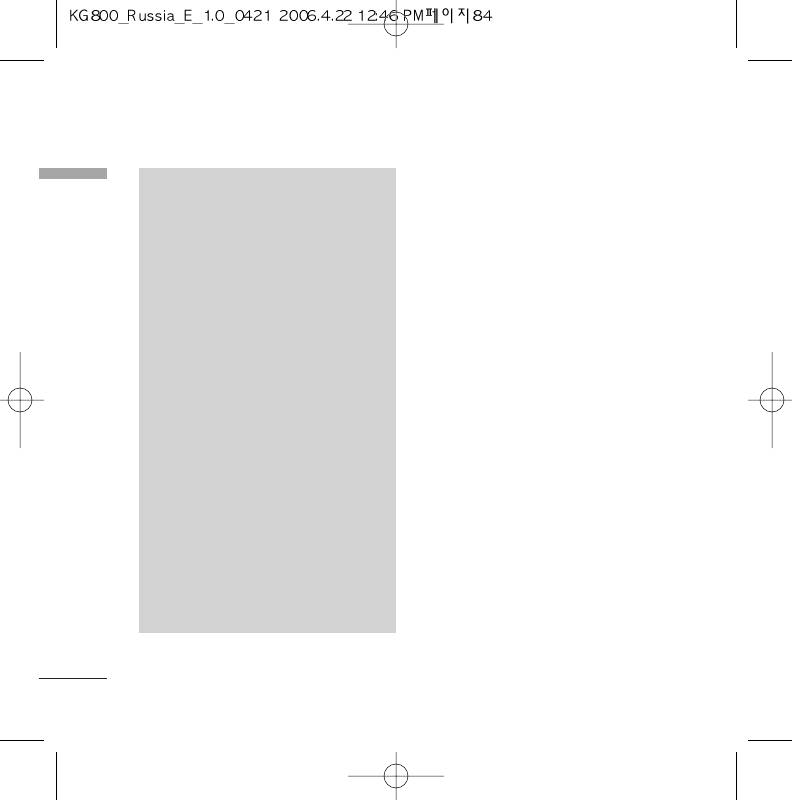
Settings
Set Bluetooth
Settings
NNoottee
You can activate or cancel the bluetooth
v
If you use LG PC Sync via bluetooth,
function.
you can exchange the data only within
phonebook
Paired devices/Handsfree devices
You can view all devices which your KG800 is
v
When you receive data from another
already paired to.
Bluetooth device, the phone requests
confirmation. After confirming the
If you enter Paired devices or Handsfree
transfer, the file will be copied on to
devices menu, you access the options as
your phone.
follow.
v
Depending on the file type, it will be
]
Connect/Disconnect: Allows to connect
stored in the following folders:
the your paired bluetooth devices.
- MP3(.mp3, mp4, aac, m4a, wma):
]
Add new: Allows to search new bluetooth
Music folder.
devices and add them to your phone's list
- Video (.3GP): Video folder.
of paired devices. When you select Add
- Phonebook contacts (.VCF):
new your handset will start to search for
Phonebook.
Bluetooth devices within range. Once the
device you wish to pair appears on the list
- Text(.txt): Text folder.
press the right soft key [Stop].
- Other files (.*.*): File storage folder.
Scroll to the desired device and press the
v
Supported Bluetooth software
left soft key [Pair]. You will then be asked
(Bluetooth stacks) for DUN:
to enter a passcode. The passcode can be
Recommended drivers WidComm
Bluetooth for Windows 1.4 and 3.0
any code you wish to use (the same
passcode must be used by both devices) or
is one that is pre-determined by the
manufacturer of the device you are trying
84
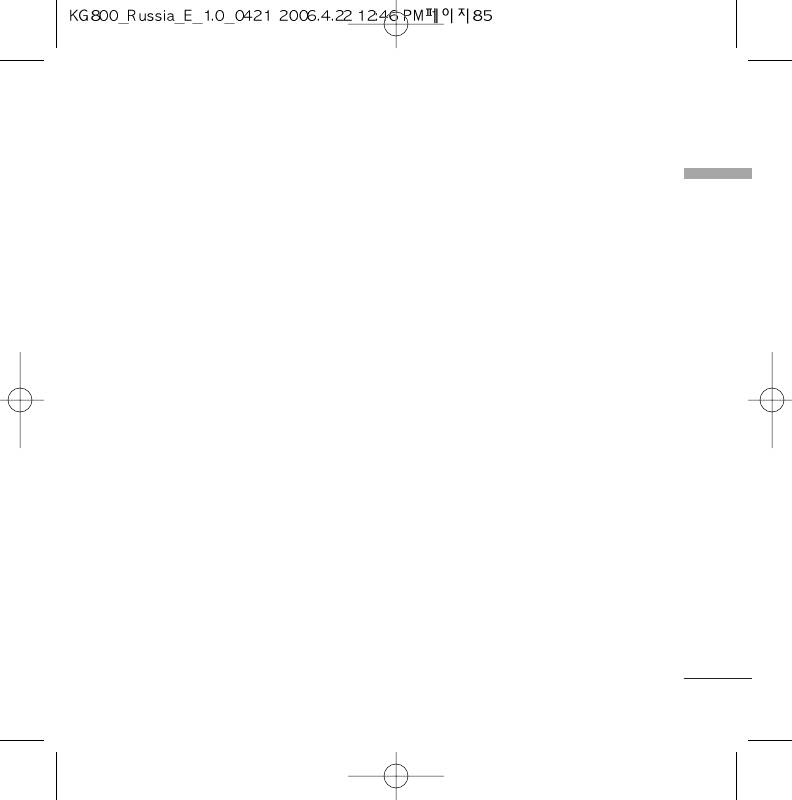
to pair with. Please check the User Manual
Settings
Settings
of the device you are initiating the pair with
]
My handset’s visibility
to see if it already has a predetermined
passcode in place.
This indicates whether or not your handset
will be visible to other Bluetooth devices.
]
Assign name: Allows you to change the
]
name of the paired Bluetooth device and
My handset’s name
how it is displayed on the handset.
You can set the name of bluetooth device.
]
Set as authorised/Set as unauthorized:
The default name is LG KG800.
Allows you to set an authorised connection
Supported services
between each Bluetooth device. For
Displays a list of Bluetooth services the
example if you regularly use a Bluetooth
handset supports.
headset with your phone then setting the
]
Headset
connection as authorised will mean the
headset will automatically connect to the
]
Handsfree kit
handset each time the headset is powered
]
File transfer
on.
]
Image printing
]
All services: Allows to view all services
]
Dial-up networking
which are supported by bluetooth device.
]
Business card transfer
]
Delete: Allows to delete a paired
bluetooth device.
]
Browsing other device
]
Delete all: Allows to delete all a paired
]
Serial Port Profile
bluetooth devices.
85
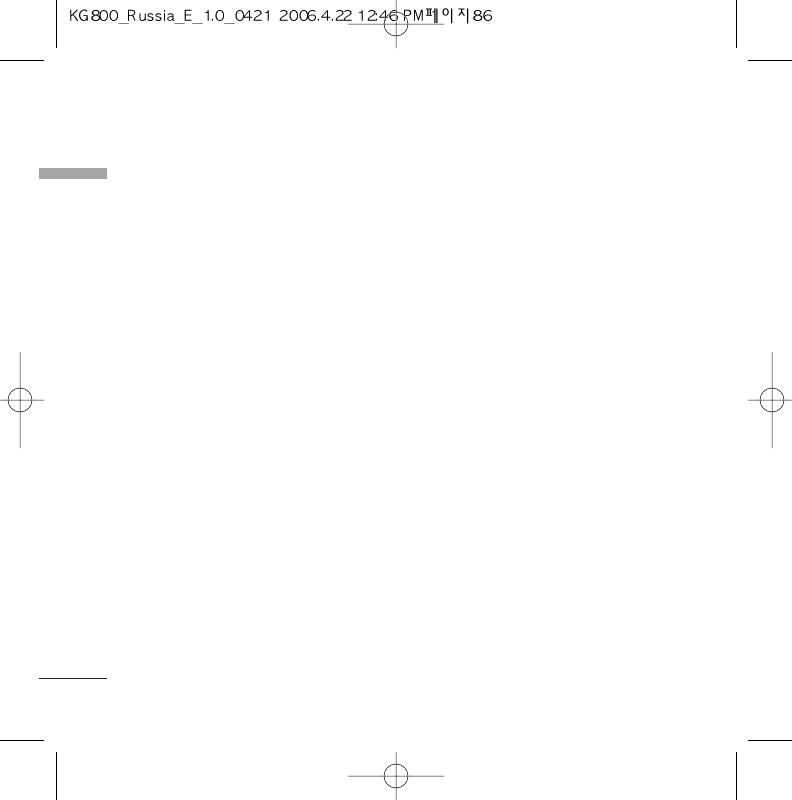
Settings
Modem
(Menu 9.5.2)
network if the phone fails to access the
Settings
selected network.
You can access the network services through
Modem. If you want to use LG PC Sync,
]
Preferred: You can set a list of preferred
Contents bank or Internet Cube, you should
networks and the phone attempts to
access Modem Menu and plug the cable.
register with first, before attempting to
register to any other networks. This list is
set from the phone’s predefined list of
Network
(Menu 9.5.3)
known networks.
You can select a network which will be
Band selection
registered either automatically or manually.
]
Usually, the network selection is set to
EGSM/DCS: Depending on Network
Automatic.
situation, you can select EGSM/DCS.
]
PCS only: Depending on Network
Network selection
situation, you can select PCS only.
You can select a network type.
]
Automatic : If you select Automatic mode,
GPRS attach
(Menu 9.5.4)
the phone will automatically search for and
select a network for you. Once you have
You can set GPRS service depending on
selected “Automatic”, the phone will be set
various situations.
to “Automatic” even though the power is
Switch on
off and on.
If you select this menu, the phone is
]
Manual: The phone will find the list of
automatically registered to a GPRS network
available networks and show you them.
when you switch the phone on. Starting a
Then you can select the network which you
WAP or PC dial-up application created the
want to use if this network has a roaming
connection between phone and network and
agreement with your home network
data transfer is possible. When you end the
operator. The phone let you select another
application, GPRS connection is ended but
86
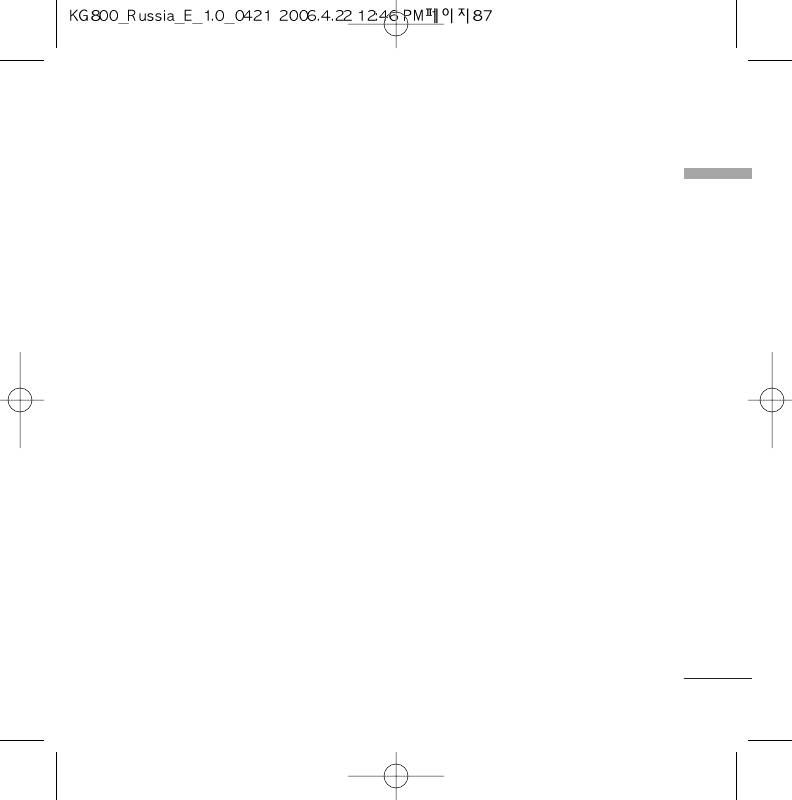
the registration to the GPRS network
]
If out of reach
remains.
Settings
Diverts voice calls when the phone is
When needed
switched off or out of coverage.
If you select this menu, the GPRS connection
]
All data calls
is established when you connect a WAP
Diverts to a number with a PC connection
service and closed when you end the WAP
unconditionally.
connection.
]
All fax calls
Diverts to a number with a fax connection
unconditionally.
Calling
Menu 9.6
]
Cancel all
Cancels all call divert service.
Call divert
(Menu 9.6.1)
The submenus
The Call divert service allows you to
Call divert menus have the submenus shown
divert incoming voice calls, fax calls, and
below.
data calls to another number. For details,
• Activate
contact your service provider.
Activate the corresponding service.
]
All voice calls
To voice mail centre
Diverts voice calls unconditionally.
Forwards to message centre. This function
]
If busy
is not shown at All data calls and All fax calls
Diverts voice calls when the phone is in use.
menus.
]
If no reply
To other number
Diverts voice calls which you do not
Inputs the number for diverting.
answer.
87
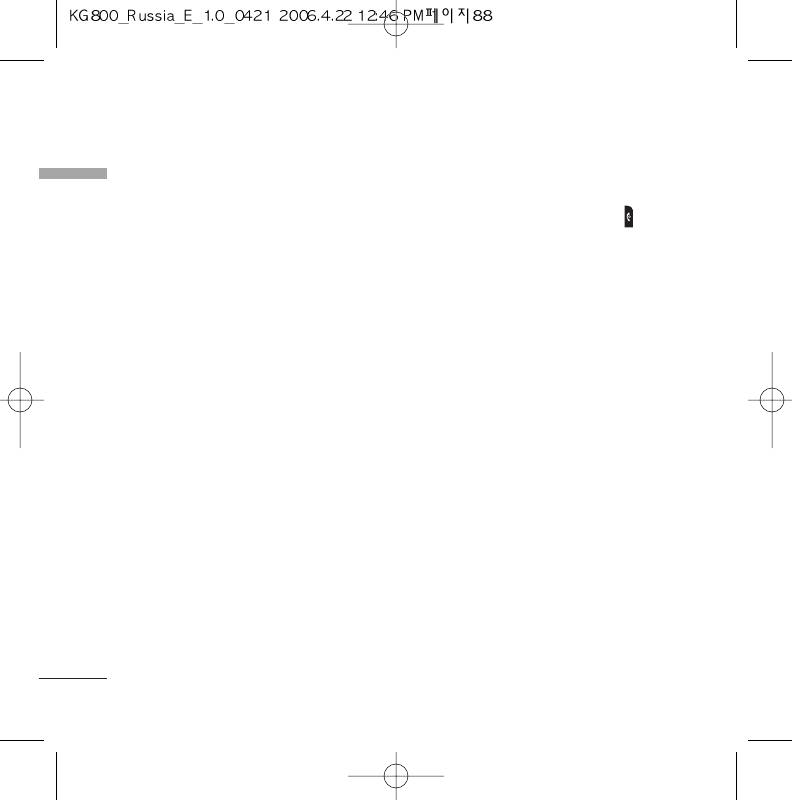
Settings
To favourite number
]
Any key
Settings
You can check back to last five diverted
If you select this menu, you can receive a
numbers.
call by pressing any key except [End]
• Cancel
key.
]
Deactivate the corresponding service.
Send key only
• View status
If you select this menu, you can receive a
call by only pressing
a
[Send] key.
View the status of the corresponding
service.
Send my number
(Menu 9.6.3)
(network and subscription dependent)
Answer mode
(Menu 9.6.2)
]
Set by network
]
Slide up
If you select this, you can send your phone
If you select this menu, you can receive an
number depending on two line service such
incoming call when only opening slide.
as line 1 or line 2.
]
On
You can send your phone number to
another party. Your phone number will be
shown on the receiver’s phone.
]
Off
Your phone number will not be shown.
88
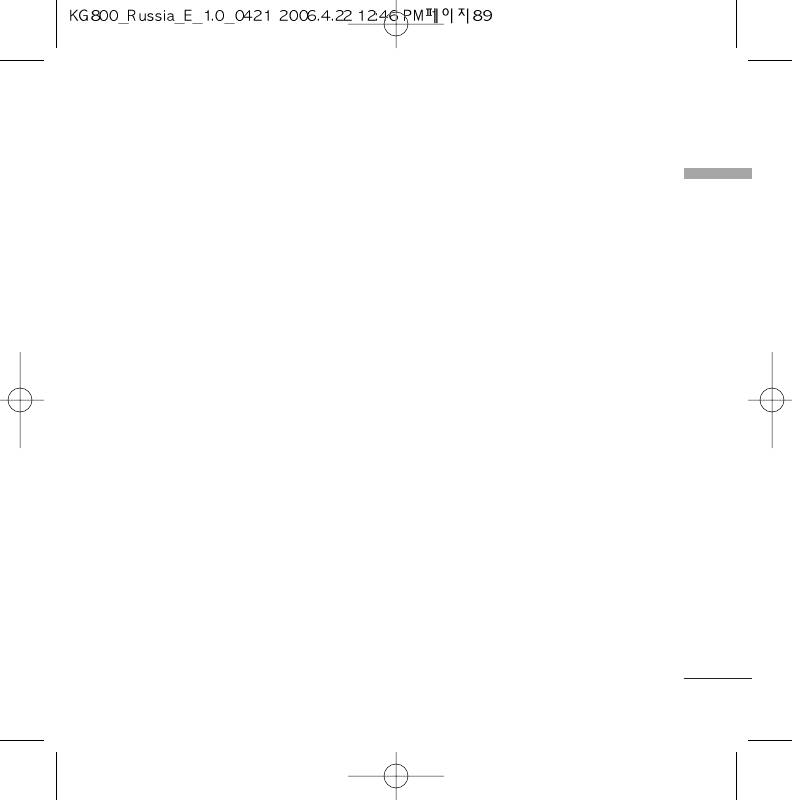
Call waiting
(Menu 9.6.4)
]
Off
Settings
(network dependent)
Your phone will not make any attempts to
]
redial when the original call has not
Activate
connected.
If you select Activate, you can accept a
waiting (receiving) call.
]
Cancel
Security
If you select Cancel, you cannot recognize
Menu 9.7
the waiting (receiving) call.
]
View status
PIN code request
(Menu 9.7.1)
Shows the status of Call waiting.
In this menu, you can set the phone to ask for
the PIN code of your SIM card when the
phone is switched on.
Minute minder
(Menu 9.6.5)
If this function is activated, you’ll be
If you select On, you can check the call
requested to enter the PIN code.
duration by deep sound every minute during
a call.
1. Select PIN code request in the security
settings menu, and then press
d
[Select].
Auto redial
(Menu 9.6.6)
2. Set Enable/Disable
]
On
3. If you want to change the setting, you
When this function is activated, the phone
need to enter PIN code when you switch
will automatically try to redial in the case
on the phone.
of failure to connect a call.
4. If you enter wrong PIN code more than 3
times, the phone will lock out. If the PIN is
blocked, you will need to key in PUK code.
89
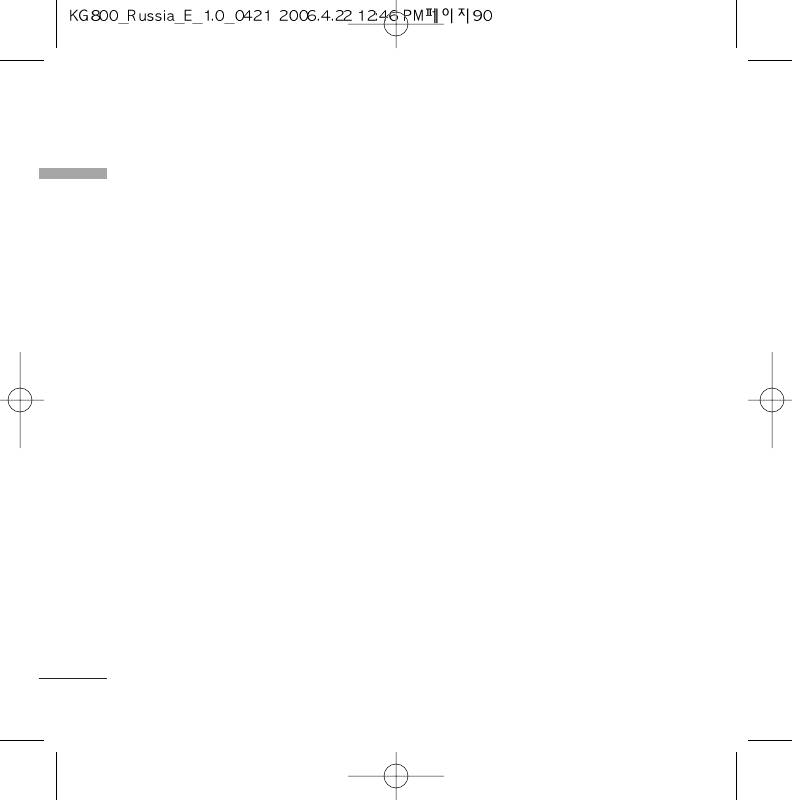
Settings
5. You can enter your PUK code up to 10
]
Outgoing international
Settings
times. If you put wrong PUK code more
The barring service for all outgoing
than 10 times, you can not unlock your
international calls.
phone. You will need to contact your
]
Outgoing international when roaming
service provider.
The barring service for all international
outgoing calls except home network.
Handset lock
(Menu 9.7.2)
]
All incoming
You can use security code to avoid
unauthorised use of the phone. Whenever
The barring service for all incoming calls.
you switch on the phone, the phone will
]
Incoming when roaming
request security code if you set phone lock
The barring service for all incoming calls
to When switch on. Default security code is
when roaming.
“0000”. If you set phone lock to When SIM
changed, your phone will request security
]
Cancel all
code only when you change your SIM card.
You can cancel all barring services.
]
Change password
Call barring
(Menu 9.7.3)
You can change the password for Call
The Call barring service prevents your phone
Barring Service.
from making or receiving certain category of
The submenus:
calls. This function requires the call barring
• Activate
password. You can view the following
submenus.
Allows to request the network to set call
]
restriction on.
All outgoing calls
• Cancel
The barring service for all outgoing calls.
Set the selected call restriction off.
90
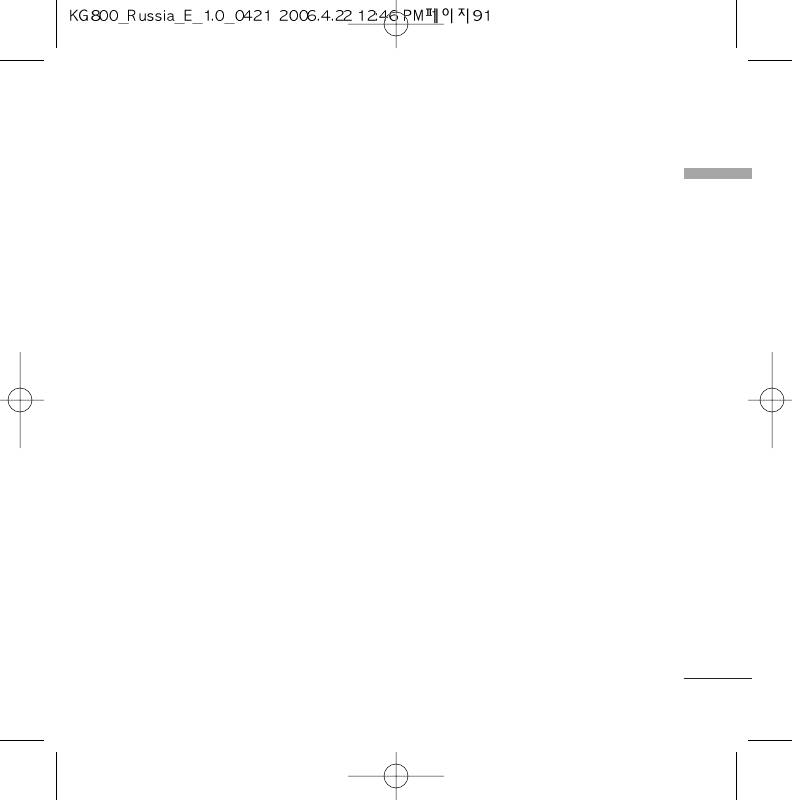
• View status
1. If you want to change the Security
code/PIN1/PIN2 code input your original
Settings
View the status whether the calls are barred
or not.
code, and then press
d
[OK].
2. Input new Security code/PIN1/PIN2 code
Fixed dial number
(Menu 9.7.4)
and verify them.
(SIM dependent)
Touchpad lock
(Menu 9.7.6)
You can restrict your outgoing calls to
selected phone numbers. The numbers are
Sets whether to use the touch pad when
protected by your PIN2 code.
closing a slide.
]
Enable
On: It is impossible to activate the touch pad
You can restrict your outgoing calls to
with slide closed. (You can use the touch
selected phone numbers.
pad only when slide opens.)
]
Disable
Off: It is possible to activate the touch pad
using the Volume key even with slide
You can cancel fixed dialling function.
closed.
]
Number list
You can view the number list saved as Fixed
dial number.
Memory status
Menu 9.8
Change codes
(Menu 9.7.5)
You can check free space and memory usage
of each repository, Internal memory,
PIN is an abbreviation of Personal
Multimedia memory. You can go to each
Identification Number to prevent use by
repository menu.
unauthorized person. You can change the
access codes: Security code, PIN code,
PIN2 code.
91
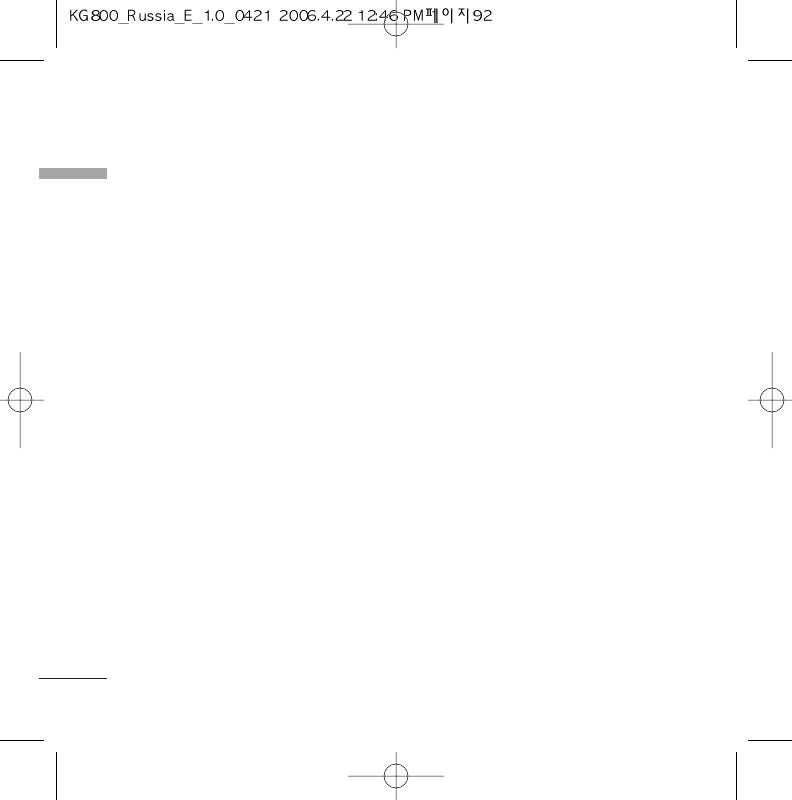
Settings
Settings
Reset settings
Menu 9.9
You can initialise You can initialize all factory
defaults. You will need the Security code to
activate this function.
]
Restore default settings: Allows you to
restore the phone back to its default
settings.
]
Clear multimedia memory: Allows you to
format the multimedia memory and create
a default directory.
92
Оглавление
- KG 800 ËÌÒÚÛ͈Ëfl ÔoθÁo‚aÚeÎfl
- O„·‚ÎÂÌËÂ
- ä‡Í ÔÓθÁÓ‚‡Ú¸Òfl ÒÂÌÒÓÌ˚ÏË Í·‚˯‡ÏË
- ǂ‰ÂÌËÂ
- ÑÎfl LJ¯ÂÈ ·ÂÁÓÔ‡ÒÌÓÒÚË
- êÂÍÓÏẨ‡ˆËË ‰Îfl ·ÂÁÓÔ‡ÒÌÓ„Ó Ë ˝ÙÙÂÍÚË‚ÌÓ„Ó ËÒÔÓθÁÓ‚‡ÌËfl
- îÛÌ͈ËË KG800
- èÓ‰„ÓÚӂ͇ Í Ì‡˜‡ÎÛ ‡·ÓÚ˚
- éÒÌÓ‚Ì˚ ÙÛÌ͈ËË
- Ç˚·Ó ÙÛÌ͈ËÈ Ë ÓÔˆËÈ
- ÇÓ ‚ÂÏfl ‡Á„Ó‚Ó‡
- CxeÏa ÏeÌ˛
- èÓÙËÎË
- Ç˚ÁÓ‚˚
- ÄÍÒÂÒÒÛ‡˚
- 鄇̇ÈÁÂ
- ëÓÓ·˘ÂÌËfl
- åÛθÚËωˇ
- ŇÛÁÂ
- åÓË Ô‡ÔÍË
- ç‡ÒÚÓÈÍË
- ÄÍÒÂÒÒÛ‡˚
- íÂıÌ˘ÂÒÍË ı‡‡ÍÚÂËÒÚËÍË
- KG800 User Guide
- Table of Contents
- How to Use Touch Button
- Introduction
- For Your Safety
- Guidelines for safe and efficient use
- KG800 features
- Installation
- General Functions
- Selecting Functions and Options
- In-call menu
- Menu Tree
- Profiles
- Call register
- Tools
- Organiser
- Messages
- Multimedia
- Browser
- My stuff
- Settings
- Accessories
- Technical Data
- Memo



