LG KG 800 black: My stuff
My stuff: LG KG 800 black
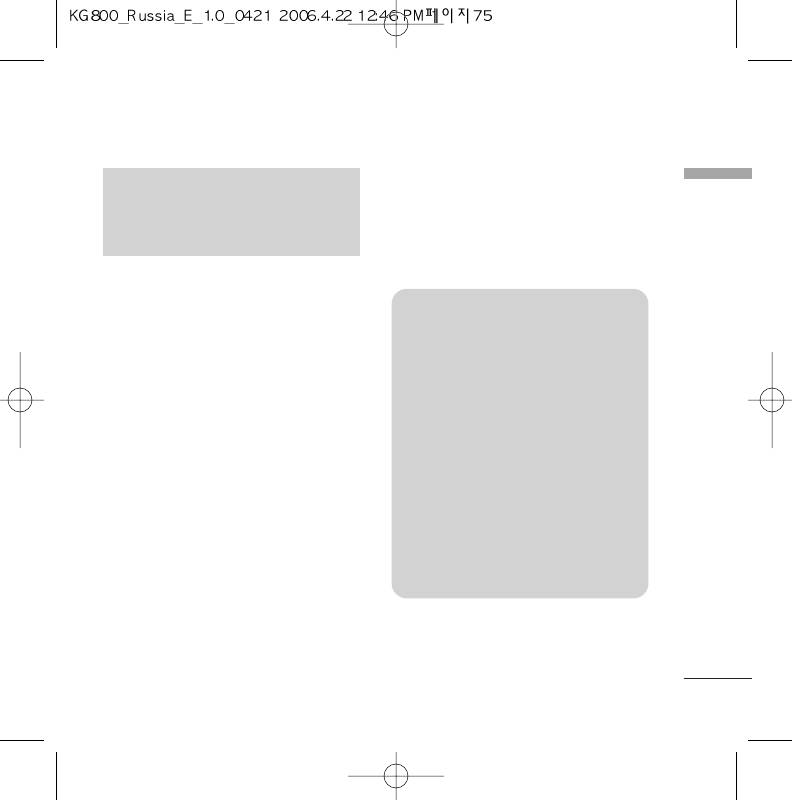
My stuff
Profiles
(Menu 8.1.2)
NNoottee
My stuff
A profile is the network information used to
v
Do not change the default slide name,
connect to the Internet.
or it does not work properly.
If you want to see the details of Profile,
please refer to (Menu 7.4.1).
Games & apps
Menu 8.1
JavaTM, is a technology developed by
Sun Microsystems. Similar to the way
you would download the Java Applet
Games & apps
(Menu 8.1.1)
using the standard Netscape or MS
• Default Games: In this menu, you can
Internet Explorer browsers, Java MIDlet
manage the Java applications installed in
can be downloaded using the WAP
your phone. You can play or delete
enabled phone. Depending on the
downloaded applications, or set the
service provider, all Java based programs
connect option. The downloaded
such as Java games can be downloaded
applications are organised in folders.
and run on a phone. Once downloaded,
Press the left soft key
d
[Select] to
the Java program can be viewed in the
open the selected folder or launch the
My games & more menu where you can
selected midlet.
select, execute, or delete. The Java
After selecting a folder, press [Options] and
program files saved in the phone are in
then sub menus available to several options
.JAD or .JAR format.
are displayed.
]
Open: You can see the stored games.
]
New folder: Create a new folder.
75
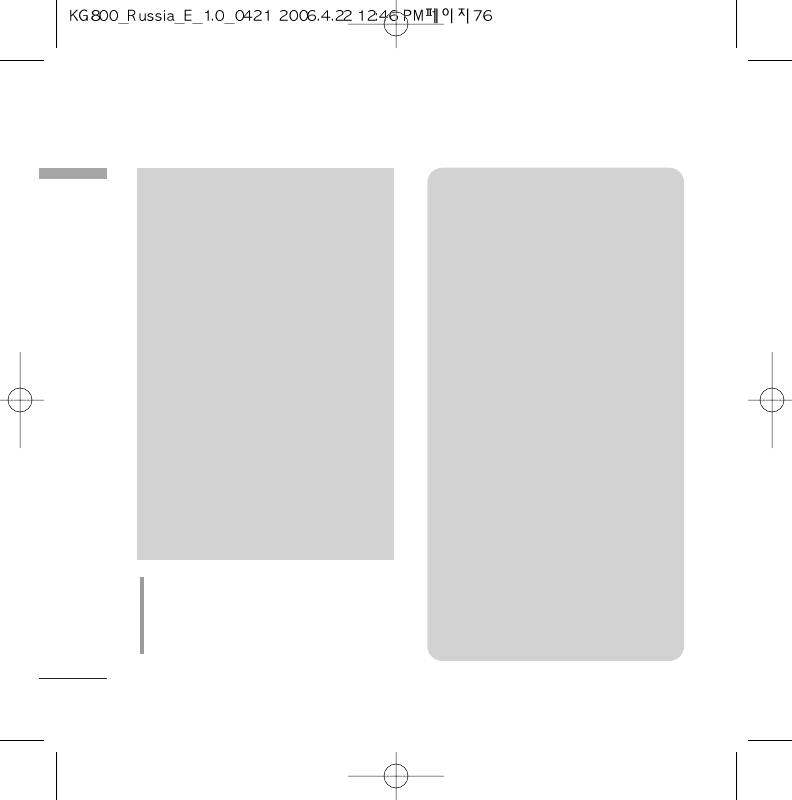
My stuff
My stuff
NNoottee
New Fantastic LG
There is Mass Storage
v
The JAR file is a compressed format of
function in the KG800. if you connect the
the Java program and the JAD file is a
USB cable, you can use the phone as a
description file that includes all detailed
Removable Disk.
information. From the network, prior to
You can download MP3 files, and photos,
download, you can view all detailed file
video, txt files etc. this gives you fast
descriptions from the JAD file.
access from PC to Phone, by just
v
While being based on a standard
connecting the USB cable.
language (J2ME), not all Java
This function does not require the
applications are compatible with all
installation of additional software.
handsets on sale insofar as specific
libraries may be used for a telephone
1. Whilst the phone is displaying the
model. The software may be blocked or
standby screen, connect the phone to
switch itself on when Java applications
the PC using the supplied USB cable.
not specifically developed for the
The PC should recognise the handset
phone this manual refers to are
within a few seconds.
downloaded, making it necessary to
2. The phone will display « USB » on the
“restart” the handset. We would like to
screen.
point out that these problems are
3. The phone will be identified as «
caused by incompatible applications
Removable disk » in My Computer. The
and are not a product fault.
PC should then treat the KG800 as a
standard drive allowing you to place
CAUTION!
files to and from the handset's memory.
Only J2ME(Java 2 Micro Edition) based programs
You can either use Window's drag and
will run in a phone environment. The J2SE(Java 2
drop or copy and paste methods to
Standard Edition) based programs will only run in
transfer content.
a PC environment.
76
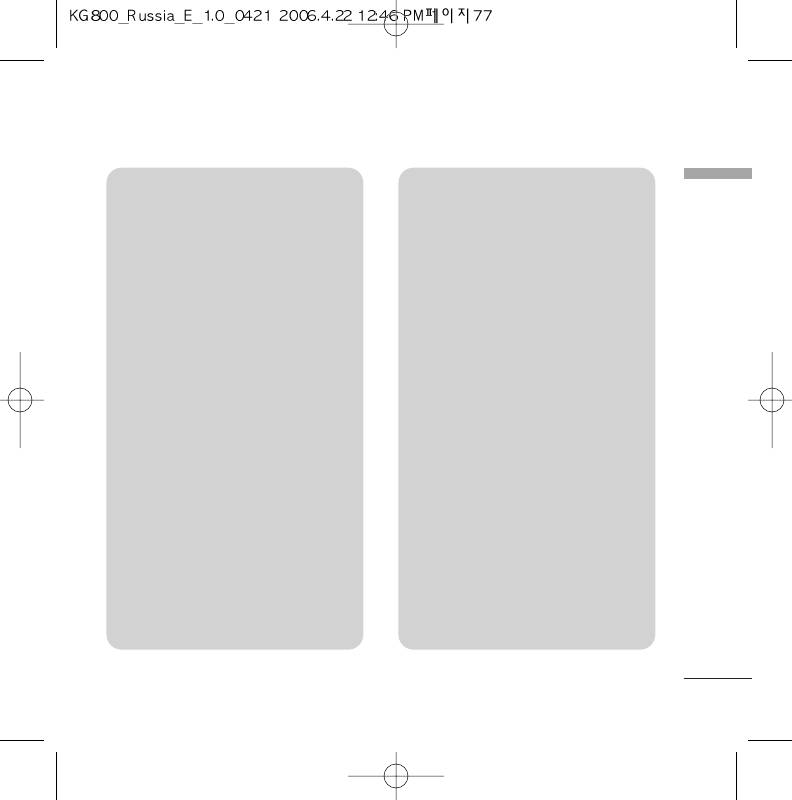
4. Double click on « Removable disk » and
MMuussiicc
My stuff
open. A folder called My media will be
v
You can store music files in this folder.
displayed. Within that folder there are
a further 5 folders. Do not disconnect
v
The supported formats are:
the phone whilst a file transfer is in
MP3,AAC,AAC+,AAC++,
progress, doing so may damage the
WMA,MP4(audio),Wav.
memory and corrupt the file.
v
The files in this folder can be played
5. When you want to disconnect the
using the MP3 player and Playlist
phone from your PC, use Windows to
features of the phone.
safely remove the handware and then
v
If you download an MP3 file to a
disconnect the USB cable from the
different folder, it will be not be
handset.
possible for the phone to locate and
v
If you receive a call whilst in mass
play the file.
storage mode, the call will be rejected.
v
Do not create subfolders here because
Once the handset is disconnected, the
the MP3 files contained in that folder
KG800 will display information about
will not be found and, therefore, will
any calls missed.
unable to be played by the music
MMyy mmeeddiiaa
player.
In the My media folder you will find the
v
Files in the Music folder can be attached
following 5 folders; Music, Others,
to MMS messages.
Photos, Text and Videos.
v
To set an MP3 file as a ringtone then
Do not change the names of these
please do the following on the handset:
folders, doing so will cause content stored
options>Go to MP3 player>options>set
in them to not be seen by the handset.
as ringtone.
77
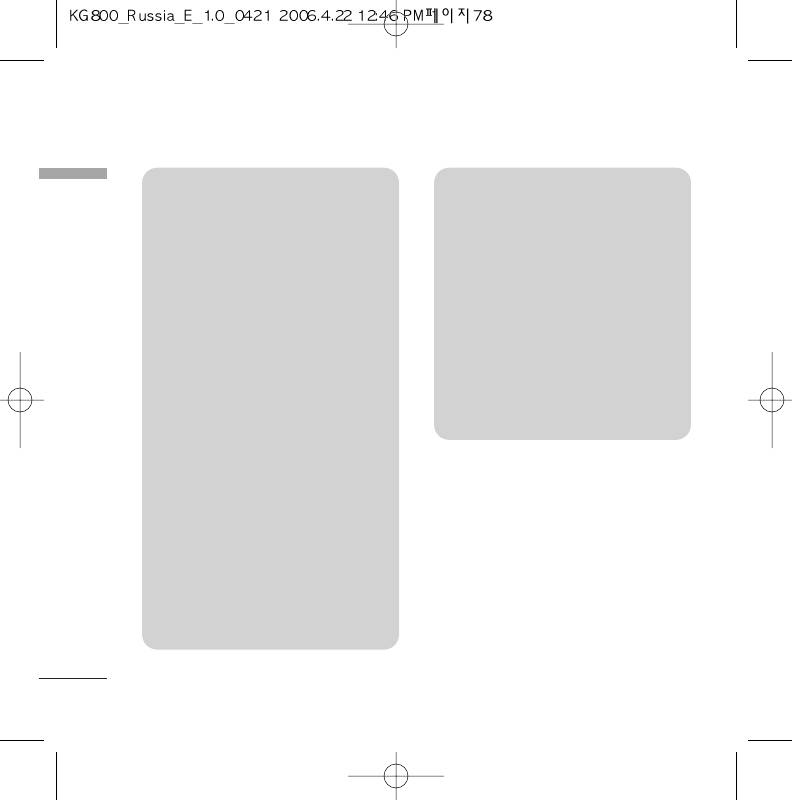
My stuff
My stuff
OOtthheerrss
VViiddeeooss
v
Any type of file can be stored here.
v
You can download videos taken with
This folder is mainly used for
the phone's digital camera onto the PC
transporting files from one PC to
and upload new videos onto the phone.
another.
v
This folder supports the 3GP file
v
The handset can preview JPG (Max
format.
460K), GIF (Max 100K).
v
You can upload files of any size until the
v
You can set an image file as wallpaper as
memory is full.
long as it does not exceed 30k in size,
v
Files stored in this folder can be
for other formats please use the PC
accessed by doing the following on the
Suite.
handset: Menu>Multimedia>Video
PPhhoottooss
album.
v
This folder is reserved for pictures taken
using the phone's digital camera.
v
Even though photos can be uploaded
to this folder from your PC, they will not
be available on the phone's photo
album or My photos folder. Therefore,
we recommend that no photos are
uploaded to this folder.
TTeexxtt
v
This folder supports .txt files. If you
place non .txt files here then the
handset will not display them.
78
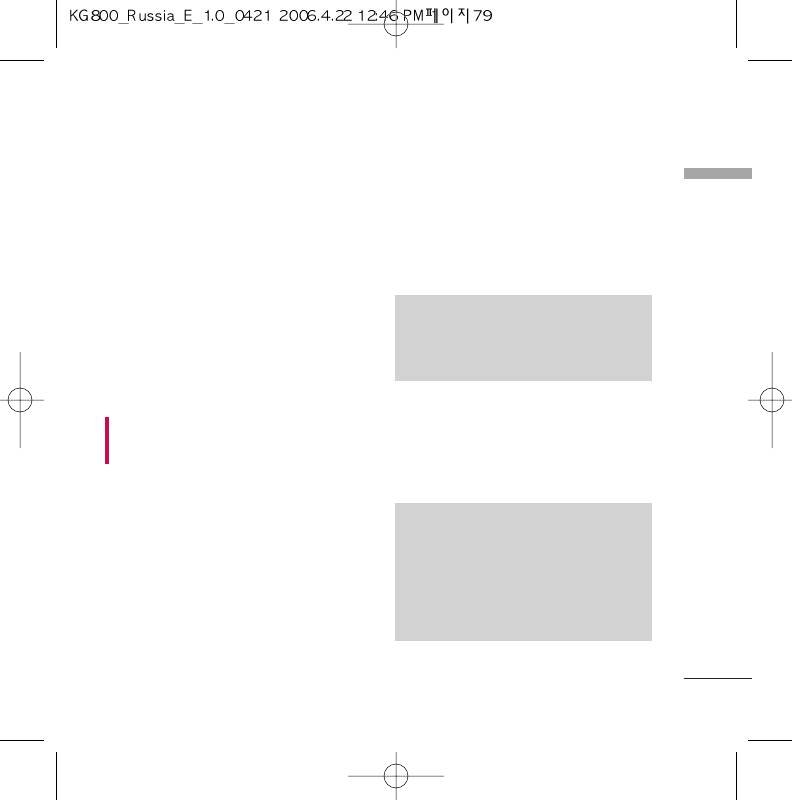
Videos
Menu 8.2
Photos
Menu 8.3
My stuff
Show the list of 3GP and 3G2 files.
Show the list of JPG files.
]
Play: You can play the video file when
]
View: You can see the JPG file when
pressing OK key or selecting Play menu of
pressing OK key or selecting View menu of
Option menus.
Option menus.
]
Send via Bluetooth: Send the selected file
to another device via bluetooth.
NNoottee
]
Rename: Change the file name of selected
v
The maximum size of JPG file you can
file. The maximum length of characters is
see is 460Kbytes.
200. And You can not change the
extension of file.
]
Send via email: Send the selected file to
WARNING!
another device via email if the file size is
You can’t use the following characters, \ / : * ? “ <
less than 300Kbytes.
> |
]
Send via Bluetooth: Send the selected file
]
Delete: Delete a file.
to another device via Bluetooth.
]
Delete all: Delete all files in the list
NNoottee
]
Information: Show the file information.
v
To setup .JPG (.JPEG) file from Photo
folder as wallpaper, go to Menu-
Multimedia-Photo album and then
please select Set as wallpaper in
Options menu.
79
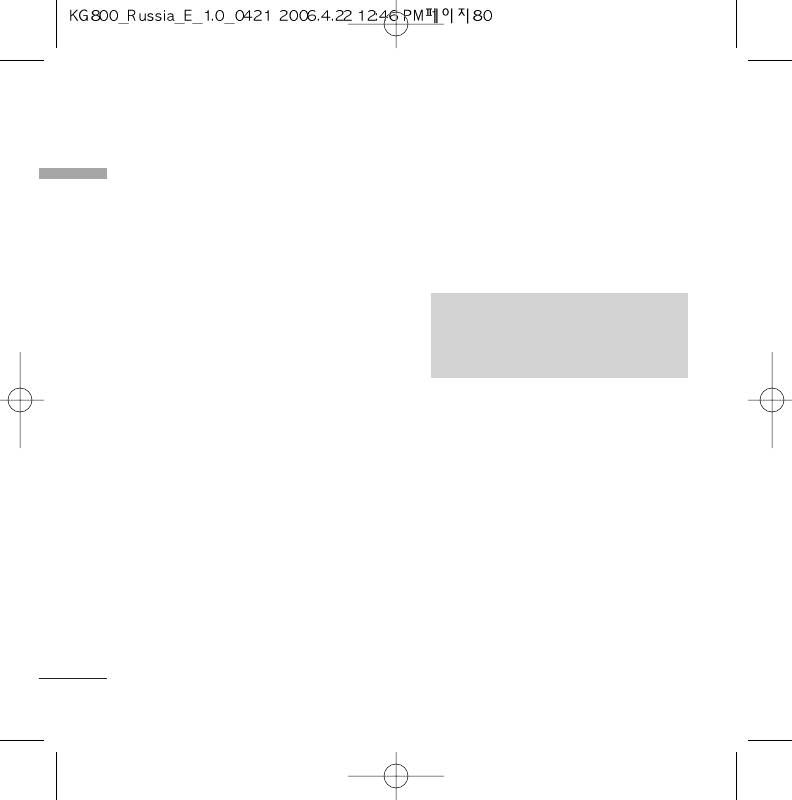
My stuff
]
Rename: Change the file name of selected
My stuff
Text
Menu 8.5
file. The maximum length of characters is
200. And You can not change the
Show the list of TXT files.
extension of file.
]
View: You can see the TXT file when
]
Delete: Delete a file.
pressing OK key or selecting View menu of
]
Delete all: Delete all files in the list
Option menus.
]
Information: Show the file information.
NNoottee
v
The maximum size of TXT file you can
see is 460Kbytes.
Music
Menu 8.4
Show the list of MP3, MP4, AAC, M4A and
]
Send via email: Send the selected file to
WMA files.
another device via email if the file size is
less than 300Kbytes
]
Play: You can play the MP3 file when
pressing OK key or selecting Play menu of
]
Send via Bluetooth: Send the selected file
Option menu.
to another device via Bluetooth.
]
Send via Bluetooth: Send the selected file
]
Rename: Change the file name of selected
to another device via Bluetooth
file. The maximum length of characters is
200. And You can not change the
]
Rename: Change the file name of selected
extension of file.
file. The maximum length of characters is
200. And You can not change the
]
Delete: Delete a file.
extension of file.
]
Delete all: Delete all files in the list
]
Delete: Delete a file.
]
Information: Show the file information.
]
Delete all: Delete all files in the list
]
Information: Show the file information.
80

Email service. Maximum MMS message is
Images
Menu 8.6
100 kb, and for e-mail is 300 kb.
My stuff
After selecting a image, press the left key
]
Send via bluetooth: The sound
d
[View] and then you can check the
downloaded from network can be sent by
options as follow:
Bluetooth.
]
Set as wallpaper: Currently selected
image can be set as a wallpaper.
]
Write messages: The sound downloaded
Others
from network can be sent by Multimedia or
Menu 8.8
Email service. Maximum message size is
Any type of file can be stored here. This
100 kb for MMS message and 300 kb for
folder is mainly used for transporting files
E-mail message.
from one PC to another.
]
Send via Bluetooth: The sound
]
View: You can view a file if its type is the
downloaded from network can be sent by
one of JPG, GIF, WBMP, PNG and TXT. The
Bluetooth.
handset can preview JPG (Max 460K), GIF
(Max 100K).
]
Send via Bluetooth: Send the selected file
to another device via Bluetooth
Sounds
Menu 8.7
After selecting a sound, press the left key
d
[Options].
You can check the options as follow:
]
Set as ringtone: Currently selected sound
can be set as a ringtone.
]
Write messages: The sound downloaded
from network can be sent by SMS or MMS,
81
Оглавление
- KG 800 ËÌÒÚÛ͈Ëfl ÔoθÁo‚aÚeÎfl
- O„·‚ÎÂÌËÂ
- ä‡Í ÔÓθÁÓ‚‡Ú¸Òfl ÒÂÌÒÓÌ˚ÏË Í·‚˯‡ÏË
- ǂ‰ÂÌËÂ
- ÑÎfl LJ¯ÂÈ ·ÂÁÓÔ‡ÒÌÓÒÚË
- êÂÍÓÏẨ‡ˆËË ‰Îfl ·ÂÁÓÔ‡ÒÌÓ„Ó Ë ˝ÙÙÂÍÚË‚ÌÓ„Ó ËÒÔÓθÁÓ‚‡ÌËfl
- îÛÌ͈ËË KG800
- èÓ‰„ÓÚӂ͇ Í Ì‡˜‡ÎÛ ‡·ÓÚ˚
- éÒÌÓ‚Ì˚ ÙÛÌ͈ËË
- Ç˚·Ó ÙÛÌ͈ËÈ Ë ÓÔˆËÈ
- ÇÓ ‚ÂÏfl ‡Á„Ó‚Ó‡
- CxeÏa ÏeÌ˛
- èÓÙËÎË
- Ç˚ÁÓ‚˚
- ÄÍÒÂÒÒÛ‡˚
- 鄇̇ÈÁÂ
- ëÓÓ·˘ÂÌËfl
- åÛθÚËωˇ
- ŇÛÁÂ
- åÓË Ô‡ÔÍË
- ç‡ÒÚÓÈÍË
- ÄÍÒÂÒÒÛ‡˚
- íÂıÌ˘ÂÒÍË ı‡‡ÍÚÂËÒÚËÍË
- KG800 User Guide
- Table of Contents
- How to Use Touch Button
- Introduction
- For Your Safety
- Guidelines for safe and efficient use
- KG800 features
- Installation
- General Functions
- Selecting Functions and Options
- In-call menu
- Menu Tree
- Profiles
- Call register
- Tools
- Organiser
- Messages
- Multimedia
- Browser
- My stuff
- Settings
- Accessories
- Technical Data
- Memo



