LG KG 800 black: Organiser
Organiser: LG KG 800 black
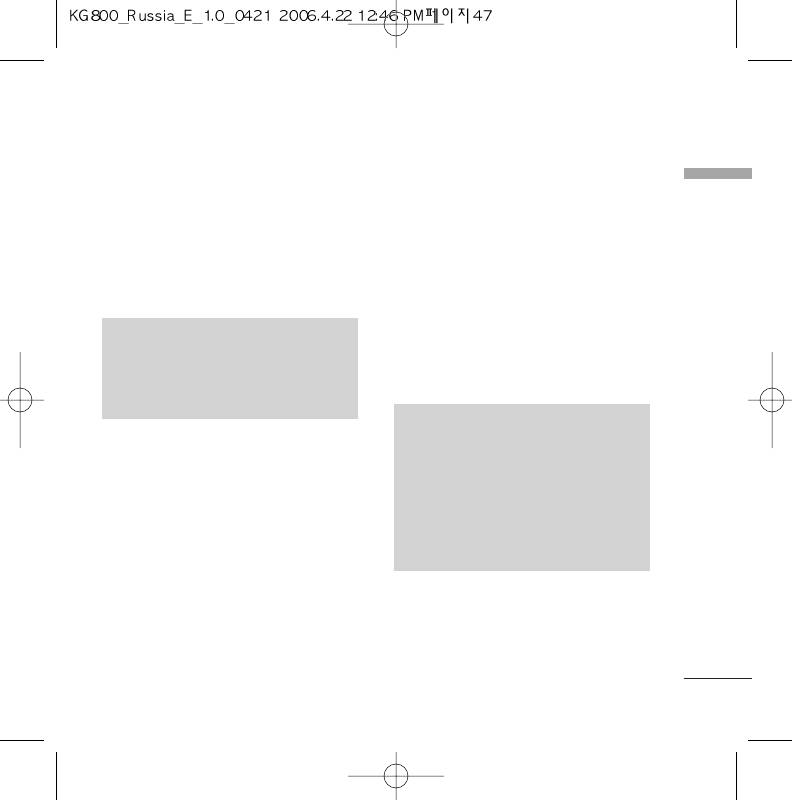
Organiser
]
Send via Bluetooth: You can send the
Contacts
Menu 4.1
data of phone book to devices which is
Organiser
compatible with Bluetooth through
Search contacts
(Menu 4.1.1)
bluetooth.
1. Select Search by press the left soft key
]
Copy to handset: You can copy an entry
e
[Contacts] or [OK].
from SIM to phone or from phone to SIM.
2. Enter the name that you want to search.
]
Assign speed dial: You can assign the
entry as a speed dial.
NNoottee
]
View caller groups: For further details see
v
Instant searching is available by
(Menu 4.1.3).
inputting the initial letter of the name
]
Delete: You can delete an entry.
or number you want to search.
NNoottee
3. If you want to edit, delete, copy an entry,
v
To use the Photo Caller ID feature,
or to add the voice to one, select left soft
contacts must exist within the Phone
key
d
[Options]. The following menu
Book and photos must be taken in
will be displayed.
72
l
72 resolution. For more
]
information about associating a photo
Edit: You can edit the name, number,
to a contact please refer to the Camera
group, character and picture by using the
section.
navigation key.
]
Write messages: After you have found the
number you want, you can send a
text/multimedia message to the selected
number.
47
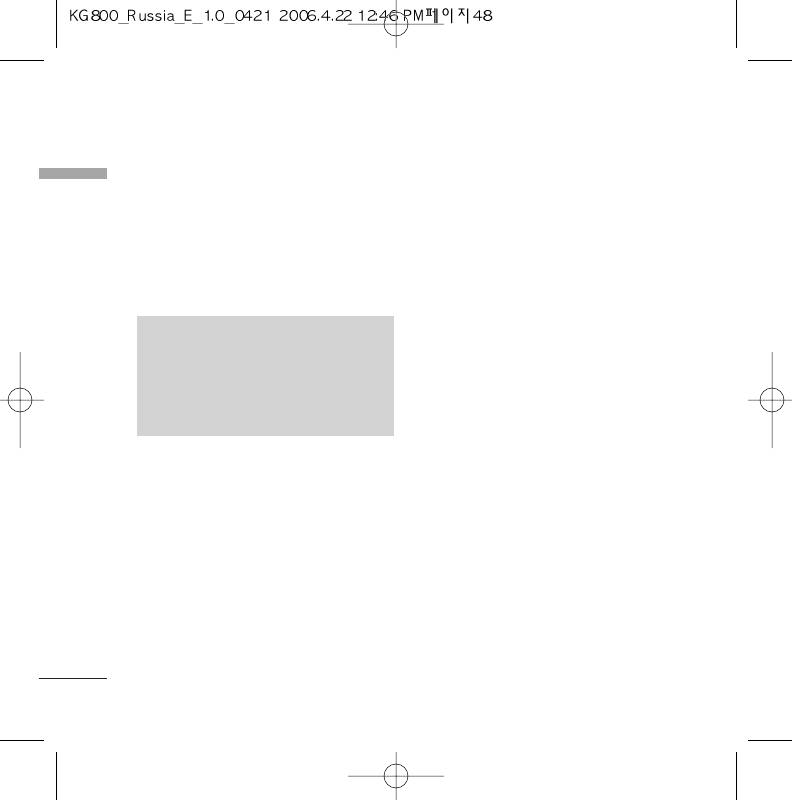
Organiser
Add new
(Menu 4.1.2)
d. You can set a character and a picture for
Organiser
the entry by pressing
k
,
l
.
You can add phonebook entry by using this
function. Phone memory capacity is 1000
entries. SIM card memory capacity depends
Caller groups
(Menu 4.1.3)
on the mobile service provider. The number
You can list up to the members per each
of character is SIM dependent eature(Phone:
group. There are 7 groups you can make lists
up to 40 characters).
to.
]
Member list: Shows the group members
NNoottee
you have selected.
v
Maximum stored name and number
]
Group ring tone: Allows you to specify
length depends on SIM-card type(The
ring tone for the group members’ call.
number length maximum of sim/phone
is 20) .
]
Group icon: Allows you to select the icon
dependent on Group.
]
1. Select Add new by press left soft key
d
Add member: You can add group
[Select] or[OK].
members. Each group member shouldn’t be
exceeded 20.
2. Select the memory you want to save: SIM
]
or Phone. If you set to Phone, you need to
Remove member: You can remove the
select which number you want as a main
member from the Group member list. But
number.
the name and the number will remain in the
phonebook.
a. Press
d
[OK] to input a name.
]
Rename: You can change a group name.
b. Press
d
[Save], then you can input a
]
number.
Remove all: Allows you to delete all the
members in the group.
c. You can set a group for the entry by
pressing
k
,
l
.
48
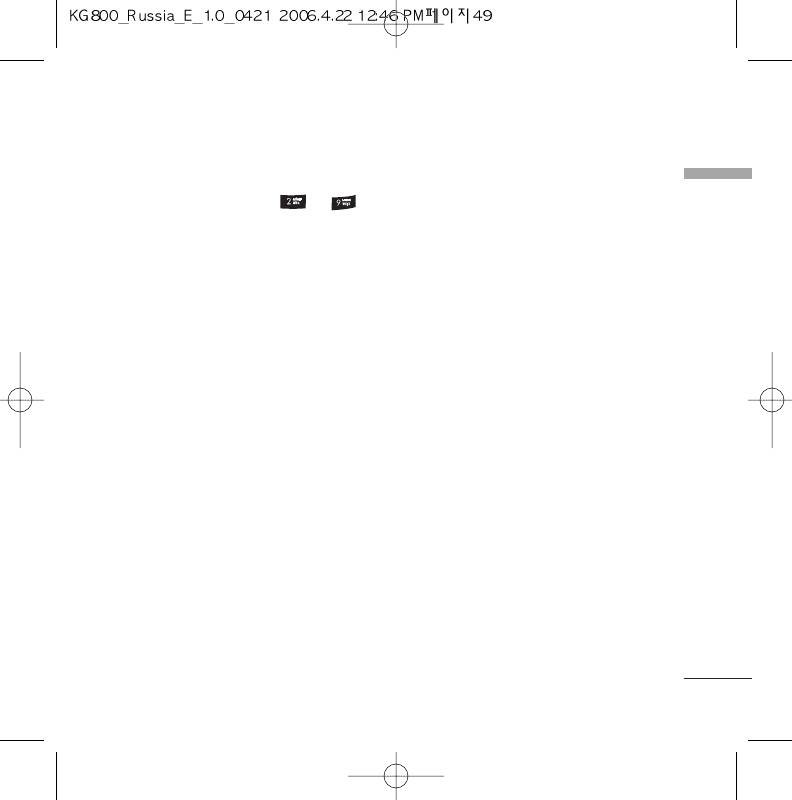
Speed dial
(Menu 4.1.4)
My business card
(Menu 4.1.6)
Organiser
You can assign any of the keys
to
This option allows you to create your own
with a Name list entry. You can call directly
business card featuring Name and a mobile
by pressing this key.
phone number. To create a new business
1. Open the phonebook first by pressing the
card, press the left soft key
d
[Edit] and
right soft key
e
[Contacts] in standby
enter the information into the fields.
mode.
2. Scroll to Speed dial, then press the left
Settings
(Menu 4.1.7)
soft key
d
[Select].
1. Press the right soft
e
[Contacts] in
3. If you want to add speed dial, select
standby mode.
(empty). Then, you can search the name in
2. Scroll to Settings, then press the left soft
phonebook.
key
d
[Select].
4. After assigning the number as speed dial,
]
Default memory
you can change and delete the entry. You
Scroll to highlight Default memory, and
can also make a call or send a message by
then press the left soft key
d
[Select].
this number.
- If you select Always ask, when adding an
(Menu 4.1.5)
entry, the phone will ask where to store
Own number
it.
(Sim dependent)
- If you select the SIM or Phone, the
You can save and check your own number in
phone will store an entry to SIM or
SIM card.
phone.
49
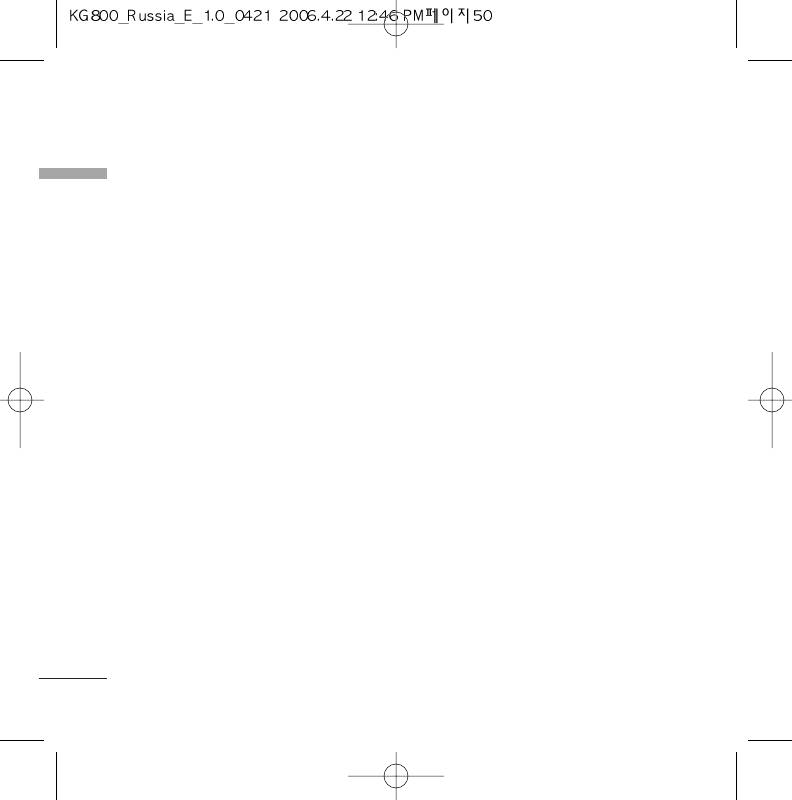
Organiser
]
View options
]
Memory in use: This feature allows you to
Organiser
Scroll to highlight View options, and then
see how many free and in-use are in your
press the left soft key
d
[Select].
phonebook.
]
- Name only: Set the phonebook list with
Clear contacts
displaying only name.
You can delete all entries in SIM and
- Name & number: Set the phonebook
Phone. This function requires Security
list with displaying name and number.
code.
1. Press the right soft key
e
- With pictures: Set the phonebook list
[Contacts] in
with the information of character and
standbymode and select Delete all, press
d
picture.
[Select].
]
Copy/Move all
2. Then select a memory to erase.
You can copy/move entries from SIM card
3. Enter security code and Press the left soft
d
e
memory to Phone memory and vice versa.
key
[OK] or the right soft key
[Back].
1. Open the Phonebook first by pressing the
]
right soft key
e
[Contacts] in standby
Service dial number
mode.
Use this function to access a particular list
2. Scroll to Copy/Move all, and then press
of services provided by your network
the left soft key
d
[Select] to enter this
operator (if supported by the SIM card).
menu.
• SIM to Phone: You can copy the entry
from SIM Card to Phone memory.
• Phone to SIM: You can copy the entry
from Phone memory to SIM Card.
50
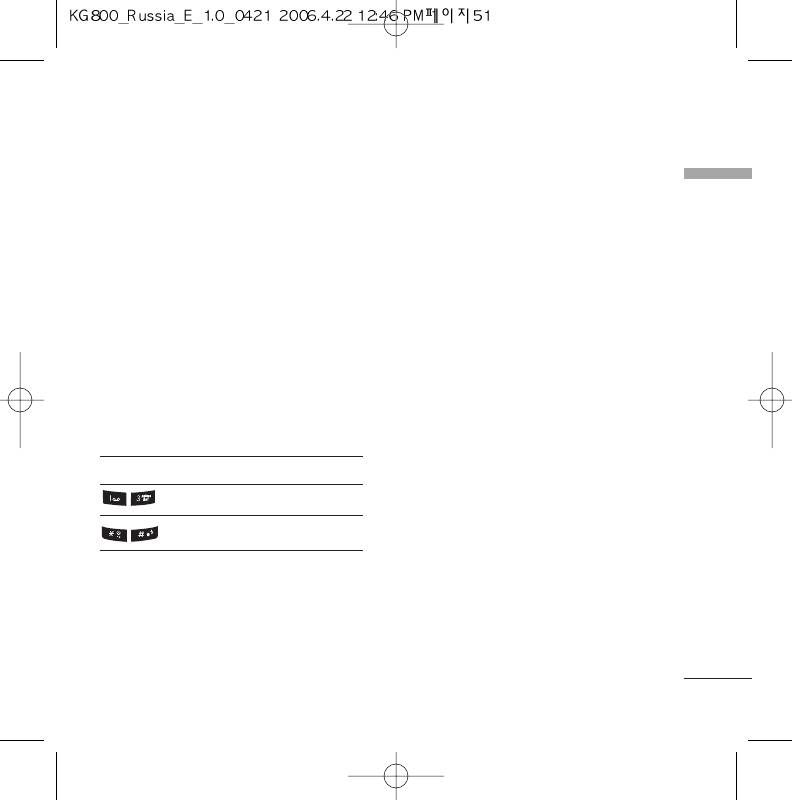
Calendar
Add new
(Menu 4.2.1)
Menu 4.2
Organiser
Allows you to add a new schedule and memo
When you enter this menu a calendar will
for the chosen day. You can store up to 20
show up. On top of the screen there are
notes.
sections for date. Whenever you change the
date, the calendar will be updated according
Input the subject and then press left soft key
to the date.
d
[OK]. You enter the appropriate
And square cursor will be used to locate the
information in the follow section; Time,
certain day. If you see marked date in the
Repeat and Alarm.
calendar, it means that there is a schedule or
memo that day. This function helps to remind
View daily schedules
(Menu 4.2.2)
you of your schedule and memo. The phone
View all schedules and memo for the chosen
will sound an alarm tone if you set this for the
day. Use
i
,
j
to browse through the
note.
note lists. If you set the alarm for a note, the
To change the day, month, and year.
alarm icon is displayed.
Key Description Key Description
If you want to view the note in detail, press
left soft key
h
[Select]. Press the left soft
Yearly
ij
Weekly
key
d
[Options] to delete or edit the note
you have selected.
Monthly
kl
Daily
In calendar mode, press the left soft key
Delete past
(Menu 4.2.3)
d
[Options] as follows;
You can delete the past schedule that has
been already notified you.
51
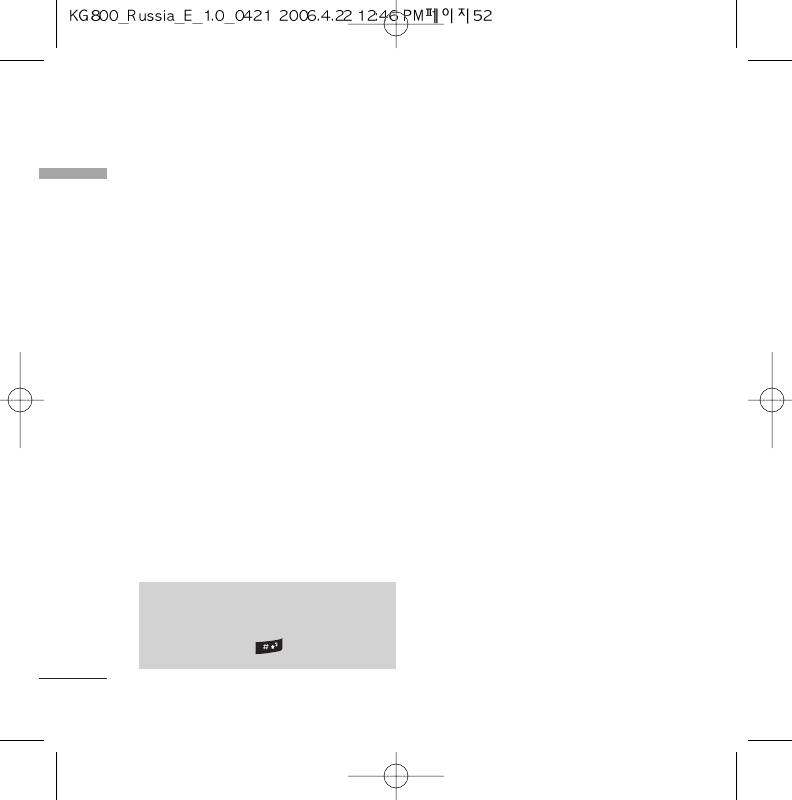
Organiser
Delete all
(Menu 4.2.4)
Organiser
You can delete for the all notes.
Go to date
(Menu 4.2.5)
You can go the chosen date directly.
Set alarm tone
(Menu 4.2
.
6)
You can set the alarm tone of each chosen
date.
Memo
Menu 4.3
1. Select the Memo by pressing the left soft
key
d
[Select].
2. If the entry is empty, press the left soft key
d
[Write].
3. Input the memo and then press left soft
key
d
[OK].
NNoottee
v
If you want to change the text input
mode, press the in order.
52
Оглавление
- KG 800 ËÌÒÚÛ͈Ëfl ÔoθÁo‚aÚeÎfl
- O„·‚ÎÂÌËÂ
- ä‡Í ÔÓθÁÓ‚‡Ú¸Òfl ÒÂÌÒÓÌ˚ÏË Í·‚˯‡ÏË
- ǂ‰ÂÌËÂ
- ÑÎfl LJ¯ÂÈ ·ÂÁÓÔ‡ÒÌÓÒÚË
- êÂÍÓÏẨ‡ˆËË ‰Îfl ·ÂÁÓÔ‡ÒÌÓ„Ó Ë ˝ÙÙÂÍÚË‚ÌÓ„Ó ËÒÔÓθÁÓ‚‡ÌËfl
- îÛÌ͈ËË KG800
- èÓ‰„ÓÚӂ͇ Í Ì‡˜‡ÎÛ ‡·ÓÚ˚
- éÒÌÓ‚Ì˚ ÙÛÌ͈ËË
- Ç˚·Ó ÙÛÌ͈ËÈ Ë ÓÔˆËÈ
- ÇÓ ‚ÂÏfl ‡Á„Ó‚Ó‡
- CxeÏa ÏeÌ˛
- èÓÙËÎË
- Ç˚ÁÓ‚˚
- ÄÍÒÂÒÒÛ‡˚
- 鄇̇ÈÁÂ
- ëÓÓ·˘ÂÌËfl
- åÛθÚËωˇ
- ŇÛÁÂ
- åÓË Ô‡ÔÍË
- ç‡ÒÚÓÈÍË
- ÄÍÒÂÒÒÛ‡˚
- íÂıÌ˘ÂÒÍË ı‡‡ÍÚÂËÒÚËÍË
- KG800 User Guide
- Table of Contents
- How to Use Touch Button
- Introduction
- For Your Safety
- Guidelines for safe and efficient use
- KG800 features
- Installation
- General Functions
- Selecting Functions and Options
- In-call menu
- Menu Tree
- Profiles
- Call register
- Tools
- Organiser
- Messages
- Multimedia
- Browser
- My stuff
- Settings
- Accessories
- Technical Data
- Memo



