LG G5220C: WAP services [Menu 8]
WAP services [Menu 8]: LG G5220C
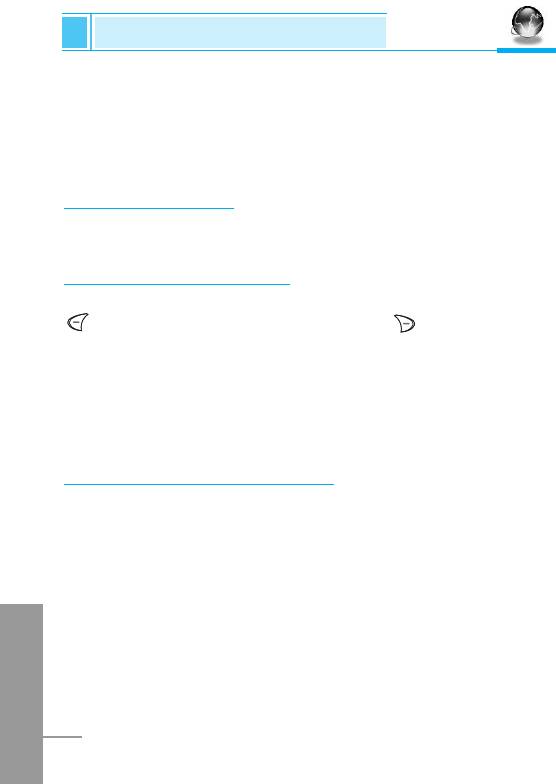
WAP services [Menu 8]
Accessing the Menu
Your phone supports services based on Wireless Application
Protocol (WAP). You can access services supported by your
network. The services menu allows you to get the information such
as news, weather reports, and flight times.
Home [Menu 8-1]
You can connect to the configured homepage of the activated profile.
Bookmarks [Menu 8-2]
When you enter this menu, you can see the bookmarks. Then press
button to access available option, or press to exit it.
• Connect : Connect to selected bookmark.
• Add new : Add a new bookmark manually.
• Edit : Edit the title and the address of the selected bookmark.
• Delete : Delete the selected bookmark from the bookmark list.
Push messages [Menu 8-3]
You can receive messages related with WAP which is included URL.
So you can connect to indicated URL directly.
Inbox
You can read or delete the push messages.
ENGLISH
Setting
You can set push the messages.
84
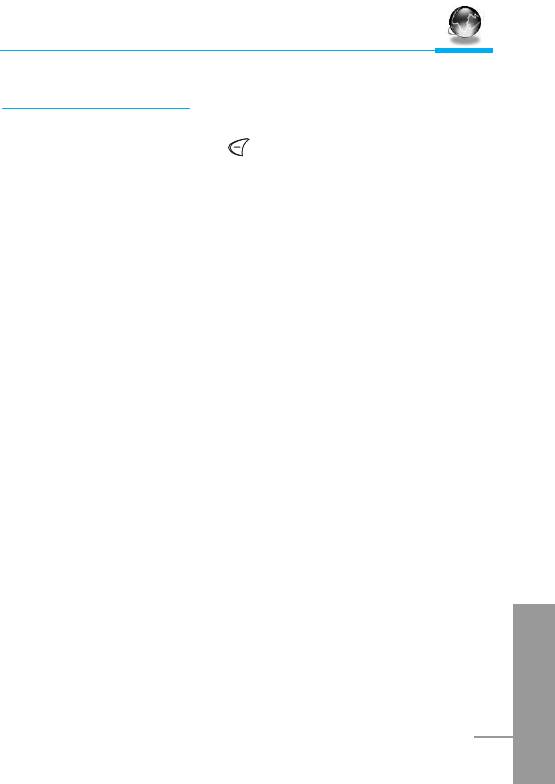
Accessing the Menu
Profiles [Menu 8-4]
You can make up to 5 profiles and activate only one of them. Scroll
to the desired profile and press to access available options.
• Activate
You can activate the selected profile.
• Settings
You can edit and change WAP settings of the selected profile.
- Homepage
This setting allows you to enter the address (URL) of the site you
want to use as homepage. You do not need to type “http://” in
front of each URL as the WAP Browser will automatically add it.
- Display image
You can select whether images on WAP cards are displayed or
not.
- Conn. type
The options for connection type are Continuous or Temporary
and depend on the gateway.
Temporary
A non-confirmed (connectionless) service.
Continuous
ENGLISH
A confirmed delivery mechanism but generates more network
traffic.
85
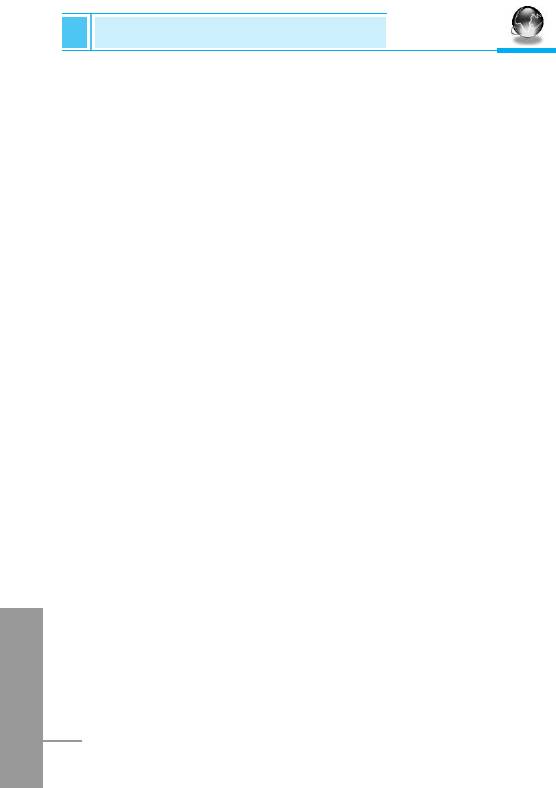
WAP services [Menu 8]
Accessing the Menu
- Conn. security
The options are On and Off depend on the gateway you are
using.
- Gateway information
Most of WAP gateways do not require a User ID and Password.
If your gateway need them to connect to it, then your network
should provide them, and you must set them up correctly before
trying to browse a WAP site.
- Bearer
Data
GPRS
- Data settings
These values of setting are provided by yours network.
IP address : Enter the IP address of the WAP gateway you are
using to access.
Dial number : Enter the telephone number to dial to access your
WAP gateway.
Call type : Select the type of data call.: Analogue or ISDN
(Digital).
Call speed : The speed of your data connection.
User ID : The user identity for your dial-up server (and NOT
the WAP gateway).
ENGLISH
Password : The password required by your dial-up server
(and NOT the WAP gateway) to identify you.
86
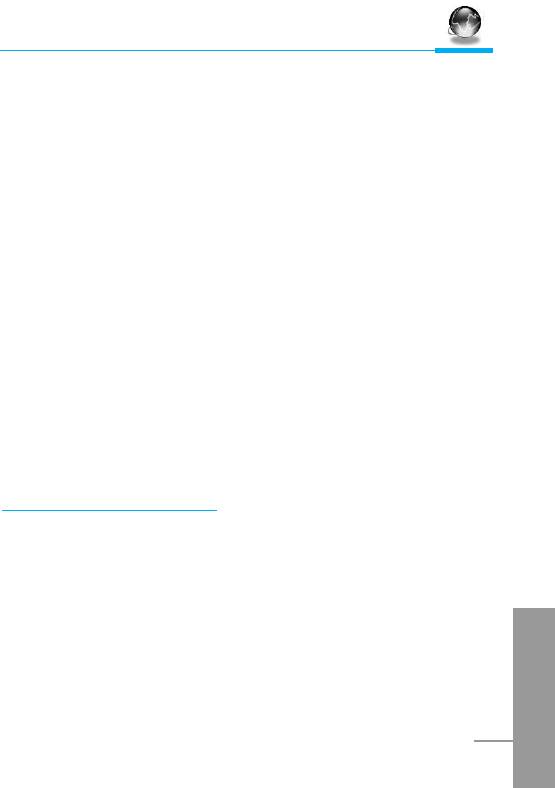
Accessing the Menu
- GPRS settings
The service settings are only available when GPRS is chosen as
a bearer service.
- Linger timer
You can input timeout periods between 30sec, and 300sec. if any
data wasn’t input or transferred, the service will be unavailable.
• Rename
Edit the Profile Name.
• E-mail server
Save the URL of the E-mail server that you frequently use.
- Connect
Connect to the E-mail server that you configured.
- Edit address
Edit the URL of the E-mail server.
Go to URL [Menu 8-5]
You can directly connect to the site that you want. You need to enter
the specific URL that you want to directly connect.
ENGLISH
87
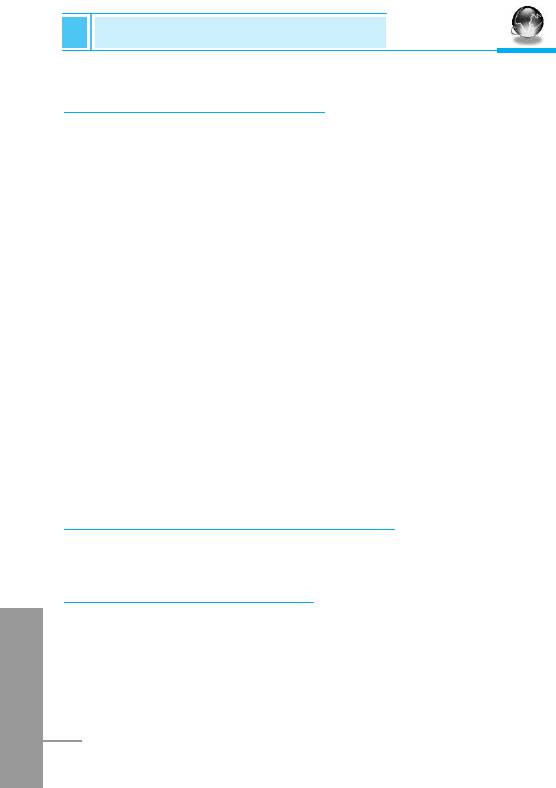
WAP services [Menu 8]
Accessing the Menu
Cache settings [Menu 8-6]
You can remove the contents of Cache memory and change the
Cache check mode.
Clear cache
The contents of Cache memory will be removed.
Check cache
You can change the time for checking the Cache memory.
• Always
The cache is always checked whenever URL is loaded or
navigated.
• Start only
The cache is only checked when the WAP is started.
• Off
The cache is never checked.
Security certifications [Menu 8-7]
A list of the available certificates is shown.
Reset profiles [Menu 8-8]
You can reset all the current settings of profiles to the factory default.
ENGLISH
88
Оглавление
- ÑÎfl LJ¯ÂÈ ÅÂÁÓÔ‡ÒÌÓÒÚË
- ëÓ‰ÂʇÌËÂ
- ÄÍÒÂÒÒÛ‡˚
- ó‡ÒÚË íÂÎÂÙÓ̇
- éÔËÒ‡ÌË ä·‚˯
- àÌÙÓχˆËfl ̇ ÑËÒÔÎÂÂ
- ìÒÚ‡ÌÓ‚ÍË
- ➌
- ìÒÚ‡ÌÓ‚ÍË
- èÓfl‰ÓÍ ‚Íβ˜ÂÌËfl ÚÂÎÂÙÓ̇
- äÓ‰˚ ‰ÓÒÚÛÔ‡
- íÂÎÂÙÓÌ̇fl ÍÌË„‡
- ëÚÛÍÚÛ‡ ÏÂÌ˛
- ëÓÓ·˘ÂÌËfl [åÂÌ˛ 1]
- Ç˚ÁÓ‚˚ [åÂÌ˛ 2]
- èÓÙËÎË [åÂÌ˛ 3]
- ìÒÚ‡ÌÓ‚ÍË [åÂÌ˛ 4]
- 臉ÂÒ. [åÂÌ˛ 5]
- 鄇̇ÈÁ [åÂÌ˛ 6]
- ÄÍÒÂÒÒÛ‡˚ [åÂÌ˛ 7]
- àÌÚÂÌÂÚ [åÂÌ˛ 8]
- åÂÌ˛ àÌÚÂÌÂÚ éÌ-·ÈÌ
- åÂÌ˛ ‚ ıӉ ‚˚ÁÓ‚‡
- ìıÓ‰ Ë íÂıÌ˘ÂÒÍÓ ӷÒÎÛÊË‚‡ÌËÂ
- íÂıÌ˘ÂÒÍË чÌÌ˚Â
- For Your Safety
- Contents
- Accessories
- Part of the Phone
- Key Description
- Display Information
- Installation
- ➌
- Installation
- Powering On Sequence
- Access Codes
- Phonebook
- Menu Tree
- Messages [Menu 1]
- Call Register [Menu 2]
- Profiles [Menu 3]
- Settings [Menu 4]
- Call Divert [Menu 5]
- Organizer [Menu 6]
- Fun & Tools [Menu 7]
- WAP services [Menu 8]
- Internet On-line menu
- How to Use Data and Fax call
- In call Menu
- Care and Maintenance
- Technical Data
- Memo


