LG G5220C: Fun & Tools [Menu 7]
Fun & Tools [Menu 7]: LG G5220C
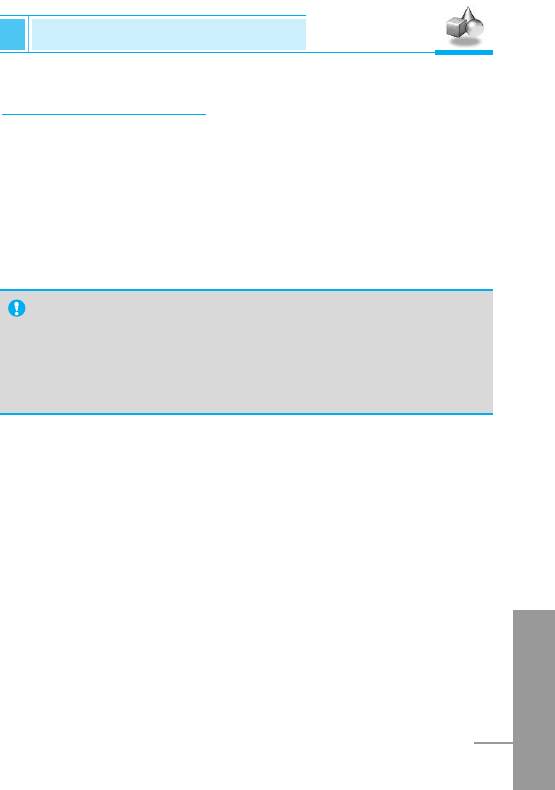
Fun & Tools [Menu 7]
Accessing the Menu
My folder [Menu 7-1]
All the contents downloaded through M-service or EMS such as
images, ringtones and etc, are available in the My folder menu.
In this menu you can check the contents, edit their name and,
eventually, set them as wallpapers or ringtones.
Downloaded polyphonic ringtones must be activated in this menu in
order to make them available in the audio profiles ringtones list. You
can activate just one downloaded ringtone at once.
Note
You can edit EMS sounds and images respectively in the
Melody composer [Menu 7-3] and Graphic editor [Menu 7-4].
You can also attach this objects in an EMS message as
described in the Write SMS chapter [Menu 1-1].
ENGLISH
79
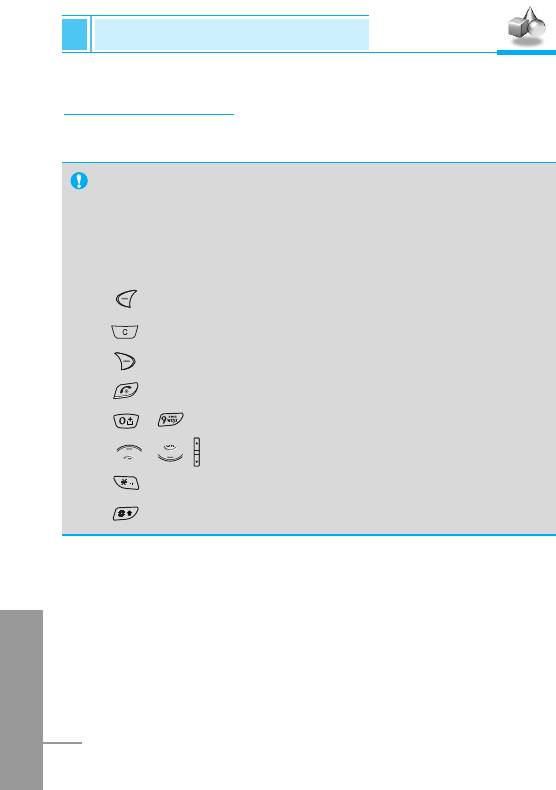
Fun & Tools [Menu 7]
Accessing the Menu
Game [Menu 7-2]
The phone offers you enjoyable games to play with.
Note
The Control keys are different for each game. But each game
has screens to explain the main control key (see key info.).
Other common control keys are below.
[Common Key Function]
• [Soft 1 Key] :
Start game, and Ok key
• [C] : Pause
• [Soft 2 Key] : Back
• [END] : Exit
• ~ : Stage and level control.
• , ,
[Up,down key]
: Volume control
• [Star key] : Navigation to the left
• [Sharp key] : Navigation to the right
ENGLISH
80
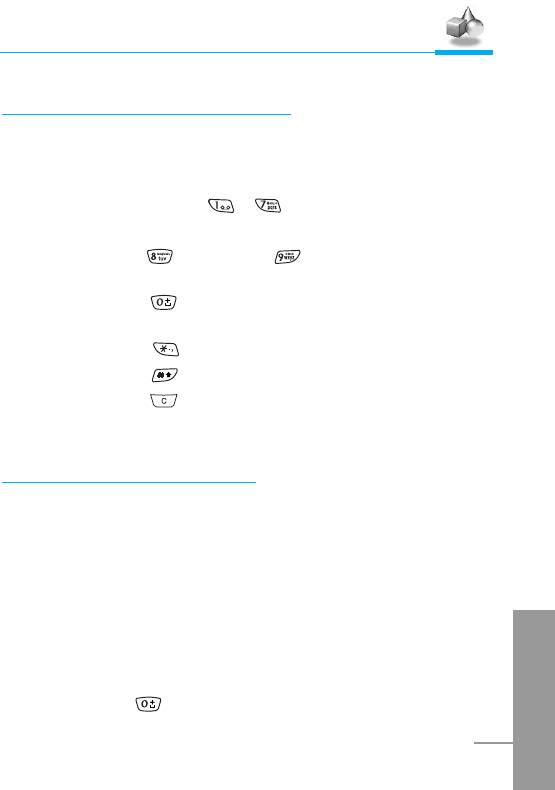
Accessing the Menu
Melody composer [Menu 7-3]
You can compose ringing sounds as you want.
When you enter this function, the tone that you created previously is
displayed. To enter a new or edit an existing tone:
1. Enter the desired notes. ( ~ : CDEFGAB)
2. To adjust the characters of the note, do as follows:
• Duration : shortens and lengthens the duration of
the note or rest.
• Rest : inserts a rest of the same duration as
the previous note.
• Octave : sets the octave for new notes.
• Sharp note : makes the note sharp.
• Clear : deletes each note.
e.g) 28# fi 8#d1
Graphic editor [Menu 7-4]
You can edit picture or graphic from an existing image file as you
want.
1. To edit, choose the desired picture.
2. To adjust the picture, do as follows :
• Mode change :
Toggle between play mode and move mode.
ENGLISH
• Drawing and Erasing :
Toggle between drawing and erasing.
3. For help, press for a long time.
81
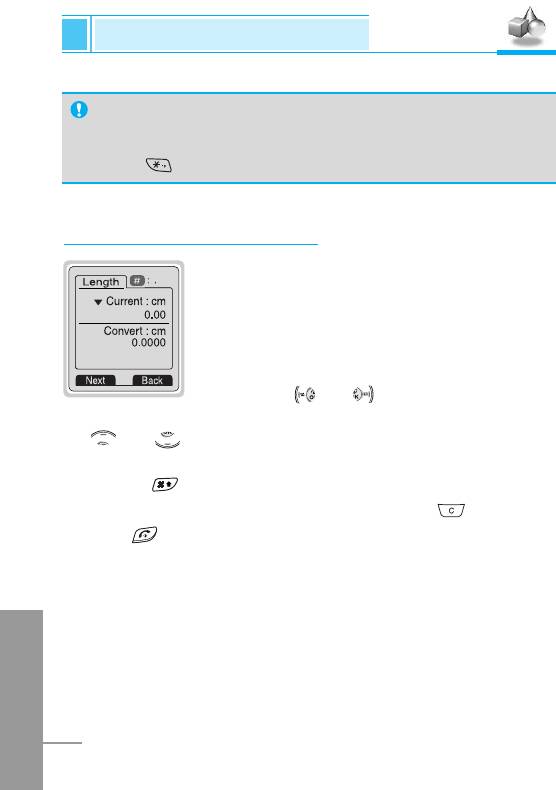
Fun & Tools [Menu 7]
Accessing the Menu
Note
In edit mode, default is set in move mode and drawing.
With a , you can move fast between pixels.
Unit converter [Menu 7-5]
This converts any measurement into a unit you
want. There are 4 types that can be converted
into units: Length, Area, Weight, and Volume.
1. You can select one of four unit types by
pressing [Next] key.
2. Select the unit you want to convert by
pressing and .
3. You can toggle between Current and Convert by long pressing
and .
4. You can input the prime number after the decimal place by
pressing .
5. You can delete the number you want by pressing .
6. Press key or [Back] key if you want to end the process for
converting the value.
ENGLISH
82
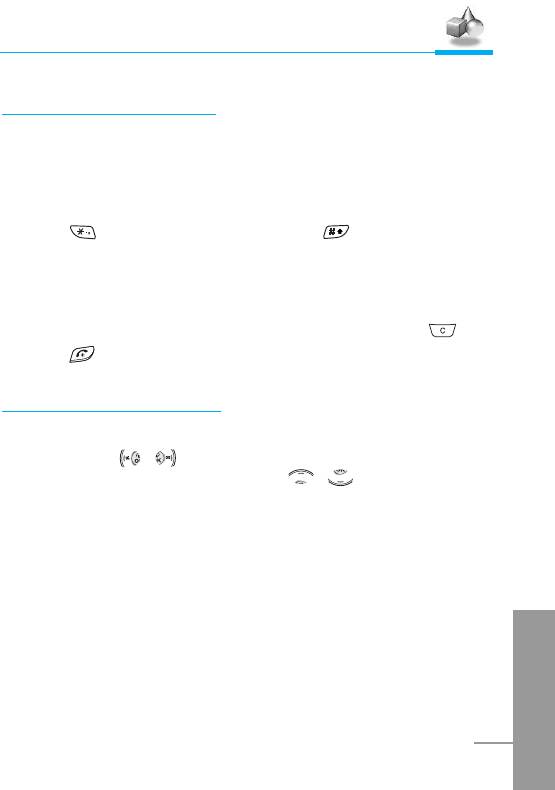
Accessing the Menu
Calculator [Menu 7-6]
This contains the standard functions such as +, –, *, ÷ : Add,
Subtract, Multiply, Divide.
1. Input the numbers by pressing numeric keys.
2. Use a navigation key to select a sign for calculation.
3. Press key to input Prime number and key to input
Negative number.
4. You can view the result by pressing [Result] key.
5. If you want to continue the calculation, repeat the process.
6. You can delete the number or sign you want by pressing .
7. Press key if you want to end the calculation process.
World time [Menu 7-7]
You can view the time for each city around the world.
when you press , , you can view the city belonged to the
different time zone and when you press , long, you can view
the all of city on the same time zone.
If you want to select the country you want, press [Set] key.
ENGLISH
83
Оглавление
- ÑÎfl LJ¯ÂÈ ÅÂÁÓÔ‡ÒÌÓÒÚË
- ëÓ‰ÂʇÌËÂ
- ÄÍÒÂÒÒÛ‡˚
- ó‡ÒÚË íÂÎÂÙÓ̇
- éÔËÒ‡ÌË ä·‚˯
- àÌÙÓχˆËfl ̇ ÑËÒÔÎÂÂ
- ìÒÚ‡ÌÓ‚ÍË
- ➌
- ìÒÚ‡ÌÓ‚ÍË
- èÓfl‰ÓÍ ‚Íβ˜ÂÌËfl ÚÂÎÂÙÓ̇
- äÓ‰˚ ‰ÓÒÚÛÔ‡
- íÂÎÂÙÓÌ̇fl ÍÌË„‡
- ëÚÛÍÚÛ‡ ÏÂÌ˛
- ëÓÓ·˘ÂÌËfl [åÂÌ˛ 1]
- Ç˚ÁÓ‚˚ [åÂÌ˛ 2]
- èÓÙËÎË [åÂÌ˛ 3]
- ìÒÚ‡ÌÓ‚ÍË [åÂÌ˛ 4]
- 臉ÂÒ. [åÂÌ˛ 5]
- 鄇̇ÈÁ [åÂÌ˛ 6]
- ÄÍÒÂÒÒÛ‡˚ [åÂÌ˛ 7]
- àÌÚÂÌÂÚ [åÂÌ˛ 8]
- åÂÌ˛ àÌÚÂÌÂÚ éÌ-·ÈÌ
- åÂÌ˛ ‚ ıӉ ‚˚ÁÓ‚‡
- ìıÓ‰ Ë íÂıÌ˘ÂÒÍÓ ӷÒÎÛÊË‚‡ÌËÂ
- íÂıÌ˘ÂÒÍË чÌÌ˚Â
- For Your Safety
- Contents
- Accessories
- Part of the Phone
- Key Description
- Display Information
- Installation
- ➌
- Installation
- Powering On Sequence
- Access Codes
- Phonebook
- Menu Tree
- Messages [Menu 1]
- Call Register [Menu 2]
- Profiles [Menu 3]
- Settings [Menu 4]
- Call Divert [Menu 5]
- Organizer [Menu 6]
- Fun & Tools [Menu 7]
- WAP services [Menu 8]
- Internet On-line menu
- How to Use Data and Fax call
- In call Menu
- Care and Maintenance
- Technical Data
- Memo


