LG G5220C: Settings [Menu 4]
Settings [Menu 4]: LG G5220C
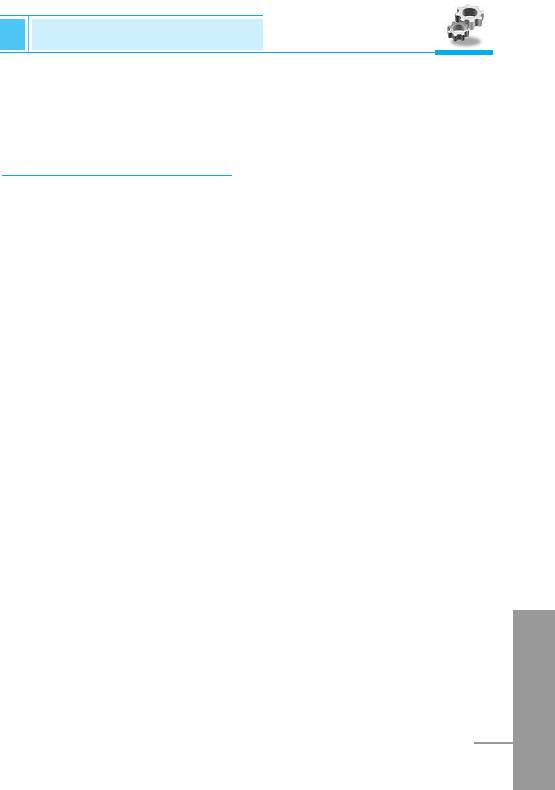
Settings [Menu 4]
Accessing the Menu
You can set the following menus for your convenience and
preferences.
Alarm clock [Menu 4-1]
You can set the phone to alarm at a specified within this menu.
On
You can set the time (Hour and Minute) for raising the alarm.
1. Enter the menu.
2. Select On by pressing [Select], and then enter the alarm time you
want.
3. Press [OK].
4. Select the repeat period: Once, Daily, Weekly, and Monthly.
5. If you set Yes in Power off alarm, the alarm signal sounds at the
time you set even if the phone is turned off.
Off
You can cancel setting the alarm time.
1. Enter the menu.
2. Select Off by pressing [Select].
3. Clear alarm message is displayed.
4. If you want to cancel, press [Yes]. If not, press [No].
ENGLISH
53
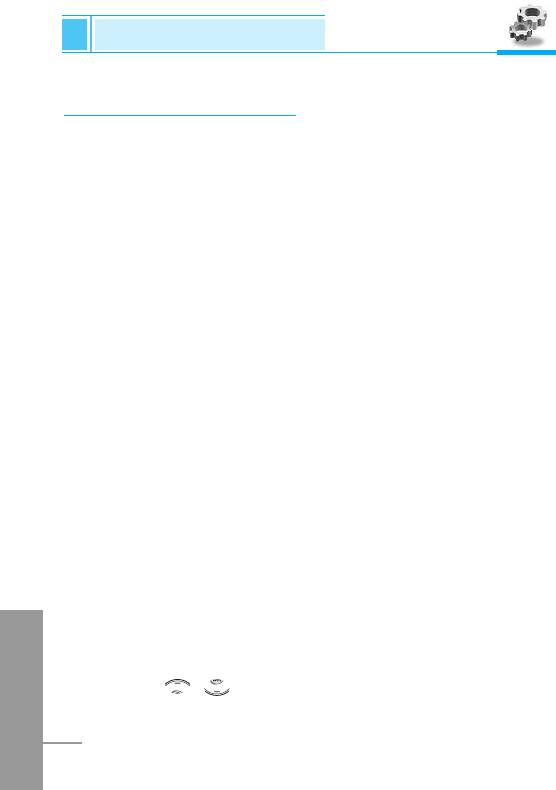
Settings [Menu 4]
Accessing the Menu
Date & Time [Menu 4-2]
Date
• Set date
In this menu, you can set the date of your phone.
1. Enter the menu.
2. Select Set date by pressing [Select].
3. Enter the number you want to set the date.
4. Press [OK].
• Date format
You can set the Date format in this menu.
Time
The phone has its own clock. In this menu you can set the time and
select between the 12-hour or 24-hour time formats.
1. Enter the menu.
2. Scroll to highlight Time by pressing [Select].
• Set time:
You can set time of your phone in this menu.
1. Select Set time by pressing [Select].
ENGLISH
2. Enter the number you want to set the time.
3. Select the AM/PM you want to set the time format by long
pressing , key.
4. Press [OK].
54
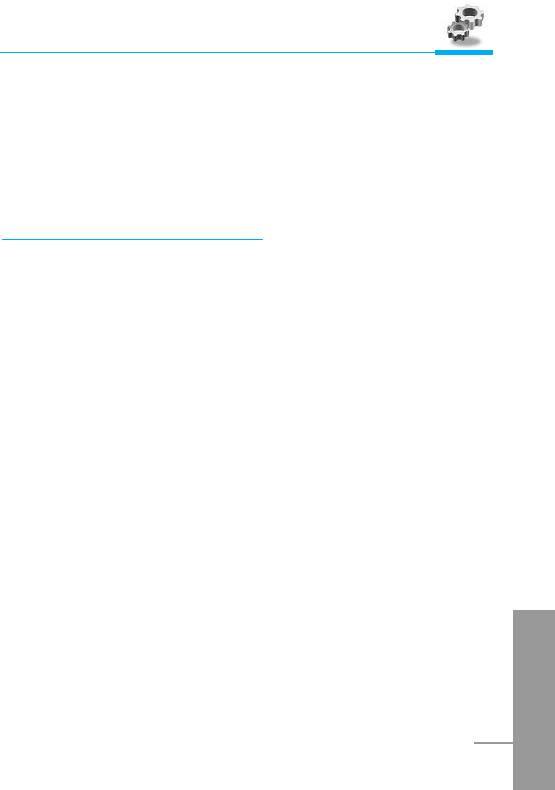
Accessing the Menu
• Time format:
Your can select time format between 12-hour or 24-hour.
1. Scroll to highlight Time format by pressing [Select].
2. Select 12 hour or 24 hour you want by pressing [Select].
Phone settings [Menu 4-3]
You can set the phone figures you want. Scroll to highlight Phone
settings menu, and then press [Select].
Display settings
• Call
You can set the animation as making a call.
• Wallpaper
You can select background picture in a standby mode.
• Welcome note
You can set the displayed message as turning on a phone.
• Greeting note
If you select yes, this menu allows you select the standby display.
In text mode, you can edit the text.
ENGLISH
55
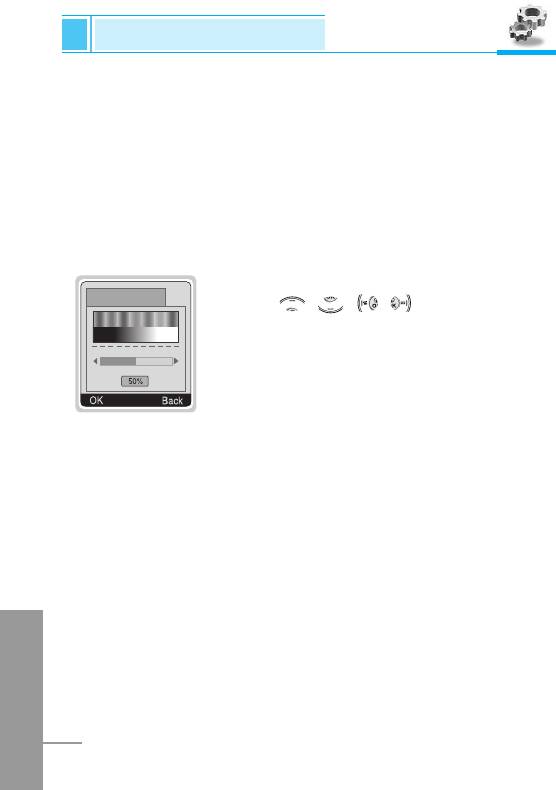
• Network name
If you select On, you can set network name displayed on the phone
as you want.
• Backlight
You can set the light-up duration you want whenever you press a
key.
• LCD contrast
You can set the brightness of LCD you want by
pressing , , , .
Serial port
• FAX
You can set the rate of serial port to 19200bps for using the
application between PC and fax.
• GPRS & Data
You can set the rate of serial port to 115200bps for using PC
application for GPRS call and Data call.
ENGLISH
Languages
You can select the language will be displayed.
56
LCD contrast
Settings [Menu 4]
Accessing the Menu
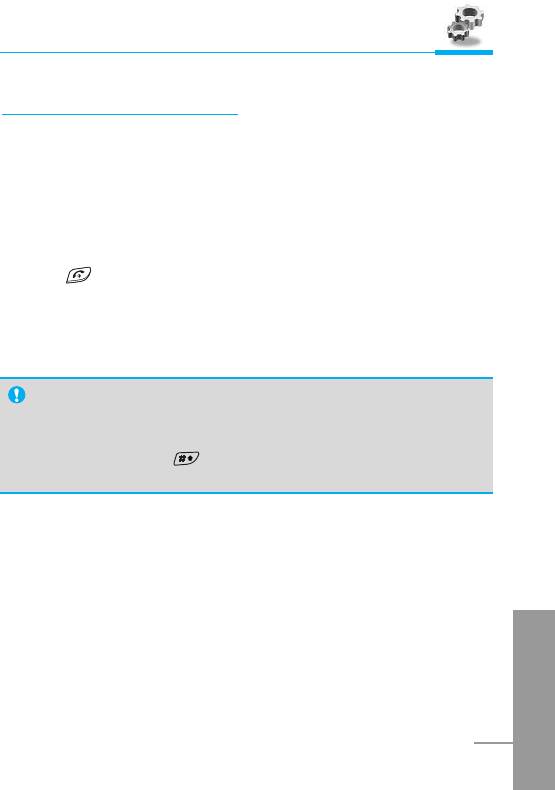
Accessing the Menu
Call settings [Menu 4-4]
You can set the menu relevant to a call by pressing [Select] in
Setting menu.
Answer mode
• Anykey answer
If you select this menu, you can receive a call by pressing any key
except key.
• Folder open
If you select this menu, you can receive an incoming call by only
opening folder.
Note
• How to use Handfree portable:
If you want to use the handsfree portable(earphone),
please press the button for a long time after inserting it
to the connector when incoming a call.
Send my number
(network and subscription dependent)
• On
If you select this, you can send your phone number to the other
party. That is, your phone number will be displayed on receiver’s
ENGLISH
phone.
• Off
If you select this, you can’t send your phone number.
57
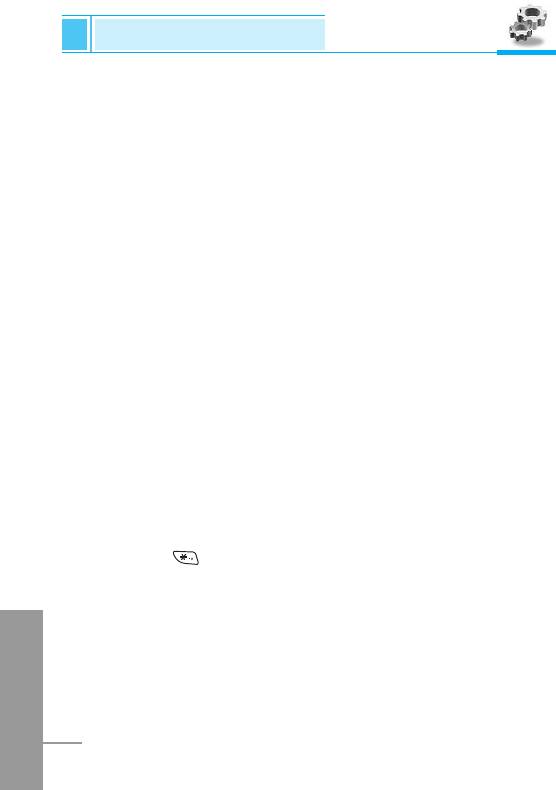
Settings [Menu 4]
Accessing the Menu
Call waiting
(network dependent)
If this service is Enable, you can accept a waiting (incoming) call.
• On
Activating the corresponding service.
• Off
Deactivating the corresponding service.
• View status
Checking the Status of the service.
Minute minder
If you select On, you can check the call duration by beep sound
every minute during a call.
Voice dial
• Automatic : You can enter the voice dial mode whenever you
open folder.
• Manual : You can enter the voice dial mode by holding down
key.
ENGLISH
58
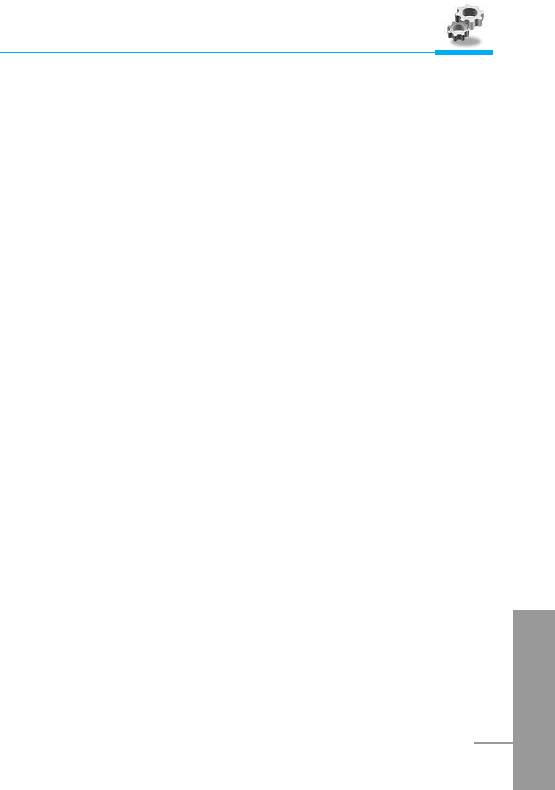
Accessing the Menu
Auto redial
• On
When this function is set on, your phone will make up to 10
attempts for a call after not connecting.
• Off
Your phone will not make any attempts to connect the call after not
connecting.
Select line
This function is only used if Alternate line service supported by the
Service Provider. Two independent phone numbers are registered
for the phone. This function provides you with the selection the
currently used phone number. If this function is supported by your
service provider, the following menu will be displayed.
• Line 1 : Select Line 1 as the current phone number.
• Line 2 : Select Line 2 as the current phone number.
ENGLISH
59
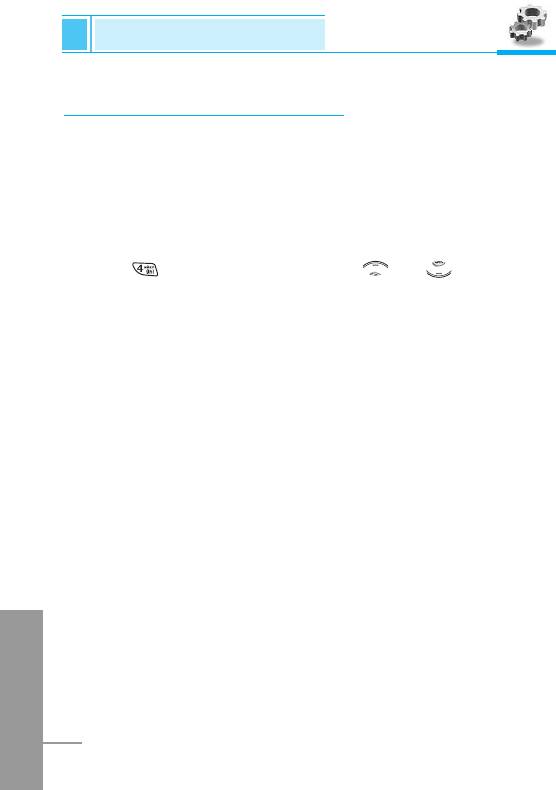
Settings [Menu 4]
Accessing the Menu
Security settings [Menu 4-5]
PIN code request
In this menu, you can set the phone to ask for the PIN code of your
SIM card when the phone is switched on. If this function is activated,
you’ll be requested to enter the PIN code.
1. Press [Menu] in standby mode.
2. Press key for direct access or use and to enter
Settings.
3. Scroll to highlight Security settings menu.
4. Select PIN code request by pressing [Select].
5. You can view the following submenus.
• On : Enable PIN code request.
• Off : Disable PIN code request.
Phone lock
You can use security code to avoid unauthorized use of your phone.
When you switch on your phone, your phone will request security
code always if you set phone lock to “On”. If you set phone lock to
“Automatic”, your phone will request security code only when you
change your SIM card.
• On
ENGLISH
• Off
• Automatic
60
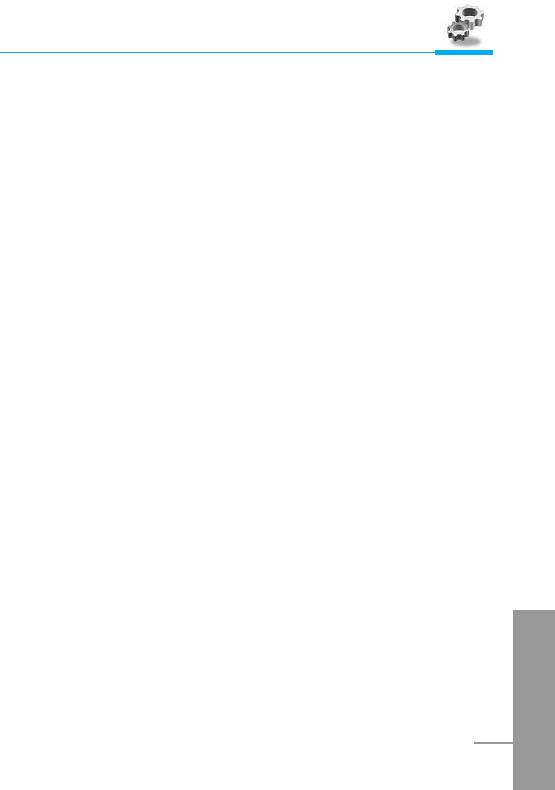
Accessing the Menu
Call barring
The Call barring service prevents your phone from making or
receiving certain category of calls. This function requires the call
barring password. You can view the following submenus.
• All outgoing :
The barring service of all outgoing calls.
• International :
The barring service of all outgoing international calls.
• International except home :
The barring service of all international outgoing calls except home
network.
• All incoming :
The barring service of all incoming calls.
• Incoming when abroad :
The barring service of all incoming calls when abroad.
• Cancel all :
You can cancel all barring service.
• Change passwd :
You can change the password for Call Barring Service.
ENGLISH
61
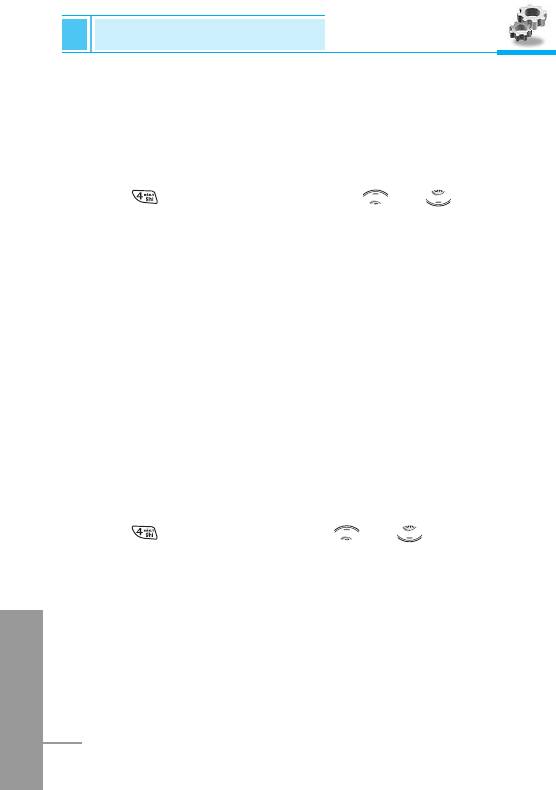
Settings [Menu 4]
Accessing the Menu
Fixed dial number (SIM dependent)
You can restrict your outgoing calls to selected phone number. The
numbers are protected by your PIN2 code.
1. Press [Menu] in standby mode.
2. Press key for direct access or use and to enter
Settings.
3. Scroll to highlight Security settings menu.
4. Select Fixed dial number by pressing [Select].
5. If the PIN 2 code is correct, you can view the following submenus.
• Activate : You can restrict your outgoing calls to selected
phone number.
• Cancel : You can call without restricting phone number.
• Number list : You can view the number list saved as Fixed dial
number.
Change codes
You can change the access codes : PIN, PIN2, Security code.
1. Press [Menu] in standby mode.
2. Press for direct access or use and to enter Settings.
3. Scroll to highlight Security settings menu.
4. Select Change codes by pressing [Select].
5. If you want to change the PIN/PIN2/Security code, input your
ENGLISH
original code, and then press [OK].
6. Input new PIN/PIN2/Security code, and verify them.
62
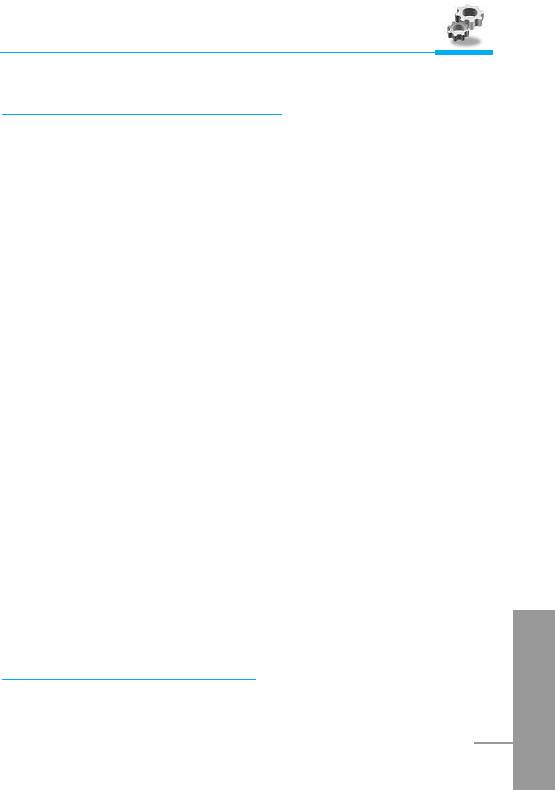
Accessing the Menu
Network settings [Menu 4-6]
You can select the network which you will be registered either
automatically or manually. Usually, the selection of the network used
by the handset is automatic.
Automatic
The phone automatically selects network which is available in the
area.
Manual
The phone will find the list of available networks and show you them.
Then you can select the network which you want to use if this
network has a roaming agreement with your home network operator.
Preferred
You can set a list of preferred networks the handset should attempt
to register with first, before attempting to register to any other
networks. This list is created from the handset’s predefined list of
known networks.
User define
You can add entries or delete new ones from the network list. This
can even include new networks whose network codes are not known
to the handset. To do this, select and then enter the network code,
country code and network name.
ENGLISH
Reset settings [Menu 4-7]
You can set the handset to the default configuration by selecting this
menu. In addition, you need Security code to activate this function.
63
Оглавление
- ÑÎfl LJ¯ÂÈ ÅÂÁÓÔ‡ÒÌÓÒÚË
- ëÓ‰ÂʇÌËÂ
- ÄÍÒÂÒÒÛ‡˚
- ó‡ÒÚË íÂÎÂÙÓ̇
- éÔËÒ‡ÌË ä·‚˯
- àÌÙÓχˆËfl ̇ ÑËÒÔÎÂÂ
- ìÒÚ‡ÌÓ‚ÍË
- ➌
- ìÒÚ‡ÌÓ‚ÍË
- èÓfl‰ÓÍ ‚Íβ˜ÂÌËfl ÚÂÎÂÙÓ̇
- äÓ‰˚ ‰ÓÒÚÛÔ‡
- íÂÎÂÙÓÌ̇fl ÍÌË„‡
- ëÚÛÍÚÛ‡ ÏÂÌ˛
- ëÓÓ·˘ÂÌËfl [åÂÌ˛ 1]
- Ç˚ÁÓ‚˚ [åÂÌ˛ 2]
- èÓÙËÎË [åÂÌ˛ 3]
- ìÒÚ‡ÌÓ‚ÍË [åÂÌ˛ 4]
- 臉ÂÒ. [åÂÌ˛ 5]
- 鄇̇ÈÁ [åÂÌ˛ 6]
- ÄÍÒÂÒÒÛ‡˚ [åÂÌ˛ 7]
- àÌÚÂÌÂÚ [åÂÌ˛ 8]
- åÂÌ˛ àÌÚÂÌÂÚ éÌ-·ÈÌ
- åÂÌ˛ ‚ ıӉ ‚˚ÁÓ‚‡
- ìıÓ‰ Ë íÂıÌ˘ÂÒÍÓ ӷÒÎÛÊË‚‡ÌËÂ
- íÂıÌ˘ÂÒÍË чÌÌ˚Â
- For Your Safety
- Contents
- Accessories
- Part of the Phone
- Key Description
- Display Information
- Installation
- ➌
- Installation
- Powering On Sequence
- Access Codes
- Phonebook
- Menu Tree
- Messages [Menu 1]
- Call Register [Menu 2]
- Profiles [Menu 3]
- Settings [Menu 4]
- Call Divert [Menu 5]
- Organizer [Menu 6]
- Fun & Tools [Menu 7]
- WAP services [Menu 8]
- Internet On-line menu
- How to Use Data and Fax call
- In call Menu
- Care and Maintenance
- Technical Data
- Memo


