LG G5220C: Messages [Menu 1]
Messages [Menu 1]: LG G5220C
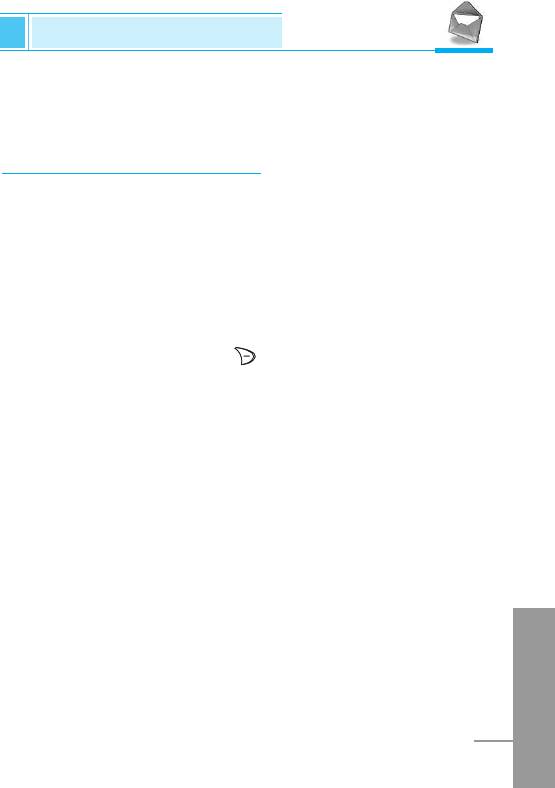
Messages [Menu 1]
Accessing the Menu
This menu includes functions related to SMS (Short Message
Service), voice mail, as well as the network’s service messages.
Write message [Menu 1-1]
You can write and edit text message up to 918 characters. Also, you
can check the number of characters.
1. Enter the Messages menu by pressing [Select].
2. If you want to write a new message, select Write message in the
menu.
3. Input the message by using eZi text. For details, see eZi text
(Page 34).
4. When you write the message, key will be changed to attach.
5. When you finish writing your message, press [Options].
Then following option menu will be displayed.
Send
Sends the text message.
1. If you want to send the text message, enter the number you want.
2. Your phone asks you to enter the number that you want to send it
to.
3. After sending it, your phone asks whether you will store the edited
message.
ENGLISH
31
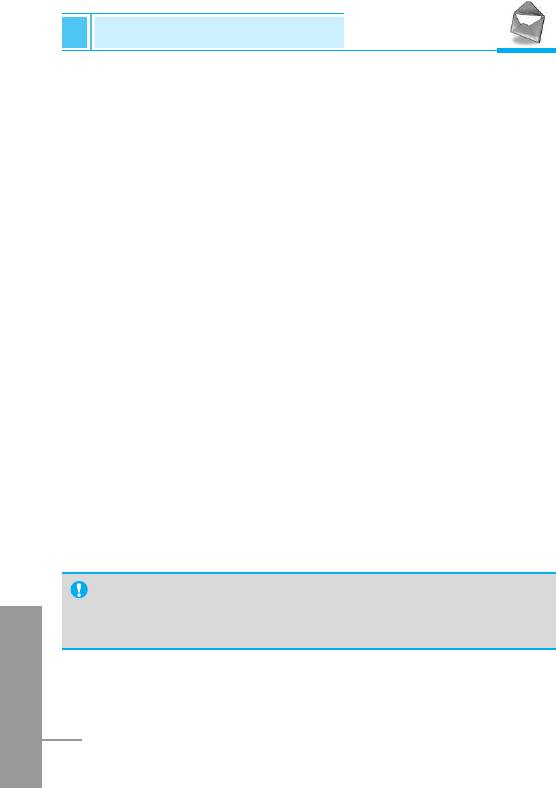
Messages [Menu 1]
Accessing the Menu
Save
Your phone asks whether you will save the edited message.
Use template
The template is pre-defined message. You can add the template of
the list to the message when you edit it.
Use namecard
The items of the name card are a name, mobile, office, fax, and
email. You can add a namecard to the message.
EMS function
Pictures (including animations) and sounds can be inserted in
sending messages. Press [Option] key to insert, then following menu
will be displayed.
• Symbol
• Picture
• Animation
• Sound
Note
• You can find received contents from other sender in My
ENGLISH
folder [Menu 7-1].
32

Accessing the Menu
Dictionary
• Add new
If you add a word you use often, you can input it by pressing a key
once for each character.
1. Enter the menu.
2. Scroll to highlight Add new, and then press [Select].
3. Input a word, and then press [Add].
• List dictionary
You can view the list you already saved words in a dictionary.
1. Enter the menu.
2. Scroll to highlight List dictionary, and then press [Select].
3. You can check the word list.
4. If you want to delete a word, press [Delete].
5. If you want to delete all words in a list, select Delete all at the
bottom of the list by pressing [Select].
ENGLISH
33
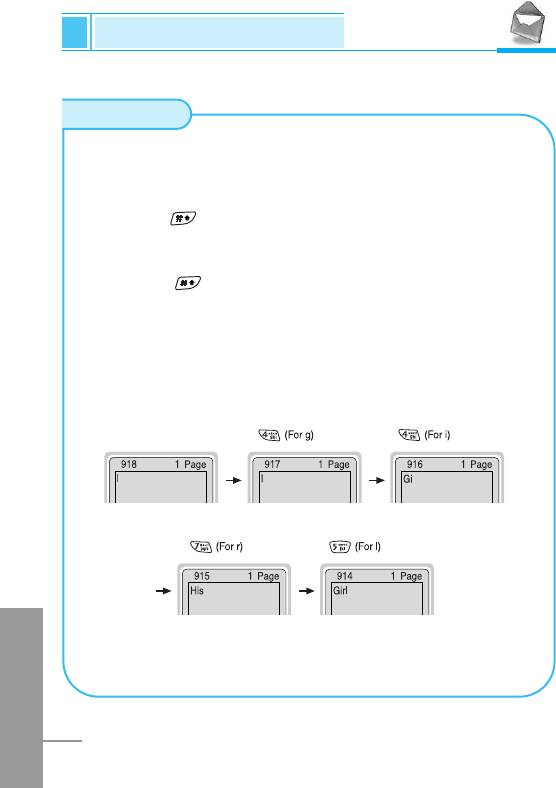
Messages [Menu 1]
Accessing the Menu
eZi-Text
The eZi text allows you to type easily and quickly. If you just
press a key marked a character on the keypad, you can get a
character you want. It is useful to make a word and a sentence.
If you press key, you can change the type of language.
Also, the phone supports four modes: eZi Mode, Numeric
mode, Capital mode, and Small mode. If you want to change
mode, press key.
• How to Use in eZi mode
To input a character in eZi text mode, you just press each key
once for a character you want.
For example, to write Girl in eZi mode;
ENGLISH
34
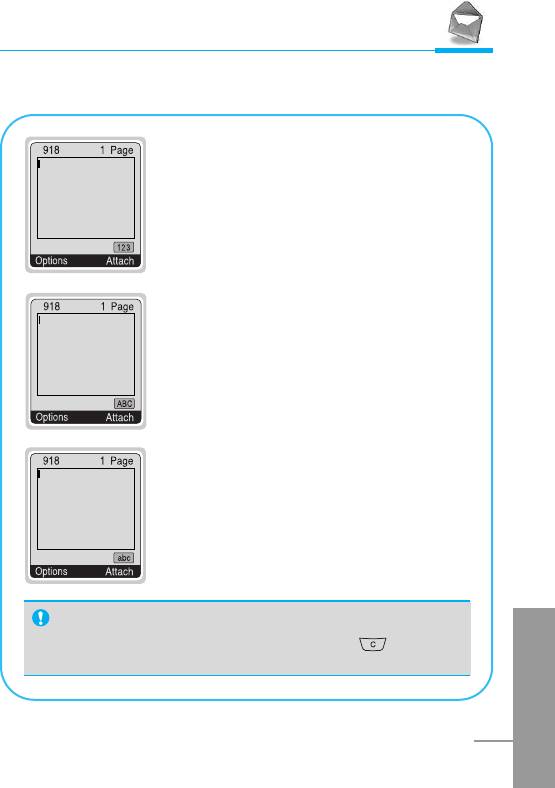
Accessing the Menu
• How to use in Numeric mode
To input a number in Numeric mode, you
press a number key displayed on the
keypad.
• How to use in Capital mode
To input Capital letter, you press a
character key displayed on the keypad.
• How to use in Small mode
To input Small letter, you press a character
key displayed on the keypad.
Note
ENGLISH
• If you want to delete a character, press key in
each mode.
35
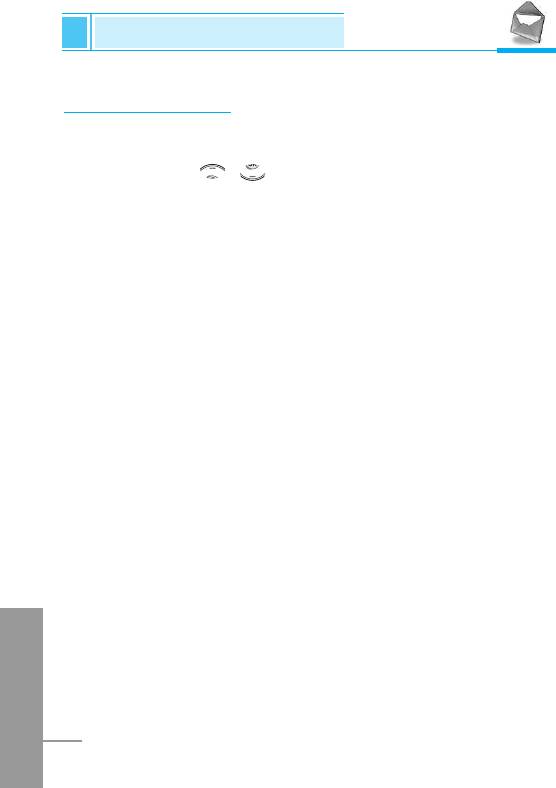
Messages [Menu 1]
Accessing the Menu
Inbox [Menu 1-2]
When you receive a text message, your phone shows the symbol
and stores it in the incoming message lists. Scroll to the desired
message by using , . In addition, you can see Delete all for
deleting all incoming messages at the bottom of the list. While
reading the message, press [Options] to access the available
options.
Reply
You can reply to the sender by message.
Forward
You can forward the selected message to the other party.
Delete
The selected message is deleted.
Get number
If the selected message has the phone number, you can extract and
save it in a phonebook. Also, you can call by this number.
Save attachments
You can save the attachment file such as symbol, picture, animation,
and sound.
ENGLISH
Return call
You can call back to the sender who sent the message
automatically.
36
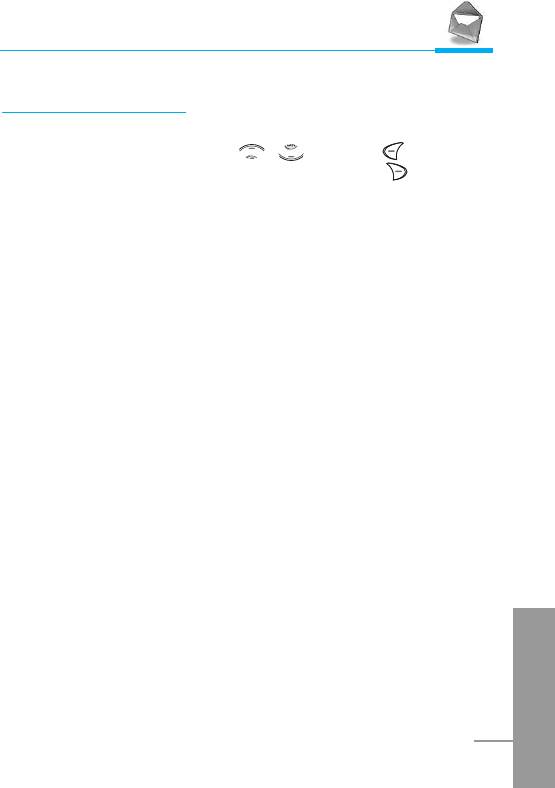
Accessing the Menu
Outbox [Menu 1-3]
When you enter this menu, you can see the outgoing call list. Scroll
to the desired message by using , and press to see the
message. And if you want to exit Outbox menu, press .
In addition, you can see Delete all for deleting all outgoing
messages at the bottom of the list.
While reading message, press [Options] to access the following
submenus.
Forward
You can forward the selected message to the other party.
Delete
The selected message is deleted.
Get number
If the selected message has the phone number, you can extract and
save it in a phonebook. Also, you can call by this number.
ENGLISH
37
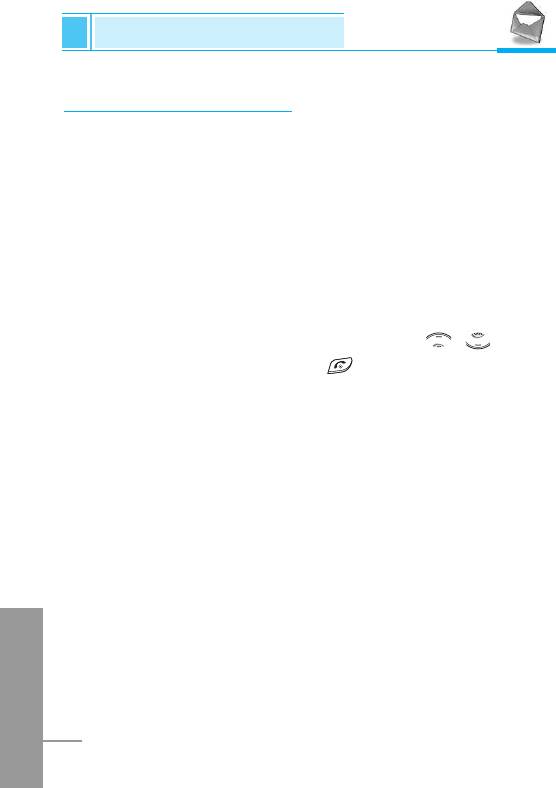
Messages [Menu 1]
Accessing the Menu
Info service [Menu 1-4]
(Dependent to network and subscription)
Cell Broadcast messages (CB Message) are text messages by the
network to GSM phone users. They provide general information such
as weather reports, traffic news, taxis, pharmacies, and stock prices.
Each type of information has the number; therefore, you can contact
service provider. When you receive CB message, you can read it
following sequence:
Read
1. When you receive CB message, it will be displayed on the
screen. You can read the message by scrolling , .
2. After reading the message, press to return to the standby
mode. In addition, you can save it until another message is
reached.
Receive
• Yes
If you select this menu, your phone will receive the Cell Broadcast
message.
• No
If you select this menu, your phone will not receive the Cell
Broadcast message any more.
ENGLISH
38
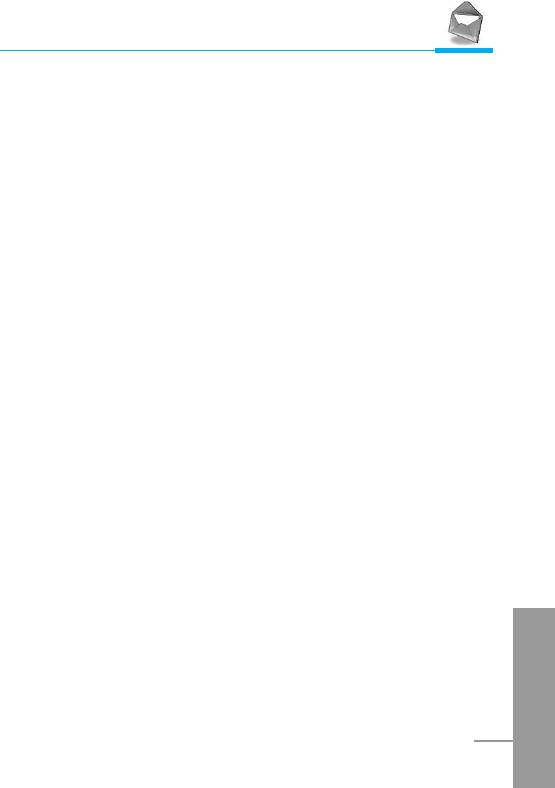
Accessing the Menu
Alert
• Yes
If you select this menu, your phone will beep when Cell broadcast
message is received.
• No
If you select this menu, your phone will not beep despite Cell
broadcast message is received.
Languages
You can select the language you want. Then your phone will receive
the cell broadcast message in your chosen language.
Topics (Dependent to network and subscription)
• Add new
If you select this menu, you will add the CB message category in
Phone memory with its nickname.
• View list
If you select this menu, you can see CB message category which
you added. If you press [Option], you can edit and delete CB
message category which you added.
• Active list
You can select the CB message category in active list by pressing
ENGLISH
[Select].
39
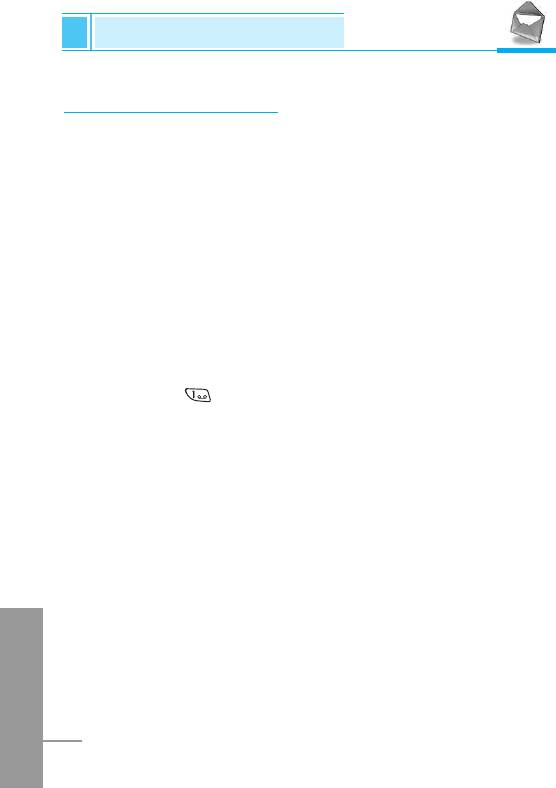
Messages [Menu 1]
Accessing the Menu
Voice mail [Menu 1-5]
You can listen to your voice message(s) and get the voicemail centre
number.
Listen to voice mail
You can call voicemail centre if you want to listen to voice message.
Voicemail centre
You can get the voicemail if this feature is supported by the network
service provider. When new voicemail is arrived, the symbol will be
displayed on the screen. Please check with your network service
provider for details of their service in order to configure the handset
accordingly.
1. Press key for a long time in standby mode.
2. You can check the following submenus.
• Home
The number dialed on the home network to listen to voicemail.
• Roam
The number dialed when other networks to listen to voicemail.
ENGLISH
40
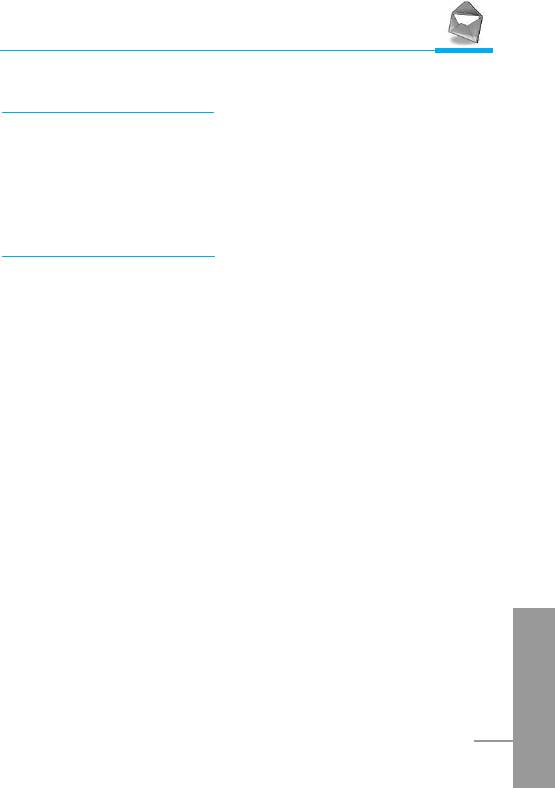
Accessing the Menu
Namecard [Menu 1-6]
It’s for editing the namecard. The items of the namecard are a name,
mobile, office, fax, and email.
• Edit : You can edit a namecard.
• Delete : You can delete a namecard.
Templates [Menu 1-7]
It’s for editing pre-defined messages. You can see 11 pre-defined
messages in the list. You can save 6 templates before you edit.
But you can change them. The others are <empty>.
• Edit : You can edit a template.
• Reset : You can delete the template.
ENGLISH
41
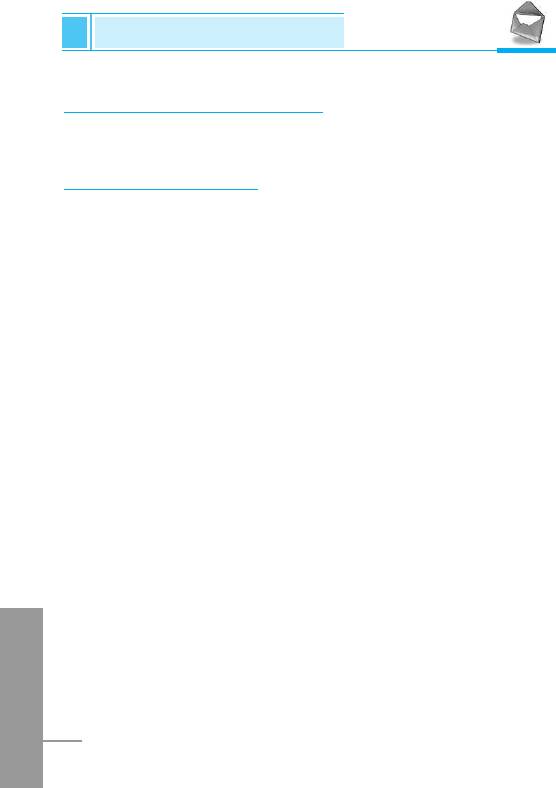
Messages [Menu 1]
Accessing the Menu
Delivery report [Menu 1-8]
You can read and delete delivery report messages.
Settings [Menu 1-9]
Message types
Text, Voice, Fax, Natl. paging, X.400, E-mail, ERMES
Usually, the type of message is set to Text. You can convert your
text into alternative formats, which are suitable for the device that will
be received the message. Contact your service provider for the
availability of this function.
Validity period
This network service allows you to set how long your text messages
will be stored at the message center while attempts are made to
deliver them to you.
Delivery report
If you set Yes in this menu, you can check whether your message is
sent successfully or not.
ENGLISH
42
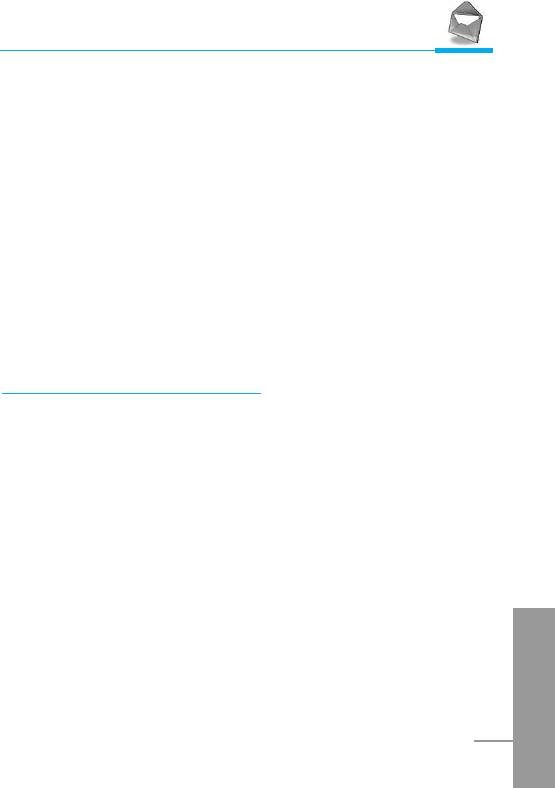
Accessing the Menu
Pay for reply?
When a message is sent, it allows the person to whom you sent the
message to reply and charges the cost of the reply to your telephone
bill.
SMS centre
If you want to send the text message, you can get the address of
SMS centre through this menu.
Paper
You can choose one of papers you want while writing messages.
Memory status [Menu 1-0]
If you select this menu, the phone shows an used memory and total
amount of memory. The total memory is the sum of SIM and Phone
memory.
ENGLISH
43
Оглавление
- ÑÎfl LJ¯ÂÈ ÅÂÁÓÔ‡ÒÌÓÒÚË
- ëÓ‰ÂʇÌËÂ
- ÄÍÒÂÒÒÛ‡˚
- ó‡ÒÚË íÂÎÂÙÓ̇
- éÔËÒ‡ÌË ä·‚˯
- àÌÙÓχˆËfl ̇ ÑËÒÔÎÂÂ
- ìÒÚ‡ÌÓ‚ÍË
- ➌
- ìÒÚ‡ÌÓ‚ÍË
- èÓfl‰ÓÍ ‚Íβ˜ÂÌËfl ÚÂÎÂÙÓ̇
- äÓ‰˚ ‰ÓÒÚÛÔ‡
- íÂÎÂÙÓÌ̇fl ÍÌË„‡
- ëÚÛÍÚÛ‡ ÏÂÌ˛
- ëÓÓ·˘ÂÌËfl [åÂÌ˛ 1]
- Ç˚ÁÓ‚˚ [åÂÌ˛ 2]
- èÓÙËÎË [åÂÌ˛ 3]
- ìÒÚ‡ÌÓ‚ÍË [åÂÌ˛ 4]
- 臉ÂÒ. [åÂÌ˛ 5]
- 鄇̇ÈÁ [åÂÌ˛ 6]
- ÄÍÒÂÒÒÛ‡˚ [åÂÌ˛ 7]
- àÌÚÂÌÂÚ [åÂÌ˛ 8]
- åÂÌ˛ àÌÚÂÌÂÚ éÌ-·ÈÌ
- åÂÌ˛ ‚ ıӉ ‚˚ÁÓ‚‡
- ìıÓ‰ Ë íÂıÌ˘ÂÒÍÓ ӷÒÎÛÊË‚‡ÌËÂ
- íÂıÌ˘ÂÒÍË чÌÌ˚Â
- For Your Safety
- Contents
- Accessories
- Part of the Phone
- Key Description
- Display Information
- Installation
- ➌
- Installation
- Powering On Sequence
- Access Codes
- Phonebook
- Menu Tree
- Messages [Menu 1]
- Call Register [Menu 2]
- Profiles [Menu 3]
- Settings [Menu 4]
- Call Divert [Menu 5]
- Organizer [Menu 6]
- Fun & Tools [Menu 7]
- WAP services [Menu 8]
- Internet On-line menu
- How to Use Data and Fax call
- In call Menu
- Care and Maintenance
- Technical Data
- Memo


