LG F2300: Organiser
Organiser: LG F2300
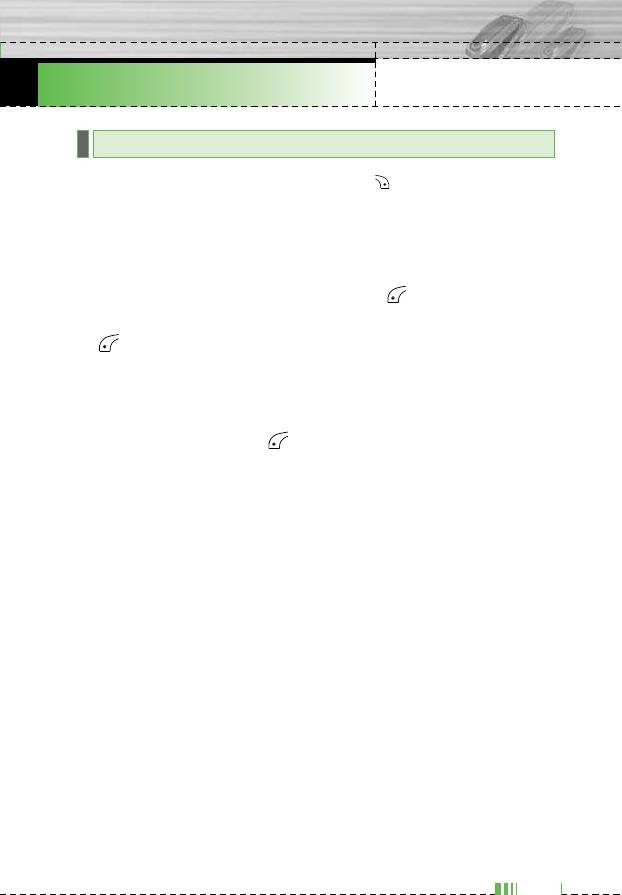
F2300 USER GUIDE
Organiser
Menu 4
Contacts
Menu 4.1
n Note In standby mode, press right soft key [Names] to access
directly.
Search
Menu 4.1.1
(Calling from phonebook)
1. Select Search by press the left soft key [Select] or [OK].
2. Enter the name that you want to search or select left soft key
[List] to view all the phonebook list.
n Note Instant searching is available by inputting the initial letter of the
name or number you want to search.
3. If you want to edit, delete, copy an entry, or to add the voice to
one, select left soft key [Options]. The following menu will be
displayed.
] Edit: You can edit the name, number, group, character and
picture by using the navigation key.
] Write text/multimedia message: After you have found the
number you want, you can send a text/multimedia message to
the selected number.
] Copy: You can copy an entry from SIM to phone or from phone
to SIM.
] Main number: You can select the one out of mobile, home,
office that you often use. After you set this, the main number will
be displayed first, when you search.
] Delete: You can delete an entry.
45
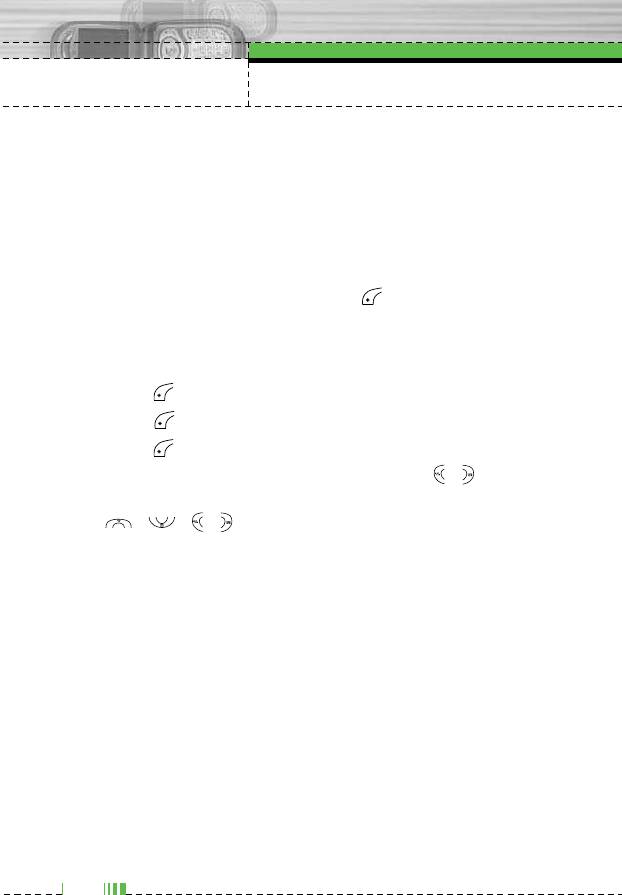
Organiser
Add new
Menu 4.1.2
You can add phonebook entry by using this function.
Phone memory capacity is 200 entries. SIM card memory capacity
depends on the cellular service provider.
You can also save 20 characters of name in The Phone memory,
and save characters in the SIM card. The number of character is
SIM dependent feature.
1. Select Add new by press left soft key [Select] or [OK].
2. Select the memory you want to save: SIM or Phone. If you set to
Phone, you need to select which number you want as Main
number.
a. Press [OK] to input a name.
b. Press [OK], then you can input a number.
c. Press [OK].
d. You can set a group for the entry by pressing , :
e. You can set a character and a picture for the entry by pressing
, , , .
Caller groups
Menu 4.1.3
You can list up to 20 members per one group. There are 7 groups
you can make lists to.
] Member list: Shows the group members you have selected.
] Group ring tone: Allows you to specify ring tone for the group
members’ call.
] Group icon: Allows you to select the icon dependent on Group.
] Add member: You can add group members. Each group
member shouldn’t be exceeded 20.
] Remove member: You can remove the member from the Group
member list. But the name and the number still remain in
phonebook.
] Rename: You can change a group name.
46
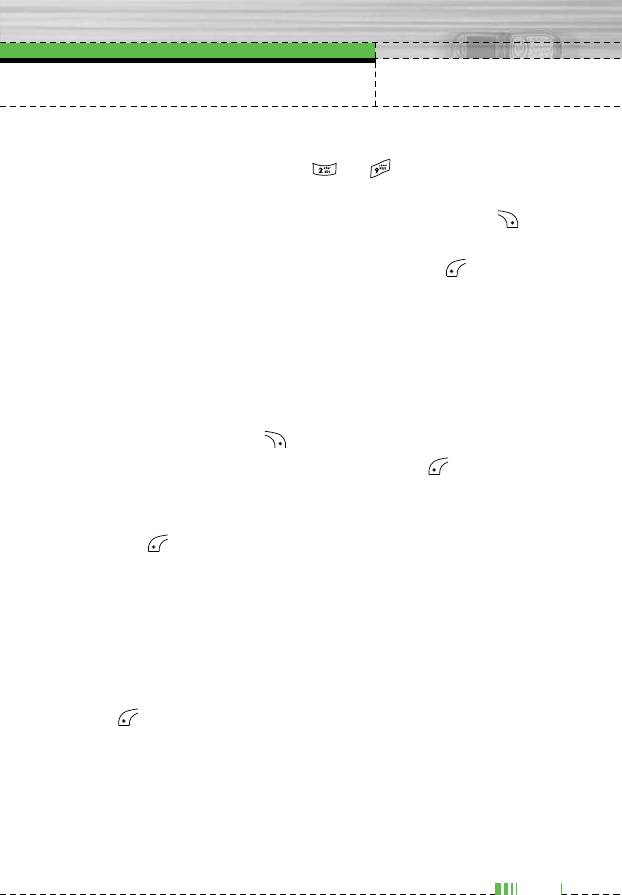
Organiser
Speed dial
Menu 4.1.4
You can assign any of the keys, to with a Name list entry.
You can call directly by pressing this key.
1. Open the phonebook first by pressing the Right soft key
[Names] in standby mode.
2. Scroll to Speed dial, then press the left soft key [Select].
3. If you want to add Speed dial, select (empty). Then, you can
search the name in phonebook.
4. Select allocated a name by speed dial, and choose Change or
Delete to edit the name.
Settings
Menu 4.1.5
1. Press the right soft key [Names] in standby mode.
2. Scroll to Settings, then press the left soft key [Select].
] Set memory
Scroll to highlight Set memory, and then press the left soft
key [Select].
- If you select Variable, when adding entry, the phone will ask
where to store.
- If you select SIM or Phone, the phone will store an entry to
SIM or phone.
] Search by
Scroll to highlight Search by, then press the left soft key
[Select].
- If you select Variable, the phone will ask how to search.
- If you select Name or Number, the phone will search an
entry by Name or Number.
47
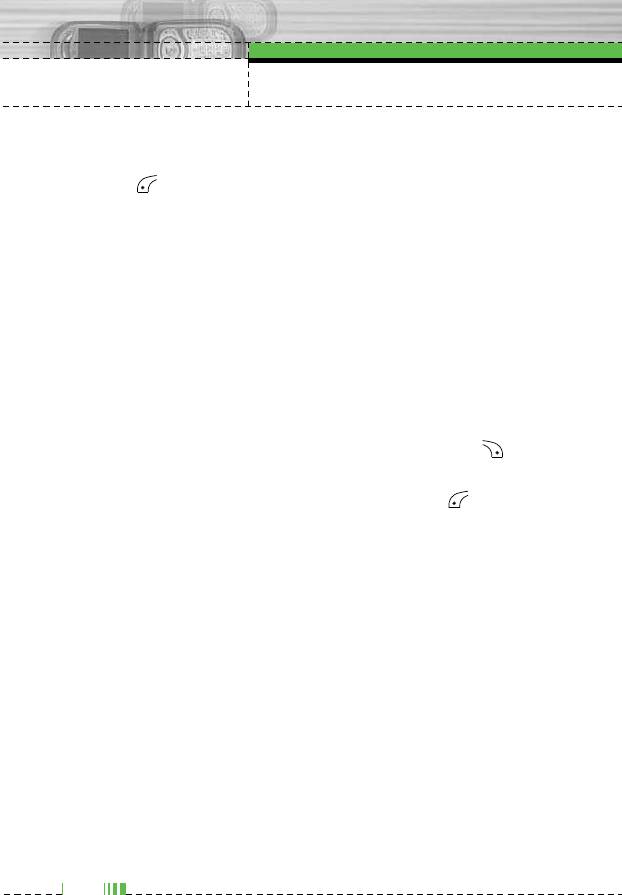
Organiser
] View options
Scroll to highlight View options, and then press the left soft
key [Select].
- Name only: Set the phonebook list with displaying only
name.
- With pictures: Set the phonebook list with the information of
character and picture.
- Name & number: Set the phonebook list with displaying
name and number.
Copy all
Menu 4.1.6
You can copy/move entries from SIM card memory to Phone
memory and vice versa.
1. Open the Phonebook first by pressing the right soft key
[Names] in standby mode.
2. Scroll to Copy all, and then press the left soft key [Select] to
enter this menu.
• SIM to Phone: You can copy the entry from SIM Card to
Phone memory.
• Phone to SIM: You can copy the entry from Phone memory to
SIM Card.
3. You can see the following submenus.
• Keep original: When copying, Original Dial Number is kept.
• Delete original: When copying, Original Dial Number will be
erased.
48
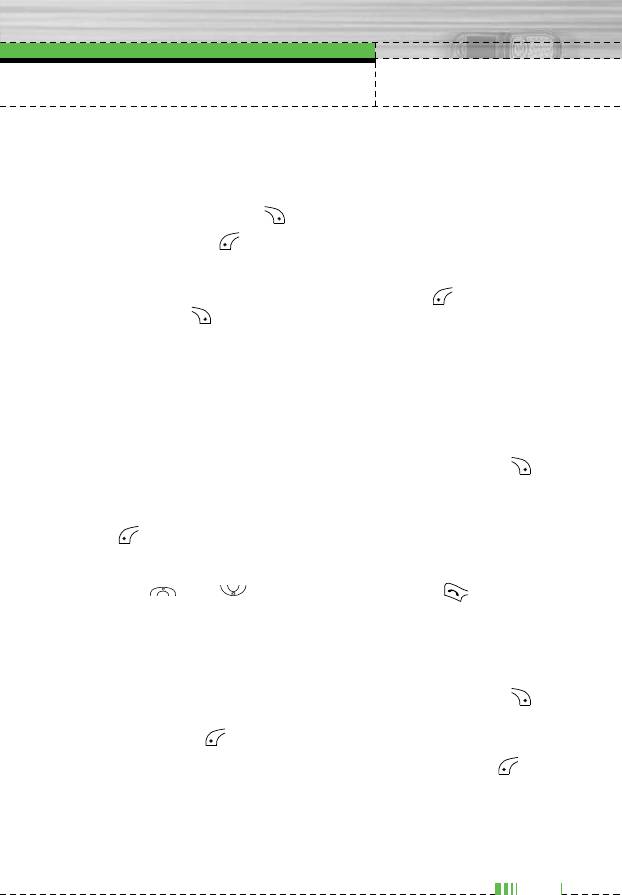
Organiser
Delete all
Menu 4.1.7
You can delete all entries in SIM and Phone. This function requires
Security code.
1. Press the right soft key [Names] in standby mode and select
Delete all, press [Select].
2. Then select a memory to erase.
3. Enter security code and Press the left soft key [OK] or the
right soft key [Back].
Information
Menu 4.1.8
] Service dial number
Use this function to access a particular list of services provided
by your network operator (if supported by the SIM card).
1. Open the phonebook first by pressing the right soft key
[Names] in standby mode and select Information.
2. Scroll to Service dial number, then press the left soft key
[Select] to enter.
3. The names of the available services will be shown.
4. Use and to select a service. Press [Send].
] Memory status
This feature allows you to see how many free and in-use are in
your phonebook.
1. Open the phonebook first by pressing the right soft key
[Names] in standby mode. Select Information by pressing the
left soft key [Select].
2. Scroll to Memory status, then press the left soft key
[OK].
] Own number (SIM dependent)
You can save and check your own number in SIM card.
49
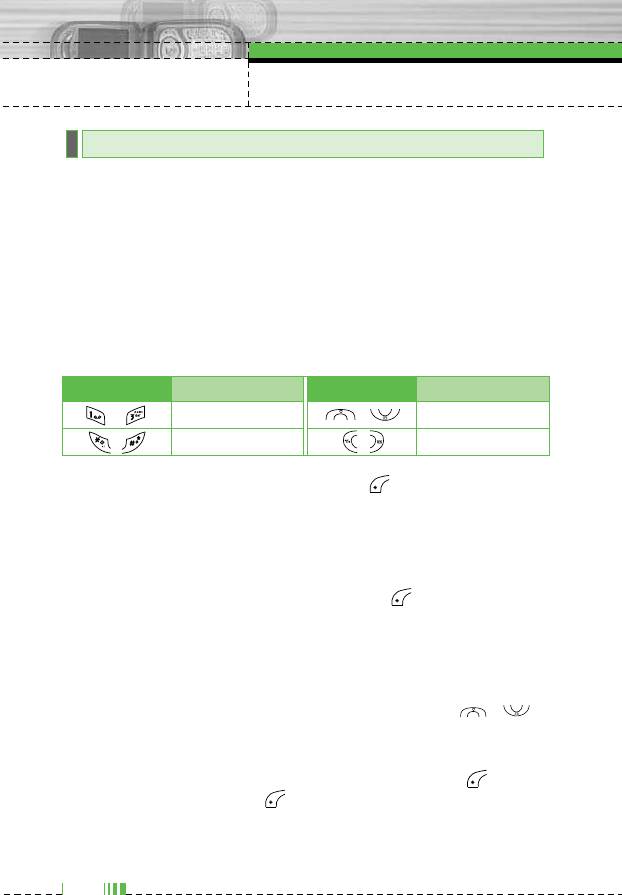
Organiser
Scheduler
Menu 4.2
When you enter this menu a Calendar will show up. On top of the
screen there are sections for date. Whenever you change the date,
the calendar will be updated according to the date.
And square cursor will be used to locate the certain day. If you see
under bar on the calendar, it means that there is a schedule or
memo that day. This function helps to remind you of your schedule
and memo. The phone will sound an alarm tone if you set this for
the note.
To change the day, month, and year.
Key Description Key Description
Yearly
Weekly
Monthly
Daily
In the scheduler mode, press left soft key [Options] as follows;
Add new
Menu 4.2.1
Allows you to add new schedule and memo for the chosen day. You
can store up to 20 notes.
Input the subject and then press left soft key [OK]. You enter
the appropriate information in the follow section; Time, Repeat and
Alarm.
View
Menu 4.2.2
View all schedules and memo for the chosen day. Use ,
to browse through the note lists. If you set alarm for the note, the
alarm icon is displayed.
If you want to view the note in detail, press left soft key
[Select]. Press left soft key [Options] to delete, edit
the note you selected.
50
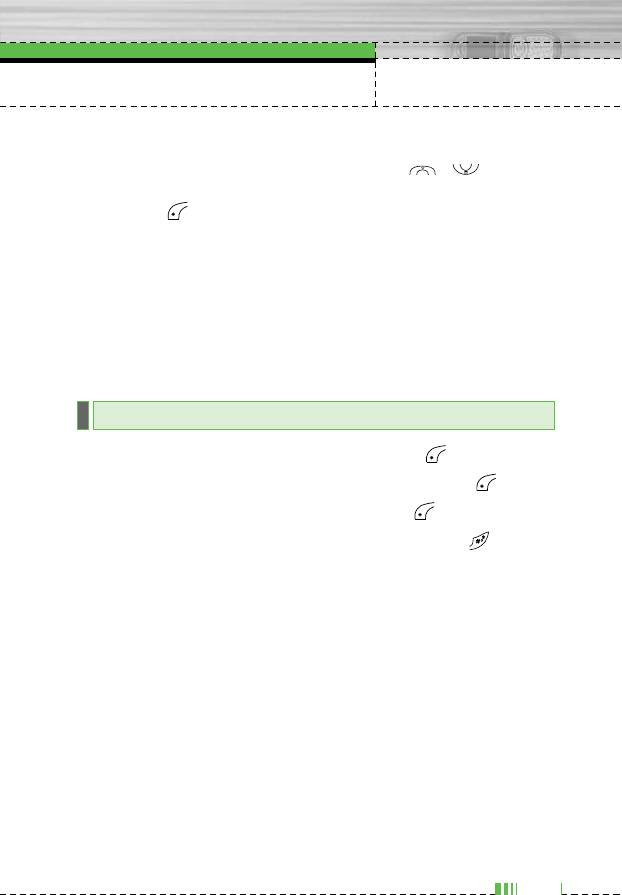
Organiser
View all
Menu 4.2.3
Shows the notes that are set for all days. Use , to browse
through the note lists. If you want to view the note in detail, press
left soft key [Select].
Delete past
Menu 4.2.4
You can delete the past schedule that has been already notified
you.
Delete all
Menu 4.2.5
You can delete for the all notes.
Memo
Menu 4.3
1. Select the Memo by pressing the left soft key [Select].
2. If being empty, Add new by pressing the left soft key [Add].
3. Input the memo and then press left soft key [Ok].
n Note If you want to change the text input mode, press the in order.
51
Оглавление
- ǂ‰ÂÌËÂ
- îÛÌ͈ËË F2300
- éÒÌÓ‚Ì˚ ÙÛÌ͈ËË
- CxeÏa ÏeÌ˛
- èÓÙËÎË
- Ç˚ÁÓ‚˚
- ÄÍÒÂÒÒÛ‡˚
- 鄇̇ÈÁÂ
- ëÓÓ·˘ÂÌËfl
- ä‡Ï‡
- ç‡ÒÚÓÈÍË
- ë‚ËÒ
- ᇄÛÁÍË
- ÄÍÒÂÒÒÛ‡˚
- Introduction
- For Your Safety
- F2300 features
- Getting started
- General Functions
- In-Call Menu
- Menu Tree
- Profiles
- Call register
- Tools
- Organiser
- Messages
- Camera
- Settings
- Service
- Downloads
- Accessories
- Technical Data



