LG F2300: General Functions
General Functions: LG F2300
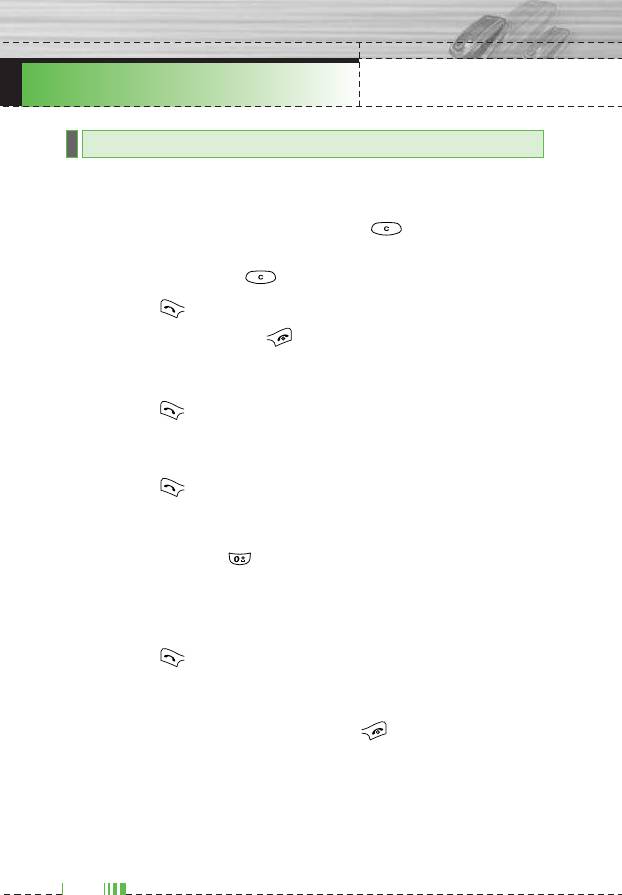
F2300 USER GUIDE
General Functions
Making a Call
1. Make sure your phone is powered on.
2. Enter a phone number including the area code. To edit a number
on the display screen, simply press the key to erase one
digit at a time.
] Press and hold the key to erase the entire number.
3. Press the key to call the number.
4. When finished, press the key.
Making a Call by Send Key
1. Press the key, and the most recent incoming, outgoing and
missed phone numbers will be displayed.
2. Select the desired number by using the navigation key.
3. Press the key.
Making International Calls
1. Press and hold the key for the international prefix.
The ‘+’ character can be replaced with the international access
code.
2. Enter the country code, area code, and the phone number.
3. Press the key.
Ending a Call
When you have finished a call, press the key.
Making a Call From the Contact list
You can store names and phone numbers dialled frequently in the
SIM card as well as the phone memory known as the Contact list.
You can dial a number by simply looking up a name in the contact list.
For more details on the Contacts feature, please refer to page 45.
24
24
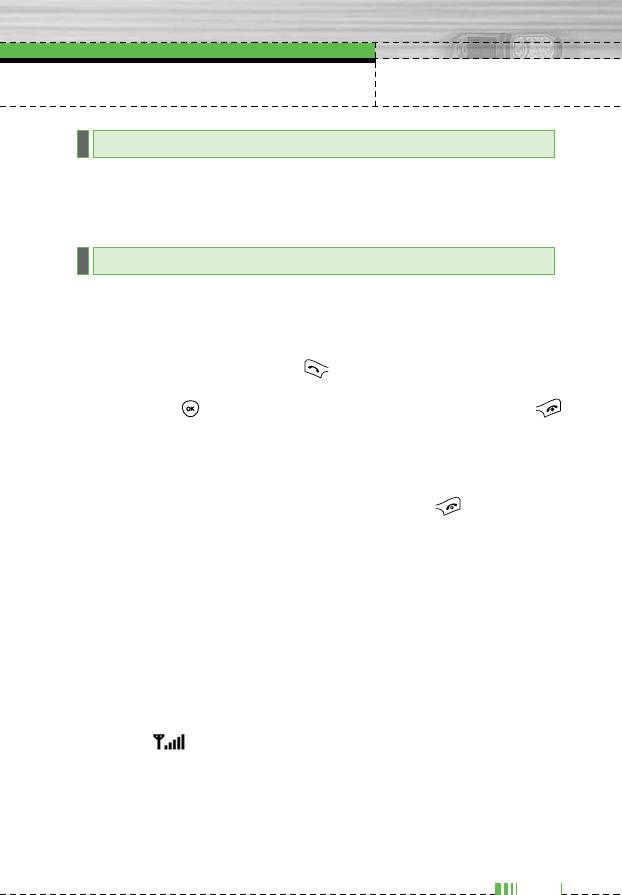
General Functions
Adjusting the Volume
During a call, if you want to adjust the earpiece volume, use the side
keys of the phone.
In idle mode, you can adjust the key volume using the side keys.
Answering a Call
When you receive a call, the phone rings and the flashing phone icon
appears on the screen. If the caller can be identified, the caller’s
phone number (or name if stored in your Address Book) is displayed.
1. Open the Slide and press the key or the left soft key to answer
an incoming call. If the Any Key menu option (Menu 7.4.2) has
been set to , any key press will answer a call except for the
key or the right soft key.
n Notice To reject an incoming call, press and hold the side keys on the
left side of the phone.
2. End the call by closing the phone or pressing the key.
n Notice You can answer a call while using the Address Book or other
menu features.
Vibrate Mode (Quick)
Vibrate Mode can be activated by pressing and holding left key.
Signal Strength
If you are inside a building, being near a window may give you better
reception. You can see the strength of your signal by the signal
indicator ( ) on your phone’s display screen.
25
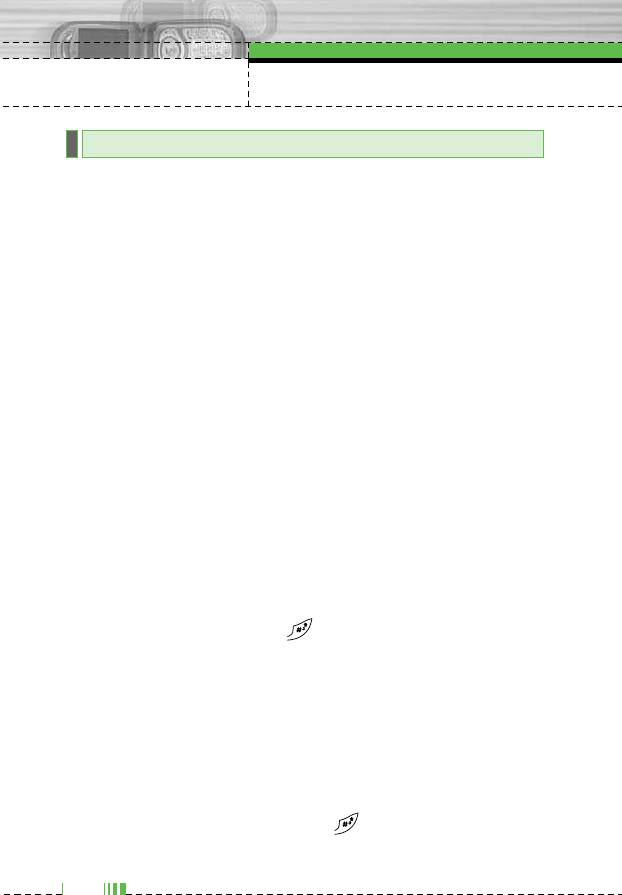
General Functions
Entering Text
You can enter alphanumeric characters by using the phone’s keypad.
For example, storing names in the Address Book, writing a message,
creating scheduling events in the calendar all require entering text.
The following text input methods are available in the phone.
n Note Some fields may allow only one text input mode (e.g. telephone
number in address book fields).
T9 Mode
This mode allows you to enter words with only one keystroke per
letter. Each key on the keypad has more than one letter. The T9 mode
automatically compares your keystrokes with an internal linguistic
dictionary to determine the correct word, thus requiring far fewer
keystrokes than the traditional ABC mode.
ABC Mode
This mode allows you to enter letters by pressing the key labeled with
the required letter once, twice, three or four times until the letter is
displayed.
123 Mode (Numbers Mode)
Type numbers using one keystroke per number. To change to 123
mode in a text entry field, press key until 123 mode is displayed.
Symbolic Mode
This mode allows you to enter special characters.
Changing the Text Input Mode
1. When you are in a field that allows characters to be entered, you
will notice the text input mode indicator in the upper right corner of
the display.
2. If you want to change modes, press . The available modes are
changed.
26
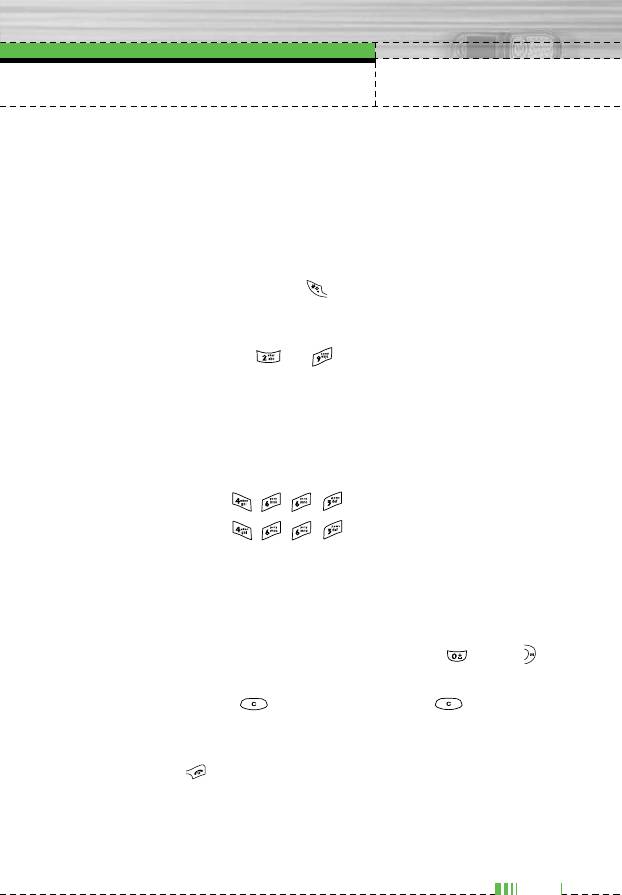
General Functions
Using the T9 Mode
The T9 predictive text input mode allows you to enter words easily
with a minimum number of key presses. As you press each key, the
phone begins to display the characters that it thinks you are typing
based on a built-in dictionary. As new letters are added, the word
changes to reflect the most likely candidate from the dictionary.
n Notice You can select a different T9 language from the menu option or
press hold down the key . The default setting on the phone is
T9 disabled mode.
1. When you are in the T9 predictive text input mode, start entering a
word by pressing keys to Press one key per letter.
] The word changes as letters are typed - ignore what’s on the
screen until the word is typed completely.
] If the word is still incorrect after typing completely, press the
down navigation key once or more to cycle through the other
word options.
Example: Press to type
Good.
Press [down navigation key] to type
Home.
] If the desired word is missing from the word choices list, add it by
using the ABC mode.
2. Enter the whole word before editing or deleting any keystrokes.
3. Complete each word with a space by pressing the key or
key.
To delete letters, press . Press and hold down to erase the
letters continuously.
n Notice To exit the text input mode without saving your input,
press . The phone returns to the idel screen.
27
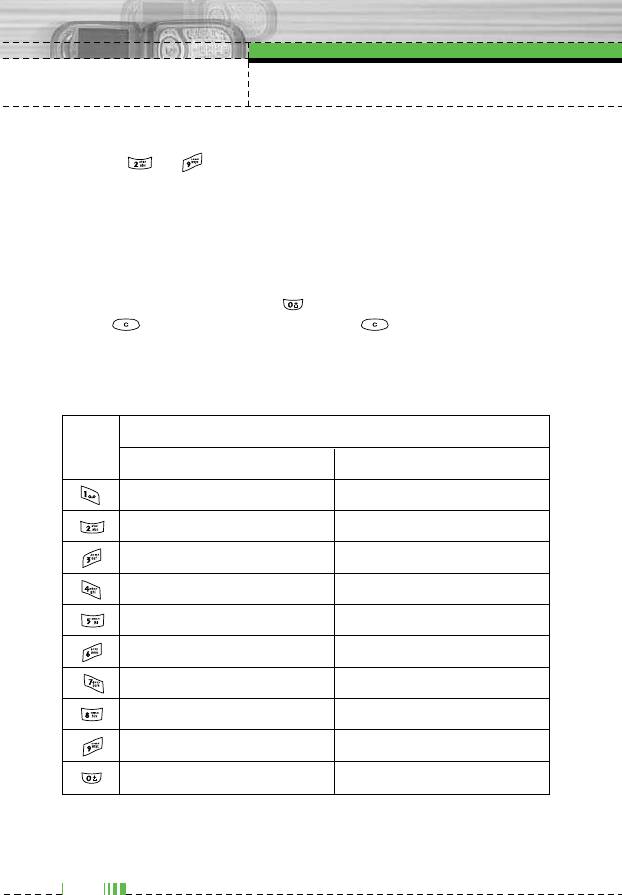
General Functions
Using the ABC Mode
Use the to keys to enter your text.
1. Press the key labeled with the required letter:
] Once for the first letter.
] Twice for the second letter.
] And so on.
2. To insert a space, press the key once. To delete letters, press
the key. Press and hold down the key to erase the
letters continuously.
n Notice Refer to the table below for more information on the characters
available using the keys.
Characters in the Order Display
Key
Upper Case Lower Case
. , / ? ! - : ' " 1 . , / ? ! - : ' " 1
A B C 2 Ä Å Ç É a b c 2 ‡ · ‚ „
D E F 3 Ñ Ö Ü á d e f 3 ‰ Â Á Ê
G H I 4 à â ä ã g h i 4 Ë È Í Î
J K L 5 å ç é è j k l 5 Ï Ì Ó Ô
M N O 6 ê ë í ì m n o 6 Ò Ú Û
P Q R S 7 î ï ñ ó p q r s 7 Ù ı ˆ ˜
T U V 8 ò ô ö õ t u v 8 ¯ ˘ ˙ ˚
W X Z Y 9 ú ù û ü w x y z 9 ¸ ˝ ˛ fl
Space 0 Space 0
28
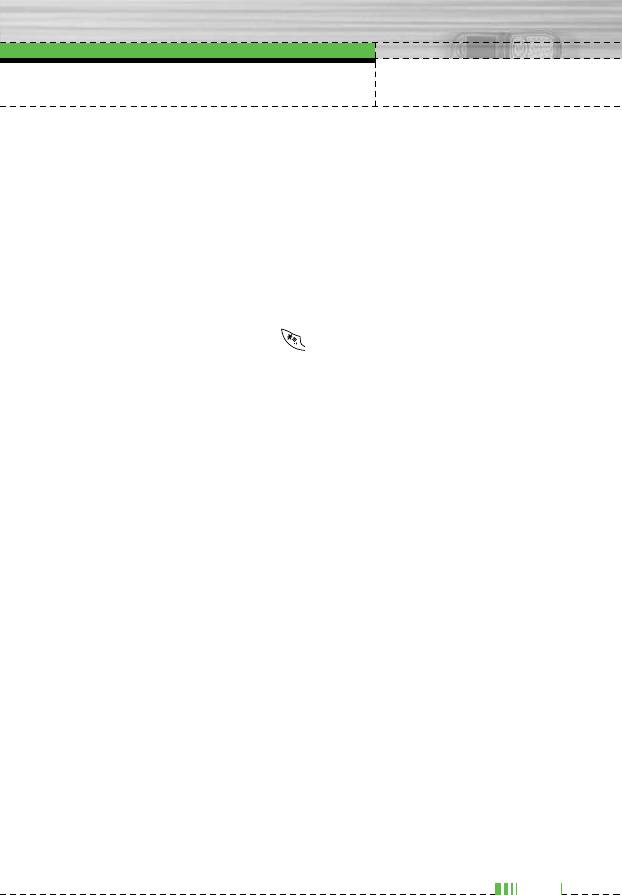
General Functions
Using the 123 (Numbers) Mode
The 123 Mode enables you to enter numbers in a text message
(a telephone number, for example).
Press the keys corresponding to the required digits before manually
switching back to the appropriate text entry mode.
Using the Symbol Mode
The Symbol Mode enables you to enter various symbols or special
characters.
To enter a symbol, press the key. Use the navigation keys to
select the desired symbol and press the [OK] key.
29
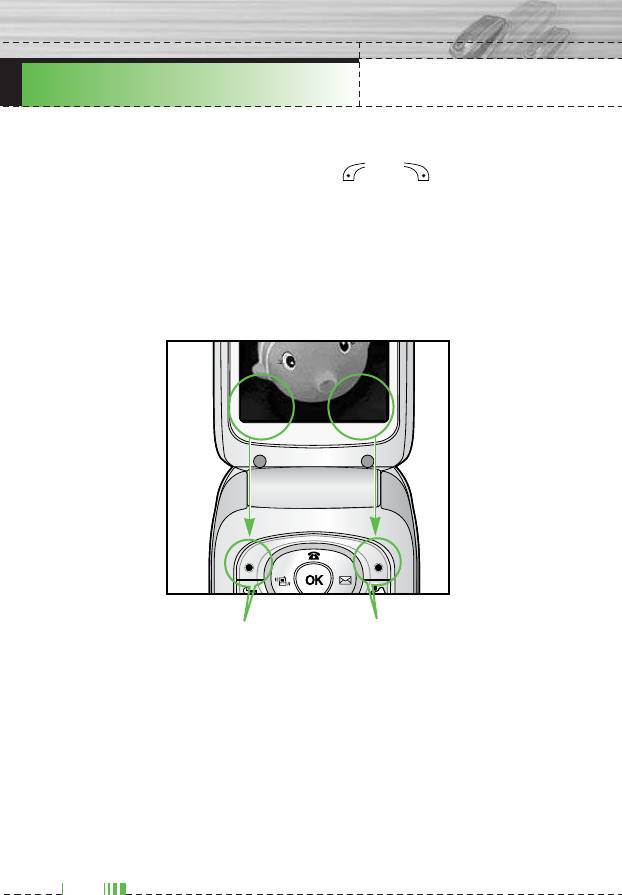
F2300 USER GUIDE
Selecting Functions and Options
Your phone offers a set of functions that allow you to customize the
phone. These functions are arranged in menus and sub-menus,
accessed via the two soft keys marked and . Each menu
and sub-menu allows you to view and alter the settings of a particular
function.
The roles of the soft keys vary according to the current context; the
label on the bottom line of the display just above each key indicates
its current role.
Menu Names
Press the left soft key to
Press the right soft key to
access the available
access the available
Menu.
Names.
30
Оглавление
- ǂ‰ÂÌËÂ
- îÛÌ͈ËË F2300
- éÒÌÓ‚Ì˚ ÙÛÌ͈ËË
- CxeÏa ÏeÌ˛
- èÓÙËÎË
- Ç˚ÁÓ‚˚
- ÄÍÒÂÒÒÛ‡˚
- 鄇̇ÈÁÂ
- ëÓÓ·˘ÂÌËfl
- ä‡Ï‡
- ç‡ÒÚÓÈÍË
- ë‚ËÒ
- ᇄÛÁÍË
- ÄÍÒÂÒÒÛ‡˚
- Introduction
- For Your Safety
- F2300 features
- Getting started
- General Functions
- In-Call Menu
- Menu Tree
- Profiles
- Call register
- Tools
- Organiser
- Messages
- Camera
- Settings
- Service
- Downloads
- Accessories
- Technical Data



