LG F2300: Tools
Tools: LG F2300
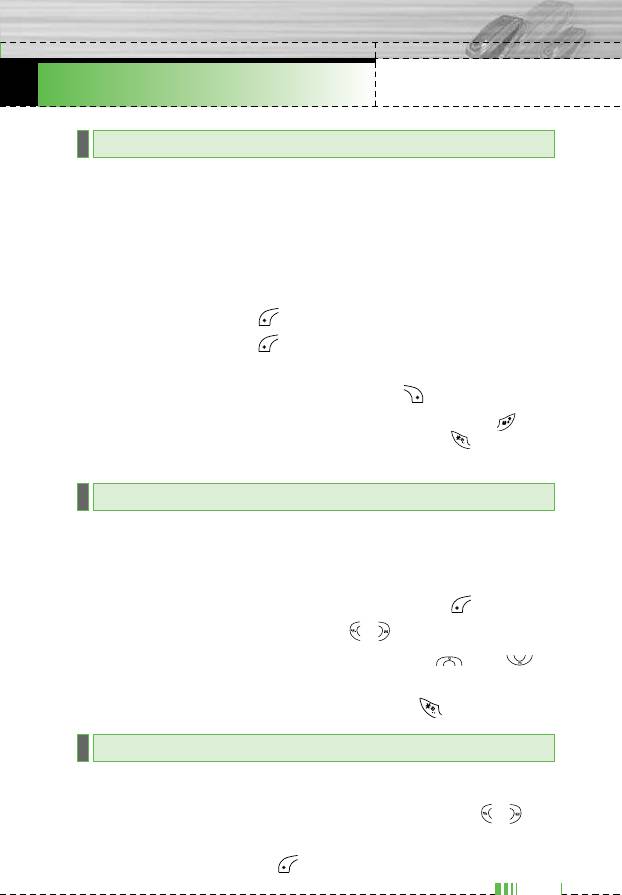
F2300 USER GUIDE
Tools
Menu 3
Calculator
Menu 3.1
This contains the standard functions such as +, –, x, ÷ : Addition,
Subtraction, Multiplication, and Division.
1. Input the numbers by pressing numeric keys.
2. Use a navigation key to select a sign for calculation.
3. Then input the numbers.
4. Press the left soft key [Result] to view the result.
5. Press the left soft key [Reset] or enter numbers to repeat
the procedure above.
6. To end Calculator, press the right soft key [Back].
n Note Use key to erase any numbers or signs. If you press key , you
can input a minus number. In addition, press key ,
you can input a decimal number.
Unit converter
Menu 3.2
This converts any measurement into a unit you want. There are 4
types that can be converted into units: Length, Area, Weight, and
Volume.
1. You can select one of four unit types by pressing [Unit] key.
2. Select the standard value by using , .
3. Select the unit you want to convert by pressing and .
4. You can check the converted value for the unit you want. Also,
you can input a decimal number by pressing .
World time
Menu 3.3
You can view clocks of the world’s major cities.
1. Select the city belonged to the time zone by pressing , key.
2. You can set the current time to the city time you select by
pressing the left soft key [Set].
41
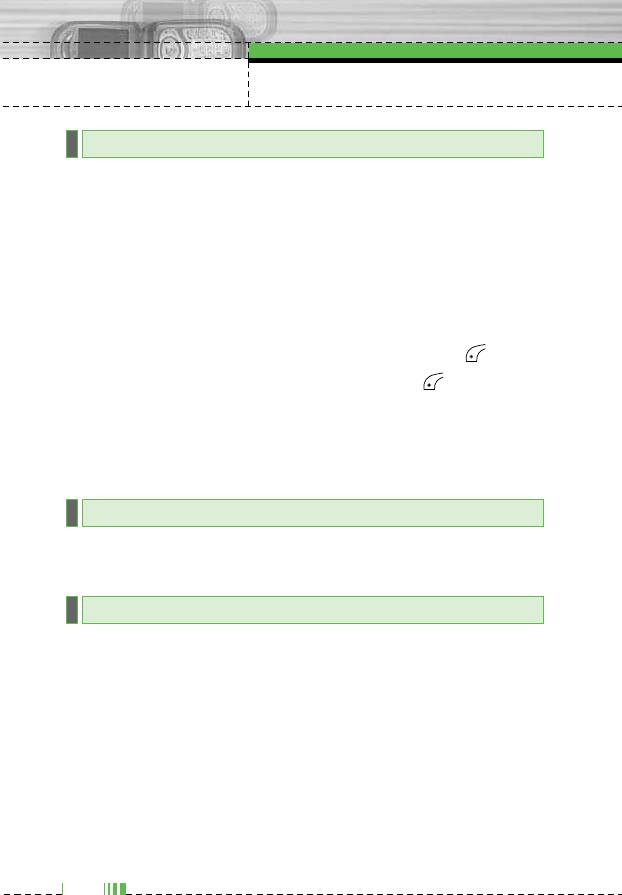
Tools
Voice recorder
Menu 3.4
The voice memo feature you to record up to 10 voice messages
and each memo is up to 15 Seconds.
Record
Menu 3.4.1
You can record voice memo in Voice recorder menu.
1. Once recording is started, the message Recording and the
remaining time is displayed.
2. If you want to finish recording, press the left soft key [Save].
3. Key in Voice memo title, press the left soft key [OK].
View list
Menu 3.4.2
The phone shows voice memo list. You can Playback and Delete
the recorded voice memo.
Memory status
Menu 3.5
You can check free space and memory usage of each repository,
SIM memory. You can go to each repository menu.
Auto answer
Menu 3.6
Allow you to set your phone into automatic answering mode for
adjusting environment.
Answering off
Menu 3.6.1
Allow you to inactivate the answering phone mode.
General
Menu 3.6.2
You can adjust the answering phone mode as General.
42
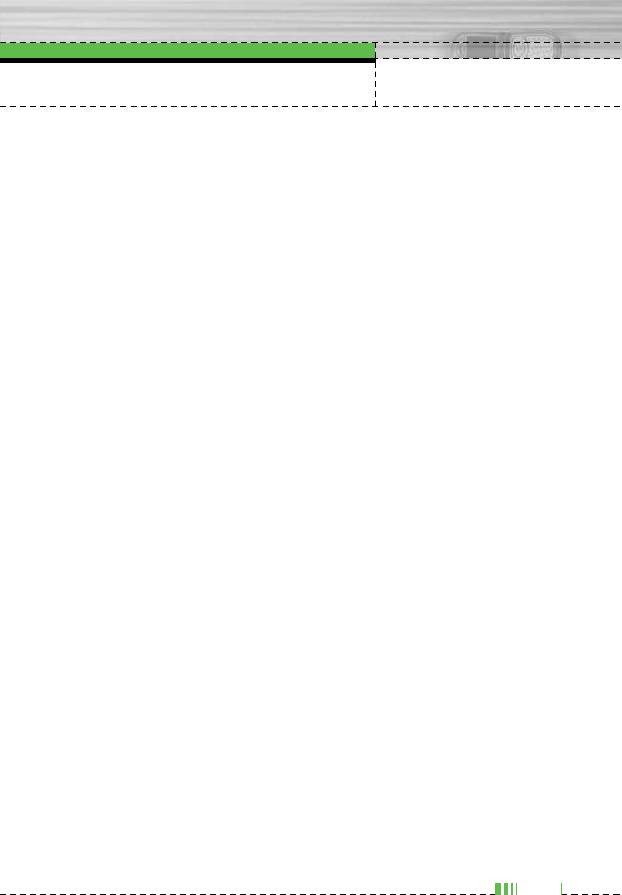
Tools
Meeting
Menu 3.6.3
You can adjust the answering phone mode as Meeting.
Driving
Menu 3.6.4
You can adjust the answering phone mode as Driving.
User defined 1, 2
Menu 3.6.5/6
You can personalize answering phone mode, as you want by
recording your voice.
The submenus
• Activate
Allows to Activate answering phone mode, which you selected.
• Listen to voice guide
Allow you to listen to current voice guide, which you selected.
• Record new voice guide
Allow you to record new voice guide for 15 seconds when you
select User defined menu.
Recorded messages
Menu 3.6.7
It shows the list of recorded messages including recorder’s name
and recorded time at the bottom of the screen.
] Play
You can listen the recorded voice messages.
] Delete
You can delete the listened voice messages.
] Call
You can call back to the caller who leave voice message by
using this function.
43
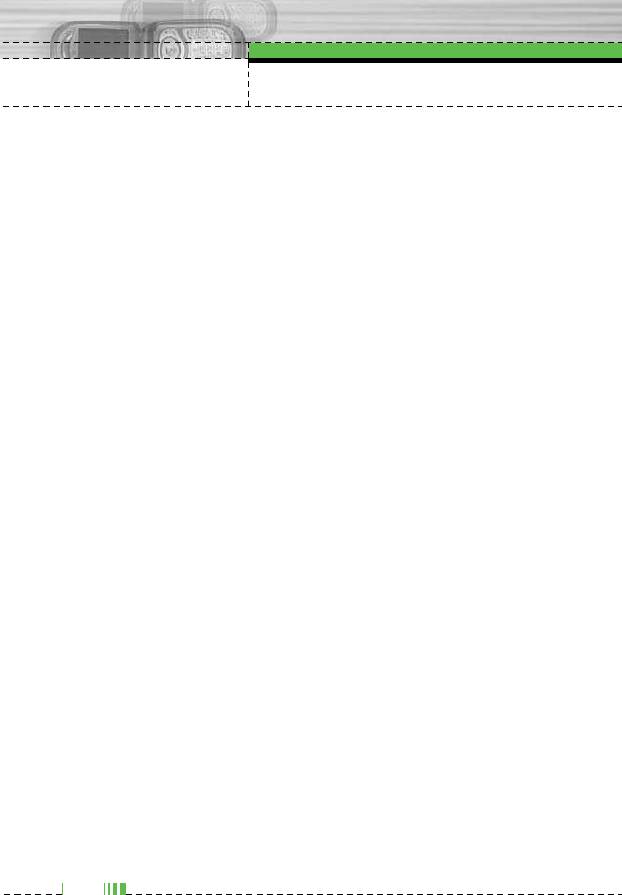
Tools
] Save
You can save phone number from the recorded voice messages.
] Write short message
You can send a short text message to the caller who leave voice
message.
] Write multimedia message
You can send a multimedia message to the caller who leave
voice message.
Ringing time
Menu 3.6.8
Allow you to set your phone when the answering mode will be
activated.
] After 1 ring
After 1 ring your phone will be activated to answering phone
mode.
] After 3 rings
After 5 rings your phone will be activated to answering phone
mode.
] After 5 rings
After 10 rings your phone will be activated to answering phone
mode.
44
Оглавление
- ǂ‰ÂÌËÂ
- îÛÌ͈ËË F2300
- éÒÌÓ‚Ì˚ ÙÛÌ͈ËË
- CxeÏa ÏeÌ˛
- èÓÙËÎË
- Ç˚ÁÓ‚˚
- ÄÍÒÂÒÒÛ‡˚
- 鄇̇ÈÁÂ
- ëÓÓ·˘ÂÌËfl
- ä‡Ï‡
- ç‡ÒÚÓÈÍË
- ë‚ËÒ
- ᇄÛÁÍË
- ÄÍÒÂÒÒÛ‡˚
- Introduction
- For Your Safety
- F2300 features
- Getting started
- General Functions
- In-Call Menu
- Menu Tree
- Profiles
- Call register
- Tools
- Organiser
- Messages
- Camera
- Settings
- Service
- Downloads
- Accessories
- Technical Data



