LG F2300: Service
Service: LG F2300
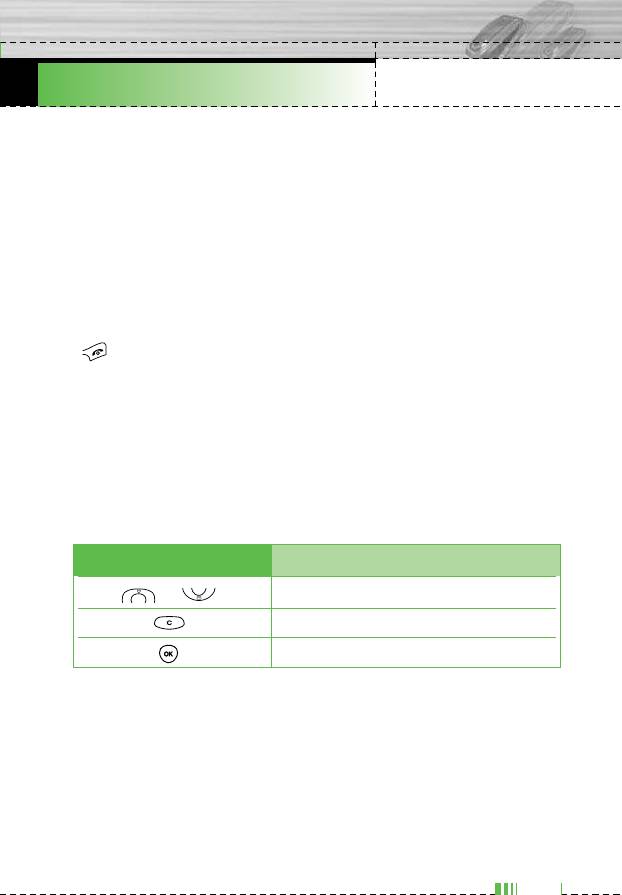
F2300 USER GUIDE
Service
Menu 8
You can access various WAP (Wireless Application Protocol)
services such as banking, news, weather reports and flight
information. These services are specially designed for mobile
phones and they are maintained by WAP service providers.
Check the availability of WAP services, pricing and tariffs with your
network operator and/or the service provider whose service you
wish to use. Service providers will also give you instructions on how
to use their services.
Once connected, the homepage is displayed. The content depends
on the service provider. To exit the browser at any time, press the
() key. The phone will return to the previous menu.
Navigating with the WAP browser
You can surf the Internet using either the phone keys or the WAP
browser menu.
Using the phone keys
When surfing the Internet, the phone keys function differently to
phone mode.
Key Description
Scrolls each line of the content area
Returns to the previous page
Selects options and confirms actions
Using the WAP browser menu
There are various menu options available when surfing the Mobile
Web.
n Note The WAP browser menus may vary, depending on your browser
version.
77
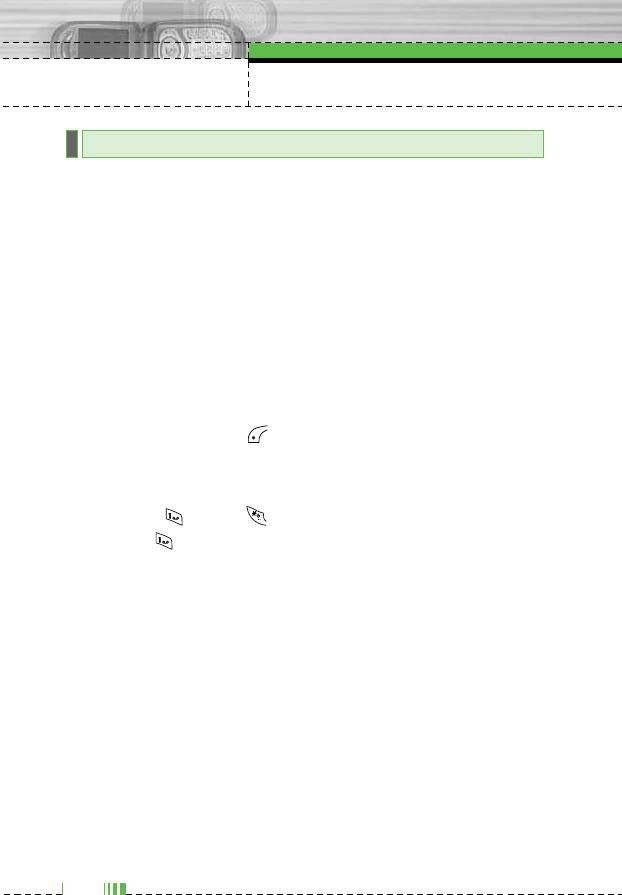
Service
Internet
Menu 8.1
Home
Menu 8.1.1
Connects to a homepage. The homepage will be the site which is
defined in the activated profile. It will be defined by the service
provider if you have not defined it in the activated profile.
Bookmarks
Menu 8.1.2
This menu allows you to store the URL of favourite web pages for
easy access at a later time. Your phone has several pre-installed
bookmarks. These pre-installed bookmarks cannot be deleted.
To create a bookmark
1. Press the left soft key [Options].
2. Select Add new and press the OK key.
3. After entering the desired URL and title, press the OK key.
✽
Tip: Use the key and key to enter symbols. To enter “.”,
press .
After selecting a desired bookmark, the following options are
available.
] Connect: Connects to the selected bookmark.
] Add new: Select this to create a new bookmark.
] Edit: You can edit the URL and/or the title of the selected
bookmark.
] Delete: Deletes the selected bookmark.
Delete all: Deletes all the bookmarks.
78
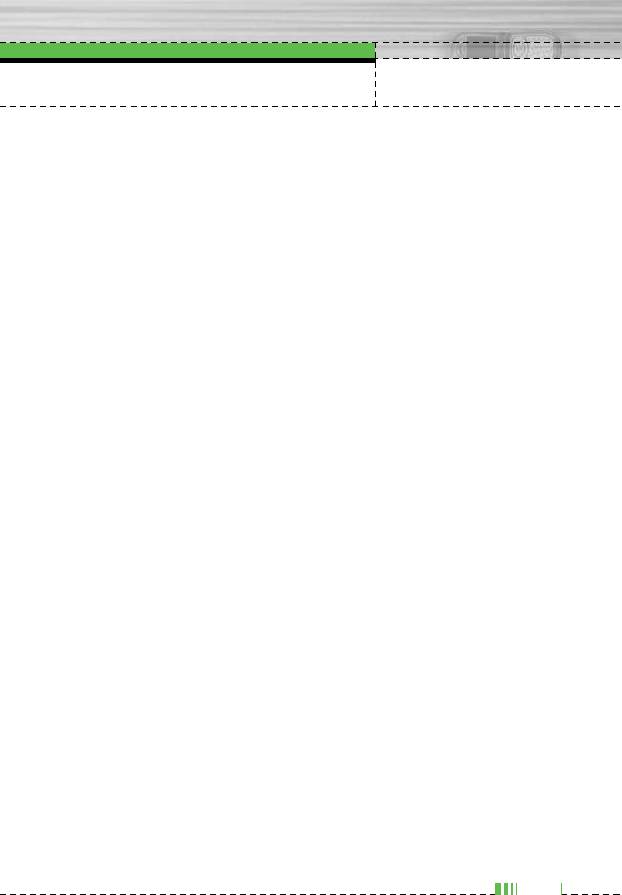
Service
Profiles
Menu 8.1.3
A profile is the network information used to connect to the Internet.
Each profile has submenus as follows:
] Activate: Activates the selected profile.
] Settings: Use this to edit and change WAP settings for the
selected profile.
- Homepage: This setting allows you to enter the address (URL)
of a site you want to use as homepage. You do not need to
type http:// at the front of each URL as the WAP Browser will
automatically add it.
- Bearer: You can set the bearer data service.
1 Data
2 GPRS
- Data settings: Appears only if you select Data Settings as a
Bearer / service.
IP address: Enter the IP address of the WAP gateway you
want.
Dial number: Enter the telephone number to dial to access
your WAP gateway.
User ID: The users identity for your dial-up server (and NOT
the WAP gateway).
Password: The password required by your dial-up server (and
NOT the WAP gateway) to identify you.
Call type: Select the type of data call : Analogue of Digital
(ISDN)
Call speed: The speed of your data connection ; 9600 or
14400
Linger time: You need to enter timeout period. After entering
that, the WAP navigation service will be unavailable if any data
is not input or transferred.
79
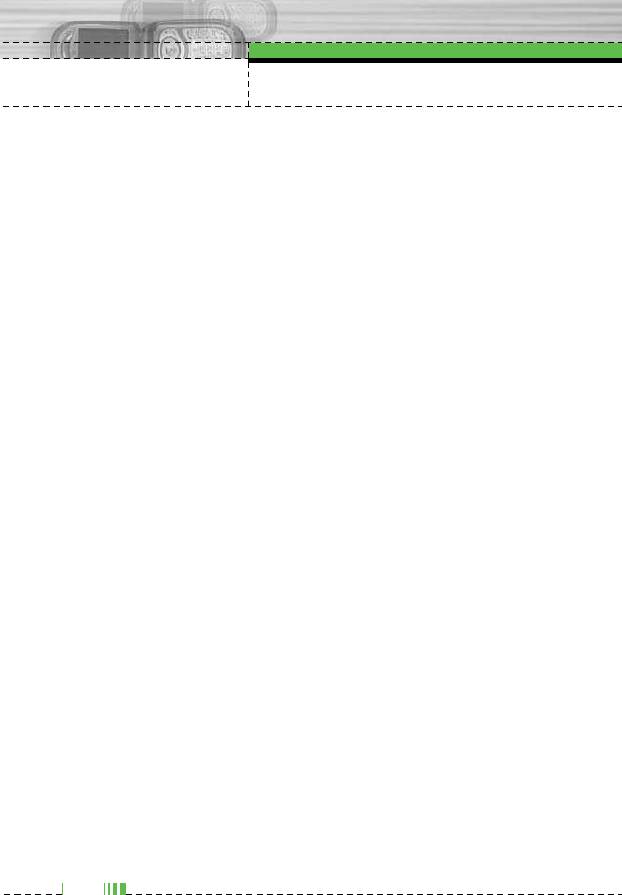
Service
- GPRS settings: The service settings are only available when
GPRS is chosen as a bearer service.
IP address: Input the IP address of the WAP gateway you
access.
APN: Input the APN of the GPRS.
User ID: The users identify for your APN server.
Password: The password required by your APN server.
- Connection Type: The options for connection type are
Temporary or Continuous and depend on the gateway you are
using.
Continuous
A confirmed delivery mechanism but generates more network
traffic.
Temporary
A non-confirmed (connectionless) service.
HTTP
Connecting Clients to Server directly in HTTP
- Proxy settings
IP address: Input the IP address of the Proxy server you
access.
Port: Input the Proxy Port
- DNS settings
Primary server: Input the IP address of the primary DNS
server you access
Secondary server: Input the IP address of the secondary DNS
server you access
- Secure settings: According to the used gateway port, you can
choose this option as On or Off.
- Display image: You can select whether images on WAP cards
are displayed or not.
80
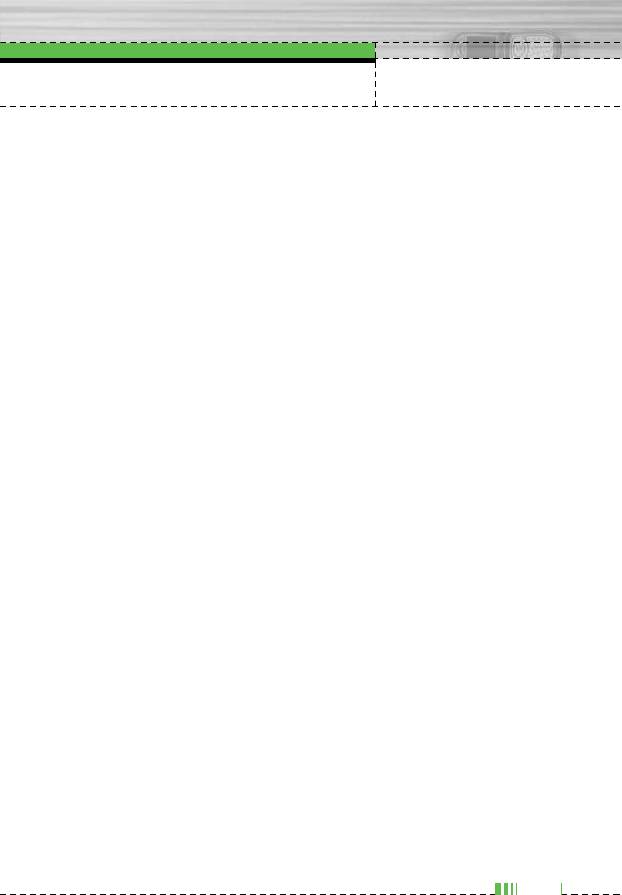
Service
] Rename: You can change the profile name.
] Delete: Deletes the selected profile from the list.
] Add new: You can add a new profile.
Go to URL
Menu 8.1.4
You can connect directly to the site you want. After entering a
specific URL, press the OK key.
Cache settings
Menu 8.1.5
The information or services you have accessed are saved in the
cache memory of the phone.
Clear cache
Removes all context saved in cache.
Check cache
Set a value whether a connection attempt is made through cache
or not.
n Note A cache is a buffer memory, which is used to save data
temporarily.
Cookies settings
Menu 8.1.6
The information or services you have accessed are saved in the
cache memory of the phone.
Clear cookies
Removes all context saved in cookie.
Check cookies
Check whether a cookie is used or not.
81
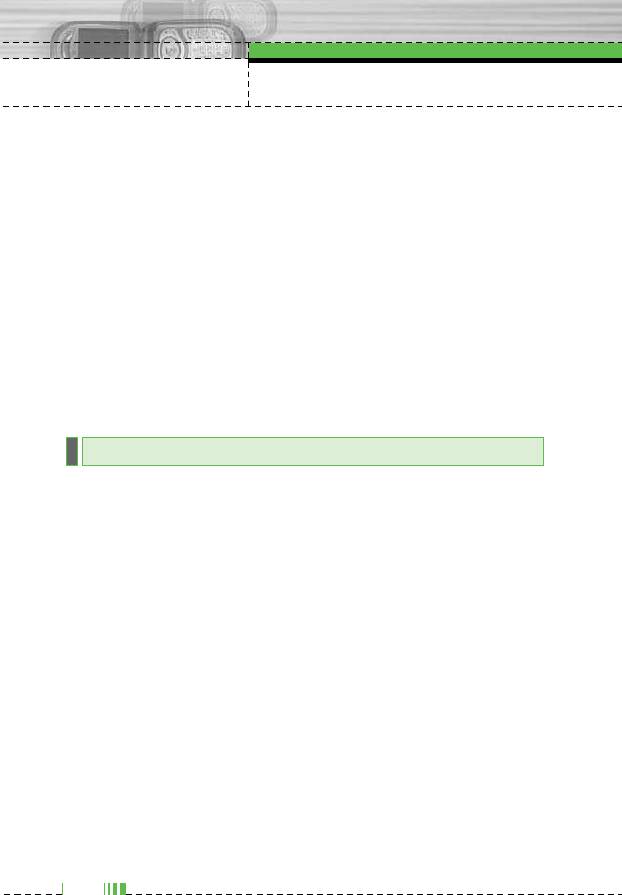
Service
Security certification
Menu 8.1.7
A list of the available certification is shown.
] Authority: You can see the list of authority certificates that have
been stored in your phone.
] Personal: You can see the list of personal certificates that have
been stored in your phone.
Reset profiles
Menu 8.1.8
You can reset profiles to return to original settings.
Browser version
Menu 8.1.9
The WAP browser version is displayed.
SIM service
Menu 8.2
This menu depends on SIM and the network services.
82
Оглавление
- ǂ‰ÂÌËÂ
- îÛÌ͈ËË F2300
- éÒÌÓ‚Ì˚ ÙÛÌ͈ËË
- CxeÏa ÏeÌ˛
- èÓÙËÎË
- Ç˚ÁÓ‚˚
- ÄÍÒÂÒÒÛ‡˚
- 鄇̇ÈÁÂ
- ëÓÓ·˘ÂÌËfl
- ä‡Ï‡
- ç‡ÒÚÓÈÍË
- ë‚ËÒ
- ᇄÛÁÍË
- ÄÍÒÂÒÒÛ‡˚
- Introduction
- For Your Safety
- F2300 features
- Getting started
- General Functions
- In-Call Menu
- Menu Tree
- Profiles
- Call register
- Tools
- Organiser
- Messages
- Camera
- Settings
- Service
- Downloads
- Accessories
- Technical Data



