LG C3400: Downloads [Menu 9]
Downloads [Menu 9]: LG C3400
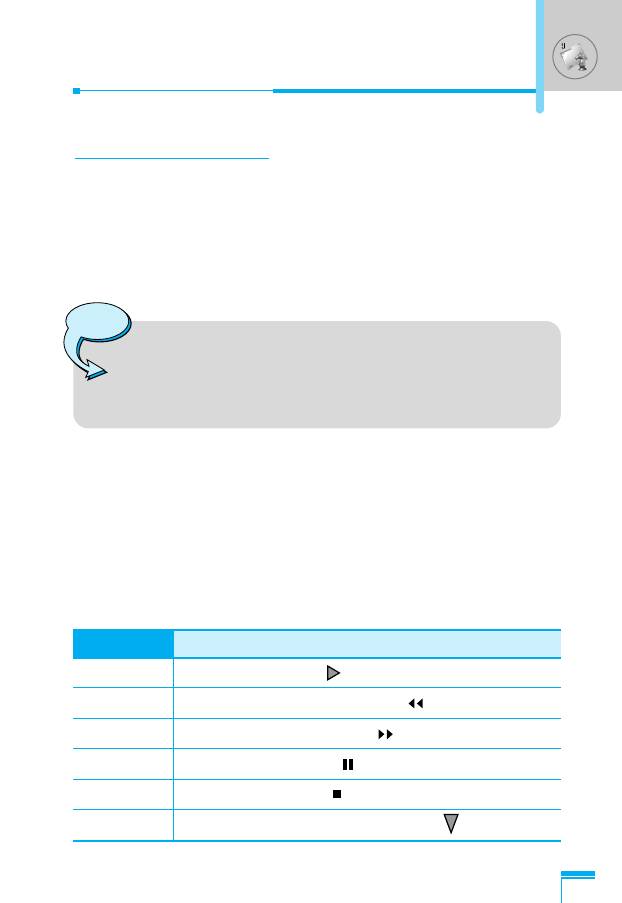
Downloads [Menu 9]
Karaoke [Menu 9-1]
Karaoke is the sing-a-song functionality.
You can download the song to the phone by network. These
function come with synchronised lyrics to prompt you singing along.
Start to Karaoke menu
1. Select Karaoke, press by the left soft key <.
Note
• In standby mode, press Downloads hot keyM, and
then select Karaoke to access directly.
• If you activate Karaoke menu, you can't use ear
micphone.
The following menus are available.
My song
1. Select the My song menu by pressing the OK key. The song list,
all of the downloaded and default songs, are displayed.
2. To scroll highlight the song you want, and then the OK key.
The following options are available.
• Start song: You can play the current track to sing-a-long.
Accessing the Menu
Key Description
O To play the track ( )
L To skip to the previous track ( )
R To skip to the next track ( )
U To pause the track ( )
D To stop playback ( )
[ To adjust the volume of the song. ( )
89
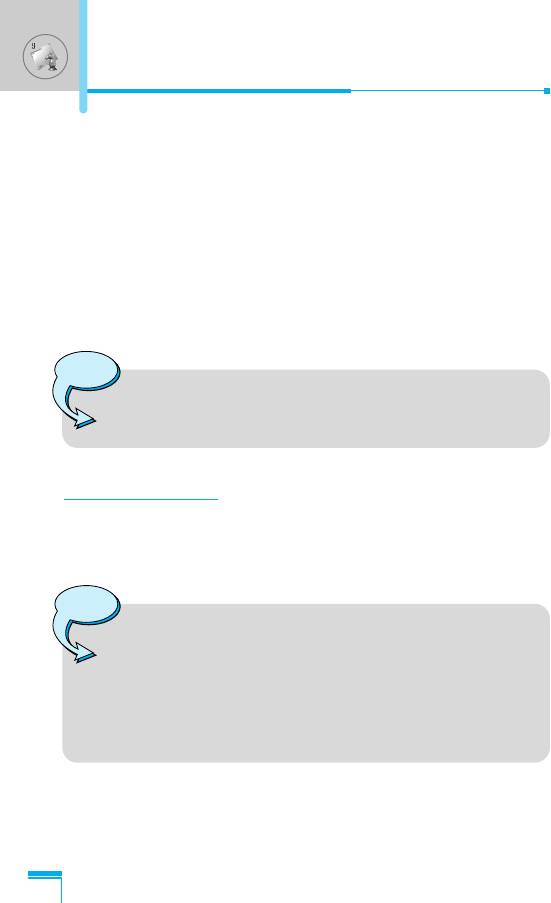
Downloads [Menu 9]
• Whole text: You can see the whole lyrics of the selected song.
• Delete: You can delete the selected song form the list.
• Back to list: Go back to the list.
New song
Select the New song by pressing the OK key. A new song can be
downloaded using the network connection.
Help
Note
• To use Karaoke menu, please refer to Wow LG site
http://www.wowlg.com.
MP3 [Menu 9-2]
The C3400 has an integrated MP3 player built-in. You can enjoy
listening to MP3 music files on a memory in your phone using a
compatible headset or via the internal loudspeaker.
Note
Accessing the Menu
• Because of the small dimension of the speaker, in
some cases the audio could be distorted, especially at
maximum volume and when there are lots of bass
sounds. Therefore, we recommend you to use the
stereo headset in order to appreciate the high quality of
your music.
The music player supports:
• MPEG-1 Layer III: Sampling frequency up to 48KHz, Bit rate up to
192Kbps, stereo
90
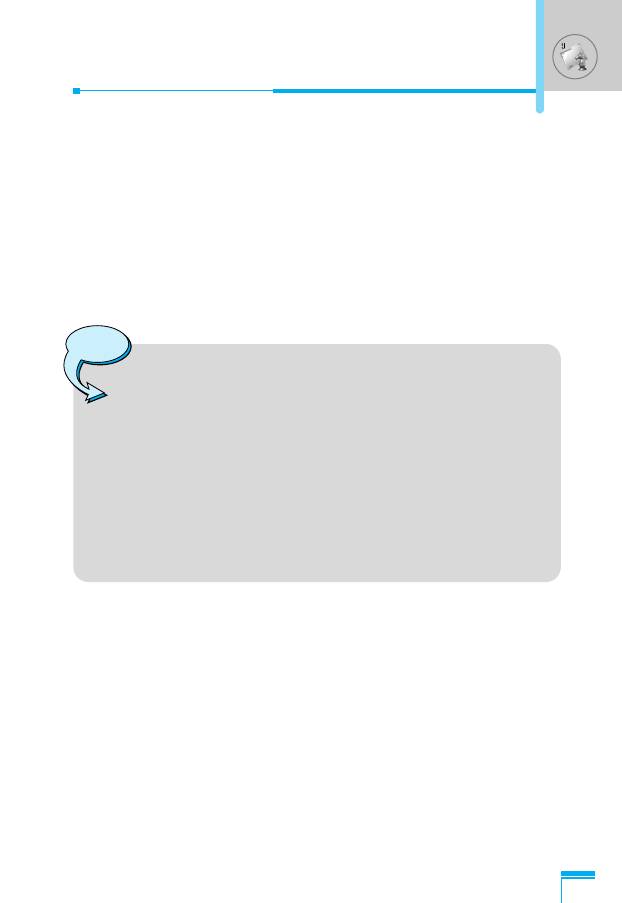
• MPEG-2 Layer III: Sampling frequency up to 24KHz, Bit rate up to
160Kbps, stereo
• AAC: ADIF, ADTS formats (Sampling frequency up to 48KHz)
You can transfer MP3 files from a compatible PC to the memory in
your phone using the LG Contents Bank on the CD-ROM in the
sales package. When you connect the phone to a PC using the
USB cable (supplied in the same package), you need to install a
driver. For further details, refer to the CD-ROM manual.
Note
• The PC should run Windows 98 SE, Windows ME,
Windows 2000, Windows XP operating system.
• Besides downloading the MP3 files to the phone, you
can upload the pictures taken on the phone to the PC
using the USB cable. And you can also manage the
phonebook, scheduler, and Memo on the PC. Consult
with the authorised dealer for availability of accessories.
• To download MP3 file in Windows 2000, you should set
folder option in PC as follow: View WEB ➝ Use
Windows default folder (I).
MP3 player [Menu 9-2-1]
Accessing the Menu
1. Press MP3 menu, and then select MP3 player.
2. Press the left soft key
<
[Options] to access the following
menus.
• View play list
You can view the play list on listening to the music.
• Equalizer
This menu helps you to adjust various of environment on listening
to the music. This phone supports four preset menus. When you
enter this menu, you can view current value of equalizer.
91
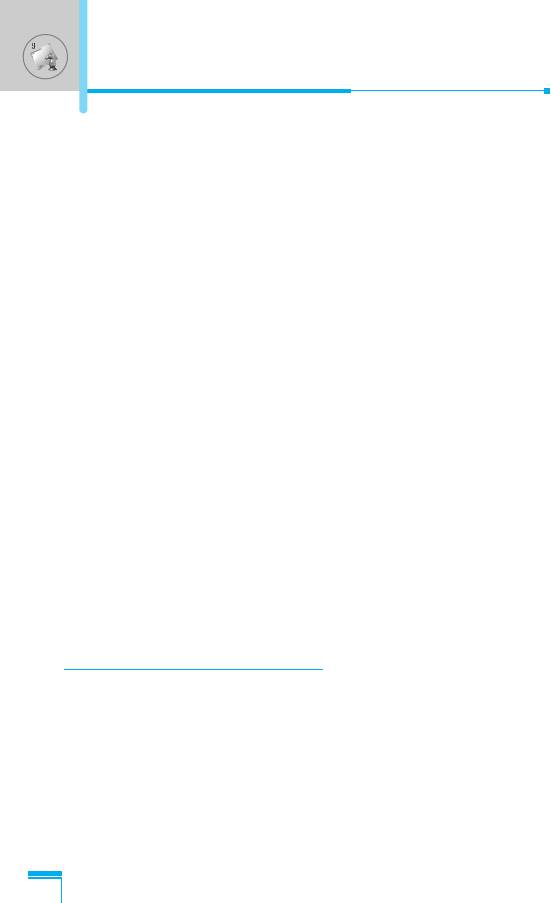
Downloads [Menu 9]
• Playmode
This menu allows to set the play mode: Play all, Repeat all, and
Repeat one.
• Set as ring tone
This menu allows to set the MP3 file as a ring tone. You can also
set it as a ring tone in Profile.
Play list [Menu 9-2-2]
This menu allows to view the whole play list. You can move the
track by pressing the navigation key. In addition, if you select option
menu, you can delete the file or view its information .
Flip setting [Menu 9-2-3]
• Continue playing
Although you close the flip on playing, the play mode is continued
without a pause.
• Stop playing
When you close the flip, you can stop the play mode.
Memory status [Menu 9-2-4]
You can check the capacity of memory in each menu.
Accessing the Menu
Games & more [Menu 9-3]
My games & more [Menu 9-3-1]
Main Screen, Java™ main menu, has a Preinstalled folder already
created, and adds it to the list when a new folder is created or
downloaded games are stored.
After selecting a folder, and then press Menu, sub menus available
to several options (New, Move, About, Info, Remove, Update,
Options, Rename and Exit) are displayed.
• New: Create a new folder.
92
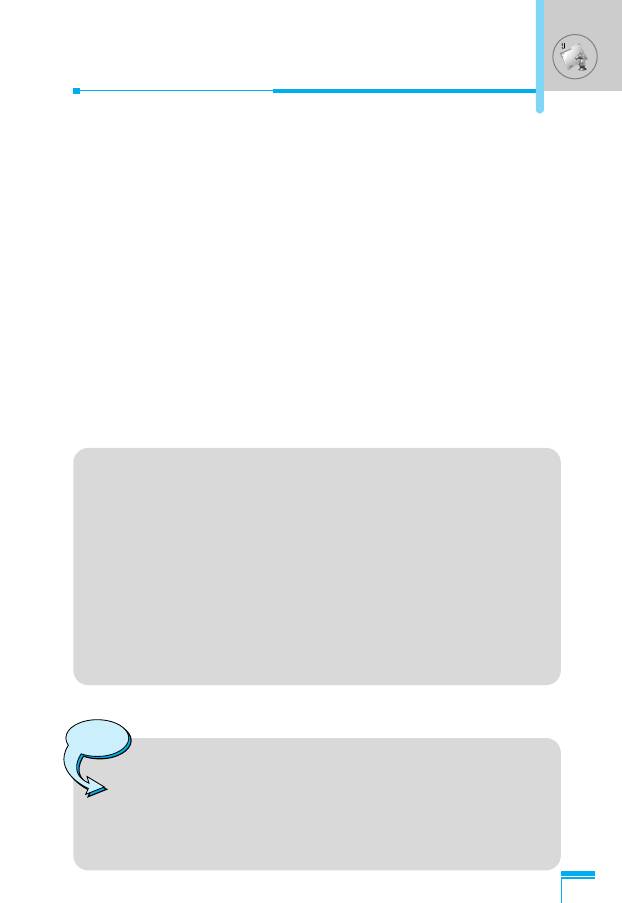
• Move: Move the stored game to other folder.
• About: Show the information on a game manufacturer.
• Info: Show all the information on the game.
• Remove: Delete the game.
• Update: Connect to the server and download the new version of
the stored game.
• Options: Perform network setup of the selected game.
• Rename: Rename the game.
• Exit: Exit the game.
If you choose a Preinstalled game, several sub menus (Up, Info,
Options and Exit) are displayed, and choosing Info will show you the
information for the games provided by default.
Java
Java is a technology developed by Sun Microsystems. Similar
to the way you would download the Java Applet using the
standard Netscape or MS Internet Explorer browsers, Java
MIDlet can be downloaded using the WAP enabled phone.
Depending on the service provider, all Java based programs
such as Java games can be downloaded and run on a phone.
Once downloaded, the Java program can be viewed within the
Applications menu where you can select, execute, or delete.
Accessing the Menu
The Java program files saved in the phone are in .JAD and
.JAR formats.
Note
• The JAR file is a compressed format of the Java
program and the JAD file is a description file that
includes all detailed information. From the network,
prior to download, you can view all detailed file
descriptions from the JAD file.
93
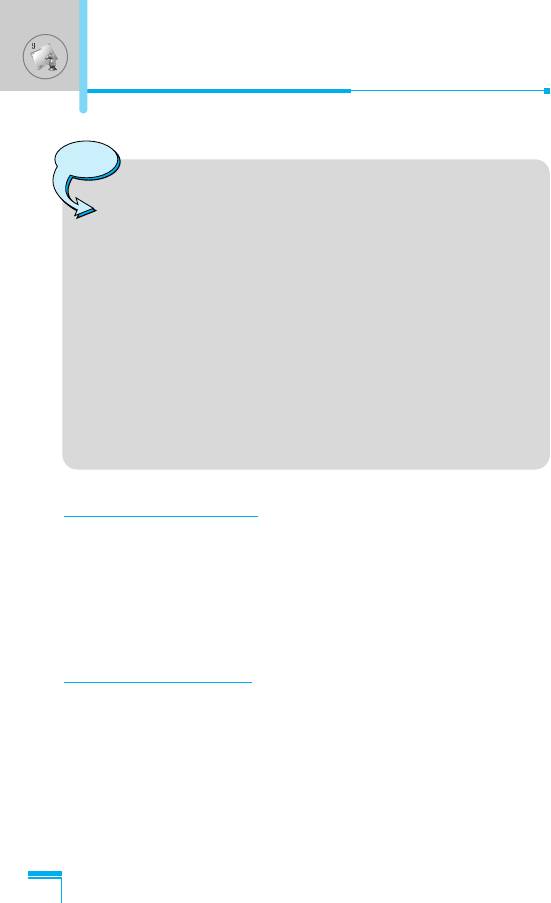
Downloads [Menu 9]
Warning
• Only J2ME (Java 2 Micro Edition) based programs will
run in a phone environment. The J2SE (Java 2
Standard Edition) based programs will only run in a PC
environment.
• Even if they are built on a standard language (J2ME),
not all the Java application are compatible with all
phones, because they can use specific libraries (API).
If you download a Java application not specifically built
for this model, you could experience power down or
lock up problems, which will need the phone to be
restarted (by detaching and reattaching the battery).
We specify that these issues are caused by
incompatible programs, and it does not mean that the
phone has a problem.
Pictures [Menu 9-4]
The left soft key < [Options] will bring up the following options.
• Set as wallpaper: Currently selected Picture can be set as a
Wallpaper.
• Write multimedia message: Downloaded Picture can be sent via
Accessing the Menu
MMS.
Sounds [Menu 9-5]
The left soft key < [Options] will bring up the following options.
• Set as ringtone: This sets the Ring Tone with currently selected
Sound.
• Write messages: Melody Sound can be sent via SMS and MMS.
94
Оглавление
- ÑÎfl LJ¯ÂÈ ÅÂÁÓÔ‡ÒÌÓÒÚË
- êÂÍÓÏẨ‡ˆËË ‰Îfl ·ÂÁÓÔ‡ÒÌÓ„Ó Ë ˝ÙÙÂÍÚË‚ÌÓ„Ó ËÒÔÓθÁÓ‚‡ÌËfl
- é„·‚ÎÂÌËÂ
- ó‡ÒÚË íÂÎÂÙÓ̇
- éÔËÒ‡ÌË ä·‚˯
- àÌÙÓχˆËfl ̇ ÑËÒÔÎÂÂ
- ìÒÚ‡ÌÓ‚ÍË
- éÒÛ˘ÂÒÚ‚ÎÂÌË Ç˚ÁÓ‚‡ Ë éÚ‚ÂÚ Ì‡ Ç˚ÁÓ‚˚
- åÂÌ˛ ‚ ıӉ ‚˚ÁÓ‚‡
- äÓ‰˚ ‰ÓÒÚÛÔ‡
- ëıÂχ ÏÂÌ˛
- èÓÙËÎË [åÂÌ˛ 1]
- Ç˚ÁÓ‚˚ [åÂÌ˛ 2]
- ÄÍÒÂÒÒÛ‡˚ [åÂÌ˛ 3]
- 鄇̇ÈÁ [åÂÌ˛ 4]
- ëÓÓ·˘ÂÌËfl [åÂÌ˛ 5]
- ä‡Ï‡ [åÂÌ˛ 6]
- ç‡ÒÚÓÈÍË [åÂÌ˛ 7]
- ë‚ËÒ [åÂÌ˛ 8]
- ᇄÛÁÍË [åÂÌ˛ 9]
- ÄÍÒÂÒÒÛ‡˚
- íÂıÌ˘ÂÒÍË ÍÚÂËÒÚËÍË
- è‡ÏflÚ͇
- For Your Safety
- Guidelines for safe and efficient use
- Contents
- Part of the Phone
- Key Description
- Display Information
- Installation
- Making and Answering Calls
- In call Menu
- Access Codes
- Menu Tree
- Profiles [Menu 1]
- Call register [Menu 2]
- Tools [Menu 3]
- Organiser [Menu 4]
- Messages [Menu 5]
- Camera [Menu 6]
- Settings [Menu 7]
- Service [Menu 8]
- Downloads [Menu 9]
- Accessories
- Technical Data
- Memo


